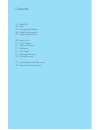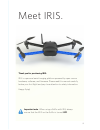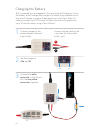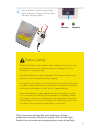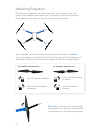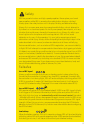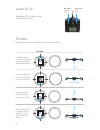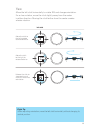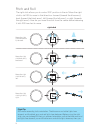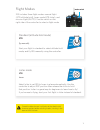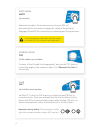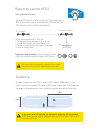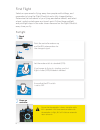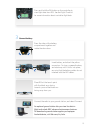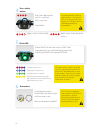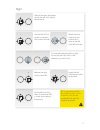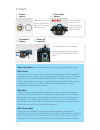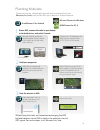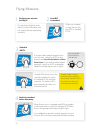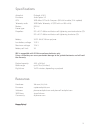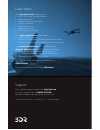Summary of IRIS+
Page 1
Operation manual read before flying! Important.
Page 2
Contents 01 meet iris 03 parts 04 charging the battery 06 attaching propellers 07 safety and failsafes 08 learn to fly 11 flight modes 13 return to launch 13 geofence 14 first flight 19 planning missions 20 flying missions 21 specifications and resources 22 learn more and support.
Page 3
01 meet iris. Thank you for purchasing iris. Iris is a personal aerial imaging platform powered by open-source hardware, software, and firmware. Please read this manual carefully before your first flight and pay close attention to safety information. Happy flying! Important note: when using a gopro ...
Page 4
02 front rear antenna status led battery compartment usb port front arms (blue) safety button rear arms (black).
Page 5
03 parts controller your direct link to iris ground station radio with usb and android adapters slide out the leg to remove it, and replace with the tall leg. Tighten the set screw until it sits flush with the surface. Do not tighten the screw beyond this point. Use the small (1.5 mm) hex key to loo...
Page 6: –
04 charging the battery iris is powered by a rechargeable lithium polymer (lipo) battery. Store the battery at half charge then charge fully before flying. Batteries must ship at half charge, so please charge before your first flight. Each full battery provides up to 22 minutes of flight time withou...
Page 7
05 battery safety secure battery inside the guard bag while charging. Charge until the status indicator displays green. Charging complete 4 protect the battery from extreme heat, extreme cold, puncturing, and flammable surfaces. Always transport, charge, and store the battery in the guard bag. Charg...
Page 8
06 iris uses four propellers: two with black nuts and two with silver nuts. Attach the propellers with black nuts to the motors with black tops and the propellers with silver nuts to the motors with silver tops. Attaching propellers for propellers with black nuts: spin clockwise to attach. Spin coun...
Page 9
07 iris has powerful motors and high-speed propellers. Never place your hands near propellers while iris is armed or the safety button displays solid red. Always press the safety button until it displays blinking red before handling. Always fly in an open area away from people and buildings; do not ...
Page 10
08 maneuver iris in flight using the controller sticks. Left stick: throttle & yaw right stick: pitch & roll left stick left stick lower the throttle stick below center to decrease altitude. Set the throttle stick to center to maintain the current altitude. Left stick left stick left stick move the ...
Page 11: Activate
09 flight tip when adjusting orientation, move the left stick horizontally without changing its vertical position. Activate hold until propellers start spinning. Take-off + lift raise just slightly for take off hover + land lower just slightly to hover left yaw left back forward right right yaw deac...
Page 12: Activate
10 activate hold until propellers start spinning. Take-off + lift raise just slightly for take off hover + land lower just slightly to hover left yaw left back forward right right yaw deactivate hold until propellers stop spinning activate hold until propellers start spinning. Take-off + lift raise ...
Page 13
11 standard (altitude hold mode) std fly manually start your flight in standard to select altitude hold mode, and fly iris manually using the controller. Loiter mode ltr hover select loiter to set iris to hover in place automatically. Use the controller to adjust iris’ position then release the stic...
Page 14
12 auto mode auto fly a mission select auto mode to fly an autonomous mission. Iris will automatically fly the series of waypoints saved to the autopilot. See pages 19 and 20 for instructions on planning and flying missions. Do not activate auto mode unless you have saved a mission to iris using a g...
Page 15
13 land at the launch point set the rtl switch to on to end your flight and return iris to the launch point automatically. Ensure that the rtl switch is set to off before takeoff. Rtl returns iris to the location where iris was armed. Always arm iris in a safe, unobstructed launch point. When comman...
Page 16
14 first flight select an open area for flying, away from people and buildings, and remember to bring the flight checklist and a fully charged battery. Determine the boundaries of your flying area before takeoff, and select a level, unobstructed space as a launch point. Follow these preflight and po...
Page 17
15 3 connect battery. Press the sides of the battery compartment together and rotate the door down. Insert battery, and attach the yellow connectors. To close, squeeze the door, and rotate up until it clicks into place, ensuring that the battery cables do not interfere with the led cables. Place iri...
Page 18
16 do not handle iris while the safety button is solid red and iris is live. Always press the button until it displays blinking red before approaching the propellers. Autopilot ready, gps locked acquiring gps, please wait. Initializing, please wait. 4 press safety button. Press the safety button unt...
Page 19
17 flight left stick take off and gain altitude by raising the left stick slightly above center. Left stick fly forward, backward, left, or right by moving the right stick in the direction you want to fly. Left stick release the right stick to level iris. Left stick lower the left stick below center...
Page 20
18 postflight 1 disarm motors. After landing, hold the left stick down- left until the motors stop spinning. 2 press safety button. Press the safety button until it displays blinking red to make iris safe to handle. 3 disconnect battery. 4 power off controller. Your first flight is now complete! Fol...
Page 21
19 planning missions 1 power iris, connect the radio to your laptop or android device, and select connect. 2 configure waypoints. To plan a mission, download a ground station application from 3dr.Com/iris/info, and install onto your laptop or android device. Droidplanner 2 for android mission planne...
Page 22
20 to avoid sudden changes in altitude when switching from auto to standard (std), ensure that the left stick is set to the center position. Fly a brief test flight to verify that all controls (throttle, yaw, roll, and pitch) are responding normally. 1 perform a pre-mission test flight. If you plann...
Page 23
21 specifications autopilot: pixhawk v2.4.5 firmware: arducopter 3.2 gps: 3dr ublox gps with compass (lea-6h module, 5 hz update) telemetry radio: 3dr radio telemetry v2 (915 mhz or 433 mhz) motors: 920 kv frame type: v propellers: 9.5 x 4.5 t-motor multirotor self-tightening counterclockwise (2) 9....
Page 24
Support learn more visit 3dr.Com/iris/info to learn about: » 3pv™ follow me and droidplanner » opening the shell » replacing the arms and motors » installing software » planning a mission » updating firmware » led meanings and tones visit copter.Ardupilot.Com to learn about: » additional flight mode...