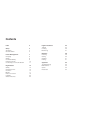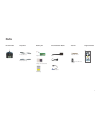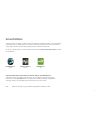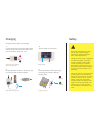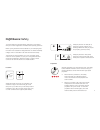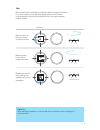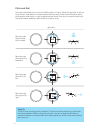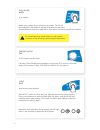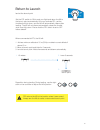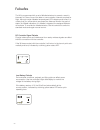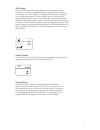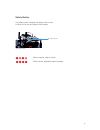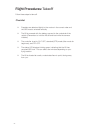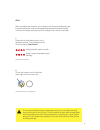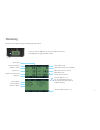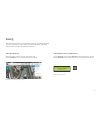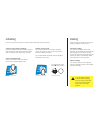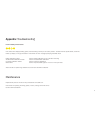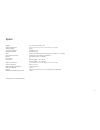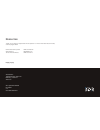X8 + operation manual read before flying! Important.
Meet the x8 + thank you for purchasing an x8 + ! The x8 is a powerful octocopter platform for aerial video. Review this manual in its entirety before your first flight. Additional instructions can be found in the x8 information portal at 3dr.Com/x8/info. Happy flying!.
Contents parts 2 setup 4 assembly 4 ground station 5 power management 7 charging 8 safety 8 controller battery 9 powering the x8 10 connecting to a ground station 11 flight basics 12 safety 12 operating limits 13 controls 14 modes 17 return to launch 19 failsafes 20 status indicators 22 flight proce...
2 parts usb adapter ground station radio propeller wrench android adapter sf propellers (4) sfp propellers (4) charger and accessories guard bag pixhawk micro-sd card adapter rc controller battery kit tool kit propellers flight checklist flight battery radio flight checklist led motors inactive, saf...
3 micro-usb port (not pictured, side of pixhawk) x8 + front arms (blue) rear arms (black) gps mast pixhawk autopilot safety button status led antenna.
4 setup: assembly the x8 arrives in travel configuration. Complete these steps to prepare the x8 for flight. 1 unfold arms 1 2 remove the bolts and thumbnuts outside the two folded black arms (1). Unfold the black arms, re-insert the bolts, and secure with the thumbnuts (2). 1 2 x8 assembly: unfold ...
5 2 unfold legs remove the bolts and nuts to the inside of the folded legs (1), unfold the legs, re-insert the bolts, and secure with the nuts (2). 3 attach propellers the x8 uses sf and sfp propellers. These labels can be found on the individual propeller packages and on the propellers themselves. ...
6 ground station a ground station is a laptop or tablet running an ardupilot-compatible mission control application. In the field, a ground station helps you monitor the x8 during flight, plan missions, and trouble- shoot issues. We recommend using a ground station at all times with the x8. To set u...
7 power management the x8 is powered by a rechargeable lithium polymer (lipo) battery. When fully charged, the battery provides up to 15 minutes of flight time depending on payload, environmental conditions, and flying style. Flying with a gimbal, gopro, and fpv system can reduce flight time by up t...
8 charging charge the battery before your first flight! 1 connect the charger to the power adapter cable and a wall outlet. Connect the red cable to the + port and the black cable to the - port. + – 2 set the charger to lipo and 3a. Lipo 3a 3 connect the white connector to the 4s port, and join the ...
9 controller battery the controller is powered by 8 aa batteries (included). The controller’s flight data display allows you to monitor the voltage of the controller. When fully charged, the controller will display 12 v; when completely out of charge, the controller will display 9 v. Replace the bat...
10 powering the x8 follow these steps to power the x8. 2 join the yellow connector on the battery with the yellow connector on the x8; this will power on the x8. Keep the x8 still and level while it powers on and initializes the sensors. Check the status led; when it displays blinking blue, the sens...
11 connecting to a ground station to connect the x8 to a ground station, connect the ground station radio to your laptop or tablet, and power the x8. Tablet (droidplanner) 1 connect the ground station radio to your laptop using the usb adapter. Open mission planner or apm planner. 3 select flight da...
12 flight basics: safety to ensure safe and successful flying, always fly in accordance with your location regulations and these best operating practices. Before you fly, determine the boundaries of your safe flying area. If the x8 moves outside the designated area or exhibits instability in flight,...
13 operating limits always fly within the x8’s operating limits. Maximum altitude* 100 m (328 ft) range* 300 m (984 ft) from launch point gps lock gps lock required at all times maximum estimated flight time 15 min payload capacity 800 g (1.7 lbs) x8+ operating limits *while geofence enabled (defaul...
14 maneuver the x8 in flight using the controller’s two joysticks. Left stick: throttle & yaw right stick: pitch & roll left stick left stick lower the throttle stick below center to decrease altitude. Set the throttle stick to center to maintain the current altitude. Left stick left stick left stic...
15 flight tip when adjusting orientation, move the left stick horizontally without changing its vertical position. Activate hold until propellers start spinning. Take-off + lift raise just slightly for take off hover + land lower just slightly to hover left yaw left back forward right right yaw deac...
16 activate hold until propellers start spinning. Take-off + lift raise just slightly for take off hover + land lower just slightly to hover left yaw left back forward right right yaw deactivate hold until propellers stop spinning activate hold until propellers start spinning. Take-off + lift raise ...
17 ! Standard (altitude hold mode) std fly manually start your flight in standard to select altitude hold mode, and fly manually using the controller. Loiter mode ltr hover select loiter to hover in place automatically. Use the controller to adjust the x8’s position then release the sticks to hold t...
18 auto mode auto fly a mission select auto mode to fly an autonomous mission. The x8 will automatically fly the series of waypoints saved to the autopilot. See the missions section on page 28 for instructions on planning and flying missions. Stabalize altitude hold loiter full autonomy return to la...
19 land at the launch point set the rtl switch to on to end your flight and return the x8 to the launch point automatically. Once you activate rtl, set the throttle stick fully down, and the x8 will automatically disarm after landing. The x8 will not disarm automatically unless the throttle stick is...
20 failsafes visual line of sight 400 ft (120 m) 100 ft (30 m) 5 miles (8 km) 400 ft (120 m) visual line of sight 400 ft (120 m) 100 ft (30 m) 5 miles (8 km) 400 ft (120 m) low battery failsafe environmental conditions, payload, and flying style can affect power consumption. Use the controller’s fli...
21 gps failsafe the x8 requires gps lock before takeoff. Enclosed areas, physical obstructions, and lack of available satellites can affect gps strength. If the x8 loses gps lock in flight, it will trigger a gps failsafe, indicated by a blinking blue and yellow led with a high-high-high-low tone, an...
22 status indicators low battery, automatic landing loss of rc signal, automatic landing pre-arm safety check failure. Connect to a ground station and see the troubleshooting section. Loss of gps signal, switch to standard mode (altitude hold) initializing, hold the x8 still and level acquiring gps,...
23 safety button the safety button indicates the status of the motors to allow you to arm and disarm the x8 safely. Safety button x8 safety button motors inactive, safe to handle motors active, deactivate before handling.
24 flight procedures: takeoff follow these steps to take off. » propellers are attached tightly to the motors in the correct order and the gps mast is oriented vertically. » the x8 is powered with the battery secured to the underside of the vehicle. (remember to hold the x8 still and level while the...
25 arm after completing the checklist, you’re ready to fly! Arming and disarming are important steps that must be completed before takeoff and after landing. There are two steps to arming the x8: the safety button and the controller. 1 press and hold the safety button until it displays solid red. Th...
26 landing 1 press and hold the safety button until it blinks red. The motors are now inactive, and the x8 is safe to handle. 2 to disarm the motors, hold the left stick down/left until the motors stop. Disarm for manual landing in standard or loiter mode: motors inactive, safe to handle motors acti...
27 monitoring press and hold the dn button to access the flight data screens. Press dn again to toggle between screens. Current flight mode controller battery level (9-12 v) gps signal strength in # of satellites meters from launch point flight battery level (14-16.8 v) connection strength current l...
28 missions the x8’s pixhawk autopilot is capable of flying an autonomous mission without operator input. Ensure that you feel comfortable operating the x8 manually before attempting an autonomous mission. Environmental awareness before you fly, assess the features of your flying area. Determine the...
29 planning select the droidplanner icon, select editor. Tap to add waypoints, or select the brush tool and draw a path for the x8 to follow. Select flight plan, and click to add waypoints. Select the green arrows at the bottom of the screen to configure altitude and change waypoint types. To plan a...
30 saving select the option menu in the top-right corner, and select send mission. This will save the mission to the x8. On the flight plan screen, select write wps to save the mission to the x8. Select save wp file to save the mission to your computer for future use. After planning the mission, sav...
31 initiating stabalize altitude hold loiter full autonomy return to launch stabalize altitude hold loiter full autonomy return to launch left stick for auto-takeoff, raise throttle to start mission. Once you’ve saved the mission to the x8, follow these steps to fly the mission. 1 perform a pre-miss...
32 appendix: troubleshooting maintenance pre-arm safety check failure ` if the status led displays blinking yellow, the x8 is failing one the pre-arm safety checks. To determine the specific failure, check the heads-up display on the ground station. There will be an error message specifying the fail...
33 specs battery: 4s 14.8v 10,000 mah 10c battery dimensions: 6.6 in x 2.6 in x 1.4 in (16.7 cm x 6.5 cm x 3.5 cm) battery weight: 803 g autopilot hardware: pixhawk v2.4.5 autopilot firmware: arducopter 3.2 gps: 3dr u-blox gps with compass (lea-6h module, 5 hz update) ground station radio: 3dr radio...
Resources thank you for being a responsible drone operator. For more information about the x8, visit the pages below. Online information portal: 3dr.Com/x8/info 3dr support: help@3dr.Com terms and conditions: 3dr.Com/terms happy flying! 3d robotics 1608 4th street, suite 410 berkeley, ca 94710 3dr.C...