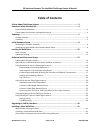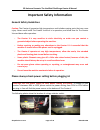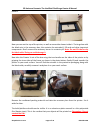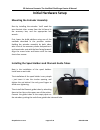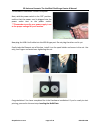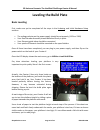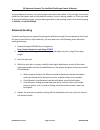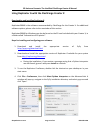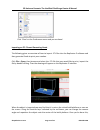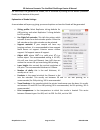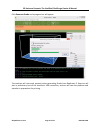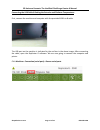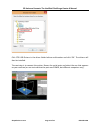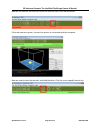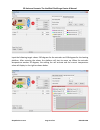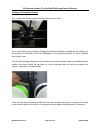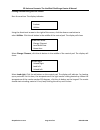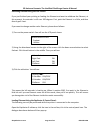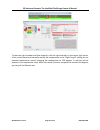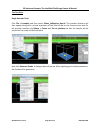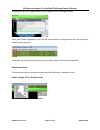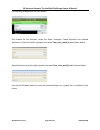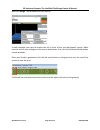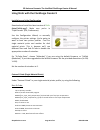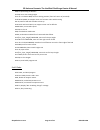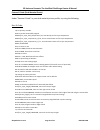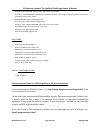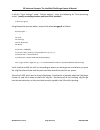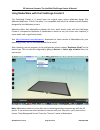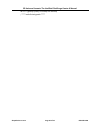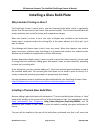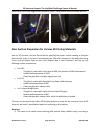3DUniverse FlashForge Creator X Manual
Summary of FlashForge Creator X
Page 1
Is pleased to present: the unofficial flashforge creator x manual last updated on july 10, 2014.
Page 2: Table Of Contents
3d universe presents: the unofficial flashforge creator x manual shop3duniverse.Com page 2 of 43 800-‐689-‐4344 table of contents a note about flashforge support ........................................................................... 3 important safety information ................................
Page 3
3d universe presents: the unofficial flashforge creator x manual shop3duniverse.Com page 3 of 43 800-‐689-‐4344 a note about flashforge support please refer to the official flashforge manual included with your creator x (on the sd card) before contacting flashforge support. The flashforge support ...
Page 4
3d universe presents: the unofficial flashforge creator x manual shop3duniverse.Com page 4 of 43 800-‐689-‐4344 important safety information general safety guidelines caution: the creator x generates high temperatures and includes moving parts that can cause injury. Never reach inside the creator ...
Page 5: Unboxing
3d universe presents: the unofficial flashforge creator x manual shop3duniverse.Com page 5 of 43 800-‐689-‐4344 unboxing package contents along with your creator x 3d printer, your package contains the following: in two long boxes on the top of the package, you will find: • power cable • usb a • 2...
Page 6
3d universe presents: the unofficial flashforge creator x manual shop3duniverse.Com page 6 of 43 800-‐689-‐4344 holders. Now you can see the top of the printer, as well as some other boxes inside it. The large box with the black wire is the accessory box; this contains the extruder(s), sd card and...
Page 7
3d universe presents: the unofficial flashforge creator x manual shop3duniverse.Com page 7 of 43 800-‐689-‐4344 the next step is to raise the build platform; there are two ways to do this: 1) turn the large threaded rod behind the rotating platform, or 2) grasp the printing platform with one hand ...
Page 8: Initial Hardware Setup
3d universe presents: the unofficial flashforge creator x manual shop3duniverse.Com page 8 of 43 800-‐689-‐4344 initial hardware setup mounting the extruder assembly start by installing the extruder. You'll need the two shortest silver screws from the kit found in the accessory box, and the approp...
Page 9
3d universe presents: the unofficial flashforge creator x manual shop3duniverse.Com page 9 of 43 800-‐689-‐4344 the hardware installation is almost complete. Next, with the power switch in the 'off' position, confirm that the power cord is plugged into the power outlet next to the power switch. **...
Page 10: Basic Leveling
3d universe presents: the unofficial flashforge creator x manual shop3duniverse.Com page 10 of 43 800-‐689-‐4344 leveling the build plate basic leveling first, make sure you’ve completed all the steps in the unboxing and initial hardware setup sections: • the voltage selector on the power supply s...
Page 11: Advanced Leveling
3d universe presents: the unofficial flashforge creator x manual shop3duniverse.Com page 11 of 43 800-‐689-‐4344 if your platform is too low, your prints might not stick to the surface. If it's too high, the nozzles could tear the kapton tape on the platform surface. If you're having trouble, or i...
Page 12
3d universe presents: the unofficial flashforge creator x manual shop3duniverse.Com page 12 of 43 800-‐689-‐4344 software installation and usage a note about software options the flashforge creator x is based upon the original open source makerbot design (the makerbot replicator 1 dual). Therefore...
Page 13
3d universe presents: the unofficial flashforge creator x manual shop3duniverse.Com page 13 of 43 800-‐689-‐4344 using replicator g with the flashforge creator x downloading and installing replicator g replicatorg0040 is the software recommended by flashforge for the creator x. For additional soft...
Page 14
3d universe presents: the unofficial flashforge creator x manual shop3duniverse.Com page 14 of 43 800-‐689-‐4344 click ‘close’ on the preferences menu and you are done! Importing an stl file and generating gcode the following gives an overview of how to import .Stl files into the replicator g soft...
Page 15
3d universe presents: the unofficial flashforge creator x manual shop3duniverse.Com page 15 of 43 800-‐689-‐4344 the next step is to generate the gcode; this is achieved by clicking on the button (generate gcode) at the bottom of the panel. Explanation of gcode settings: a new window will open up,...
Page 16
3d universe presents: the unofficial flashforge creator x manual shop3duniverse.Com page 16 of 43 800-‐689-‐4344 click generate gcode and a progress bar will appear: the machine will now work properly when generating gcode from replicator g. Now we will start a preliminary test of the machine’s us...
Page 17
3d universe presents: the unofficial flashforge creator x manual shop3duniverse.Com page 17 of 43 800-‐689-‐4344 connecting the usb cable & setting the extruder and platform temperatures first, connect the machine and computer with the provided usb a to b cable. The usb port on the machine is indi...
Page 18
3d universe presents: the unofficial flashforge creator x manual shop3duniverse.Com page 18 of 43 800-‐689-‐4344 if no new ports appear then the software driver has not been installed. To install the driver manually, right click 'my computer' and select properties. The basic system parameters appe...
Page 19
3d universe presents: the unofficial flashforge creator x manual shop3duniverse.Com page 19 of 43 800-‐689-‐4344 click ftdi usb drivers in the driver folder before confirmation and click ‘ok’. The drivers will then be installed. The next step is to connect the printer. Rescan the serial ports and ...
Page 20
3d universe presents: the unofficial flashforge creator x manual shop3duniverse.Com page 20 of 43 800-‐689-‐4344 now we can connect the machine. Select the function key in the red box below: if the red area turns green, it means the printer is connected with the computer. Now we need to heat the e...
Page 21
3d universe presents: the unofficial flashforge creator x manual shop3duniverse.Com page 21 of 43 800-‐689-‐4344 input the following target values: 230 degrees for the extruder and 110 degrees for the heating platform. After entering the values, the platform will start to warm up. When the extrude...
Page 22
3d universe presents: the unofficial flashforge creator x manual shop3duniverse.Com page 22 of 43 800-‐689-‐4344 loading and unloading filament first, remove the filament guide tube from the extruder head. If you just finished your printing or feeding the filament and want to withdraw the filament...
Page 23
3d universe presents: the unofficial flashforge creator x manual shop3duniverse.Com page 23 of 43 800-‐689-‐4344 loading filament using the lcd screen: start the machine. The display indicates: ▶build from sd card preheat utilities using the directional arrows to the right of the screen, click the...
Page 24
3d universe presents: the unofficial flashforge creator x manual shop3duniverse.Com page 24 of 43 800-‐689-‐4344 unloading filament using the lcd screen: if you just finished your printing or feeding the filament and want to withdraw the filament, at this moment, the extruder is still over 200 deg...
Page 25
3d universe presents: the unofficial flashforge creator x manual shop3duniverse.Com page 25 of 43 800-‐689-‐4344 to heat the right extruder and feed material, click the right extruder on the upper right corner of the control panel and manually modify the temperature in the “right target” setting f...
Page 26
3d universe presents: the unofficial flashforge creator x manual shop3duniverse.Com page 26 of 43 800-‐689-‐4344 the first print single extruder print: click file > examples and then select 20mm_calibration_box.Stl. The preview interface will then appear along with a virtual impression of the 20mm...
Page 27
3d universe presents: the unofficial flashforge creator x manual shop3duniverse.Com page 27 of 43 800-‐689-‐4344 a loading bar will then appear showing the progress of the gcode generation. Once your gcode is generated, click the left most button on the green bar near the top of the screen to star...
Page 28
3d universe presents: the unofficial flashforge creator x manual shop3duniverse.Com page 28 of 43 800-‐689-‐4344 the following dialogue box will then appear: click browse for left extruder; locate the folder 'examples', found wherever you installed replicator g. Open the folder 'examples' and sele...
Page 29
3d universe presents: the unofficial flashforge creator x manual shop3duniverse.Com page 29 of 43 800-‐689-‐4344 now click merge. Two windows will then pop up. In both windows you need to remove the tick in front of the 'use raft/support' option. Make sure the rest of your settings are the same in...
Page 30
3d universe presents: the unofficial flashforge creator x manual shop3duniverse.Com page 30 of 43 800-‐689-‐4344 using slic3r with the flashforge creator x installation and initial configuration download and install the latest version of slic3r (http://slic3r.Org/). Make sure you're in "expert mod...
Page 31
3d universe presents: the unofficial flashforge creator x manual shop3duniverse.Com page 31 of 43 800-‐689-‐4344 g90; set positioning to absolute g1 z30; move z to waiting height g1 x-‐95 y-‐73 z30 f14000; move to waiting position (front left corner of print bed) g130 x0 y0 a0 b0; set stepper mo...
Page 32
3d universe presents: the unofficial flashforge creator x manual shop3duniverse.Com page 32 of 43 800-‐689-‐4344 custom g-‐code (dual material prints) under "custom g-‐code" in your dual material printer profile, try using the following: start g-‐code: t0; set primary extruder m73 p0; enable sh...
Page 33
3d universe presents: the unofficial flashforge creator x manual shop3duniverse.Com page 33 of 43 800-‐689-‐4344 g1 x100 y-‐71 f14000.000; move to front right corner of print bed g1 x-‐90 y-‐71 e24 f2000.000; extrude a line of filament across the front edge of the bed using the 2nd extuder g4 p...
Page 34
3d universe presents: the unofficial flashforge creator x manual shop3duniverse.Com page 34 of 43 800-‐689-‐4344 in slic3r's "print settings" under "output options", enter the following for "post-‐processing scripts" (modify according to where you have slic3r installed): c:\slic3r\run-‐gpx.Pl us...
Page 35
3d universe presents: the unofficial flashforge creator x manual shop3duniverse.Com page 35 of 43 800-‐689-‐4344 using makerware with the flashforge creator x the flashforge creator x is based upon the original open source makerbot design (the makerbot replicator 1 dual). Therefore, it is compatib...
Page 36
3d universe presents: the unofficial flashforge creator x manual shop3duniverse.Com page 36 of 43 800-‐689-‐4344 using simplify3d™ with the flashforge creator x the flashforge uses the .X3g file format for printing. This is a binary file which contains all of the instructions the printer needs for...
Page 37
3d universe presents: the unofficial flashforge creator x manual shop3duniverse.Com page 37 of 43 800-‐689-‐4344 starting a print once you are happy with your print settings in the fff window, click “prepare to print!” to advance to the preview stage. An important point for your flashforge is that...
Page 38
3d universe presents: the unofficial flashforge creator x manual shop3duniverse.Com page 38 of 43 800-‐689-‐4344 troubleshooting if you run into problems during your first print, here are a few common troubleshooting tips you can try. • please make sure that the filename you choose when clicking t...
Page 39
3d universe presents: the unofficial flashforge creator x manual shop3duniverse.Com page 39 of 43 800-‐689-‐4344 m73 p1 ;@body (notify gpx body has started) ; **** end of start.Gcode ****.
Page 40
3d universe presents: the unofficial flashforge creator x manual shop3duniverse.Com page 40 of 43 800-‐689-‐4344 upgrading to sailfish firmware the flashforge creator x is fully compatible with the popular sailfish firmware, created by dan newman. This firmware adds several significant features an...
Page 41
3d universe presents: the unofficial flashforge creator x manual shop3duniverse.Com page 41 of 43 800-‐689-‐4344 installing a glass build plate why consider printing on glass? The flashforge creator x comes with a new and improved build plate, which is significantly thicker than the one used on th...
Page 42
3d universe presents: the unofficial flashforge creator x manual shop3duniverse.Com page 42 of 43 800-‐689-‐4344 contact with the z-‐stop trigger when the bed is raised. These photos show the proper position: glass surface preparation for various 3d printing materials here at 3d universe, we have...
Page 43
3d universe presents: the unofficial flashforge creator x manual shop3duniverse.Com page 43 of 43 800-‐689-‐4344 respirator would be a good idea). 2) it can get a little messy when you scrape the dried abs juice off the print bed. It cleans off easily with a flat razor blade, but it creates very t...