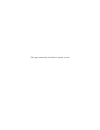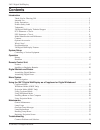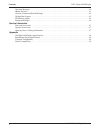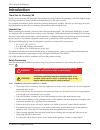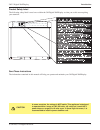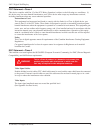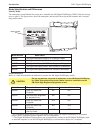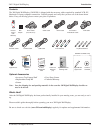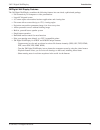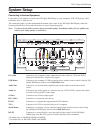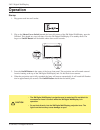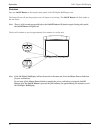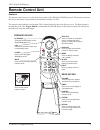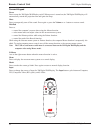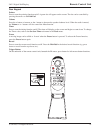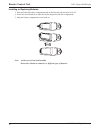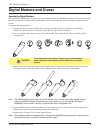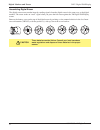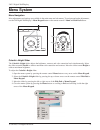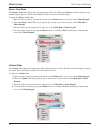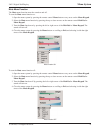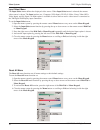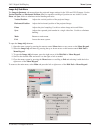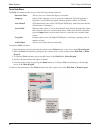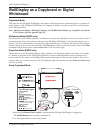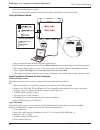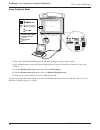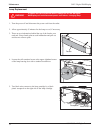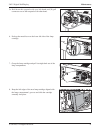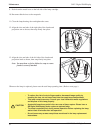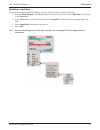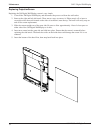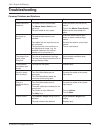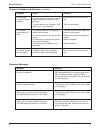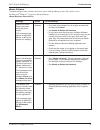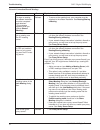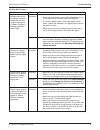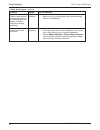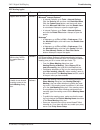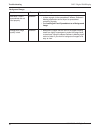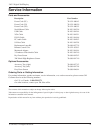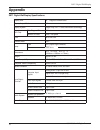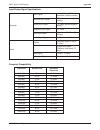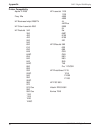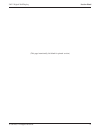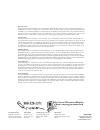- DL manuals
- 3M
- Interactive whiteboard
- 8000DP
- Operator's Manual
3M 8000DP Operator's Manual
Summary of 8000DP
Page 1
Operator’s guide july 2003 78-6970-9185-4 rev. A copyright © 2003, 3m. All rights reserved. 8100cb 8200iw 8200ic …interactive whiteboard …deluxe interactive whiteboard …with copyboard.
Page 2
(this page intentionally left blank for printed version).
Page 3: Contents
Contents introduction thank you for choosing 3m . . . . . . . . . . . . . . . . . . . . . . . . . . . . . . . . . . . . . . . . . . . . . . . . . . . . . . . .5 intended use . . . . . . . . . . . . . . . . . . . . . . . . . . . . . . . . . . . . . . . . . . . . . . . . . . . . . . . . . . . . . . . ...
Page 4
Onscreen messages . . . . . . . . . . . . . . . . . . . . . . . . . . . . . . . . . . . . . . . . . . . . . . . . . . . . . . . . . . . . . . .40 ebeam software . . . . . . . . . . . . . . . . . . . . . . . . . . . . . . . . . . . . . . . . . . . . . . . . . . . . . . . . . . . . . . . . .41 network...
Page 5: Introduction
Introduction thank you for choosing 3m thank you for choosing 3m equipment. This product has been produced in accordance with 3m’s highest quality and safety standards to ensure smooth and troublefree use in the years to come. For optimum performance, please follow the operating instructions careful...
Page 6
6 introduction 3m™ digital walldisplay © 3m 2003. All rights reserved. Safety precautions • to reduce the risk of electric shock, do not disassemble this appliance. Request a qualified technician when service or repair work is required. Incorrect reassembly can cause electric shock when the applianc...
Page 7
Introduction 7 3m™ digital walldisplay © 3m 2003. All rights reserved. Product safety label the following safety label is used on or within the 3m digital walldisplay to alert you to this area requiring your attention. Save these instructions the information contained in this manual will help you op...
Page 8
8 introduction 3m™ digital walldisplay © 3m 2003. All rights reserved. Trademarks the 3m logo and 3m are registered trademarks of 3m company. Vikuiti is a trademark of 3m company. Microsoft, windows, windows nt, word, excel, powerpoint, internet explorer, and netmeeting are either regis- tered trade...
Page 9
9 introduction 3m™ digital walldisplay © 3m 2003. All rights reserved. Fcc statement—class a this device complies with part 15 of the fcc rules. Operation is subject to the following two conditions: (1) this device may not cause harmful interference, and (2) this device must accept any interference ...
Page 10
Model identification and differences identify model the nameplate, located behind the storage door, identifies the 3m digital walldisplay (dwd). Push the storage door to open it. The figure below shows the nameplate, and the table shows the model numbers and correspon- ding model names. Model number...
Page 11
11 introduction 3m™ digital walldisplay © 3m 2003. All rights reserved. Contents the 3m digital walldisplay (3m dwd) is shipped with the necessary cables required for standard vcr, pc, macintosh or laptop computer connections. Carefully unpack and verify that you have all of the items shown below. I...
Page 12
12 introduction 3m™ digital walldisplay © 3m 2003. All rights reserved. Part identification wall display fro m 3 m 1 3 5 11 2 4 pc audio usb mouse serial mouse rs-232 audio video computer row 1 2 (this row for digital whiteboard option only) printer computer s-video rca vga dvi-d out in menu keypad ...
Page 13
13 introduction 3m™ digital walldisplay © 3m 2003. All rights reserved. 3m digital wall display features the 3m digital walldisplay combines the following features into one sleek, sophisticated package. • full connectivity for computer or video presentations • large 60˝ diagonal screen • 4:3 screen ...
Page 14: System Setup
14 3m™ digital walldisplay © 3m 2003. All rights reserved. System setup connecting to various equipment it only takes a few minutes to connect the 3m digital walldisplay to your computer, vcr, dvd player, video conference unit, or other devices. The connection panel is located underneath the bottom ...
Page 15: Operation
15 3m™ digital walldisplay © 3m 2003. All rights reserved. Operation startup 1. Plug power cord into wall socket. 2. Flip on the master power switch beneath the lower left corner of the 3m digital walldisplay, near the 3m label. This should stay on at all times. Now the 3m digital walldisplay is in ...
Page 16
16 operation 3m™ digital walldisplay © 3m 2003. All rights reserved. Shutdown press the on/off button on the bottom center panel of the 3m digital walldisplay unit. The lamp will turn off and the projector arm will return to its housing. The on/off button will flash amber as the arm closes. Note: th...
Page 17: Remote Control Unit
17 3m™ digital walldisplay © 3m 2003. All rights reserved. Remote control unit features the remote control sensor is on the front lower panel of the 3m digital walldisplay unit. The distance between the sensor and remote control must be shorter than 4 meters (13 feet). The remote control unit has tw...
Page 18
18 remote control unit 3m™ digital walldisplay © 3m 2003. All rights reserved. Forward keypad power press to turn the 3m digital walldisplay on/off. When power is turned on, the 3m digital walldisplay will automatically extend the projection arm and ignite the lamp. Mute press to temporarily turn of...
Page 19
19 remote control unit 3m™ digital walldisplay © 3m 2003. All rights reserved. Rear keypad pointer press to turn the pointing function on/off. A green dot will appear on the screen. The dot can be controlled by pressing the arrows on the disk pad. Volume press the + button to increase or the - butto...
Page 20
20 remote control unit 3m™ digital walldisplay © 3m 2003. All rights reserved. Installing or replacing batteries 1. Push and slide the battery compartment tab in the direction shown, then lift it off. 2. Install two aaa batteries as indicated by the diagram inside the compartment. 3. Snap the batter...
Page 21: Digital Markers and Eraser
21 3m™ digital walldisplay © 3m 2003. All rights reserved. Digital markers and eraser assembling digital markers the 3m digital walldisplay recognizes dry-erase marker writing by signalling the marker’s exact location to the bezel. These signals are created and transmitted by small sensors near the ...
Page 22
22 digital markers and eraser 3m™ digital walldisplay © 3m 2003. All rights reserved. Assembling digital eraser the digital eraser erases marker input by sending signals from the digital eraser in the same way as the digital markers. The eraser sends an “erase” signal when you press the felt eraser ...
Page 23: Menu System
23 3m™ digital walldisplay © 3m 2003. All rights reserved. Menu system menu navigation most adjustments and settings are available in the main menu and sub-menus. To navigate and make adjustments, use the 3m digital walldisplay’s menu keypad button or the remote control’s menu and disk pad buttons. ...
Page 24
24 menu system 3m™ digital walldisplay © 3m 2003. All rights reserved. Warm—cool slider the warm—cool slider adjusts the color temperature. Move the slider toward warm to achieve warmer, more reddish images. Move the slider toward cool to achieve cooler, more bluish images. To adjust the warm—cool s...
Page 25
25 menu system 3m™ digital walldisplay © 3m 2003. All rights reserved. Mute menu function the mute menu function turns the sound on and off. To turn the mute menu function on: 1. Open the menu system by pressing the remote control menu button or any arrow on the menu keypad. 2. Select the mute menu ...
Page 26
26 menu system 3m™ digital walldisplay © 3m 2003. All rights reserved. Input select menu the input select menu defines the displayed video source. When input select menu is selected, the current video source is shown. The input options are: computer (vga input), dvi-d, s-video, comp. Video (rca vide...
Page 27
27 menu system 3m™ digital walldisplay © 3m 2003. All rights reserved. Image adj sub-menu the image adjustment sub-menu adjusts the projected image settings for the vga and dvi-d inputs. Use the vertical position and horizontal position sliders to reposition an image if portions are not visible. Use...
Page 28
28 menu system 3m™ digital walldisplay © 3m 2003. All rights reserved. Tools sub-menu the tools sub-menu provides access to the following settings and tools: onscreen timer allows you to set a timer and display it onscreen. Language selects which language to use for onscreen commands. (default langu...
Page 29: Whiteboard
29 3m™ digital walldisplay © 3m 2003. All rights reserved. Walldisplay as a copyboard or digital whiteboard copyboard mode this mode lets the 3m digital walldisplay unit capture all the data from the screen and print it to a printer con- nected directly to the 3m digital walldisplay. No computer is ...
Page 30
30 walldisplay as a copyboard or digital whiteboard 3m™ digital walldisplay © 3m 2003. All rights reserved. 3. Press the top bezel button to print. 4. Press the bottom bezel button to clear the page and any information stored in the buffer. Using whiteboard mode 1. Plug in cables and insert markers ...
Page 31
31 walldisplay as a copyboard or digital whiteboard 3m™ digital walldisplay © 3m 2003. All rights reserved. Installing the software installing the ebeam software for the 3m digital walldisplay is quick and easy. Just follow these steps below. Install for pc computer 1. Insert the cd labeled 3m digit...
Page 32
32 walldisplay as a copyboard or digital whiteboard 3m™ digital walldisplay © 3m 2003. All rights reserved. Using projection mode 1. Turn on the 3m digital walldisplay unit and wait for image to appear on the screen. 2. Open a digital marker sleeve and slip the digital mouse stylus into the sleeve, ...
Page 33: Maintenance
33 3m™ digital walldisplay © 3m 2003. All rights reserved. Maintenance general maintenance for general cleaning of the screen and exterior of the 3m digital walldisplay, use a damp cloth or dry clean- ing cloth such as the 3m high performance cleaning cloth. Standard dry-erase cleaners may be used o...
Page 34
34 maintenance 3m™ digital walldisplay © 3m 2003. All rights reserved. Lamp replacement 1. Turn the power off and disconnect the power cord from the outlet. 2. Allow approximately 45 minutes for the lamp to cool, if necessary. 3. There are two indentations behind the top of the facade, near each end...
Page 35
35 maintenance 3m™ digital walldisplay © 3m 2003. All rights reserved. 5a. Hold down this receptacle with your left thumb and (5b) pull connectors out of the receptacle with other hand. 6. Push up the metal lever on the lower left side of the lamp cartridge. 7. Grasp the lamp cartridge and pull it s...
Page 36
36 maintenance 3m™ digital walldisplay © 3m 2003. All rights reserved. 9. Push down the metal lever on the left side of the lamp cartridge. 10. Reconnect black wires to the receptacle. 11. Close the lamp housing door and tighten the screw. 12. Align the slots and tabs of the right side of the facade...
Page 37
37 maintenance 3m™ digital walldisplay © 3m 2003. All rights reserved. Resetting lamp hours please do the following within 10 minutes of turning power on after you replace the lamp. 1. Press the menu keypad or the menu button on the remote control and use the disk pad to scroll down to the tools men...
Page 38
38 maintenance 3m™ digital walldisplay © 3m 2003. All rights reserved. Replacing projectionscreen replacing the 3m digital walldisplay screen is very simple. 1. Turn off the 3m digital walldisplay and disconnect the power cord from the wall outlet. 2. Remove the right and left side bezels. There are...
Page 39: Troubleshooting
39 3m™ digital walldisplay © 3m 2003. All rights reserved. Troubleshooting common problems and solutions continued on next page symptom power cannot be turned on. No picture or sound. The lamp will not ignite or has turned off. The projection arm opens, then closes. Sound is heard with no picture. P...
Page 40
40 troubleshooting 3m™ digital walldisplay © 3m 2003. All rights reserved. Common problems and solutions, continued onscreen messages symptom desired input source cannot be detected. The remote control does not work. The menu system will not display. Cause the input source is not active. A signal mu...
Page 41
41 troubleshooting 3m™ digital walldisplay © 3m 2003. All rights reserved. Ebeam software troubleshooting provides solutions for known issues with the ebeam system. This section covers the microsoft ® windows ® versions of ebeam software. Ebeam hardware detection/use message “ebeam not found. Check ...
Page 42
42 troubleshooting 3m™ digital walldisplay © 3m 2003. All rights reserved. Network connection/shared meetings problem to share a meeting, the ebeam hardware must be connected and detected.” (this message appears when you choose shared meeting.) unable to share or join a meeting over the efi meeting ...
Page 43
43 troubleshooting 3m™ digital walldisplay © 3m 2003. All rights reserved. Problem software states that the ebeam hardware is detected, but writ- ing does not appear in ebeam software’s meeting application active page. Software is missing many of the strokes written with the digital marker. Digital ...
Page 44
44 troubleshooting 3m™ digital walldisplay © 3m 2003. All rights reserved. Problem digital marker strokes made at the bottom of the whiteboard do not appear in ebeam software’s meeting application. Digital eraser does not erase. Ebeam software software try the following: • make sure you are writing ...
Page 45
45 troubleshooting 3m™ digital walldisplay © 3m 2003. All rights reserved. Problem applet does not load. While using ivista, the applet does not load. Unable to see shared meeting names in the join meeting dialog box. Ebeam software software software try the following: microsoft ® internet explorer ...
Page 46
46 troubleshooting 3m™ digital walldisplay © 3m 2003. All rights reserved. Problem microsoft ® excel ® spreadsheet did not load properly. Background image quality is bad. Ebeam software software try the following: • is there a graph in the spreadsheet? Ebeam software’s meeting application cannot imp...
Page 47: Service Information
47 3m™ digital walldisplay © 3m 2003. All rights reserved. Service information parts and accessories description part number power cord (eu) 78-8131-0004-3 power cord (us) 78-8131-0005-0 power cord (uk) 78-8131-0003-5 serial mouse cable 26-1015-0423-6 usb cable 26-1015-0424-4 vga cable 26-1015-0425-...
Page 48: Appendix
E z i s y a l p s i d a e r a e l b a w e i v l a n o g a i d ˝ 0 6 o i t a r t c e p s a y a l p s i d 3 : 4 m e t s y s y a l p s i d y g o l o n h c e t s t n e m u r t s n i s a x e t ™ p l d , p i h c e l g n i s p i h c p l d e z i s l a n o g a i d p i h c h c n i 7 . 0 s l e x i p f o r e b ...
Page 49
49 appendix 3m™ digital walldisplay © 3m 2003. All rights reserved. Input/output signal specifications computer compatibility resolution refresh rate horizontal frequency 640x400 85 hz 37.9 khz 640x480 60 hz 31.5 khz 640x480 72 hz 37.9 khz 640x480 75 hz 37.5 khz 640x480 85 hz 43.3 khz 800x600 56 hz ...
Page 50
50 appendix 3m™ digital walldisplay © 3m 2003. All rights reserved. Printer compatibility apollo p-2200 hp laserjet 1100 1120 fiery x2e 4050 4500 hp business inkjet 2250tn 4l 4m plus hp color laserjet 4550 5000 5l hp deskjet 340 5si 350 6mp 400 8100 420 8150 500 iiid 540 600 hp officejet 590 610 630...
Page 51
51 section head 3m™ digital walldisplay © 3m 2003. All rights reserved. (this page intentionally left blank for printed version).
Page 52
3m austin center building a145-5n-01 6801 river place blvd. Austin, tx 78726-9000 3m canada p.O. Box 5757 london, ontario n6a 4t1 3m mexico, s.A. De c.V. Apartado postal 14-139 mexico, d.F. 07000 mexico 3m europe boulevard de l’oise 95006 cerge pontoise cedex france litho in usa copyright © 2002 3m ...