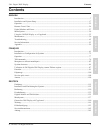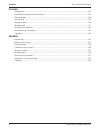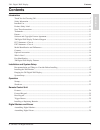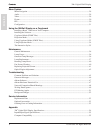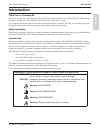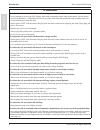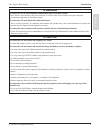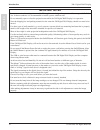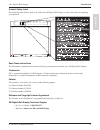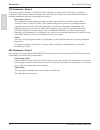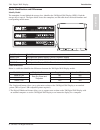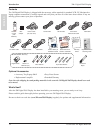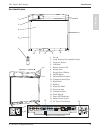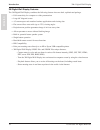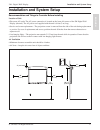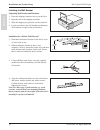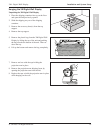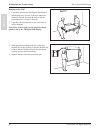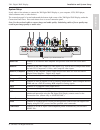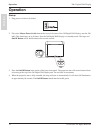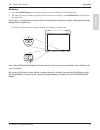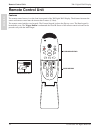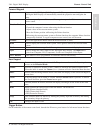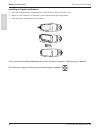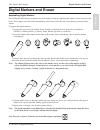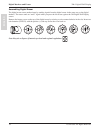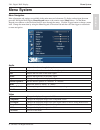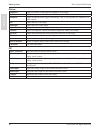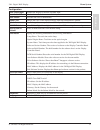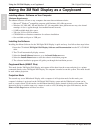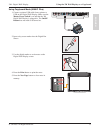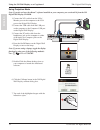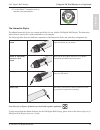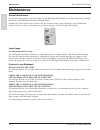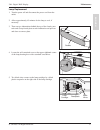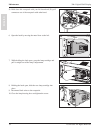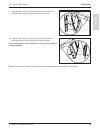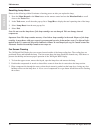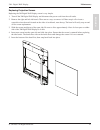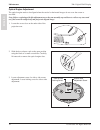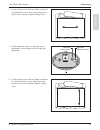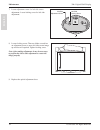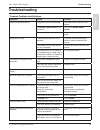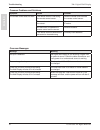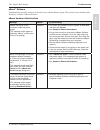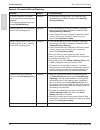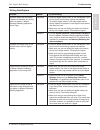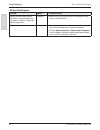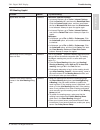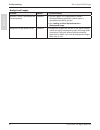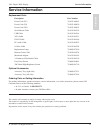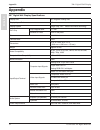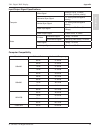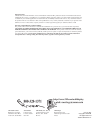- DL manuals
- 3M
- Monitor
- 9200IC Plus
- Operator's Manual
3M 9200IC Plus Operator's Manual
Summary of 9200IC Plus
Page 1
August 2005 78-6970-9429-6 rev. A copyright © 2005, 3m. All rights reserved. …interactive whiteboard 9200iw plus …deluxe interactive whiteboard 9200ic plus 3 digital wall display operator’s guide guide de l’operateur benutzerhandbuch guida dell’operatore guía del operador.
Page 2
(this page intentionally left blank for printed version).
Page 3: Contents
3 3m ™ digital wall display © 3m 2005. All rights reserved. Contents f r a n Ç a is d e u t s c h it a l ia n o e s p a Ñ o l e n g l is h contents english introduction ......................................................................................................................................
Page 4
4 3m ™ digital wall display © 3m 2005. All rights reserved. Contents italiano introduzione ...............................................................................................................................................145 installazione e impostazione del sistema ........................
Page 5: Contents
5 3m ™ digital wall display © 3m 2005. All rights reserved. Contents contents introduction thank you for choosing 3m .........................................................................................................................7 safety information ............................................
Page 6
6 3m ™ digital wall display © 3m 2005. All rights reserved. E n g l is h contents contents menu system menu navigation .........................................................................................................................................29 audio ......................................
Page 7: Introduction
7 introduction 3m ™ digital wall display © 3m 2005. All rights reserved. E n g l is h introduction thank you for choosing 3m thank you for choosing 3m equipment. This product has been produced in accordance with 3m’s highest quality and safety standards to ensure smooth and troublefree use in the ye...
Page 8
8 introduction 3m ™ digital wall display © 3m 2005. All rights reserved. E n g l is h warning to reduce the risk associated with hazardous voltage: • do not attempt to service the wall display other than performing routine lamp replacement. Service should only be performed by a 3m authorized service...
Page 9
9 introduction 3m ™ digital wall display © 3m 2005. All rights reserved. E n g l is h warning to reduce the risk of environmental contamination due to lead based solder: • don’t throw circuit boards in the trash. Dispose of circuit boards in accordance with your respective governmental agencies for ...
Page 10
10 introduction 3m ™ digital wall display © 3m 2005. All rights reserved. E n g l is h important notes • in some countries, the voltage is not stable. This appliance is designed to operate within a range of 100~240 vac. In these countries, it is recommended to install a power stabilizer unit. • do n...
Page 11
11 introduction m ™ digital wall display © m 2005. All rights reserved. E n g l is h product safety label the following safety label is used on or within the m digital wall display to alert you to this area requiring your attention. Wall display fro m 3 m save these instructions the information cont...
Page 12
12 introduction 3m ™ digital wall display © 3m 2005. All rights reserved. E n g l is h fcc statement—class a this device complies with part 15 of the fcc rules. Operation is subject to the following two conditions: (1) this device may not cause harmful interference, and (2) this device must accept a...
Page 13
13 introduction 3m ™ digital wall display © 3m 2005. All rights reserved. E n g l is h model identification and differences identify model the nameplate, located behind the storage door, identifies the 3m digital wall display (dwd). Push the storage door to open it. The figure below shows the namepl...
Page 14
14 introduction 3m ™ digital wall display © 3m 2005. All rights reserved. E n g l is h contents the 3m digital wall display is shipped with the necessary cables required for standard vcr, pc, macintosh or laptop computer connections. Carefully unpack and verify that you have all of the items shown b...
Page 15
15 introduction 3m ™ digital wall display © 3m 2005. All rights reserved. E n g l is h part identification 1 3 5 11 2 4 12 6 7 8 9 10 13 14 15 16 19 1. Facade 2. Lamp housing door (behind facade) 3. Projection s...
Page 16
16 introduction 3m ™ digital wall display © 3m 2005. All rights reserved. E n g l is h 3m digital wall display features the 3m digital wall display combines the following features into one sleek, sophisticated package. • full connectivity for computer or video presentations • large 60" diagonal scre...
Page 17
17 3m ™ digital wall display © 3m 2005. All rights reserved. E n g l is h installation and system setup installation and system setup recommendation and things to consider before installing location of unit • place near ac outlet. The ac power connection is located on the lower-left corner of the 3m...
Page 18
18 3m ™ digital wall display © 3m 2005. All rights reserved. E n g l is h installation and system setup installing the wall bracket unpacking wall bracket and hardware 1. Place the shipping container face up on the floor. 2. Open the end of the shipping container. 3. Slide the shipping tray partiall...
Page 19
19 3m ™ digital wall display © 3m 2005. All rights reserved. E n g l is h installation and system setup hanging the 3m digital wall display unpacking the 3m digital wall display 1. Place the shipping container face up on the floor and open the end previously opened. 2. Slide the shipping tray out of...
Page 20
20 3m ™ digital wall display © 3m 2005. All rights reserved. E n g l is h installation and system setup hanging on the wall 1. If possible, position the 3m digital wall display and shipping tray in front of the wall where the bracket is located. Position the unit so that the projection arm is closes...
Page 21
21 3m ™ digital wall display © 3m 2005. All rights reserved. E n g l is h installation and system setup system setup it only takes a few minutes to connect the 3m digital wall display to your computer, vcr, dvd player, videoconference unit, or other devices. The connection panel is located underneat...
Page 22: Operation
22 3m ™ digital wall display © 3m 2005. All rights reserved. E n g l is h operation operation startup 1. Plug power cord into wall socket. 2. Flip on the master power switch beneath the lower left corner of the 3m digital wall display, near the 3m label. This should stay on at all times. Now the 3m ...
Page 23
23 3m ™ digital wall display © 3m 2005. All rights reserved. E n g l is h operation shutdown 1. Press the on/off button on the bottom center panel of the 3m digital wall display unit. 2. The lamp will turn off and the projector arm will return to its housing. The on/off button will flash red as the ...
Page 24: Remote Control Unit
24 3m ™ digital wall display © 3m 2005. All rights reserved. E n g l is h remote control unit remote control unit features the remote control sensor is on the front lower panel of the 3m digital wall display. The distance between the sensor and remote control must be shorter than 4 meters (13 feet)....
Page 25
25 3m ™ digital wall display © 3m 2005. All rights reserved. E n g l is h remote control unit forward keypad power press to turn the 3m digital wall display on/off. When power is turned on, the 3m digital wall display will automatically extend the projection arm and ignite the lamp. Mute press to te...
Page 26
26 3m ™ digital wall display © 3m 2005. All rights reserved. E n g l is h remote control unit installing or replacing batteries 1. Push and slide the battery compartment tab in the direction shown, then lift it off. 2. Install two aaa batteries as indicated by the diagram inside the compartment. 3. ...
Page 27
27 3m ™ digital wall display © 3m 2005. All rights reserved. E n g l is h digital markers and eraser digital markers and eraser assembling digital markers the 3m digital wall display recognizes dry-erase marker writing by signalling the marker’s exact location to the bezel. These signals are created...
Page 28
28 3m ™ digital wall display © 3m 2005. All rights reserved. E n g l is h digital markers and eraser assembling digital eraser the digital eraser erases marker input by sending signals from the digital eraser in the same way as the digital markers. The eraser sends an “erase” signal when you press t...
Page 29: Menu System
29 3m ™ digital wall display © 3m 2005. All rights reserved. E n g l is h menu system menu system menu navigation most adjustments and settings are available in the main menu and sub-menus. To display and navigate the menu press the 3m digital wall display menu keypad button or the remote control me...
Page 30
30 3m ™ digital wall display © 3m 2005. All rights reserved. E n g l is h menu system picture brightness adjust to increase or decrease the brightness of the image contrast adjust to improve the detail between the black and white sharpness adjust to smooth out the edges of the image. This is only po...
Page 31
31 3m ™ digital wall display © 3m 2005. All rights reserved. E n g l is h menu system configuration auto switch input switches the display to the next available input. Auto switch pip switches the audio to the next available input. Auto shutoff turns the unit off at a defined time blank color change...
Page 32
32 3m ™ digital wall display © 3m 2005. All rights reserved. E n g l is h using the 3m wall display as a copyboard using the 3m wall display as a copyboard installing ebeam ™ software on your computer minimum requirements the ebeam software will run on any computers that meet these minimum criteria:...
Page 33
33 3m ™ digital wall display © 3m 2005. All rights reserved. E n g l is h using the 3m wall display as a copyboard using copyboard mode (9200ic plus ) 1. Connect a printer usb cable from a printer to usb on the digital wall display. Make sure the master power switch is on and that the 3m digial wall...
Page 34
34 3m ™ digital wall display © 3m 2005. All rights reserved. E n g l is h using the 3m wall display as a copyboard using projection mode note: if you do not have the ebeam ™ software installed on your computer, you can install it from the 3m digital wall display cd-rom. 1. Connect the vga cable from...
Page 35
35 3m ™ digital wall display © 3m 2005. All rights reserved. E n g l is h using the 3m wall display as a copyboard 8. Use the ebeam ™ annotation tools to annotate your presentation. The interactive stylus the ebeam interactive stylus was created specifically for use with the 3m digital wall display....
Page 36: Maintenance
36 3m ™ digital wall display © 3m 2005. All rights reserved. E n g l is h maintenance maintenance general maintenance for general cleaning of the screen and exterior of the 3m digital wall display, use a damp cloth or dry cleaning cloth such as the 3m high performance cleaning cloth. Standard dry-er...
Page 37
37 3m ™ digital wall display © 3m 2005. All rights reserved. E n g l is h maintenance lamp replacement 1. Turn the power off and disconnect the power cord from the outlet. 2. Allow approximately 45 minutes for the lamp to cool, if necessary. 3. There are two indentations behind the top of the facade...
Page 38
38 3m ™ digital wall display © 3m 2005. All rights reserved. E n g l is h maintenance 5a. Hold down this receptacle with your left thumb and (5b) pull connectors out of the receptacle with other hand. 5b 5a 6. Open the latch by moving the metal lever to the left. Lever 7. While holding the latch ope...
Page 39
39 3m ™ digital wall display © 3m 2005. All rights reserved. E n g l is h maintenance 11. Align the slots and tabs of the right side of the facade and projection arm as shown, then snap firmly into place. 12. Align the slots and tabs of the left side of the facade and projection head as shown, then ...
Page 40
40 3m ™ digital wall display © 3m 2005. All rights reserved. E n g l is h maintenance resetting lamp hours please do the following within 10 minutes of turning power on after you replace the lamp. 1. Press the menu keypad or the menu button on the remote control and use the direction knob to scroll ...
Page 41
41 3m ™ digital wall display © 3m 2005. All rights reserved. E n g l is h maintenance replacing projection screen replacing the 3m digital wall display screen is very simple. 1. Turn off the 3m digital wall display and disconnect the power cord from the wall outlet. 2. Remove the right and left side...
Page 42
42 3m ™ digital wall display © 3m 2005. All rights reserved. E n g l is h maintenance optical engine adjustment the optical engine needs to be aligned when the vertical or horizontal images do not cover the screen or are tilted. Note: before continuing with this adjustment, move the arm assembly up ...
Page 43
43 3m ™ digital wall display © 3m 2005. All rights reserved. E n g l is h maintenance 4. Loosen locking screw. Then use blade screwdriver on adjustment screw to move screen image from side to side if required. Tighten locking screw. 5. Locate adjustment screw for right side screen adjustment. Locate...
Page 44
44 3m ™ digital wall display © 3m 2005. All rights reserved. E n g l is h maintenance 7. Locate adjustment screw for left side screen adjustment. Locate locking screw for left side adjustment. 8. Loosen locking screw. Then use blade screwdriver...
Page 45: Troubleshooting
45 3m ™ digital wall display © 3m 2005. All rights reserved. E n g l is h troubleshooting troubleshooting common problems and solutions symptom cause solution power cannot be turned on. The power cord is disconnected. Insert the power cord into an ac socket. The master power switch is not turned on....
Page 46
46 3m ™ digital wall display © 3m 2005. All rights reserved. E n g l is h troubleshooting common problems and solutions symptom cause solution the remote control does not work the remote control is not facing the remote control sensor. Face the remote control toward the remote control sensor. The re...
Page 47
47 3m ™ digital wall display © 3m 2005. All rights reserved. E n g l is h troubleshooting ebeam ™ software troubleshooting provides solutions for known issues with the ebeam system. This section covers the microsoft ® windows ® versions of ebeam software. Ebeam hardware detection/use message ebeam t...
Page 48
48 3m ™ digital wall display © 3m 2005. All rights reserved. E n g l is h troubleshooting network connection/shared meetings problem ebeam try the following: to share a meeting, the ebeam ™ hardware must be connected and detected.” (this message appears when you choose shared meeting .) software • t...
Page 49
49 3m ™ digital wall display © 3m 2005. All rights reserved. E n g l is h troubleshooting writing data/capture problem ebeam try the following: software states that the ebeam ™ hardware is detected, but writing does not appear in ebeam software’s meeting application active page. Hardware • press the...
Page 50
50 3m ™ digital wall display © 3m 2005. All rights reserved. E n g l is h troubleshooting writing data/capture problem ebeam try the following: digital marker strokes made at the bottom of the whiteboard do not appear in ebeam ™ software’s meeting application. Software • make sure you are writing wi...
Page 51
51 3m ™ digital wall display © 3m 2005. All rights reserved. E n g l is h troubleshooting efi meeting applet problem ebeam try the following: applet does not load. Software microsoft ® internet explorer ® • in internet explorer, go to tools > internet options . Click the security tab, and then click...
Page 52
52 3m ™ digital wall display © 3m 2005. All rights reserved. E n g l is h troubleshooting background images problem ebeam try the following: microsoft ® excel ® spreadsheet did not load properly. Software • is there a graph in the spreadsheet? Ebeam ™ software’s meeting application cannot import a s...
Page 53: Service Information
53 3m ™ digital wall display © 3m 2005. All rights reserved. E n g l is h service information service information replacement parts description part number power cord (eu) 78-8131-0004-3 power cord (us) 78-8131-0005-0 power cord (uk) 78-8131-0003-5 serial mouse cable 26-1015-0423-6 usb cable 26-1015...
Page 54: Appendix
54 3m ™ digital wall display © 3m 2005. All rights reserved. E n g l is h appendix appendix 3m ™ digital wall display specifications display size 60” diagonal viewing area display aspect ratio 4:3 display system single chip, dlp ™ texas instruments technology dlp chip chip diagonal size 0.7 inch num...
Page 55
55 3m ™ digital wall display © 3m 2005. All rights reserved. E n g l is h appendix input/output signal specifications computer video signal analog 0.7vp-p, 75 ohms termination (positive polarity) horizontal sync signal ttl level (positive/negative polarity) vertical sync signal ttl level (positive/n...
Page 56
3m austin center building a145-5n-01 6801 river place blvd. Austin, tx 78726-9000 3m canada p.O. Box 5757 london, ontario n6a 4t1 3m mexico, s.A. De c.V. Apartado postal 14-139 mexico, d.F. 07000 mexico 3m europe boulevard de l’oise 95006 cerge pontoise cedex france litho in usa copyright © 2002 3m ...