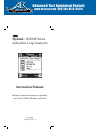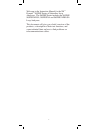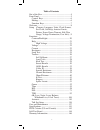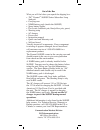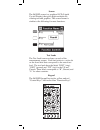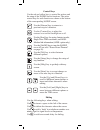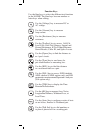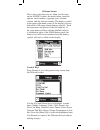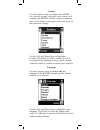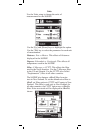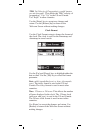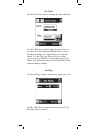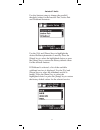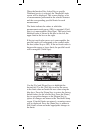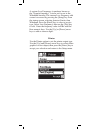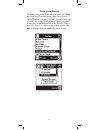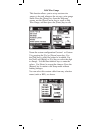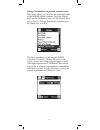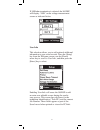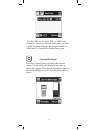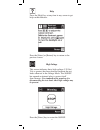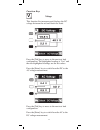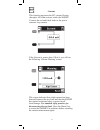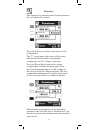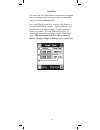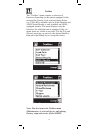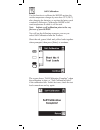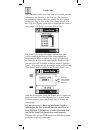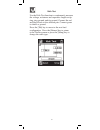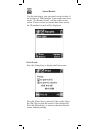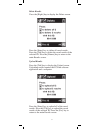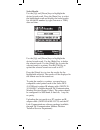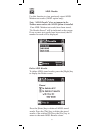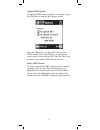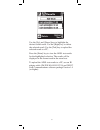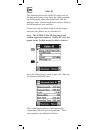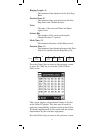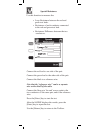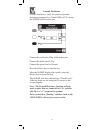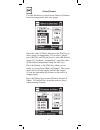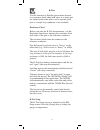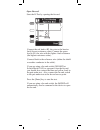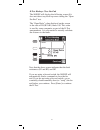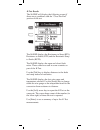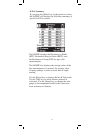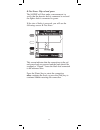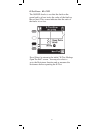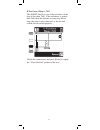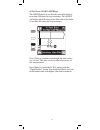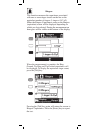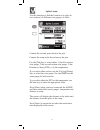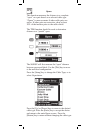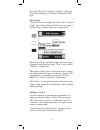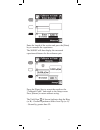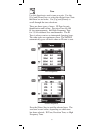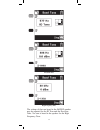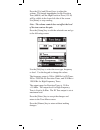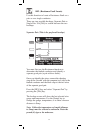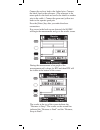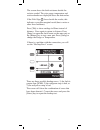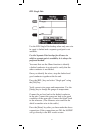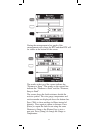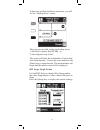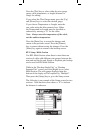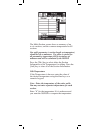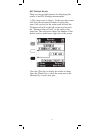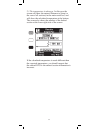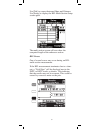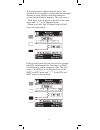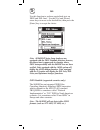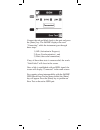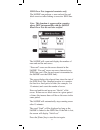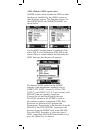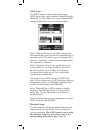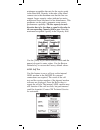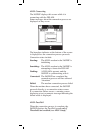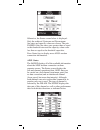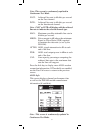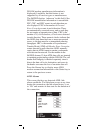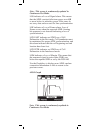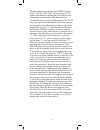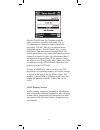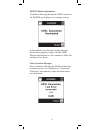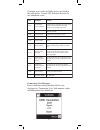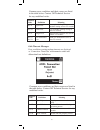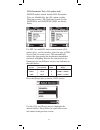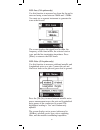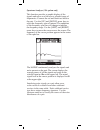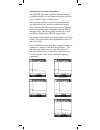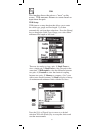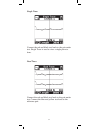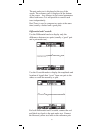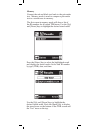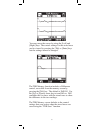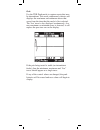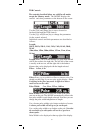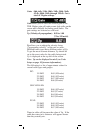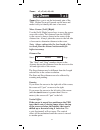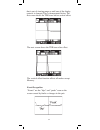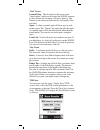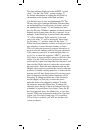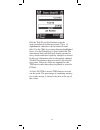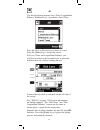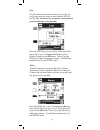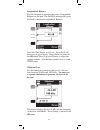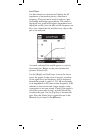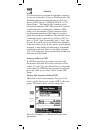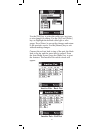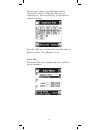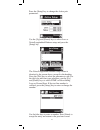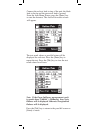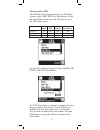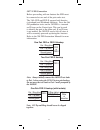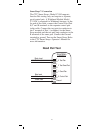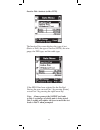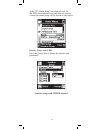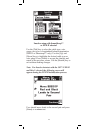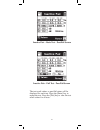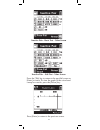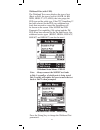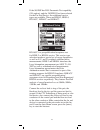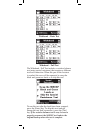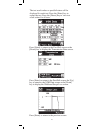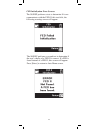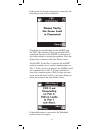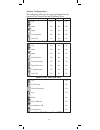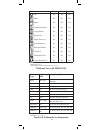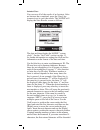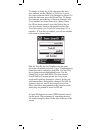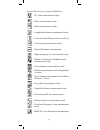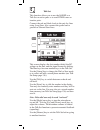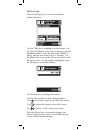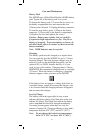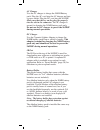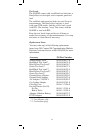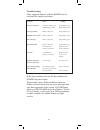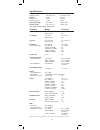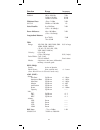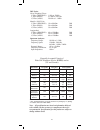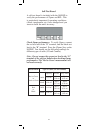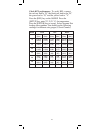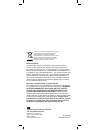- DL manuals
- 3M
- Measuring Instruments
- 965DSP
- Instruction Manual
3M 965DSP Instruction Manual
Summary of 965DSP
Page 1
Instruction manual june 2005 78-8130-7429-7-f dynatel ™ 965dsp series subscriber loop analyzers includes spectrum analyzer (optional) and active adsl modem (optional) advanced test equipment rentals www.Atecorp.Com 800-404-atec (2832) ® established 1981.
Page 2
2 welcome to the instruction manual for the 3m ™ dynatel ™ 965dsp series of subscriber loop analyzers. The 965dsp series includes the 965dsp, 965dsp/adsl, 965dsp/sa and 965dsp/adsl/sa loop analyzers. This document will give you a brief overview of the products, a description of their test functions,...
Page 3
3 table of contents out of the box .......................................................4 front panel .............................................................5 control keys .....................................................6 editing ............................................................
Page 4
4 out of the box what you will find when you unpack the shipping box: • 3m ™ dynatel ™ 965dsp series subscriber loop analyzer • carrying case • nimh battery pack (inside the 965dsp) • spare battery holder • test leads (red/black pair, blue/yellow pair, green) • shorting strap • ac charger • power co...
Page 5
5 screen the 965dsp screen is a graphical lcd (liquid crystal display) that gives high resolution for viewing text and graphics. The screen format is similar to the following for most functions. Test leads the test lead icons are shown on each of the measurement screens. Each lead points to a color ...
Page 6
6 control keys use the red and yellow keys to control the actions and the setup of the 965dsp and its functions. The active control keys for each function are shown at the bottom of the corresponding 965dsp screen. Use the [return] key to return to a previous step in a function. Use the [contrast] k...
Page 7
7 function keys use the blue keys to select the different test functions in the 965dsp. The blue keys become number or letter keys when editing. Use the [voltage] key to measure dc or ac voltage. Use the [current] key to measure loop current. Use the [resistance] key to measure resistance. Use the [...
Page 8
8 welcome screen this is the screen that you see when you first turn on the 965dsp. It shows the model name, installed options, serial number, copyright year, software version, and the selected country. The battery symbol in the upper right-hand corner of the display gives an indication of the appro...
Page 9
9 country use the country setup to configure the 965dsp for a specific country. Selecting a new country will configure the 965dsp with the setups for language, units, clock format, wire gauges, and cable types for that particular country. Use the [up] and [down] keys to highlight a country. Use [ent...
Page 10
10 use the [up] and [down] keys to highlight the option. Use the [tab] key to select the parameter for each unit of measurement. Distance: feet or meters. This affects all distances displayed in the 965dsp. Degrees: fahrenheit or centigrade. This affects all temperatures used in the 965dsp. Filter: ...
Page 11
11 tdr: vp (velocity of propagation) or m/µs (meters per microsecond). This affects the tdr “velocity of propagation.” use “vp” in the us and canada. Use “m/µs” in other countries. Use the [enter] key to accept any changes and return. Use the [return] key to return to the welcome screen without maki...
Page 12
12 set beep use the set beep setup to turn the key beeps on or off. Use the [tab] key to toggle between on or off. Use the [enter] key to return. Set clock use the set clock setup to change the date and time. Use the [tab] key to select either the date, time, or a.M./p.M. Use the [left] and [right] ...
Page 13
13 autotest limits use the autotest setup to change the pass/fail threshold values for the inactive pair, active pair and wideband autotests. Use the [up] and [down] keys to highlight the desired autotest parameters to modify. Press the [enter] key to select the highlighted choice or press the [setu...
Page 14
14 when the inactive pair, active pair or specific wideband service is selected, the threshold limits screen will be displayed. This screen displays a list of measurements performed in the selected autotest and the corresponding pass/fail limits for each measurement. The limits indicate the values a...
Page 15
15 printer use the printer option to set the printer output type. Use the [up] and [down] arrow keys to select either graphics or text output, then press the [enter] key to accept your selection and return to the setup menu. A custom loss frequency (sometimes known as the “nyquist frequency”) can be...
Page 16
16 power down timeout to change the power down timeout, press the [setup] key from the welcome screen, then select power down timeout. Use the [up] and [down] arrow keys to select the desired timeout period, then press the [enter] key to set that period as the default. After a period of inactivity e...
Page 17
17 edit wire gauge this function allows you to set up custom wire gauges to be used wherever the set uses a wire gauge menu. Press the [setup] key from the welcome screen, use the [down] arrow key to scroll to edit wire gauge, and then press the [enter] key to edit. Name the custom configuration cus...
Page 18
18 voltage termination (supported countries only) this option allows you to select the input impedance of the 965dsp digital voltmeter. Press the [setup] key from the welcome screen, use the [down] arrow key to scroll to voltage termination, and then press the [enter] key to select. The input impeda...
Page 19
19 if 100kohm termination is selected, the 965dsp will display ‘100k’ on the voltage measurement screen as indicated below. User info this selection allows you to add optional additional information to your saved records. Press the [setup] key from the welcome screen, use the [down] arrow key to scr...
Page 20
20 contrast/backlight press the [contrast] key to display the contrast screen. Use the [up] and [down] arrow keys to adjust the contrast. Press the [contrast] key again to turn the backlight on or off. Use the [enter] key to return. Use the [tab] key to select ‘on’ or ‘off’ and [enter] to save your ...
Page 21
21 help press the [help] key at any time in any screen to get help on that function. Press the [enter] or [return] key to return to the previous screen. High voltage this screen indicates that a high voltage (120 vac/ vdc or greater) has been detected between the test leads when not in the voltage m...
Page 22
22 press the [tab] key to move to the next test lead configuration. The highlighted reading is “live” and the non-highlighted readings are the last values. Press the [enter] key to switch from the dc to the ac voltage measurement. Voltage this function first measures and displays the dc voltage betw...
Page 23
23 this screen indicates that a high current has been detected between the test leads and that the 965dsp has opened an internal relay to protect itself from damage. Use standard safety practices for disconnecting the test leads. Press the [enter] key to restart the 965dsp. Fix problems before resta...
Page 24
24 resistance this function first measures the resistance between the red and black test leads. Press the [tab] key to move to the next test lead configuration. The “v” in the upper right corner of the screen indicates that the resistance measurement compensates for c.O. Voltage on the line. Press t...
Page 25
25 soak test use the soak test function to continuously measure the non-compensated resistance tip to ground and ring to ground simultaneously. Press the [right] arrow key to access the soak test from the resistance screen. Connect the red and black leads to an inactive pair. Connect green to shield...
Page 26
26 toolbox the “toolbox” menu contains a selection of functions depending on the options equipped in the unit and the country code selected during setup (i.E. Caller id is available only in north america and adsl stored results is only available on /adsl- equipped models). The menu displays only the...
Page 27
27 self-calibration use this function to calibrate the 965dsp anytime the outside temperature changes by more than 35°f (20°c), after changing the batteries, or anytime the battery pack completely discharges. Calibrate the 965dsp at the same temperature at which it will be used. Note: initiate a sel...
Page 28
28 load coils this function counts up to five load coils on the pair and determines the distance to the first one. The distance measurement requires that you specify the wire gauge of the pair. This is done in the load setup screen. Use the [up] and [down] arrow keys to highlight the correct wire ga...
Page 29
29 kick test use the kick test function to continuously measure the voltage, resistance and capacitive length on tip- ring, ring-ground, and tip-ground. Connect the red and black leads to the selected pair. Connect green to shield or ground. Press the [tab] key to move to the next lead configuration...
Page 30
30 stored results use this function to view previously stored results of the autotest or tdr function. If no results have been stored, “no results stored” will be visible on the screen. If one or more test results have been stored, the id number for each will be displayed. Press the [setup] key to d...
Page 31
31 press the [enter] key to delete all saved results. Press the [tab] key to delete the saved results of the selected id. Press the [return] key to return to the main results screen. Upload results press the [tab] key to display the upload screen. Uploading results requires the pclink software appli...
Page 32
32 select results use the [up] and [down] keys to highlight the desired stored result. Press the [enter] key to select the highlighted result and display the stored results list for that id number by type (autotest or tdr), date and time. Use the [up] and [down] keys to highlight the desired stored ...
Page 33
33 adsl results use this function to view previously stored adsl modem test results (/adsl option only). Note: “adsl results” does not appear in the toolbox menu unless the /adsl option is installed. If no adsl modem test results have been stored, “no results stored” will be indicated on the screen....
Page 34
34 press the [enter] key to upload all of the saved adsl results. Press the [tab] key to upload the saved results of the selected id. Press the [esc] key to return to the main adsl results screen. Select adsl results to select a particular adsl stored result for upload or display, first use the [up]...
Page 35
35 use the [up] and [down] keys to highlight the desired stored result. Use the [right] key to delete the selected result. Use the [tab] key to upload the selected result to a pc. Press the [enter] key to view the adsl test results for the highlighted selection. The results will be displayed in the ...
Page 36
36 caller id this function detects the caller id signal sent on the pair and displays date, time, the calling number, the calling party name, the signal level, and the message status. Certain result boxes may be blank if the information is not available. Connect the red and black leads to an active ...
Page 37
37 ringing length (a) - the measured time duration of the first ring burst. Preseize time (b) - the measured time period between the first ring burst and channel seizure. Twist - the ratio of the received mark and space signal levels. Seizure bits - the number of bits received during the channel sei...
Page 38
38 special resistance use this function to measure the: • loop resistance between the red and green test leads. • resistance of each conductor connected to the red and green test lead. • resistance difference between the two conductors. Connect the red lead to one side of the pair. Connect the green...
Page 39
39 ground resistance use this function to verify the protector ground resistance compared to a central office (c.O.) using the 965dsp and an active pair. Connect the red lead to ring of the active pair. Connect the black lead to tip. Connect the green lead to ground. Press the [enter] key to start t...
Page 40
40 ohms/distance use this function to convert from ohms to distance based on temperature and wire gauge. Enter the value of ohms, then press the [tab] key to select gauge or temperature. If you select “gauge,” press the [up] and [down] keys to select the desired gauge. If you choose “temperature,” e...
Page 41
41 k-test use this function to find the approximate distance to a resistance fault when both wires in a single pair are faulted at the same place, and a separate good pair or a single loop conductor is not available. Resistance check before you start the k-test measurement, use the resistance functi...
Page 42
42 connect the red lead to r2, the wire to the heavier fault (lowest resistance value). Connect the green lead to r1, the wire with the lighter fault resistance (the highest resistance value). Connect black to the reference wire (either the shield or another conductor in the cable). If you are using...
Page 43
43 k-test hookup: close far-end the 965dsp will display the following screen if it does not detect any hook-up errors during the “open far-end” test. The “open ratio” value displayed on the screen is the ratio of r1/(r2+r1) times 100. This value is used by some companies as part of the k-test measur...
Page 44
44 k-test results the 965dsp will display the following screen if there are no problems with the “close far-end” portion of the test: the 965dsp displays the resistance to strap (rts), resistance to faults (rtf) and the resistance strap to faults (rstf). The 965dsp displays the open and closed fault...
Page 45
45 k-test summary if you press the [enter] key in the previous screen, the 965dsp will display the following summary of up to five k-test results: the 965dsp displays the resistance to faults (rtf), resistance strap to faults (rstf), and the resistance to strap (rts) for up to five measurements. The...
Page 46
46 k-test error: flip red and green the 965dsp will first make a measurement to verify that the heavier fault is connected to red and the lighter fault is connected to green. If the size of faults is reversed, you will see the following screen: k-test error this screen indicates that the connections...
Page 47
47 k-test error: r1 the 965dsp checks to see that the fault on the green lead is at least twice the value of the fault on the red lead. This screen indicates that the ratio of the faults is too low. Press [enter] to return to the initial “k-test hookup: open far-end” screen. You may also elect to go...
Page 48
48 k-test error: rloop > 7k Ω the 965dsp checks to see if the resistance of the loop is less than 7k Ω . If the resistance is greater than 7k Ω , then the distance to strap may be too long, the strap is not connected, or the far-end switch did not switch properly. Check the connections, and press [e...
Page 49
49 k-test error: r1+r2 the 965dsp checks to see that the sum of the faults is more than 100 times the loop resistance. The 965dsp will display the following screen if the sum of the faults is less than 100 times the loop resistance. Press [tab] to continue even though the fault values are too low. T...
Page 50
50 pressing the [tab] key again will return the screen to ringers capacitance. Press the [enter] key to repeat the test. Ringers this function measures the capacitance associated with one or more ringer circuits on the line or the equivalent number of ringers (1 ringer = 0.47 uf). Either the ringers...
Page 51: Start
51 splice locate use this function to find the location of a splice in two sections (of different wire gauges) of cable. If you select either section, use the [up] and [down] keys to select the wire gauge. You may not use the same gauge for both sections. If you select either the dts or the temperat...
Page 52
52 opens this function measures the distance to a complete “open” on a pair based on a selected cable type. “opens” is more accurate if other cable pairs are active. If other pairs are not active, short at least 30% of the inactive pairs to the cable shield. The tdr function should be used to determ...
Page 53
53 press [enter] to accept the changes and return to the opens setup screen. Press [return] to return without making changes. First enter the red to black capacitance per unit distance using the blue keys. This is also called “mutual” capacitance. Then press [tab] and use the blue keys to enter the ...
Page 54
54 enter the length of the section and press the [enter] key to measure the capacitance. The 965dsp will then display the measured capacitance/distance for the reference pair. Press the [enter] key to accept the results as the “calibrated cable” and return to the setup screen. Press [return] to retu...
Page 55
55 tone use this function to send a tone on a pair. Use the [up] and [down] keys to select the desired tone. Note that there are ten tones. Use [up] and [down] to scroll through the tone selections. There are three types of tones: id tone for pair identification and coiling, precision tone for 600 Ω...
Page 56
56 precision tone id tone high frequency tone the volume of the tone heard in the 965dsp speaker may be adjusted for the id tone and the precision tone. No tone is heard in the speaker for the high frequency tone..
Page 57
57 press the [setup] key to edit the selected tone and go to the following screen: use the [tab] key to select the tone type, frequency or level. Use the keypad to change the values. The frequency range is 200 to 1000 hz for id tones, 200 to 19999 hz for precision tones, and 20 khz to 1200 khz for h...
Page 58
58 rfl (resistance fault locate) use this function to locate a resistance fault on a pair or on a single conductor. There are two possible hookups: separate pair or single pair. Use [tab] to switch between the two hookups. Separate pair (this is the preferred hookup ) you must first use the resistan...
Page 59
59 during the measurement a bar graph of the measurement null voltage for rts and then rtf will be visible at the bottom of the screen. Connect the red test lead to the faulted wire. Connect the black lead to the reference. (the reference is the return path for the fault and can be the shield or ano...
Page 60
60 the screen shows the fault resistance beside the resistor symbol. The wire gauge, temperature and section number are displayed above the bottom bar. If the yield sign shows beside the results, this indicates a possible marginal result (due to noise or other line conditions). Press [tab] to show r...
Page 61
61 rfl single pair use the rfl single pair hookup when only one wire in a pair is faulted and a separate good pair is not available. Use the separate pair hookup for all cases in which a separate pair is available; it is always the preferred method. You must first use the ohms function to identify a...
Page 62
62 during the measurement a bar graph of the measurement null voltage for rts and then rtf will be visible at the bottom of the screen. The results at the top of the screen indicate the “distance to strap”. The results on the second line indicate the “distance to fault” and the “distance, strap to f...
Page 63
63 rfl setup: single section use the rfl setup to change wire gauge and/or the cable temperature or enter a known distance to strap. Press the [setup] key to display the current settings. There are two possible single pair hookup errors: 1) the fault is greater than 20 m Ω , or 2) the red/green stra...
Page 64
64 press the [tab] key to select either the wire gauge menu, cable temperature, or length (distance to strap) for editing. If you select the wire gauge menu, press the [up] and [down] keys to select the desired gauge. If you choose temperature or length, enter the new value using the blue numeric ke...
Page 65
65 note: enter the temperature of the entire cable. You may not enter separate temperatures for each section. Enter “#” for the temperature if it is unknown and you want the 965dsp to compute the temperature. The multi-section screen shows a summary of up to six sections, and the common temperature ...
Page 66
66 press [enter] to accept the changes for the section and return to the previous rfl setup screen. Press [return] to return without making changes. Edit section information if you choose to edit the section information (gauge or distance) for any of the six sections, use the [up] and [down] keys to...
Page 67
67 press the [tab] key to display the results in ohms. Press the [enter] key to retest the same pair or the [return] key to test a new pair. Rfl multiple results there are two possible formats for displaying the results of an rfl multiple measurement: 1) the temperature is known. In this case the sc...
Page 68
68 2) the temperature is unknown. In this case the screen will show the entered distance to strap (or the sum of all sections) in the main result box, and will show the calculated temperature at the bottom. The screen also shows the number of the faulted section at the lower right side of the screen...
Page 69
69 rfl errors one of several errors may occur during an rfl multi-section measurement. If the rfl measurement terminates due to a time- out, a “yield sign” will be displayed next to the dstf or rstf result, as shown. This indicates that the results may not be accurate. This could be caused by excess...
Page 70
70 if the temperature is known and the total of the specified section lengths is greater than the measured distance to strap, then the calculated unknown section length would be negative. This will cause a “yield sign” to be displayed to the left of the setup boxes and “***” to be displayed in the “...
Page 71
71 dsl use this function to perform specialized tests on isdn and dsl lines. Use the [up] and [down] arrow keys to move to the desired test, then press the [enter] key to accept the choice. L note: all 965dsp series loop analyzers are equipped with the isdn datalink function; however, this menu item...
Page 72
72 connect the red and black leads to the pair and press the [enter] key. The 965dsp displays the word “connecting” while the instrument goes through three steps: 1) aip (activation in progress), 2) sync (synchronization) , and 3) link (successful connection). If any of these three tests is unsucces...
Page 73
73 the 965dsp will count and display the number of near-end and far-end errors. “near-end” errors are the errors detected at the 965dsp. “far-end” errors are errors detected at an isdn line card. (the far-end count is transmitted to the 965dsp over the isdn link.) the screen displays the elapsed tim...
Page 74
74 adsl modem (/adsl option only) 965dsp models which include the adsl modem function are identified by the /adsl option on their welcome screens. The welcome screens for the 965dsp/adsl and 965dsp/sa/adsl are shown below. Use the adsl modem feature to establish a link with a dsl access multiplexer ...
Page 75
75 adsl setup use adsl setup to select the desired test type, adsl service type, and to enable or disable pass/fail thresholds. Use the [tab] key to move between fields and the [up]/[down] arrows to select an option. Select captured test to set up a link, measure the line performance, and drop the l...
Page 76
76 minimum acceptable data rate for the service grade in the rate field. Capacity is the ratio of the actual connect rate to the maximum rate that the line can support. Larger capacity values indicate less noise margin and lower tolerance for line disturbances. This parameter can be used to guarante...
Page 77
77 adsl connecting the 965dsp displays this screen while it is connecting with the dslam. Status messages about the connection process are displayed as they occur. The hourglass indicator at the bottom of the screen is displayed as the connection process proceeds. Connection states include: starting...
Page 78
78 otherwise, the status screen below is displayed. Only the achieved upstream and downstream line rates and capacity values are shown. The pair passed if the line rates were greater than or equal to the threshold rates and the capacity values were less than or equal to the threshold capacities. Pre...
Page 79
79 note: this screen is continuously updated in continuous test mode. Fast: achieved line rate in kilobits per second on the fast channel. Intr: achieved line rate in kilobits per second on the interleaved channel. Note: fast or intr will display with the achieved line rate to indicate the selected ...
Page 80
80 dslam modem manufacturer information is displayed if available, but this feature is not supported by all service types or manufacturers. The 965dsp displays ‘unknown’ in this field if the dslam manufacturer information is unavailable. Fec, crc, and hec counts in each direction are also displayed....
Page 81
81 note: this screen is continuously updated in continuous test mode. Los indicates a loss of signal alarm. This means that the adsl received pilot tone power was 6db or more below its reference power. Pilot tones do not carry data and are used for line synchronization. Lof indicates a loss of frame...
Page 82
82 the adsl graph presents a graphic display of the number of bits transmitted in each adsl discrete multi tone (dmt) frequency bin. Adsl modems require wide bandwidth to operate since they essentially use 256 separate simultaneous modems, each requiring about 4khz of bandwidth called a bin. Each of...
Page 83
83 the date and the time display the 965dsp “system clock.” see the “set clock” section on page 12 for further information on setting the clock, and also for information on the format of the date and time. Use the blue keys to enter an alphanumeric id. The id may have up to fourteen characters. Beca...
Page 84
84 edit the tech id and job number using the same procedure described previously. Up to 14 alphanumeric characters can be entered in each field. Use the [tab] key to jump between highlighted boxes. Use the [setup] key to clear both fields. The data entered into each field will remain present for eve...
Page 85
85 965dsp modem information conditions affecting the internal adsl modem in the 965dsp are displayed via warning screens. In the unlikely case that the warning message shown above appears, simply exit the adsl modem application for a few minutes to allow the modem to cool down. Link activation messa...
Page 86
86 connection lost messages error conditions causing modem link loss are displayed as ‘connection: lost’ with numeric codes and abbreviated text definitions. Common error codes and their causes are listed in the table below. Contact 3m technical service for any undefined codes. C i r e m u n e d o c...
Page 87
87 numeric code 0 x 41 0 x 50 0 x 51 0 x 53 0 x 54 definition signal lost frame lost margin lost cell delineation lost meaning interruption in the path between the modems lasting at least 2.5 seconds loss of adsl framing lasting at least 2.5 seconds required noise margin was lost for at least 2.5 se...
Page 88
88 press the [setup] key to choose a dsl service. Use the [up] and [down] keys to highlight the desired service. Press [enter] to select the service and return to the previous screen. Dsl parametric tests (/sa option only) 965dsp models which include dsl parametric tests are identified by the /sa op...
Page 89
89 dsl loss (/sa option only) use this function to measure loss from the far-end to near-end using a tone between 20khz and 1.2mhz. You must use a separate instrument to generate the tone at the far-end. Press the [tab] key to move between metallic noise power measurement across the pair and longitu...
Page 90
90 spectrum analyzer (/sa option only) this function provides a graphic display of the signals and noise on a line over a selected range of frequencies. Connect the red and black test leads to the pair. Use the [up] and [down] arrow keys to select the frequency span of interest. The endpoints of the...
Page 91
91 interference frequency signatures the 965dsp spectrum analyzer function provides a graphical display of the signals and noise on a line over a selected range of frequencies. The spectrum analyzer continuously analyzes the line and updates the screen as conditions change. The screen displays the a...
Page 92
92 proper operation the 965dsp subscriber loop analyzer measures extremely low noise levels and requires proper handling of the test leads to ensure consistent measurements. Extend the test leads away from the 965dsp when conducting dsl tests, and make sure that the red and black leads are kept as c...
Page 93
93 tdr this function shows the pair as a “trace” on the screen. Tdr measures distance to events based on input about the pair. Press the [up] or [down] keys to move to a desired selection. Press the [enter] key to accept the choice and start the measurement. Tdr setup tdr features a setup function t...
Page 94
94 connect the red and black test leads to the pair under test. Single trace is used to view a single pair at a time. Dual trace connect the red and black test leads to the pair under test. Connect the blue and yellow test leads to the reference pair. Single trace.
Page 95
95 use the crosstalk mode to display the amplitude and location of signals that “cross” from one pair to the other, as could be caused by a split. For both differential and crosstalk, connect the red and black test leads to the pair under test. Connect the blue and yellow test leads to the reference...
Page 96
96 memory connect the red and black test leads to the pair under test. Memory mode is used to compare a pair under test to a stored trace in memory. The first screen in memory mode will show a list of the id numbers for all stored tdr traces. Use the [up] and [down] keys to highlight the desired sto...
Page 97
97 you may move the cursor by using the [left] and [right] keys. The control settings for the stored trace can be viewed by pressing the [tab] or [enter] keys but the settings cannot be changed. The tdr memory function includes a difference control, accessible from the memory screen by pressing the ...
Page 98
98 peak use the tdr peak mode to capture events that may be intermittent. This mode continuously detects and displays the maximum and minimum traces that occur from the time that the mode is first selected. The ‘live’ trace is also displayed continuously. As a new maximum or minimum trace is detecte...
Page 99
99 filter: is out, is in filter allows you to switch in a filter to remove noise. You should use the filter if you see noise on the display. Note: switching in the filter may make it difficult to detect small events on the cable. Length: 100 ft, 200 ft, 500 ft, 1 kft, 2 kft, 5 kft, 10 kft, 20kft, 30...
Page 100
100 vp (velocity of propagation): 0.50 to 1.00 (75 to 150 m/us) vp allows you to adjust the velocity factor (“propagation velocity”) of the pair or cable. Different cable types have different values of vp. To get the most accurate distance, vp should be set to the exact value for the cable being tes...
Page 101
101 the stop distance may be different from the length selected due to the screen resolution. The start and stop distances are also affected by zooming and panning. Panning if you move the cursor to the right side of the screen, the screen will “pan” or move to the right. If you move the cursor to t...
Page 102
102 the next screen shows the tdr trace after offset. The vertical offset function affects all modes except memory. That is out of viewing range or until one of the display controls is changed. This is demonstrated below. The first screen shows the tdr trace before vertical offset. Event recognition...
Page 103
103 tdr save you can save only the active “single trace” tdr screen. First, select the tdr control parameters so the screen appears as desired. Press the [save] key (camera icon). The 965dsp will display the save results screen as follows: ‘peak’ events launch pulse: the first peak on the screen is ...
Page 104
104 the date and time displayed is the 965dsp “system clock.” see the “set clock” section on page 12 for further information on setting the clock and for information on the format of the date and time. Use the blue keys to enter an alphanumeric id. The id may have up to fourteen characters. Because ...
Page 105
105 edit the tech id and job number using the same procedure described previously. Up to 14 alphanumeric characters can be entered in each field. Use the [tab] key to jump between highlighted boxes. Use the [setup] key to clear both fields. The data entered into each field will remain present for ev...
Page 106
106 connect the test leads as indicated on the left side of the screen. See “talk set” on page 135 for more information on dialing numbers. The “dial noise” and “dial longitudinal balance” screens are the same as shown above, except for the screen titles. Separate lists of phone numbers are kept for...
Page 107
107 loss use this function to measure the loss from the far- end to the near-end using a tone between 200 hz and 20 khz. You must use a separate instrument to generate the tone at the far-end. Press the [tab] key to go to noise. Press the [left] arrow key to go to longitudinal balance. Press [enter]...
Page 108
108 the screen displays the loss in db, and the frequency of the tone in kilohertz. Press [enter] to return to the db menu. Wideband loss use this function to measure the loss of a far-end tone between 20 khz and 1200 khz. You must use a separate instrument to generate the tone at the far-end. Longi...
Page 109
109 level trace use this function to measure and display the ac impedance of an inactive pair as a function of frequency. This test can be used to analyze a pair for loading and bridge tap problems. The result is displayed on a graph with relative impedance level displayed on the y-axis (in db) and ...
Page 110
110 inactive pair autotest (without fed) the inactive pair screen displays the type of test (basic or full), the type of service (pots), the wire gauge, fed select status, and the cable type. Press the [setup] key to change the inactive pair parameters. Autotest use this function to perform an autom...
Page 111
111 use the [tab] key to select the cable type, test type, or wire gauge for editing. Use the [up] and [down] keys to highlight the desired cable type or wire gauge. Press [enter] to accept the changes and return to the previous screen. Use the [return] key to exit without making changes. Connect th...
Page 112
112 active pair the active pair screen displays the loss and noise test line numbers. The test result values or pass/fail status will be displayed for each test. Press the [enter] key to repeat the test. Press the [tab] key to view the test values for all tests. Press the [tab] key to return to the ...
Page 113
113 use the [up] and [down] keys to select loss or noise/longitudinal balance setup and press the [setup] key. The noise/longitudinal balance setup screen is identical to the screen above, except for the heading. Press the [tab] key to select the parameter to edit. For the dial type and start type s...
Page 114
114 note: if the power influence measurement result is greater than 70 dbrnc (-20dbmop), then noise balance will be displayed. Otherwise longitudinal balance will be displayed. Press the [tab] key to return to the pass/fail screen or [enter] to retest. Connect the red test lead to ring of the pair, ...
Page 115
115 autotests with a fed the 965dsp will perform an inactive or wideband autotest with a fed, fed ii or smartstrap ™ . From the auto menu screen, press the [tab] key to go to the fed setup screen. None fed fed ii smartstrap ™ inactive yes yes yes yes active yes no no no wideband no yes yes yes use t...
Page 116
116 3m™ fed connection before proceeding with an autotest the fed must be connected at one end of the pair under test. The 3m ™ fed and fed ii support both inactive (voiceband) and wideband autotests. Press the on/ off pushbutton twice on the 3m fed to transmit an id tone on the control pair. This c...
Page 117: Dead Pair Test
117 smartstrap™ connection the ctc smart strap ™ model c1100 supports inactive pair testing only and requires a separate, good control pair. A wideband module model c1110w is required for wideband autotest. At the far end of the cable, connect the control pair (pair 0) t and r terminals to the separ...
Page 118
118 inactive pair autotest (with a fed) the inactive pair screen displays the type of test (basic or full), the type of service (pots), the wire gauge, the fed type, and the cable type. If the fed ii has been selected for the far end device, the user can test pair 1 by pressing [enter] or test pair ...
Page 119
119 inactive setup with 3m fed selected if the ctc smart strap ™ has been selected for the fed, two additional test leads that are used to control the smart strap will be shown on the screen. Inactive setup (with fed) press the [setup] key to change the inactive pair parameters..
Page 120
120 user should move leads to the second pair and press [enter] to continue test. Note: for inactive autotest with the 3m™ fed ii and pair 2 selected, the following screen will appear during the fed ii initialization process. Inactive setup with smartstrap™ or fed ii selected use the [tab] key to se...
Page 121
121 inactive pair - basic test - pass/fail screen inactive pair - full test - pass/fail screen the test result values or pass/fail status will be displayed for each test. Press the [enter] key to repeat the test. Press the [tab] key to view the test result values for all tests..
Page 122
122 inactive pair - basic test - value screen inactive pair - full test - value screen press the [tab] key to return to the pass/fail screen or [enter] to retest. To view the graph of the voice-band sweep loss results, press the [down] key. Press [enter] to return to the previous screen..
Page 123
123 wideband pair (with fed) the wideband test screen displays the type of test (basic or full), the type of service (56 kb, 64 kb, isdn, hdsl, t1, e1, adsl), the wire gauge, the fed type and the cable type. If the ctc smartstrap™ has been selected for the fed, two additional test leads that are use...
Page 124
124 wideband setup - fed wideband setup - fed ii or smartstrap use the [tab] key to select the cable type, test type, wire gauge, type of service, or longitudinal balance termination (fed ii or smartstrap™ only). Use the [up] and [down] keys to highlight the desired choice. Press [enter] to accept t...
Page 125
125 h2/4acc is a prequalification/acceptance test for hdsl2 or hdsl4 service. This service type selection invokes a special set of sweep frequencies as well as e, f, and g weighted wideband noise measurements. Hdsl2 and hdsl4 introduce the loop attenuation measurement per ansi t1.418- 2002 as well a...
Page 126
126 wideband - full test wideband - basic test the wideband - full test includes a resistive balance test (using special resistance) that requires a different test lead connection. When this part of the autotest is reached, the user will be requested to swap the black and green test leads or to skip...
Page 127
127 press [enter] to return to the pass/fail screen or the [down] key to display the transmission data screen. Press [enter] to return to the pass/fail screen, the [up] key to return to the vom data screen or the [down] key to display the wideband swept loss screen. Press [enter] to return to the pr...
Page 128
128 the 965dsp performs a second test to determine if the user’s choice of a fed ii is correct. If a fed is found instead of a fed ii, this screen will appear. Press [enter] to return to auto menu screen. Fed initialization error screens the 965dsp performs a test to determine if it can communicate ...
Page 129
129 if the initialization is successful, the wideband results screen will appear. Check the test lead hookup for the 965dsp and the fed. The autotest can be run with the fed connected directly to the 965dsp to determine if the cable hookup is causing the problem. Press the [enter] key to return to t...
Page 130
130 autotest configurations the following tables list the tests performed for the inactive pair, active pair and wideband tests. Test basic full pass/fail vdc yes yes no ohms yes yes yes opens yes yes no long. Balance yes yes yes load coil no yes no inactive pair tests without fed vdc yes yes no ohm...
Page 131
131 test basic full pass/fail vdc yes yes no ohms yes yes yes opens yes yes yes capacitive balance yes yes yes long. Balance yes yes yes sweep loss no yes yes single tone loss yes no yes loop resistance yes no yes resistive balance no yes yes load coil yes yes yes wideband noise* yes yes yes loop at...
Page 132
132 autotest save you can save all of the results of an autotest. After an autotest has completed, press the [save] key (camera icon) to save the results. The 965dsp will display the save results screen as follows: the date and time display the 965dsp “system clock.” see the “set clock” section on p...
Page 133
133 to change or delete any of the characters that have been entered, use the [right] or [left] key to move the cursor under the letter to be changed or deleted. To delete the character, press the [down] key. To change the character, press the key of the new character once (for a number) or several ...
Page 134
134 autotest results screen symbol definitions - dc volts measurement results - ohms measurement results - opens measurement results - longitudinal balance measurement result - load coil detect/distance to first load coil - loop current measurement result - ground resistance measurement - single fre...
Page 135
135 talk set this function allows you to use the 965dsp as a talk set on active pairs or to send dtmf tones on inactive pairs. Connect the red and black leads to the pair for lines using loop start. Also connect the green lead to ground on ground start lines. This screen displays the last number dia...
Page 136
136 use the blue keys to change the number. Use the [tab] key to highlight a desired menu. Use the [up] and [down] arrow keys to move to a desired telephone number, select the dial mode (dtmf or pulse), and the start mode (loop or ground). Use the [enter] key to accept the choice and return to the p...
Page 137
137 care and maintenance battery pack the 965dsp uses a nickel metal hydride (nimh) battery pack. Typical life of the battery pack is two years. To change the battery pack: 1) loosen the six screws on the battery compartment door and remove the door. 2) remove the old pack. 3) unplug the battery con...
Page 138
138 battery holder the plastic battery holder that comes with the 965dsp uses six “aa” alkaline batteries (alkaline batteries are not included). Use alkaline batteries only when the nimh battery pack is discharged and the ac adapter is not available. Typical lifetime of the alkaline battery pack is ...
Page 139
139 replacement items you may order any of the following replacement items from 3m. Contact 3m communication markets division customer service at 800 426 8688 for more information. Accessory 3m part number nimh battery pack 80-6108-6473-0 red/black test lead * 80-6108-6435-9 blue/yellow test lead * ...
Page 140
140 symptom cause solution unit does not turn on discharged battery pack. Charge battery pack. Nimh battery pack old. Replace battery pack. Screen goes blank battery voltage low. Charge battery pack. Dark lines across screen battery voltage low. Charge battery pack. Error messages battery voltage lo...
Page 141
141 function range accuracy dc voltage: 0 to 99.9 v 1% ± 0.5 v 100 to 300 v 3% ac voltage: 0 to 99.9 v 1% ± 0.5 v 100 to 250 v 3% current: 0 to 59.9 ma 1% ± 0.3 ma 60 to 110 ma 2% resistance: 0 to 9999 Ω 1% ± 5 Ω (with co voltage) 0 to 9999 Ω 1% ± 50 Ω 10 k to 99.9 k Ω 1% 100 k Ω to 9.9 m Ω 3% 10 m ...
Page 142
142 function range accuracy loss: -40 to +10 dbm 0.5 db @600 Ω 200 to 3000 hz 2 hz 3 khz to 10 khz 10 hz 10 khz to 20 khz 20 hz wideband loss: -50 to +2 dbm 2 db @135 Ω 20 khz to 1200 khz 1 % noise metallic: 0 to 50 dbrnc 2 db (-90 to -40 dbm0p) power influence: 40 to 100 dbrnc 2 db (-50 to 10 dbm0p...
Page 143
143 generally accepted criteria of plain old telephone service (pots) service (us and canada) parameter acceptable marginal unacceptable current >23 20 to 23 ma loss — >8.5 db balance >60 50 to 60 db noise 20 to 30 -70 to -60 >30 >-60 dbrnc dbmop power influence 80 to 90 -10 to 0 >90 >0 dbrnc dbmop ...
Page 144
144 t n e m e r u s a e m ) a d a n a c d n a s u ( e l b a c f o e p y t n i m y ti c a p a c e r o c r i a d e ll i f - y ll e j f n 5 3 . 9 t f 5 9 3 ) m 0 2 1 ( t f 0 5 3 ) m 7 0 1 ( x a m f u 1 1 0 . T f 0 5 4 ) m 7 3 1 ( t f 0 0 4 ) m 2 2 1 ( d e r o t k c a l b n i m f n 5 3 . 9 t f 5 9 5 ) m...
Page 145
145 check rfl performance: to verify rfl, connect the red test lead to “r,” the black test lead to the “b,” the green lead to “g,” and the yellow lead to “y.” press the [rfl] key on the 965dsp. Press the [setup] key, enter 70° f (21° c) for temperature. Press the [enter] key to accept. Select separa...
Page 146
Communication markets division 3m telecommunications 6801 river place blvd. Austin, texas 78726-9000 800-426-8688 www.3m.Com/telecom © 3m 2005 78-8130-7429-7-f important notice all statements, technical information, and recommendations related to 3m’s products are based on information believed to be...