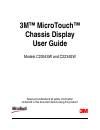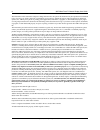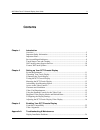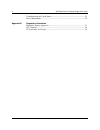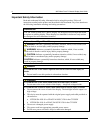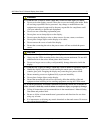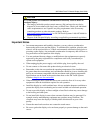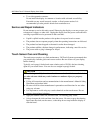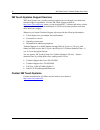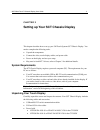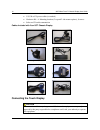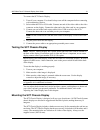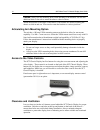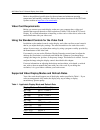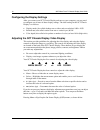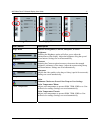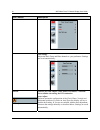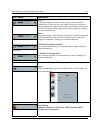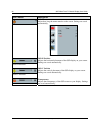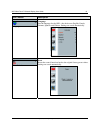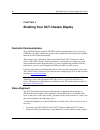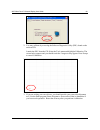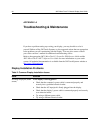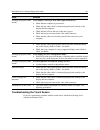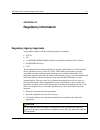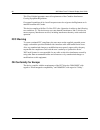- DL manuals
- 3M
- Monitor
- C2254SW
- User Manual
3M C2254SW User Manual
Summary of C2254SW
Page 1
3m touch systems, inc. Proprietary information -- 37762v01 3m™ microtouch™ chassis display user guide models c2254sw and c2234sw read and understand all safety information contained in this document before using this product. 3.
Page 2
2 3m™ microtouch™ chassis display user guide 3m touch systems, inc. Proprietary information -- 37762v01 the information in this document is subject to change without notice. No part of this document may be reproduced or transmitted in any form or by any means, electronic or mechanical, for any purpo...
Page 3: Contents
3m™ microtouch™ chassis display user guide 3 3m touch systems, inc. Proprietary information -- 37762v01 contents chapter 1 introduction overview ....................................................................................................................5 important safety information ...........
Page 4
4 3m™ microtouch™ chassis display user guide 3m touch systems, inc. Proprietary information -- 37762v01 troubleshooting the touch sensor...........................................................................25 power management ........................................................................
Page 5: Introduction
3m™ microtouch™ chassis display user guide 5 3m touch systems, inc. Proprietary information -- 37762v01 chapter 1 introduction overview congratulations on the purchase of your 3m™ touch systems sct chassis display. This guide describes how to set up your 3m™ sct chassis display. The 3m touch systems...
Page 6
6 3m™ microtouch™ chassis display user guide 3m touch systems, inc. Proprietary information -- 37762v01 important safety information read and understand all safety information before using this product. Follow all instructions marked on the product and described in this document. Pay close attention...
Page 7
3m™ microtouch™ chassis display user guide 7 3m touch systems, inc. Proprietary information -- 37762v01 warning to avoid the risk of electric shock which may result in serious injury or death: • do not service the display yourself. There are no user serviceable parts inside. Refer all servicing to q...
Page 8
8 3m™ microtouch™ chassis display user guide 3m touch systems, inc. Proprietary information -- 37762v01 caution to avoid possible environmental contamination which may result in minor or moderate injury: • the lamp(s) inside this product contain mercury (hg) and must be recycled or disposed of in ac...
Page 9
3m™ microtouch™ chassis display user guide 9 3m touch systems, inc. Proprietary information -- 37762v01 • to avoid ergonomic concerns: do not install the display in a manner or location with awkward accessibility. Extended use may result in muscle, tendon, or fixed posture strains. It is recommended...
Page 10
10 3m™ microtouch™ chassis display user guide 3m touch systems, inc. Proprietary information -- 37762v01 3m touch systems support services 3m touch systems, inc. Provides extensive support services through our website and technical support organization. Visit the 3m touch systems website at http://w...
Page 11
3m™ microtouch™ chassis display user guide 11 3m touch systems, inc. Proprietary information -- 37762v01 chapter 2 setting up your sct chassis display this chapter describes how to set up your 3m touch systems sct chassis display. You need to complete the following tasks: • unpack the components • c...
Page 12
12 3m™ microtouch™ chassis display user guide 3m touch systems, inc. Proprietary information -- 37762v01 • us, uk or eu power cables (as needed) • hardware kit -- 4 mounting brackets (2 top and 2 side mount options), 8 screws • software cd and documentation cables included with your sct chassis disp...
Page 13
3m™ microtouch™ chassis display user guide 13 3m touch systems, inc. Proprietary information -- 37762v01 to connect the sct chassis display: 1. Turn off your computer. You should always turn off the computer before connecting or disconnecting a device. 2. Select either the dvi or vga cable. Connect ...
Page 14
14 3m™ microtouch™ chassis display user guide 3m touch systems, inc. Proprietary information -- 37762v01 caution: always use the mounting holes when attaching to the brackets. Do not drill additional holes in the unit to mount brackets to other locations. Attach the brackets to the edges of the chas...
Page 15
3m™ microtouch™ chassis display user guide 15 3m touch systems, inc. Proprietary information -- 37762v01 refer to the published specifications for the maximum and minimum operating temperature and humidity conditions. Refer to the product data sheet on the 3m touch systems website at http://www.3m.C...
Page 16
16 3m™ microtouch™ chassis display user guide 3m touch systems, inc. Proprietary information -- 37762v01 configuring the display settings after you connect your sct chassis display and turn on your computer, you may need to configure one or more of these display settings. The ideal setting for the s...
Page 17
3m™ microtouch™ chassis display user guide 17 3m touch systems, inc. Proprietary information -- 37762v01 image menu display menu system menu osd choices description image menu brightness contrast sharpness color temperature choices are brightness, contrast, sharpness, or color brightness selecting t...
Page 18
18 3m™ microtouch™ chassis display user guide 3m touch systems, inc. Proprietary information -- 37762v01 osd choices description user settings adjust the red, green and blue channels to your preference. Settings are saved automatically. Image auto adjust choices are auto adjust, clock, phase, h posi...
Page 19
3m™ microtouch™ chassis display user guide 19 3m touch systems, inc. Proprietary information -- 37762v01 osd choices description clock phase h position v position clock if the clock setting is not fine-tuned, you may observe periodic vertical bars of video noise on your image. These bars of noise ar...
Page 20
20 3m™ microtouch™ chassis display user guide 3m touch systems, inc. Proprietary information -- 37762v01 osd choices description timer osd h position osd v position osd timer adjust how long the menu remains on the screen. Settings are saved automatically. Osd h position adjusts the horizontal place...
Page 21
3m™ microtouch™ chassis display user guide 21 3m touch systems, inc. Proprietary information -- 37762v01 osd choices description languages language sets the language for the osd -- the choices are english, french, german, spanish, and chinese. Settings are saved automatically. Reset defaults reset r...
Page 22
22 3m™ microtouch™ chassis display user guide 3m touch systems, inc. Proprietary information -- 37762v01 chapter 3 enabling your sct chassis display controller communications the c2254sw display supports usb hid for direct communication. If you are using usb hid, you simply connect the system with n...
Page 23
3m™ microtouch™ chassis display user guide 23 3m touch systems, inc. Proprietary information -- 37762v01 2. You may calibrate by accessing the software diagnostic utility (sdu) found on the enclosed cd. Launch the sdu from the cd. Select the tools menu and highlight calibration. The screen below app...
Page 24
24 3m™ microtouch™ chassis display user guide 3m touch systems, inc. Proprietary information -- 37762v01 appendix a troubleshooting & maintenance if you have a problem setting up or using your display, you may be able to solve it yourself. Before calling 3m touch systems, try the suggested actions t...
Page 25
3m™ microtouch™ chassis display user guide 25 3m touch systems, inc. Proprietary information -- 37762v01 issue solution no image displayed (blank screen) is the display receiving a valid video signal from the pc? • check that the computer is powered on. • check that the video cable is connected prop...
Page 26
26 3m™ microtouch™ chassis display user guide 3m touch systems, inc. Proprietary information -- 37762v01 table 3. Common touch sensor installation issues common installation issues possible solutions touch sensor does not respond to touch • review the installation procedures. Are all cables connecte...
Page 27: Regulatory Information
3m™ microtouch™ chassis display user guide 27 3m touch systems, inc. Proprietary information -- 37762v01 appendix b regulatory information regulatory agency approvals your product complies with the following regulatory standards: • fcc-b • ce • ul60950/iec60950/en60950 certified in compliance with t...
Page 28
28 3m™ microtouch™ chassis display user guide 3m touch systems, inc. Proprietary information -- 37762v01 this class b digital apparatus meets all requirements of the canadian interference- causing equipment regulations. Cet appareil numérique de la classe b respecte toutes les exigences du règlement...