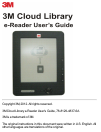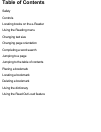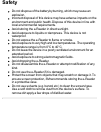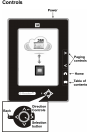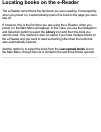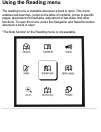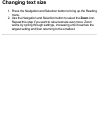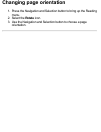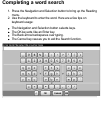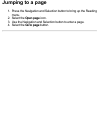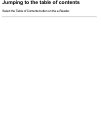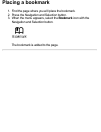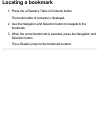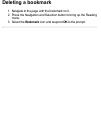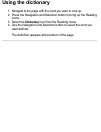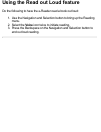- DL manuals
- 3M
- eBook Reader
- Cloud Library
- User Manual
3M Cloud Library User Manual
Summary of Cloud Library
Page 1
Copyright 3m, 2012. All rights reserved. 3m cloud library e-reader user's guide, 78-8129-4837-6a 3m is a trademark of 3m. The original instructions in this document were written in u.S. English. All other languages are translations of the original..
Page 2: Table Of Contents
Table of contents safety controls locating books on the e-reader using the reading menu changing text size changing page orientation completing a word search jumping to a page jumping to the table of contents placing a bookmark locating a bookmark deleting a bookmark using the dictionary using the r...
Page 3: Safety
Safety do not dispose of the battery by burning, which may cause an explosion. Incorrect disposal of this device may have adverse impacts on the environment and public health. Dispose of this device in line with local environmental requirements. Avoid storing the e-reader in direct sunlight. Avoid e...
Page 4: Controls
Controls.
Page 5
Locating books on the e-reader the e-reader remembers the last book you were reading. Consequently, when you power on, it automatically opens this book to the page you were last on. If, however, this is the first time you are using the e-reader, when you power on, the main menu will appear. In this ...
Page 6: Using The Reading Menu
Using the reading menu the reading menu is available whenever a book is open. This menu enables text searches, jumps to the table of contents, jumps to specific pages, placement of bookmarks, adjustment of text sizes, and other functions. To open the menu, press the navigation and selection button w...
Page 7: Changing Text Size
Changing text size 1. Press the navigation and selection button to bring up the reading menu. 2. Use the navigation and selection button to select the zoom icon. Repeat this step if you want to raise text size even more. Zoom works by cycling through settings, increasing until it reaches the largest...
Page 8: Changing Page Orientation
Changing page orientation 1. Press the navigation and selection button to bring up the reading menu. 2. Select the rotate icon. 3. Use the navigation and selection button to choose a page orientation..
Page 9: Completing A Word Search
Completing a word search 1. Press the navigation and selection button to bring up the reading menu. 2. Use the keyboard to enter the word. Here are a few tips on keyboard usage: the navigation and selection button selects keys. The ok key acts like an enter key. The back arrow backspaces over typing...
Page 10: Jumping To A Page
Jumping to a page 1. Press the navigation and selection button to bring up the reading menu. 2. Select the open page icon. 3. Use the navigation and selection button to enter a page. 4. Select the go to page button..
Page 11
Jumping to the table of contents select the table of contents button on the e-reader..
Page 12: Placing A Bookmark
Placing a bookmark 1. Find the page where you will place the bookmark. 2. Press the navigation and selection button. 3. When the menu appears, select the bookmark icon with the navigation and selection button. The bookmark is added to the page..
Page 13: Locating A Bookmark
Locating a bookmark 1. Press the e-reader's table of contents button. The book's table of contents is displayed. 2. Use the navigation and selection button to navigate to the bookmark. 3. When the correct bookmark is selected, press the navigation and selection button. The e-reader jumps to the book...
Page 14: Deleting A Bookmark
Deleting a bookmark 1. Navigate to the page with the bookmark on it. 2. Press the navigation and selection button to bring up the reading menu. 3. Select the bookmark icon and respond ok to the prompt..
Page 15: Using The Dictionary
Using the dictionary 1. Navigate to the page with the word you want to look up. 2. Press the navigation and selection button to bring up the reading menu. 3. Select the dictionary icon from the reading menu. 4. Use the navigation and selection button to select the word you want defined. The definiti...
Page 16
Using the read out loud feature do the following to have the e-reader read a book out loud: 1. Use the navigation and selection button to bring up the reading menu. 2. Select the voice icon twice to initiate reading. 3. Press the backspace on the navigation and selection button to end out loud readi...