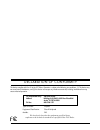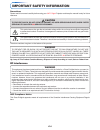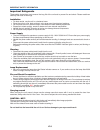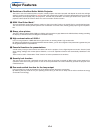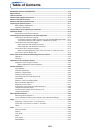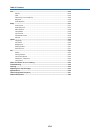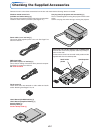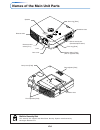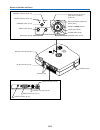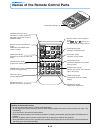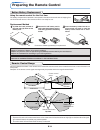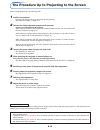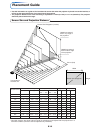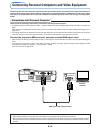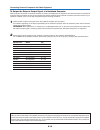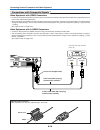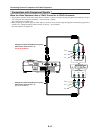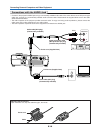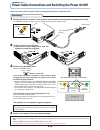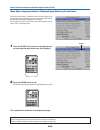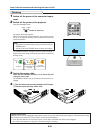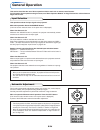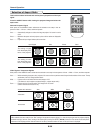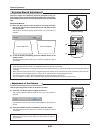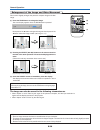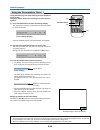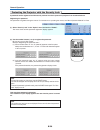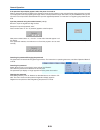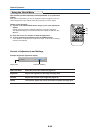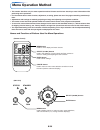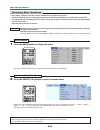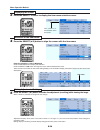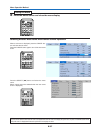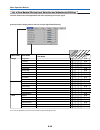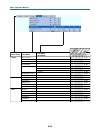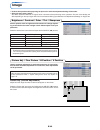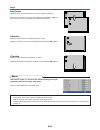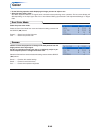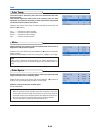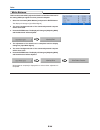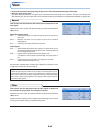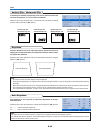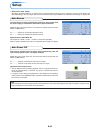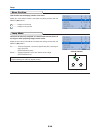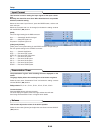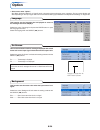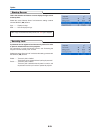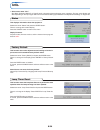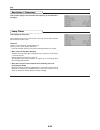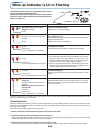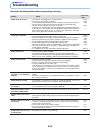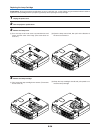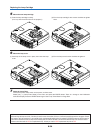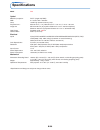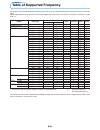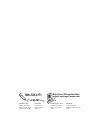- DL manuals
- 3M
- Projector
- Digital Projector PX5
- User Manual
3M Digital Projector PX5 User Manual
IMPORTANT
* DLP™ (Digital Light Processing) and DMD (Digital Micromirror Device) are registered trademarks of Texas Instru-
ments Incorporated (U.S.A.).
* VGA and XGA are trademarks or registered trademarks of International Business Machines Corporation (U.S.A.).
* S-VGA is a registered trademark of Video Electronics Standards Association.
* Microsoft, Windows, and PowerPoint are registered trademarks of Microsoft Corporation (U.S.A. and other countries).
* Macintosh is a trademark of Apple Computer Inc. (U.S.A.).
Note that even in the absence of explanatory notes, serious attention is paid to the trademarks of the various companies
and to the product trademarks.
Digital Projector
PX
5
User’s Manual
Summary of Digital Projector PX5
Page 1
Important * dlp™ (digital light processing) and dmd (digital micromirror device) are registered trademarks of texas instru- ments incorporated (u.S.A.). * vga and xga are trademarks or registered trademarks of international business machines corporation (u.S.A.). * s-vga is a registered trademark of...
Page 2
Declaration of conformity this device complies with part 15 of the fcc rules. Operation is subject to the following two conditions. (1) this device may not cause harmful interference, and (2) this device must accept any interference received, including interference that may cause undesired operation...
Page 3: Important Safety Information
E-2 important safety information precautions please read this manual carefully before using your 3m™ digital projector and keep the manual handy for future reference. Hg: lamp in this product contains mercury. Dispose of lamp according to local, state or federal law. Caution to prevent shock, do not...
Page 4
E-3 important safeguards these safety instructions are to ensure the long life of the unit and to prevent fire and shock. Please read them carefully and heed all warnings. Installation • for best results, use the unit in a darkened room. • place the unit on a flat, level surface in a dry area away f...
Page 5: Major Features
E-4 major features 䡵 evolution of the best seller mobile projector the ease of use of this take anywhere, anytime, mobile projector has been improved and despite its small size and light weight, it produces a high brightness of 1300 lm and a high contrast ratio of 2000:1. The newly developed iris le...
Page 6: Table of Contents
E-5 table of contents important safety information ................................................................................... E-2 major features ....................................................................................................................... E-4 table of contents .......
Page 7
E-6 table of contents view ....................................................................................................................................... E-45 aspect ....................................................................................................................... E-45 ...
Page 8
E-7 checking the supplied accessories remove the main unit and the accessories from the box and check that the following items are included. Carrying case (for projector and accessories) [1] this is a case designed for storing the projector and its acces- sories. Use this carrying case when storing ...
Page 9: Names of The Main Unit Parts
E-8 names of the main unit parts st an db y st at us me nu so ur c e a ut o e cl o z dc m adjuster button [e-23] (also on opposite side) focus ring [e-23] exhaust vents front adjusters [e-23] lamp cover [e-58] ventilation slots remote control sensor [e-11] lens ventilation slots rear adjuster [e-23]...
Page 10
E-9 names of the main unit parts sta ndb y sta tus men u audio s-video video rgb s ou rc e au to dcm standby status menu s o u r c e a u t o dcm audio s-video video rgb ventilation slots ac in connector [e-19] remote control sensor [e-11] rgb connector [e-14, 17] s-video connector [e-16] video conne...
Page 11
E-10 names of the remote control parts rgb video freeze mute eco auto aspect timer vol kstn zoom cancel quick menu enter q standby 1 2 3 4 infrared transmitter [e-11] vol button [e-27] (volume adjustment) standby button [e-19, 21] this button is used to switch on the power and set the unit to the st...
Page 12: Preparing The Remote Control
E-11 using the remote control for the first time the battery compartment is fitted with a transportation insulation sheet at the time of shipping. Pull out the sheet and remove it. The remote control is now ready for use. Replacement method 1 (a) with the knob pressed to the right side, (b) draw out...
Page 13
E-12 the procedure up to projecting to the screen perform setup adjustments in the following order. 1 position the projector determine the locations to set up the screen and the projector. See “placement guide” on page e-13. 2 connect the video equipment and personal computer connect your equipment ...
Page 14: Placement Guide
E-13 placement guide • use this information as a guide to find out about the screen size when the projector is placed at a certain location, or to find out the approximate size of a screen that will be required. • the projection distance over which focussing is adjustable is 1.20 m (3.9 feet) to 14....
Page 15
E-14 connecting personal computers and video equipment connecting this unit with a personal computer permits presentation data to be projected as a large screen display at conferences, lectures, and on other occasions. Furthermore, connecting this unit to a dvd player or other video equip- ment sour...
Page 16
E-15 connecting personal computers and video equipment to output the external output signal of a notebook computer when projection will be with a notebook computer connected, knowledge will be required for the cable connection and notebook computer startup procedure as well as the operation that fol...
Page 17
E-16 video s-video connecting personal computers and video equipment connections with composite signals video equipment with video connectors • connect to the projector’s video connector using a commercially available video cable. Please attach the supplied ferrite core to the video cable as describ...
Page 18
E-17 cr cb y pr pb y component component connecting personal computers and video equipment connections with component signals when the video equipment has a ycbcr connector or ypbpr connector • the projector has been set to “auto” at the factory; however, if it does not project, please change the in...
Page 19
E-18 connecting personal computers and video equipment connections with the audio jack * connect to the projector’s audio jack using a commercially available audio cable. If the other device has an rca phono type audio jack, connect via a commercially available audio converter cable. Please attach t...
Page 20
E-19 power cable connections and switching the power on/off there is an order in which the power cable is connected and the power is switched on/off. Note: • when the power plug will be unplugged from the power outlet, please place the projector near the power outlet so that it may be reached easily...
Page 21
E-20 when [menu language select] is displayed upon switching on the power the first time the power is switched on after purchase, [menu lan- guage select] will be displayed. Follow the procedure described be- low and select the display language of the projector. If the image is blurred, turn the foc...
Page 22
E-21 power cable connections and switching the power on/off finishing 1 switch off the power of the connected equip- ment 2 switch off the power of the projector press the standby button. The [power off] display appears. When the level gauge reaches maximum, the projection screen will go off (in abo...
Page 23
E-22 adjustment of the projection screen switch on the power of the connected equipment and make the adjustments with the video signal being input to the projector. 2 adjust the projection image to the screen. Check that the screen is set level and vertically. Adjustment of the projection screen tur...
Page 24
E-23 adjustment of the projection screen standby status menu so ur ce au to e cl o z (1) (2) (1) dcm note: when the projector has a rear installation is used, the orientation of the projection will need to be changed. Please see “vertical flip / horizontal flip” on page e-46. Adjuster button making ...
Page 25: General Operation
E-24 general operation this section describes the use of direct operation with the main unit or remote control buttons. For information about operation using the menu, see “menu operation method” on page e-33 and the various items on pages e-40 to e-53. Input selection standby freeze mute eco auto a...
Page 26
E-25 general operation selection of aspect ratio note: when selection has been made for the “real” setting of the personal computer signal (i.E., when the input signal and the projector display resolution are high) and the “zoom” setting of the video signal, pressing the select ( 왖왔왗왘 ) buttons on t...
Page 27
E-26 standby status menu dcm freezing a moving picture this function is used to stop and view a moving picture. Note that the input image continues to advance even though the picture there is a still picture condition. A press of the freeze button changes the screen to a still picture. A further pre...
Page 28
E-27 keystone manual adjustment use this to adjust for trapezoidal (keystone) distortion of the pro- jected image. The projector has both an automatic and a manual key- stone adjustment function. The manual adjustment will be described here. Adjustment method (1) press the ( 왖왔 ) buttons of the proj...
Page 29
E-28 general operation enlargement of the image and video movement note: * zoom and image movement functions are cancelled when the input is switched. * the greater the zoom enlargement, the less distinct the image will appear. The reason for this is that the dots are being digitally corrected so th...
Page 30
E-29 general operation using the presentation timer note: * the timer display will be closed while the menu or the quick menu is displayed, and while a message is displayed; however, the timer will still be operating at such times. Also, the timer will not be displayed unless a signal is being input...
Page 31
E-30 general operation protecting the projector with the security lock a password can be registered and the security lock set in order to protect the projector from unauthorized use. Registering the password the password is registered using the menus. For instructions on operating the menus, see “me...
Page 32
E-31 general operation if the password input display appears when the power is turned on when a password has been registered, the “password” input window appears on the projected image when the power is turned on. The projector continues projecting this image until the correct password is input. At ...
Page 33
E-32 general operation using the quick menu dual color mode select the preset color mode. See page e-42. Brightness adjusts the brightness of the image. See page e-40. Contrast adjusts the contrast of the image. See page e-40. Volume this function adjusts the volume of the built-in speaker. See page...
Page 34: Menu Operation Method
E-33 menu operation method • this section describes only the menu operation method. Please see this item should you need information while performing menu operations. • for information about a menu function, adjustment, or setting, please see one of the pages containing such descrip- tions. • adjust...
Page 35
E-34 menu operation method menu screen names and functions menu name this is the title of the menu. There is a change to the title screen when the menu is selected. The cursor moves to the selected menu name. Cursor (deep blue) this permits setting/adjustment of the item located at the cursor positi...
Page 36
E-35 menu operation method performing menu operations • only “setup”, “options” and “info.” can be selected when no signal is being input. • the menu display will close if, after pressing a button, the next button operation is not made within 30 seconds. • the adjustment and the setting values are s...
Page 37
E-36 3 press the select 왔 button to display the item name selection cursor. Displaying the cursor this condition al- lows selection of the item name. Rgb standby video freeze mute eco auto aspect timer vol kstn zoom cancel quick menu enter q 1 2 3 4 menu operation method 4 press the select ( 왖왔 ) bu...
Page 38
E-37 menu operation method 6 press the menu button and close the menu display closing the menu rgb standby video freeze mute eco auto aspect timer vol kstn zoom cancel quick enter q 1 2 3 4 menu selecting another menu name with remote control operation when a sub menu is displayed, press the cancel ...
Page 39
E-38 list of item names offering input selection and adjustments/settings the item names that can be adjusted/set will differ depending on the input signal. “tint” can be adjusted only at the time of ntsc composite/s signal input. Menu operation method [example of menu display items at the time of i...
Page 40
E-39 rgb componentvideos-video menu name setup info. Auto source e-47 嘷 嘷 嘷 嘷 item name reference page sub menu item name auto power off e-47 嘷 嘷 嘷 嘷 嘷 嘷 嘷 嘷 嘷 嘷 menu position lamp mode e-48 input format e-48 rgb 嘷 嘷 嘷 嘷 嘷 嘷 嘷 嘷 嘷 嘷 嘷 嘷 嘷 嘷 嘷 嘷 video e-49 s-video e-49 volume e-49 e-49 嘷 嘷 嘷 嘷 presen...
Page 41: Image
E-40 image • perform this operation while projecting the picture for which the adjustment/setting will be made. • select the menu name “image”. See “menu operation method” on page e-33 for information about performing menu operations. The item name display will differ depending on the input signal. ...
Page 42
E-41 fine picture adjust this when the picture shows a lack of color fidelity or flickering. Select the “fine picture” item name and adjust with the select ( 왗왘 ) but- tons so that the lack of color fidelity or the flickering disappears. Image h position adjust this when the picture is shifted to th...
Page 43: Color
E-42 color • do the following operation while displaying the image you want to adjust or set. • select the menu name “color”. See “menu operation method” on page e-33 for information about performing menu operations. The item name display will differ depending on the input signal. See “list of item ...
Page 44
E-43 color color temp. The screen color is affected by the color of the illumination and other extraneous light. This function adjusts the white, which is the reference color for video equipment, and improves the quality of color reproduction. Adjustment can also be used to enhance skin colors. Sele...
Page 45
E-44 white balance color this function automatically adjusts the black level and the white level of the analog rgb input signal to suit the personal computer. 1 select the item name [white balance] and press the enter button. The display will change to [input black signal]. 2 the screen background c...
Page 46: View
E-45 view • perform this operation while projecting the picture for which the adjustment/setting will be made. • select the menu name “view”. See “menu operation method” on page e-33 for information about performing menu operations. The item name display will differ depending on the input signal. Se...
Page 47
E-46 vertical flip / horizontal flip in selecting the method of projecting to the screen, these functions are set when the projector is in a rear screen installation. Select the item name “vertical flip” or “horizontal flip” and select the setting contents with the select ( 왗왘 ) buttons. View “verti...
Page 48: Setup
E-47 setup • select menu name “setup”. See “menu operation method” on page e-33 for information about performing menu operations. The item name display will differ depending on the input signal. See “list of item names offering input selection and adjustments/settings” on page e-38. The auto source ...
Page 49
E-48 setup menu position this function sets the display position of the menu. Select item name “menu position” and select the setting contents with the select ( 왗왘 ) buttons. ............. Displays on the left side ............. Displays on the right side lamp mode use this if the picture is project...
Page 50
E-49 setup input format this function is used in setting the input signals of the input connec- tors. Normally, this should be set to auto. When identification is not possible with auto, make the setting. Select the item name “input format”, press the enter button, and the sub menu will open. Select...
Page 51: Option
E-50 option • select menu name “option”. See “menu operation method” on page e-33 for information about performing menu operations. The item name display will differ depending on the input signal. See “list of item names offering input selection and adjustments/settings” on page e-38. On screen this...
Page 52
E-51 startup screen option this is the selection of whether or not to display the logo screen at startup time. Select item name “startup screen” and select the setting contents with the select ( 왗왘 ) buttons. Logo ........... Displays the logo. Blank .......... Does not display the logo. Note: when ...
Page 53: Info.
E-52 info. • select menu name “info.”. See “menu operation method” on page e-33 for information about performing menu operations. The item name display will differ depending on the input signal. See “list of item names offering input selection and adjustments/settings” on page e-38. Lamp timer reset...
Page 54
E-53 resolution / frequency this function displays the resolution and frequency of the detected in- put signal. Info. Lamp timer this displays the lamp timer. This projector has an eco mode function. The lamp life will differ between normal mode and eco mode. Lamp life use only in normal mode: appro...
Page 55
E-54 when an indicator is lit or flashing standby status menu so u rc e au to dcm status standby status standby standby status standby status standby status the indicators on the projector’s control panel light or flash to notify of problems, as described below. An indicator is also used to notify y...
Page 56: Troubleshooting
E-55 troubleshooting check the following matters before requesting servicing. • is the power cord plugged into a power outlet? • is the lamp cover properly mounted? • is the projector’s temperature high? To protect the projector, the power can- not be turned on when the projector’s temperature is ab...
Page 57: Cleaning
E-56 cleaning • be certain to disconnect the power plug from the power outlet before cleaning. • do not spray or otherwise expose the projector, lens, or screen to volatile substances such as insecticides. Do not leave rubber or vinyl products in contact with the projector for long periods. Doing so...
Page 58: Replacing The Lamp Cartridge
E-57 replacing the lamp cartridge • the lamp that is used as a light source in the projector has a limited service life. The rated service life of the lamp is about 2000 hours (when used in normal mode only). This could be shortened depending on conditions of use and other factors. Note that lamp li...
Page 59
E-58 1 2 3 replacing the lamp cartridge preparations: turning the projector upside-down on top of a soft cloth, etc., so that it does not get scratched makes it easier to replace the lamp cartridge. Turn the projector right-side up after replacing the lamp cartridge. 1 unplug the power cord. 2 turn ...
Page 60
E-59 1 2 replacing the lamp cartridge 5 mount the new lamp cartridge. (1) push the lamp cartridge in slowly. (line it up with the screw holes in the projector.) 6 mount the lamp cover. (1) set the tip of the lamp cover in place, then close the lamp cover. 7 reset the lamp timer. Connect the power ca...
Page 61: Specifications
E-60 specifications model px5 optical method of projection : dlp™ (single chip dmd) dmd 0.7 inches 1024 ⳯ 768 dots lamp 130 w high pressure mercury lamp projection lens : manual zoom ( ⳯ 1.2), manual focus f = 2.6 – 2.9, f = 27.5 – 33.0 mm image size minimum 26 inch (at projection distance of 1.20 m...
Page 62: Table of Supported Frequency
E-61 table of supported frequency the projector automatically identifies the signal input from the computer and selects the optimum resolution as shown on the table below. Manual adjustments may be required for some input signals. See “picture adj. / fine picture / h position / v position” on page e...
Page 63: Cabinet Dimensions
E-62 standby status menu s o u r c e a u t o dcm cabinet dimensions unit: mm (inch) 186 (7.3) 46 (1.8) 176 (6.9).
Page 64: 800-328-1371
800-328-1371 http://www.3m.Com/meetings e-mail: meetings@mmm.Com 3m austin center building a145-5n-01 6801 river place blvd. Austin, tx 78726-9000 3m canada p.O. Box 5757 london, ontario n6a 4t1 3m mexico, s.A. De c.V. Apartado postal 14-139 mexico, d.F. 07000 mexico 3m europe boulevard de l’oise 95...