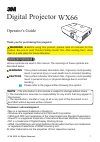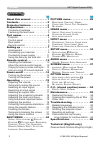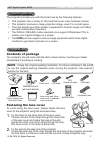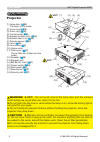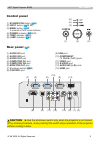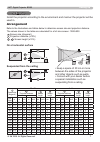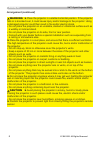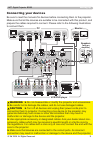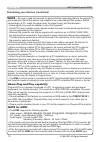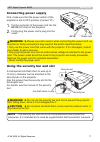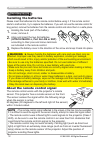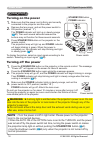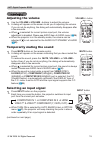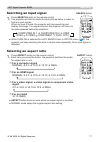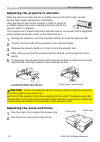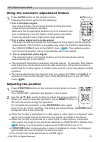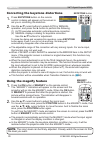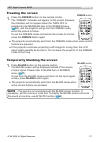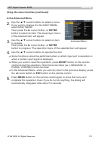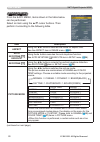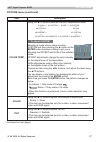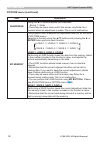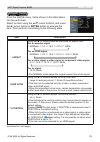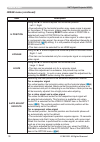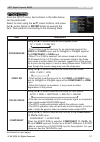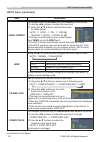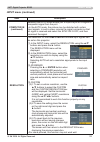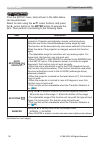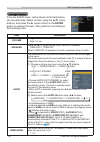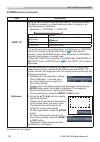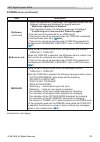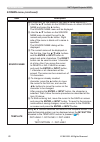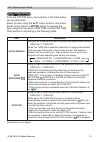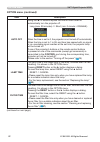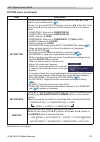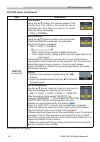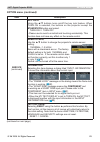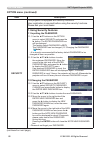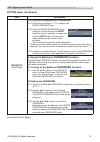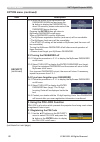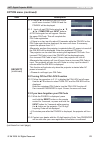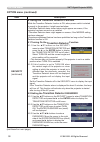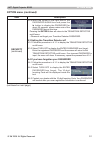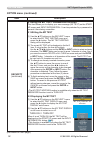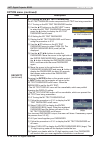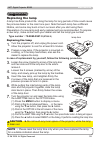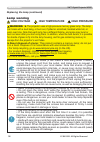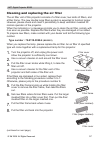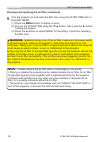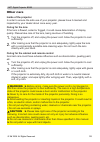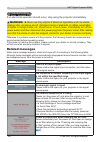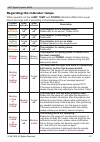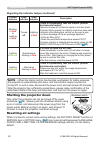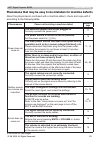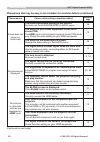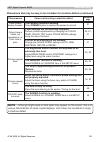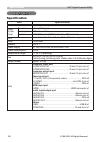- DL manuals
- 3M
- Projector
- Digital Projector WX66
- Operator's Manual
3M Digital Projector WX66 Operator's Manual - Enter
31
INPUT menu
INPUT menu
From the INPUT menu, items shown in the table below
can be performed.
Select an item using the ▲/▼ cursor buttons, and press
the ► cursor button or
ENTER
button to execute the
item. Then perform it according to the following table.
Item
Description
PROGRESSIVE
Using the ▲/▼ buttons switches the progress mode.
TV
ó
FILM
ó
TURN OFF
• This function is performed only for an interlaced signal at the
VIDEO
or
S-VIDEO
input, and for 480i@60 or 576i@50 signal at
the
COMPONENT
or
HDMI
input.
• When TV or FILM is selected, the screen image will be sharp.
FILM adapts to the 2-3 Pull-Down conversion system. But these
may cause a certain defect (for example, jagged line) of the picture
for a quick moving object. In such a case, please select TURN OFF,
even though the screen image may lose the sharpness.
VIDEO NR
Using the ▲/▼ buttons switches the noise reduction mode.
HIGH
ó
MID
ó
LOW
• This function is performed only for the
VIDEO
or
S-VIDEO
input,
and for 480i@60 or 576i@50 signal at the
COMPONENT
or
HDMI
input.
• When this function is excessive, it may cause a certain
degradation of the picture.
COLOR SPACE
Using the ▲/▼ buttons switches the mode for color space.
AUTO
ó
RGB
ó
SMPTE240
ó
REC709
ó
REC601
• This item can be selected only for a computer signal or component
video signal except SCART RGB signal.
• The AUTO mode automatically selects the optimum mode.
• The AUTO operation may not work well at some signals. In such a
case, it might be good to select a suitable mode except AUTO.
COMPONENT
Using the ▲/▼ buttons switches the function of the
COMPONENT
(
Y
,
Cb
/
Pb
,
Cr
/
Pr
) port.
COMPONENT
ó
SCART RGB
When the SCART RGB is selected,
COMPONENT
(
Y
,
Cb
/
Pb
,
Cr
/
Pr
) and
VIDEO
ports will function as a SCART RGB port. A SCART
cable is required for a SCART RGB input to the projector. For your
reference, see the TECHNICAL part.
(continued on next page)
3M™ Digital Projector WX66
© 3M 2008. All Rights Reserved.
Summary of Digital Projector WX66
Page 1
1 thank you for purchasing this projector. ►before using this product, please read all manuals for this product. Be sure to read “product safety guide” first. After reading them, store them in a safe place for future reference. Warning • the information in this manual is subject to change without no...
Page 2
2 contents contents about this manual . . . . . . . . . . . 1 contents . . . . . . . . . . . . . . . . . . 2 projector features . . . . . . . . . . . 3 preparations . . . . . . . . . . . . . . . 3 contents of package . . . . . . . . . . . . . 3 fastening the lens cover . . . . . . . . . . 3 part nam...
Page 3: Hdmi
3 projector features / preparations • keep the original packing materials, for future reshipment. Be sure to use the original packing materials when moving the projector. Use special caution for the lens. Note projector features the projector provides you with the broad use by the following features...
Page 4: Hot!
4 part names part names projector (1) lamp door ( 55 ) the lamp unit is inside. (2) focus ring ( 18 ) (3) zoom ring ( 18 ) (4) control panel ( 5 ) (5) elevator buttons (x 2) ( 18 ) (6) elevator feet (x 2) ( 18 ) (7) remote sensor ( 12 ) (8) lens ( 59 ) (9) lens cover ( 3 ) (10) intake vents (11) fil...
Page 5
5 part names control panel (1) standby/on button ( 14 ) (2) input button ( 15, 22 ) (3) menu button ( 22 ) it consists of four cursor buttons. (4) power indicator ( 14, 61 ) (5) temp indicator ( 61 ) (6) lamp indicator ( 61 ) rear panel ( 9 ) (1) audio in1 port (2) audio in2 port (3) audio out port ...
Page 6
6 part names remote control (1) video button ( 16 ) (2) computer button ( 15 ) (3) search button ( 17 ) (4) standby/on button ( 14 ) (5) aspect button ( 17 ) (6) auto button ( 19 ) (7) blank button ( 21 ) (8) magnify - on button ( 20 ) (9) magnify - off button ( 13, 20 ) (10) my source/doc.Camera bu...
Page 7: On A Horizontal Surface
7 setting up setting up install the projector according to the environment and manner the projector will be used in. On a horizontal surface suspended from the ceiling • keep a space of 30 cm or more between the sides of the projector and other objects such as walls. • consult with your dealer befor...
Page 8: Arrangement (Continued)
8 setting up ►place the projector in a stable horizontal position. If the projector falls or is knocked over, it could cause injury and/or damage to the projector. Using a damaged projector could then result in fire and/or electric shock. • do not place the projector on an unstable, slanted or vibra...
Page 9
9 setting up connecting your devices be sure to read the manuals for devices before connecting them to the projector. Make sure that all the devices are suitable to be connected with this product, and prepare the cables required to connect. Please refer to the following illustrations to connect them...
Page 10
10 setting up • be sure to read the manuals for devices before connecting them to the projector, and make sure that all the devices are suitable to be connected with this product. Before connecting to a pc, check the signal level, the signal timing, and the resolution. - some signal may need an adap...
Page 11: Ac In
11 setting up connecting power supply 1. Put the connector of the power cord into the ac in (ac inlet) of the projector. 2. Firmly plug the power cord’s plug into the outlet. ►please use extra caution when connecting the power cord, as incorrect or faulty connections may result in fire and/or electr...
Page 12
12 remote control remote control about the remote control signal the remote control works with the projector’s remote sensor. This projector has a remote sensor on the front. The sensor senses the signal within the following range when the sensor is active: 60 degrees (30 degrees to the left and rig...
Page 13: Power
13 remote control changing the frequency of remote control signal the accessory remote control has the two choices on signal frequency mode 1:normal and mode 2:high. If the remote control does not function properly, attempt to change the signal frequency. In order to set the mode, please keep pressi...
Page 14: Standby/on
14 power on/off 1. Make sure that the power cord is firmly and correctly connected to the projector and the outlet. Turning on the power 2. Remove the lens cover, and set the power switch to on position (marked “ i ”). The power indicator will light up in steady orange ( 61 ). Then wait several seco...
Page 15
15 computer in 1 computer in 2 hdmi video s-video component (y, cb/pb, cr/pr) operating operating 1. Adjusting the volume use the volume + / volume - buttons to adjust the volume. A dialog will appear on the screen to aid you in adjusting the volume. If you do not do anything, the dialog will automa...
Page 16
16 page up page down video my source/ doc.Camera standby/on freeze magnify aspect search auto blank mute volume keystone my button position esc enter menu reset computer operating 1. Press video button on the remote control. Each time you press the button, the projector switches its input port from ...
Page 17: For A Computer Signal
17 1. Press aspect button on the remote control. Each time you press the button, the projector switches the mode for aspect ratio in turn. Selecting an aspect ratio ● aspect button does not work when no proper signal is inputted. ● normal mode keeps the original aspect ratio setting. 1. Press search...
Page 18
18 operating adjusting the projector's elevator when the place to put the projector is slightly uneven to the left or right, use the elevator feet to place the projector horizontally. Using the feet can also tilt the projector in order to project at a suitable angle to the screen, elevating the fron...
Page 19: Position
19 operating 1. Press position button on the remote control when no menu is indicated. The “position” indication will appear on the screen. Adjusting the position 2. Use the ▲/▼/◄/► cursor buttons to adjust the picture position. When you want to reset the operation, press reset button on the remote ...
Page 20
20 operating • the zoom level can be finely adjusted. Closely watch the screen to find the level you want. Note 1. Press the on button of magnify on the remote control. The “magnify” indication will appear on the screen and the projector will go into the magnify mode. When the on button of magnify i...
Page 21: Blank
21 operating 1. Press blank button on the remote control. The blank screen will be displayed instead of the screen of input signal. Please refer to blank item in screen menu ( 37 ). To exit from the blank screen and return to the input signal screen, press blank button again. Temporarily blanking th...
Page 22: Menu
22 operating 1. Press the menu button on the remote control or the projector. The advanced menu or easy menu, which has priority just after powered on will appear. If you want to move the menu position, use the cursor buttons after pressing the position button. While the projector is displaying any ...
Page 23: Reset
23 operating using the menu function (continued) ● some functions cannot be performed when a certain input port is selected, or when a certain input signal is displayed. ● when you want to reset the operation, press reset button on the remote control during the operation. Note that some items (ex. L...
Page 24
24 easy menu easy menu from the easy menu, items shown in the table below can be performed. Select an item using the ▲/▼ cursor buttons. Then perform it according to the following table. Item description aspect using the ◄/► buttons switches the mode for aspect ratio. See the aspect item in image me...
Page 25: Easy Menu (Continued)
25 easy menu easy menu (continued) item description brightness using the ◄/► buttons adjusts the brightness. See brightness item in picture menu ( 26 ). Contrast using the ◄/► buttons adjusts the contrast. See contrast item in picture menu ( 26 ). Color using the ◄/► buttons adjusts the strength of ...
Page 26: Enter
26 picture menu picture menu from the picture menu, items shown in the table below can be performed. Select an item using the ▲/▼ cursor buttons, and press the ► cursor button or enter button to execute the item. Then perform it according to the following table. Item description brightness using the...
Page 27: Picture Menu (Continued)
27 picture menu picture menu (continued) item description color temp using the ▲/▼ buttons switches the color temperature mode. To adjust custom selecting a mode whose name includes custom and then pressing the ► button or the enter button displays a dialog to aid you in adjusting the offset and gai...
Page 28: Picture Menu (Continued)
28 picture menu picture menu (continued) item description sharpness using the ▲/▼ buttons adjusts the sharpness. Strong ó weak • there may be some noise and/or the screen may flicker for a moment when an adjustment is made. This is not a malfunction. My memory this projector has 4 memories for adjus...
Page 29: Enter
29 image menu image menu from the image menu, items shown in the table below can be performed. Select an item using the ▲/▼ cursor buttons, and press the ► cursor button or enter button to execute the item. Then perform it according to the following table. Item description aspect using the ▲/▼ butto...
Page 30: Image Menu (Continued)
30 image menu image menu (continued) item description h position using the ▲/▼ buttons adjusts the horizontal position. Left ó right • over-adjusting the horizontal position may cause noise to appear on the screen. If this occurs, please reset the horizontal position to the default setting. Pressing...
Page 31: Enter
31 input menu input menu from the input menu, items shown in the table below can be performed. Select an item using the ▲/▼ cursor buttons, and press the ► cursor button or enter button to execute the item. Then perform it according to the following table. Item description progressive using the ▲/▼ ...
Page 32: Input Menu (Continued)
32 input menu input menu (continued) item description video format the video format for s-video port and video port can be set. (1) use the ◄/► buttons to select the input port. (2) using the ▲/▼ buttons switches the mode for video format. Auto ó ntsc ó pal ó secam n-pal ó m-pal ó ntsc4.43 • this it...
Page 33: Input Menu (Continued)
33 input menu input menu (continued) item description computer in (continued) selecting the auto mode allows you to input a sync on g signal or component signal from the port. • in the auto mode, the picture may be distorted with certain input signals. In such a case, remove the signal connector so ...
Page 34: Enter
34 setup menu setup menu from the setup menu, items shown in the table below can be performed. Select an item using the ▲/▼ cursor buttons, and press the ► cursor button or the enter button to execute the item. Then perform it according to the following table. Item description auto keystone execute ...
Page 35: Setup Menu (Continued)
35 setup menu setup menu (continued) item description mirror using the ▲/▼ buttons switches the mode for mirror status. Normal ó h:invert ó v:invert ó h&v:invert if the transition detector is turn on and mirror status is changed, transition detector alarm ( 50 ) will be displayed when projector is r...
Page 36: Enter
36 audio menu audio menu from the audio menu, items shown in the table below can be performed. Select an item using the ▲/▼ cursor buttons, and press the ► cursor button or the enter button to execute the item. Then perform it according to the following table. Item description volume using the ▲/▼ b...
Page 37: Enter
37 screen menu screen menu from the screen menu, items shown in the table below can be performed. Select an item using the ▲/▼ cursor buttons, and press the ► cursor button or enter button to execute the item. Then perform it according to the following table. Item description language using the ▲/▼ ...
Page 38: Screen Menu (Continued)
38 item description start up using the ▲/▼ buttons switches the mode for the start-up screen. The start-up screen is a screen displayed when no signal or an unsuitable signal is detected. Myscreen ó original ó turn off feature myscreen screen can be registered by the myscreen item ( below ) . Origin...
Page 39: Screen Menu (Continued)
39 screen menu screen menu (continued) item description myscreen (continued) when the registration is completed, the registered screen and the following message are displayed for several seconds: “myscreen registration is finished.” if the registration failed, the following message is displayed: “a ...
Page 40: Screen Menu (Continued)
40 screen menu screen menu (continued) item description source name each input port for this projector can have a name applied to it. (1) use the ▲/▼ buttons on the screen menu to select source name and press the ► button. The source name menu will be displayed. (2) use the ▲/▼ buttons on the source...
Page 41: Enter
41 option menu option menu from the option menu, items shown in the table below can be performed. Select an item using the ▲/▼ cursor buttons, and press the ► cursor button or enter button to execute the item, except for the items lamp time and filter time. Then perform it according to the following...
Page 42: Option Menu (Continued)
42 option menu option menu (continued) item description auto off using the ▲/▼ buttons adjusts the time to count down to automatically turn the projector off. Long (max. 99 minutes) ó short (min. 0 minute = disable) when the time is set to 0, the projector is not turned off automatically. When the t...
Page 43: Option Menu (Continued)
43 option menu option menu (continued) item description my button this item is to assign one of the following functions to my button 1 and 2 on the remote control ( 6 ) . Choose 1 or 2 on the my button menu using the ◄/► button first. Then using the ▲/▼ buttons sets one of the following functions to...
Page 44: Option Menu (Continued)
44 option menu option menu (continued) item description service (continued) fan speed using the ▲/▼ buttons the rotation speed of the cooling fans. The high is the mode for use at highlands etc. Note that the projector is noisier when the high is selected. High ó normal auto adjust using the ▲/▼ but...
Page 45: Option Menu (Continued)
45 option menu option menu (continued) item description service (continued) key lock using the ▲/▼ buttons turns on/off the key lock feature. When turn on is selected, the buttons on the projector except the standby/on button are locked. Turn on ó turn off • please use to avoid a mischief and touchi...
Page 46: Option Menu (Continued)
46 option menu option menu (continued) item description security this projector is equipped with security functions. User registration is required before using the security functions. Please ask your local dealer. 1. Using security features 1.1 inputting the password 1.1-1 use the ▲/▼ buttons on the...
Page 47: Option Menu (Continued)
47 option menu option menu (continued) item description security (continued) 1.3 if you have forgotten your password 1.3-1 follow the procedure in 1.1-1 to display the enter password box. 1.3-2 while the enter password box is displayed, press and hold the reset button for about 3 seconds, or press a...
Page 48: Option Menu (Continued)
48 option menu option menu (continued) item description security (continued) 2.2-4 move the cursor to the right side of the password again box and press the ► button to display the password for about 20 seconds, please make note of the password during this time. Pressing the enter button will return...
Page 49: Option Menu (Continued)
49 option menu option menu (continued) item description security (continued) 3.1-2 use the ▲/▼ buttons on the pin lock on/off menu to select turn on and the pin box will be displayed. 3.1-3 input a 4 part pin code using the ▲, ▼, ◄, ►, computer and input buttons. A pin code again box will appear. Re...
Page 50: Option Menu (Continued)
50 option menu option menu (continued) item description security (continued) 4. Using the transition detector function while the transition detector function is on, when power switch is started to supply to the projector, it might react as below. • transition detector alarm shown below might appear ...
Page 51: Option Menu (Continued)
51 option menu option menu (continued) item description security (continued) 4.2-4 move the cursor to the right side of the password again box and press the ► button to display the password for about 20 seconds, please make note of the password during this time. Pressing the enter button will return...
Page 52: Option Menu (Continued)
52 item description security (continued) 5. Using the my text password function this item allows you to display your own message (my text) on the start up screen and input-information-. It can be protected by a password to prevent it from being overwritten. 5.1 writing the my text (1) use the ▲/▼ bu...
Page 53: Option Menu (Continued)
53 item description security (continued) 5.3 turning on the my text password the my text password function can prevent the my text from being overwritten. 5.3-1 turning on the my text password function (1) use the ▲/▼ buttons on the security menu to select the my text password menu and press the ► b...
Page 54
54 c .C . (closed caption) menu the closed caption setting can be changed through c.C. Menu in the advance menu. Please select the item that you will change using ▲/▼ cursor buttons. • the c.C. (closed caption) is the function that displays a transcript or dialog of the audio portion of a video, fil...
Page 55: Type Number : 78-6969-9947-9
55 maintenance maintenance a lamp has finite product life. Using the lamp for long periods of time could cause the pictures darker or the color tone poor. Note that each lamp has a different lifetime, and some may burst or burn out soon after you start using them. Preparation of a new lamp and early...
Page 56: High Voltage
56 maintenance lamp warning replacing the lamp (continued) high voltage high temperature high pressure ►the projector uses a high-pressure mercury glass lamp. The lamp can break with a loud bang, or burn out, if jolted or scratched, handled while hot, or worn over time. Note that each lamp has a dif...
Page 57: Type Number : 78-8118-9998-4
57 maintenance the air filter unit of this projector consists of a filter cover, two kinds of filters, and a filter frame. The new double large filters system is expected to function longer. However, please check and clean it periodically to keep ventilation needed for normal operation of the projec...
Page 58: Menu
58 maintenance cleaning and replacing the air filter (continued) 9. Turn the projector on and reset the filter time using the filter time item in the easy menu. ►before taking care of the air filter, make sure the power switch is off and the power cable is not plugged in, then allow the projector to...
Page 59: Inside of The Projector
59 maintenance other care in order to ensure the safe use of your projector, please have it cleaned and inspected by your dealer about once every year. 1. Turn the projector off, and unplug the power cord. Allow the projector to cool sufficiently. 2. After making sure that the projector is cool adeq...
Page 60: Message
60 troubleshooting troubleshooting if an abnormal operation should occur, stop using the projector immediately. Otherwise if a problem occurs with the projector, the following checks and measures are recommended before requesting repair. If this does not resolve the problem, please contact your deal...
Page 61: Lamp
61 troubleshooting regarding the indicator lamps when operation of the lamp , temp and power indicators differs from usual, check and cope with it according to the following table. Power indicator lamp indicator temp indicator description lighting in orange turned off turned off the projector is in ...
Page 62
62 troubleshooting regarding the indicator lamps (continued) • when the interior portion has become overheated, for safety purposes, the projector is automatically shut down, and the indicator lamps may also be turned off. In such a case, disconnect the power cord, and wait at least 45 minutes. Afte...
Page 63
63 troubleshooting phenomena that may be easy to be mistaken for machine defects about the phenomenon confused with a machine defect, check and cope with it according to the following table. Phenomenon cases not involving a machine defect reference page power does not come on. The electrical power c...
Page 64
64 troubleshooting phenomena that may be easy to be mistaken for machine defects (continued) phenomenon cases not involving a machine defect reference page sound does not come out. (continued) the audio/speaker setting is not correct. Correctly set the audio/speaker in audio menu. 36 the audio on yo...
Page 65
65 troubleshooting • although bright spots or dark spots may appear on the screen, this is a unique characteristic of liquid crystal displays, and it does not constitute or imply a machine defect. Note phenomena that may be easy to be mistaken for machine defects (continued) phenomenon cases not inv...
Page 66: Item
66 specifications specifications specification item specification product name liquid crystal projector liquid crystal panel panel size 1.5cm (0.59 type) drive system tft active matrix pixels 1,024,000 pixels (1280 horizontal x 800 vertical) lens zoom lens, f = 1.6 ~ 1.8, f = 18.9~ 22.6 mm (approxim...
Page 67: Specifications (Continued)
67 specifications specifications (continued) [unit: mm] 340 11 2 10 0 27 0 audio in3 control audio out computer in1 computer in2 monitor out hdmi audio in s-video usb 3m™ digital projector wx66 © 3m 2008. All rights reserved..
Page 68
Please recycle. Litho in china. © 3m 2008. All rights reserved. 78-6971-1428-4 rev. A intended use before operating this machine, please read this entire manual thoroughly. The 3m tm digital projectors are designed, built, and tested for use indoors, using 3m lamps, 3m ceiling mount hardware, and no...