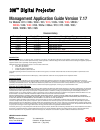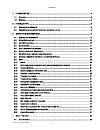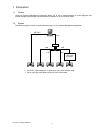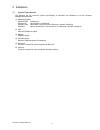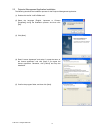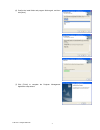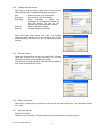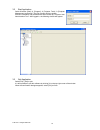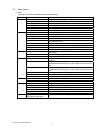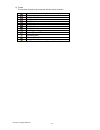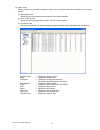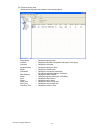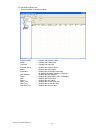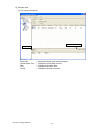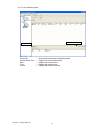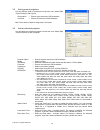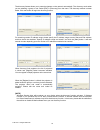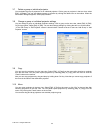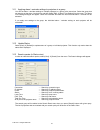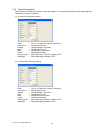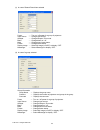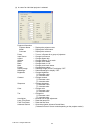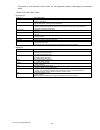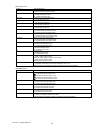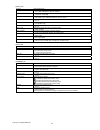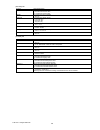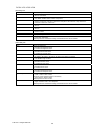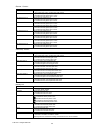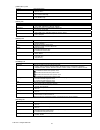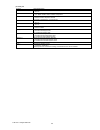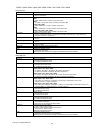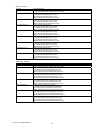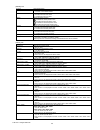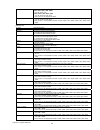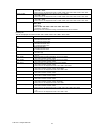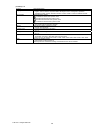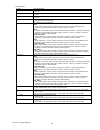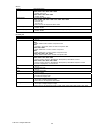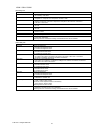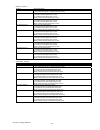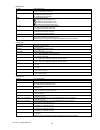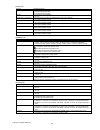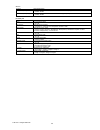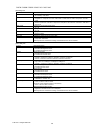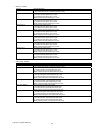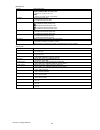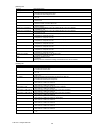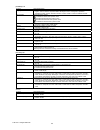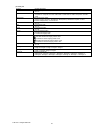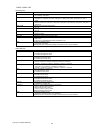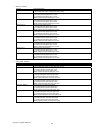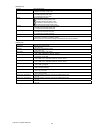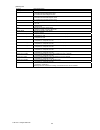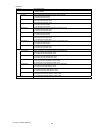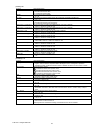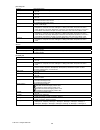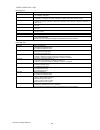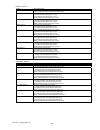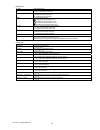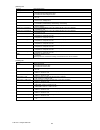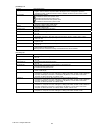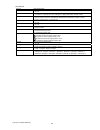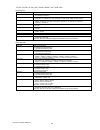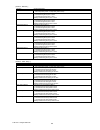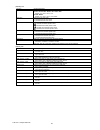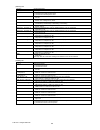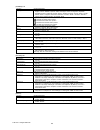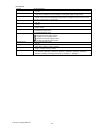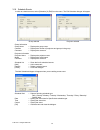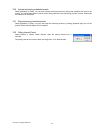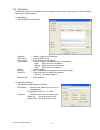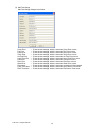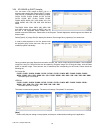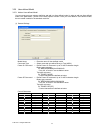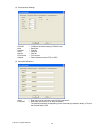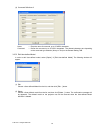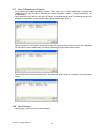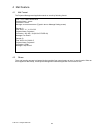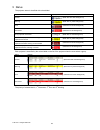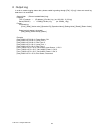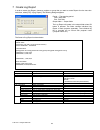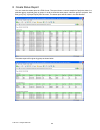3m ™ digital projector management application guide version 7.17 for models: x21i / x26i / x30n / x31/ x31i / x35n / x36 / x36i / wx36 / wx36i / x46 / x46i / x56 / x62w / x64w / x70 / x75 / x80 / x90 / x90k / x90w / x95 / x95i revision history revision date page(s) changed description of change 4/20...
2 contents 1 introduction .................................................................................................................................... 4 1.1 o utline .................................................................................................................................
3 4.2 o thers ............................................................................................................................................ 82 5 status ........................................................................................................................................
4 1 introduction 1.1 outline using the projector management application allows you to use a single computer to control diagnose and monitor multiple projectors that are connected to the network or via an rs-232c cable. 1.2 system the following diagram shows a typical network diagram for the projecto...
5 2 installation 2.1 system requirements the following are the minimum system requirements of hardware and software to use the projector management application. (1) operating system windows 2000 professional windows xp home edition / professional windows vista home basic / home premium / business / ...
6 2.2 projector management application installation the following describes the installation process for the projector management application: (1) double click the file “instforpjman.Exe”. (2) select the language (english, japanese or chinese [simplified]) during the installation process. And then c...
7 (6) confirm the install folder and program folder again, and then click [next]. (7) click [finish] to complete the projector management application setup wizard. © 3m 2012. All rights reserved..
8 3 operating instructions 3.1 create login accounts the projector management application requires a login name and password to launch the software. The projector user administration tool helps you to create new user accounts. 3.1.1 how to launch double click “pjusredit.Exe” that is located on same ...
9 3.1.4 creating new user account select [edit] [add new user] or rights click on the user list and select [add new user]. The following dialog window appears. Press [ok] button after entering user name. The [change password] dialog appears. Enter new password and confirm entered password. The passw...
10 3.2 start application select windows [start] [program] [projector tools] [projector management application]. The login window will then appear. Enter the username and password that was created by “projector user administration tool”. After logged in, the following window will appear. 3.3 quit app...
11 3.4 main screen (1) menu menus and functions in the main screen are shown below. Menu sub menu function file import load the projector configuration file. Export save the projector configuration file. User configuration launch projector user administration tool. Output report create the report. L...
12 (2) toolbar the functions of these icons correspond with the menus as follows: icon menu [edit]-[add group] [edit]-[add projector] [edit]-[delete] [edit]-[edit] [edit]-[cut] [edit]-[copy] [edit]-[paste] [view]-[refresh] [control]-[power on] [control]-[power off] [schedule]-[start] [schedule]-[sto...
13 (3) status group pjman provides two pre-defined projector views, and the flexible views that are based on the search queries. (a) all projectors view shows the list of all projectors that are defined in the pjman software. (b) error / warning view shows the list of projectors that are only in err...
14 (d) projectors group view shows the list of groups and projectors in the selected group. Group name --- displays the group name. Contains --- displays the number of projectors and groups in the group. Comment --- displays the comment. Projector name --- displays the projector name. Model --- disp...
15 (e) individual projector view shows the status of selected projector. Projector name --- displays the projector name. Model --- displays the model name. Comment --- displays the comment. Projector name --- displays the projector name. Model --- displays the model name. Connection --- displays the...
16 (4) schedule view (a) for a group of projectors group path --- shows the full path name of selected group. Current date & time --- displays the current date and time. Date --- displays the activation date. Time --- displays the activation time. Control --- displays the execute command. Group path...
17 (b) for an individual projector group path --- shows the full path name of selected projector. Current date & time --- displays the current date and time. Date --- displays the activation date. Time --- displays the activation time. Control --- displays the execute command. Projector path current...
18 3.5 add a group of projectors you can define a group of projectors into the tree view. Select [edit] [add group] to add a group. Group name --- enter a group name up to 256 characters. Comment --- enter a comment up to 256 characters. Note: the maximum depth of sub groups is five levels. 3.6 add ...
19 the discovery feature allows you to search projectors on the network automatically. The discovery works when you are selecting a group or root. Select [edit] [discovery] from the menu. The discovery window is shown below. Click start button to begin the discovery process. For searching certain ip...
20 3.7 delete a group or individual projector you can delete a group of projectors or an individual projector. Click a group or projector in the tree view, select [edit] [delete]. You can also delete a group or projector by clicking the delete icon on the toolbar. When the confirmation dialogue appe...
21 3.11 applying alarm / reminder settings to projectors in a group you can set alarm / reminder settings to multiple projectors in a group at the same time. Select the group that you want to set the alarm / reminder for and then select [edit] [alarm time setting] from the menu. The alarm time setti...
22 3.14 control the projector select [control] [projector control] to control the projector. The controllable functions will be depending upon what group or projector is selected. (a) in case of all projectors selected power --- turn on / off power for a group of projectors. Input source --- change ...
23 (c) in case of search result item selected power --- turn on / off power for a group of projectors. Input source --- change input source. Whisper --- change whisper / eco mode. Blank --- change blank on / off. Mute --- change sound mute status. Freeze --- change freeze status. Display image --- s...
24 (e) in case of an individual projector is selected projector information projector name --- displays the projector name. Model --- displays the model name. Comment --- displays the comment. Power --- turn on / off power for a group of projectors. Input source --- change input source. Aspect --- c...
25 the details for each advance control screen (for the appropriate projector model types) are described below. ■ pl80x / x70 / x80 / x80c / x80k [status] tab function general description power displays the current power status. Off / on / cool down input source displays the current input source. M1...
26 [picture-1] tab function general description gamma switches the gamma mode. Normal / cinema / dynamic / custom custom gamma adjusts the gamma data. [-]: decrease the gamma value. [+]: increase the gamma value. Color temp switches the color temperature mode. Low / middle / high / user custom user ...
27 [input] tab function general description color space switches the mode for color space. Auto / rgb / smpte240 / rec709 / rec601 component switches the function of the component port. Component / scart rgb video format switches the mode for video format. Auto / ntsc / pal / secam / ntsc4.43 / m-pa...
28 [option] tab function general description volume adjusts the volume. [-]: decrease the volume value. [+]: increase the volume value. Speaker turns off/on the built-in speaker. Off / on ir remote turns off/on the remote sensor. Front (off / on) rear (off / on) top (off / on) ir remote id switches ...
29 ■ pl75x / x75 / x75c / x75k [status] tab function general description power displays the current power status. Off / on / cool down input source displays the current input source. Dvi / rgb1 / rgb2 / video / s-video / component error status displays the current error status. Normal / cover error ...
30 gamma - custom - function general description user gamma pattern changes the test pattern. Off / 9 steps gray scale / 15 steps gray scale / ramp user gamma point 1 adjusts the user gamma point 1. [-]: decrease the user gamma point 1 value. [+]: increase the user gamma point 1 value. User gamma po...
31 [video qlty.] tab function general description progressive switches the progress mode. Off / tv / film 3d-ycs switches the 3d-ycs mode. Off / normal / still image video nr switches the noise reduction mode. Low / middle / high [input] tab function general description color space switches the mode...
32 [other] tab function general description power turns off/on the power. Off / on input source switches the input source. Dvi / rgb1 / rgb2 / video / s-video / component mode switches the mode of picture type. Normal / cinema / dynamic / custom custom is displayed only. It cannot be set. Blank on /...
33 ■ pl90x / pl95x / x62w / x64w / x90 / x90k / x90w / x95 / x95k / x95i / x95ik [status] tab function general description power displays the current power status. Off / on / cool down input source displays the current input source. X62w rgb1 / rgb2 / video / s-video / component / miu x64w computer1...
34 gamma - custom - function general description user gamma pattern changes the test pattern. Off / 9 steps gray scale / 15 steps gray scale / ramp user gamma point 1 adjusts the user gamma point 1. [-]: decrease the user gamma point 1 value. [+]: increase the user gamma point 1 value. [reset]: init...
35 [image] tab function general description aspect switches the mode for aspect ratio. 4:3 / 16:9 / 14:9 / small / normal over scan adjusts the over-scan ratio [-]: decrease the over-scan value. [+]: increase the over-scan value. Position adjusts the display position. [ ]: increase the vertical posi...
36 rgb in - rgb2 selects the rgb input signal type of the rgb in2 port. Pl95x / x95 / x95k / x95i / x95ik sync on g off / auto pl90x / x62w / x90 / x90k / x90w sync on g off / sync on g on this function is not displayed for x64w. Computer in-2 selects the computer input signal type of the computer i...
37 monitor out-video assigns the monitor out when the video input port is selected. Off / rgb1 / rgb2 this function is not displayed for pl90x / pl95x / x62w / x64w / x90 / x90k / x90w / x95 / x95k. Monitor out-miu assigns the monitor out when the miu input port is selected. Off / rgb1 / rgb2 this f...
38 [screen] tab function general description language switches the osd (on screen display) language. English / french / german / spanish / italian / norwegian / dutch / portuguese / japanese / simplified chinese / korean / swedish / russian / finnish / polish / turkish / traditional chinese menu pos...
39 [option] tab function general description auto search turns off/on the automatic signal search function. Off / on auto keystone turns off/on the automatic keystone function. Off / on auto on turns off/on the auto on function. Off / on auto off adjusts the time to count down to automatically turn ...
40 service function general description auto adjust selects the automatic adjustment mode. Pl95x / x64w / x95 / x95k / x95i / x95ik disable / fast / fine pl90x / x62w / x90 / x90k / x90w disable / enable remote receiv. Turns off/on the remote sensor. Pl90x / pl95x / x90 / x90k / x90w / x95 / x95k / ...
41 ■ x30n / x35n / x35nk [status] tab function general description power displays the current power status. On / standby / cool down input source displays the current input source. Computer in1 / computer in2 / component / s-video / video error status displays the current error status. Normal / cove...
42 gamma - custom - function general description user gamma pattern changes the test pattern. Off / 9 steps gray scale / 15 steps gray scale / ramp user gamma point 1 adjusts the user gamma point 1. [-]: decrease the user gamma point 1 value. [+]: increase the user gamma point 1 value. [reset]: init...
43 [image] tab function general description aspect switches the mode for aspect ratio. Normal / 4:3 / 16:9 / 16:10 / 14:9 over scan adjusts the over-scan ratio. [-]: decrease the over scan value. [+]: increase the over scan value. Position adjusts the display position. [ ]: increase the vertical pos...
44 [audio] tab function general description volume adjusts the volume. [-]: decrease the volume value. [+]: increase the volume value. Speaker turns on/off the built-in speaker. On / off audio source - computer in1 assigns the audio port when the computer in1 input port is selected. Off / audio1 / a...
45 service function general description remote frequency - normal changes the projector’s remote sensor off/on of the normal frequency. Disable / enable remote frequency - high changes the projector’s remote sensor off/on of the high frequency. Disable / enable [other] tab function general descripti...
46 ■ cl67n / cl69n / pl92x / wx36 / x31 / x36 / x46 [status] tab function general description power displays the current power status. On / standby / cool down input source displays the current input source. Computer in1 / computer in2 / lan / usb type a / usb type b / hdmi / component / s-video / v...
47 gamma - custom - function general description test pattern changes the test pattern. Off / 9 steps gray scale / 15 steps gray scale / ramp gamma point 1 adjusts the user gamma point 1. [-]: decrease the user gamma point 1 value. [+]: increase the user gamma point 1 value. [reset]: initialize the ...
48 [image] tab function general description aspect switches the mode for aspect ratio. Cl67n / cl69n / pl92x / x31 / x36 / x46 normal / 4:3 / 16:9 / 16:10 / 14:9 wx36 normal / 4:3 / 16:9 / 16:10 / 14:9 / native over scan adjusts the over-scan ratio [-]: decrease the over-scan value. [+]: increase th...
49 [setup] tab function general description auto keystone [execute]: performs the automatic keystone distortion correction. Keystone v adjusts the vertical keystone distortion [-]: decrease the vertical keystone value. [+]: increase the vertical keystone value. Auto eco mode turns on/off the auto ec...
50 [screen] tab function general description language switches the osd (on screen display) language. English / french / german / spanish / italian / norwegian / dutch / portuguese / japanese / simplified chinese / korean / swedish / russian / finnish / polish / turkish / traditional chinese menu pos...
51 [other] tab function general description power turns on/off the power. Off / on input source switches the input source. Computer in1 / computer in2 / lan / usb type a / usb type b / hdmi / component / s-video / video picture mode switches the picture mode. Normal / cinema / dynamic / board(black)...
52 ■ cl86x / pl96x / x56 [status] tab function general description power displays the current power status. On / standby / cool down input source displays the current input source. Computer in1 / computer in2 / lan / usb type a / usb type b / hdmi / component / s-video / video error status displays ...
53 gamma - custom - function general description test pattern changes the test pattern. Off / 9 steps gray scale / 15 steps gray scale / ramp gamma point 1 adjusts the user gamma point 1. [-]: decrease the user gamma point 1 value. [+]: increase the user gamma point 1 value. [reset]: initialize the ...
54 [image] tab function general description aspect switches the mode for aspect ratio. Normal / 4:3 / 16:9 / 16:10 / 14:9 over scan adjusts the over-scan ratio. [-]: decrease the over scan value. [+]: increase the over scan value. Position adjusts the display position. [ ]: increase the vertical pos...
55 [setup] tab function general description auto keystone [execute]: performs the automatic keystone distortion correction. Keystone v corrects the vertical keystone distortion. [-]: decrease the vertical keystone value. [+]: increase the vertical keystone value. Keystone h corrects the horizontal k...
56 perfect fit function general description perfect fit selects the perfect fit enable setting. Enable / disable corner position left top v adjusts the shape of the projected image in left top corner. [-]: decrease the vertical value. [+]: increase the vertical value. Left top h adjusts the shape of...
57 [audio] tab function general description volume adjusts the volume. [-]: decrease the volume value. [+]: increase the volume value. Speaker turns on/off the built-in speaker. On / off mic level switches the input level to match that of the microphone connected to the mic port. High / low mic volu...
58 [option] tab function general description auto search turns on/off the automatic signal search function. On / off auto keystone turns on/off the automatic keystone function. On / off direct power on turns on/off the direct power on function. On / off auto power off adjusts the time to count down ...
59 ■ cl33x / cl35x / x21i / x26i [status] tab function general description power displays the current power status. On / standby / cool down input source displays the current input source. Computer in1 / computer in2 / lan / usb type a / usb type b / hdmi / s-video / video error status displays the ...
60 gamma - custom - function general description test pattern changes the test pattern. Off / 9 steps gray scale / 15 steps gray scale / ramp gamma point 1 adjusts the user gamma point 1. [-]: decrease the user gamma point 1 value. [+]: increase the user gamma point 1 value. [reset]: initialize the ...
61 [image] tab function general description aspect switches the mode for aspect ratio. Normal / 4:3 / 16:9 / 16:10 / 14:9 over scan adjusts the over-scan ratio. [-]: decrease the over scan value. [+]: increase the over scan value. Position adjusts the display position. [ ]: increase the vertical pos...
62 [setup] tab function general description auto keystone [execute]: performs the automatic keystone distortion correction. Keystone v corrects the vertical keystone distortion. [-]: decrease the vertical keystone value. [+]: increase the vertical keystone value. Auto eco mode turns on/off the auto ...
63 [screen] tab function general description language switches the osd (on screen display) language. English / french / german / spanish / italian / norwegian / dutch / portuguese / japanese / simplified chinese / traditional chinese / korean / swedish / russian / finnish / polish / turkish menu pos...
64 [other] tab function general description power turns on/off the power. On / off input source switches the input source. Computer in1 / computer in2 / lan / usb type a / usb type b / hdmi / s-video / video picture mode switches the picture mode. Normal / cinema / dynamic / board(black) / board(gre...
65 ■ cl72x / cl73w / cl73x / ne7 / pl93x / wx36i / x31i / x36i / x46i [status] tab function general description power displays the current power status. On / standby / cool down input source displays the current input source. Computer in1 / computer in2 / lan / usb type a / usb type b / hdmi / s-vid...
66 [custom - gamma -] function general description user gamma pattern changes the test pattern. Off / 9 steps gray scale / 15 steps gray scale / ramp user gamma point 1 adjusts the gamma point 1. [-]: decrease the gamma point 1 value. [+]: increase the gamma point 1 value. [reset]: initialize the ga...
67 [image] tab function general description aspect switches the mode for aspect ratio. Cl72x / cl73x / ne7 / pl93x / x31i / x36i / x46i normal / 4:3 / 16:9 / 16:10 / 14:9 cl73w / wx36i normal / 4:3 / 16:9 / 16:10 / 14:9 / native over scan adjusts the over-scan ratio. [-]: decrease the over scan valu...
68 [setup] tab function general description auto keystone [execute]: performs the automatic keystone distortion correction. Keystone v corrects the vertical keystone distortion. [-]: decrease the vertical keystone value. [+]: increase the vertical keystone value. Auto eco mode turns on/off the auto ...
69 [screen] tab function general description language switches the osd language. English / french / german / spanish / italian / norwegian / dutch / portuguese / japanese / simplified chinese / traditional chinese / korean / swedish / russian / finnish / polish / turkish / danish / czech / hungarian...
70 [other] tab function general description power turns on/off the power. On / off input source switches the input source. Computer in1 / computer in2 / lan / usb type a / usb type b / hdmi / s-video / video picture mode switches the picture mode. Normal / cinema / dynamic / board(black) / board(gre...
71 3.15 turn on the power select [control] [power on] to turn on the power. You can also turn on the power by clicking the power on icon on the toolbar. If you select a group of projectors, all projectors in the group are powered on. 3.16 turn off the power select [control] [power off] to turn off t...
72 3.19 schedule events in order to schedule events, select [schedule] [edit] from the menu. The edit schedule dialogue will appear. Group selected projector selected group information group name --- displays the group name. Contains --- displays the number of projectors and groups in the group. Com...
73 3.20 activate monitoring scheduled events select [schedule] [start]. You can also activate monitoring events by clicking the schedule start icon on the toolbar. You cannot add, delete or edit an event during while the event monitoring process is active. Please see the chapter 5 for the details. 3...
74 3.23 mail setting a notification mail will be sent when any error or selected condition occurs. Select [option] [mail settings] to open the mail settings dialogue. (1) mail settings mail settings dialog is as follows. Send mail --- enable / disable send mail function. Smtp server --- enter the sm...
75 (3) mail text settings mail text settings dialogue is as follows. Cover error --- enter the text message, which is sent when cover error occurs. Fan error --- enter the text message, which is sent when fan error occurs. Lamp error --- enter the text message, which is sent when lamp error occurs. ...
76 3.24 my image (e-shot) transfer you can send a my image (e-shot) file to a projector that supports my image (e-shot) feature. This function is available for the following models, cl33x, cl35x, cl67n, cl69n, cl72x, cl73w, cl73x, cl86x, ne7, pl90x, pl92x, pl93x, pl96x, wx36, wx36i, x21i, x26i, x30n...
77 3.25 user-defined model 3.25.1 add an user-defined model you can create your own projector definition and add it as user-defined model. In order to add new user-defined model, click [add model…] button on the add projector window. Once you have added a user-defined model, the new model is added i...
78 (2) communication settings rs-232c --- com port parameter setting (if rs232c uses) bits/s --- baud rate data bits --- data bit parity --- parity bit stop bit --- stop bit flow control --- flow control network --- select network protocol (tcp or udp) (3) command definitions 1 name --- enter the na...
79 (4) command definitions 2 name --- enter the name of command, up to 32 ascii characters. Command --- define the command up to 32 ascii characters. The allowed characters are depending on the command type selection (binary or text) on the general setting tab. 3.25.2 edit user-defined model in orde...
80 3.25.3 control user-defined model (1) power on select [control] [power on] to turn on the power. You can also turn on the power by clicking the power on icon on the toolbar. If you select a group of projectors, all projectors in the group are powered on. (2) power off select [control] [power off]...
81 3.27 setup pjmessenger to projector for projectors that support messenger function, pjman allows you to setup pjmessenger message from pjmessenger file (pjm file), that is exported from another application software - projector messenger tool (pjmessenger). Select projector(s) from the tree view, ...
82 4 mail feature 4.1 mail format the projector management application sends an e-mail by following format. 4.2 others the e-mail sending process is triggered by the transition from normal status to error (or event) mode. When an error happens at the startup, this projector management software appli...
83 5 status the projector status is classified with colored label. Status display normal (black text with white background) warning (black text on yellow background) error (white text on brown background) disconnect (white text on red background) all of projectors are normal (black text on white bac...
84 6 output log in order to enable logging status data, please enable log setting through [file] [log]. It does not record log data when it is unchecked. Output folder : (pjman installed folder)\log\ filename : tcp / ip network --- (ip address)_(port no.).Log (ex: 192.168.1.10_23.Log) serial (rs232c...
85 7 create log report in order to create log report, choose a projector or group that you want to create report from the tree view. Ands then, select [file] [log report]. The following dialogue appears. Period --- the reporting period. Start : start date end : end date output folder --- output fold...
86 8 create status report you can create the status report as html format. The report shows a current snapshot of projector status in a particular group, searched group or groups. In order to show the status report, select the group or projector. And then go to [file] [output report] from the menu. ...