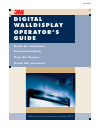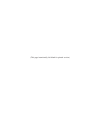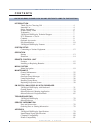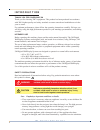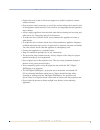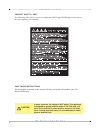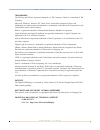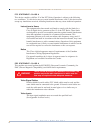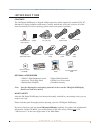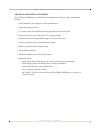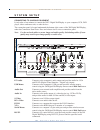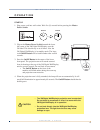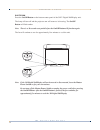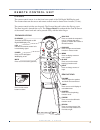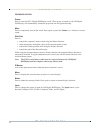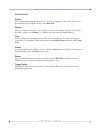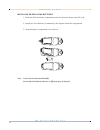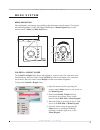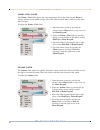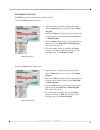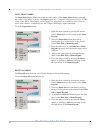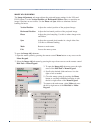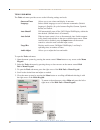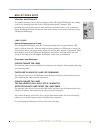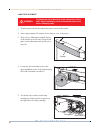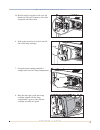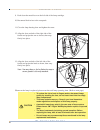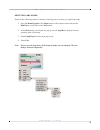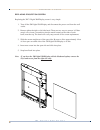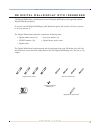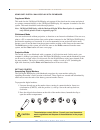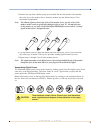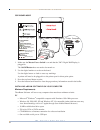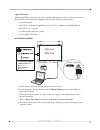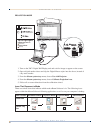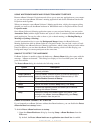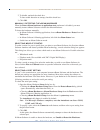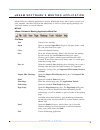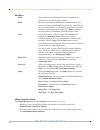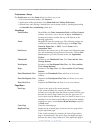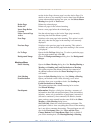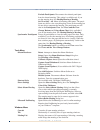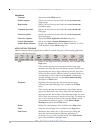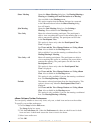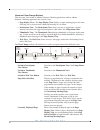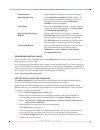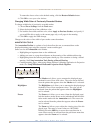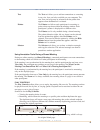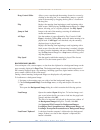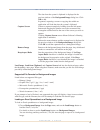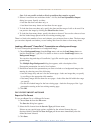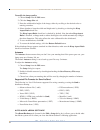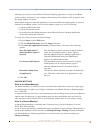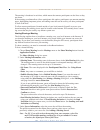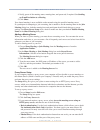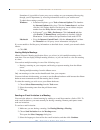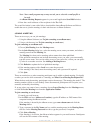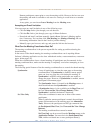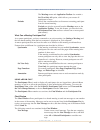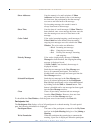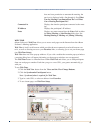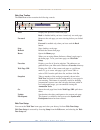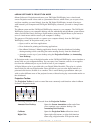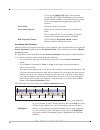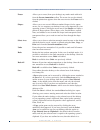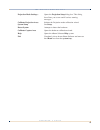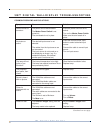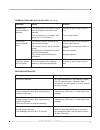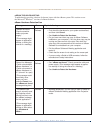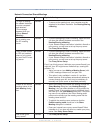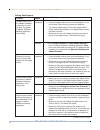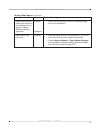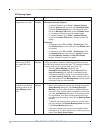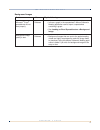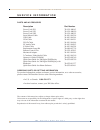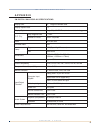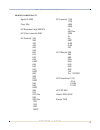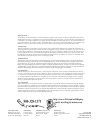- DL manuals
- 3M
- Monitor
- Digital Walldispley
- Operator's Manual
3M Digital Walldispley Operator's Manual
Summary of Digital Walldispley
Page 1
G u i d e d e l ’ o p e r a t e u r b e n u t z e r h a n d b u c h g u í a d e l u s u a r i o g u i d a d e l l ’ o p e r a t o r e “wherever there’s a great meeting, you’ll find 3m.”™ d i g i ta l wa l l d i s p l ay o p e r at o r ’ s g u i d e june 2003.
Page 2
(this page intentionally left blank for printed version).
Page 3
3 c o n t e n t s introduction thank you for choosing 3m . . . . . . . . . . . . . . . . . . . . . . . . . . . . . . . . .4 intended use . . . . . . . . . . . . . . . . . . . . . . . . . . . . . . . . . . . . . . . . . . . . .4 safety precautions . . . . . . . . . . . . . . . . . . . . . . . . . . ....
Page 4
3 m™ d i g i t a l w a l l d i s p l a y o p e r a t o r ’ s g u i d e 4 i n t r o d u c t i o n thank you for choosing 3m thank you for choosing 3m™ equipment. This product has been produced in accordance with 3m’s highest quality and safety standards to ensure smooth and troublefree use in the yea...
Page 5
O p e r a t o r ’ s g u i d e 3 m™ d i g i t a l w a l l d i s p l a y 5 • position the cord so that it will not be tripped over, pulled or placed in contact with hot surfaces. • if an extension cord is necessary, a cord with a current rating at least equal to that of the appliance should be used. C...
Page 6
3 m™ d i g i t a l w a l l d i s p l a y o p e r a t o r ’ s g u i d e 6 product safety label the following safety label is used on or within the 3m™ digital walldisplay to alert you to this area requiring your attention. Save these instructions the information contained in this manual will help you...
Page 7
O p e r a t o r ’ s g u i d e 3 m™ d i g i t a l w a l l d i s p l a y 7 trademarks the 3m logo and 3m are registered trademarks of 3m company. Vikuiti is a trademark of 3m company. Microsoft, windows, windows nt, word, excel, powerpoint, internet explorer, and netmeeting are either registered trade...
Page 8
3 m™ d i g i t a l w a l l d i s p l a y o p e r a t o r ’ s g u i d e 8 fcc statement—class a this device complies with part 15 of the fcc rules. Operation is subject to the following two conditions: (1) this device may not cause harmful interference, and (2) this device must accept any interferenc...
Page 9
O p e r a t o r ’ s g u i d e 3 m™ d i g i t a l w a l l d i s p l a y 9 i n t r o d u c t i o n contents the 3m digital walldisplay is shipped with the necessary cables required for standard vcr, pc, macintosh or laptop computer connections. Carefully unpack and verify that you have all of the item...
Page 10
3 m™ d i g i t a l w a l l d i s p l a y o p e r a t o r ’ s g u i d e 10 part identification wall display fro m 3 m 1 3 5 11 2 4 pc audio usb mouse serial mouse rs-232 audio video computer row 1 2 (this row for digital whiteboard option only) printer computer s-video rca vga dvi-d out in menu keypa...
Page 11
11 o p e r a t o r ’ s g u i d e 3 m™ d i g i t a l w a l l d i s p l a y 3m digital walldisplay features the 3m digital walldisplay combines the following features into one sleek, sophisticated package. • full connectivity for computer or video presentations • large 60˝ diagonal screen • 4:3 screen...
Page 12
3 m™ d i g i t a l w a l l d i s p l a y o p e r a t o r ’ s g u i d e 12 s y s t e m s e t u p connecting to various equipment it only takes a few minutes to connect the 3m™ digital walldisplay to your computer, vcr, dvd player, video conference unit, or other devices. The connection panel is locat...
Page 13
13 o p e r a t o r ’ s g u i d e 3 m™ d i g i t a l w a l l d i s p l a y o p e r a t i o n startup 1. Plug power cord into wall socket. Wait five (5) seconds before pressing the master power switch. 2. Flip on the master power switch beneath the lower left corner of the 3m digital walldisplay, near...
Page 14
3 m™ d i g i t a l w a l l d i s p l a y o p e r a t o r ’ s g u i d e 14 shutdown press the on/off button on the bottom center panel of the 3m™ digital walldisplay unit. The lamp will turn off and the projector arm will return to its housing. The on/off button will flash amber. Note: there is a 30-...
Page 15
O p e r a t o r ’ s g u i d e 3 m™ d i g i t a l w a l l d i s p l a y 15 r e m o t e c o n t r o l u n i t features the remote control sensor is on the front lower panel of the 3m digital walldisplay unit. The distance between the sensor and remote control must be shorter than 4 meters (13 feet). T...
Page 16
3 m™ d i g i t a l w a l l d i s p l a y o p e r a t o r ’ s g u i d e 16 forward keypad power press to turn the 3m™ digital walldisplay on/off. When power is turned on, the 3m digital walldisplay will automatically extend the projection arm and ignite the lamp. Mute press to temporarily turn off th...
Page 17
O p e r a t o r ’ s g u i d e 3 m™ d i g i t a l w a l l d i s p l a y 17 rear keypad pointer press to turn the pointing function on/off. A red dot will appear on the screen. The dot can be controlled by pressing the arrows on the disk pad. Volume press the + button to increase or the - button to de...
Page 18
3 m™ d i g i t a l w a l l d i s p l a y o p e r a t o r ’ s g u i d e 18 installing or replacing batteries 1. Push and slide the battery compartment tab in the direction shown, then lift it off. 2. Install two aaa batteries as indicated by the diagram inside the compartment. 3. Snap the battery com...
Page 19
O p e r a t o r ’ s g u i d e 3 m™ d i g i t a l w a l l d i s p l a y 19 m e n u s y s t e m menu navigation most adjustments and settings are available in the main menu and sub-menus. To navigate and make adjustments, use the 3m digital walldisplay’s menu keypad button or the remote control’s menu...
Page 20
3 m™ d i g i t a l w a l l d i s p l a y o p e r a t o r ’ s g u i d e 20 warm—cool slider the warm—cool slider adjusts the color temperature. Move the slider toward warm to achieve warmer, more reddish images. Move the slider toward cool to achieve cooler, more bluish images. To adjust the warm—coo...
Page 21
21 mute menu function the mute menu function turns the sound on and off. To turn the mute menu function on: to turn the mute menu function off: o p e r a t o r ’ s g u i d e 3 m™ d i g i t a l w a l l d i s p l a y mute function on mute function off 1. Open the menu system by pressing the remote con...
Page 22
3 m™ d i g i t a l w a l l d i s p l a y o p e r a t o r ’ s g u i d e 22 input select menu the input select menu defines the displayed video source. When input select menu is selected, the current video source is shown. The input options are: computer (vga input), dvi-d, s-video, comp. Video (rca v...
Page 23
23 o p e r a t o r ’ s g u i d e 3 m™ d i g i t a l w a l l d i s p l a y image adj sub-menu the image adjustment sub-menu adjusts the projected image settings for the vga and dvi-d inputs. Use the vertical position and horizontal position sliders to reposition an image if portions are not visible. ...
Page 24
3 m™ d i g i t a l w a l l d i s p l a y o p e r a t o r ’ s g u i d e 24 tools sub-menu the tools sub-menu provides access to the following settings and tools: onscreen timer allows you to set a timer and display it onscreen. Language selects which language to use for onscreen commands. (default la...
Page 25
O p e r a t o r ’ s g u i d e 3 m™ d i g i t a l w a l l d i s p l a y 25 m a i n t e n a n c e general maintenance for general cleaning of the screen and exterior of the 3m digital walldisplay, use a damp cloth or dry cleaning cloth such as the 3m high performance cleaning cloth. Standard dry-erase...
Page 26
3 m™ d i g i t a l w a l l d i s p l a y o p e r a t o r ’ s g u i d e 26 lamp replacement 1. Turn the power off and disconnect the power cord from the outlet. 2. Allow approximately 45 minutes for the lamp to cool, if necessary. 3. There are two indentations behind the top of the facade, near each ...
Page 27
O p e r a t o r ’ s g u i d e 3 m™ d i g i t a l w a l l d i s p l a y 27 5a. Hold down this receptacle with your left thumb and (5b) pull connectors out of the receptacle with other hand. 6. Push up the metal lever on the lower left side of the lamp cartridge. 7. Grasp the lamp cartridge and pull i...
Page 28
28 9. Push down the metal lever on the left side of the lamp cartridge. 10. Reconnect black wires to the receptacle. 11. Close the lamp housing door and tighten the screw. 12. Align the slots and tabs of the right side of the facade and projection arm as shown, then snap firmly into place. 13. Align...
Page 29
O p e r a t o r ’ s g u i d e 3 m™ d i g i t a l w a l l d i s p l a y 29 resetting lamp hours please do the following within 10 minutes of turning power on after you replace the lamp. 1. Press the menu keypad or the menu button on the remote control and use the disk pad to scroll down to the tools ...
Page 30
3 m™ d i g i t a l w a l l d i s p l a y o p e r a t o r ’ s g u i d e 30 replacing projection screen replacing the 3m™ digital walldisplay screen is very simple. 1. Turn off the 3m digital walldisplay and disconnect the power cord from the wall outlet. 2. Remove either the right or left side bezel....
Page 31
31 o p e r a t o r ’ s g u i d e 3 m™ d i g i t a l w a l l d i s p l a y 3 m d i g i t a l w a l l d i s p l a y w i t h i d e a b o a r d 3m digital walldisplay with ideaboard is the 3m digital walldisplay unit upgraded with the digital white board option. If you have the 3m digital walldisplay wi...
Page 32
3 m™ d i g i t a l w a l l d i s p l a y o p e r a t o r ’ s g u i d e 32 using 3m™ digital walldisplay with ideaboard copyboard mode this mode lets the 3m digital walldisplay unit capture all the data from the screen and print it to a printer connected directly to the 3m digital walldisplay. No com...
Page 33
33 3. Remove the cap from a bullet-tip dry-erase marker. Be sure the marker color matches the color ring on the marker sleeve. Insert the marker into the ebeam sleeve. Close the marker compartment. Note: the ebeam software detects the color of the marker sleeve, not the color of the marker inside it...
Page 34
34 copyboard mode 1. Make sure the master power switch is on and that the 3m™ digital walldisplay is plugged in. The on/off button does not need to be turned on. 2. Use the digital markers to write on the board. Use the digital eraser or cloth to erase any markings. A printer will need to be plugged...
Page 35
35 apple macintosh although this help system does not discuss specific macintosh help topics, there are versions of ebeam software for macintosh computers that meet the following requirements: • power macintosh • mac os 9.X with macintosh runtime for java™ 2.2 or higher and 64 mb ram, or • mac os x ...
Page 36
36 projection mode 1. Turn on the 3m™ digital walldisplay unit and wait for image to appear on the screen. 2. Open a digital marker sleeve and slip the digital mouse stylus into the sleeve, instead of a dry-erase marker. 3. From the ebeam system tray menu, choose use with projector. 4. From the ebea...
Page 37
Using whiteboard mode and projection mode together because ebeam software’s projection mode allows you to open any application on your comput- er, you can also open ebeam software’s meeting application and use the whiteboard mode and projection mode together. When you attempt to open ebeam software’...
Page 38
38 2. To disable, uncheck the check box. To later enable detection at startup, check the check box. 3. Click ok. Manually detecting the ebeam hardware when the detect ebeam hardware at application start preference is disabled, you must manually instruct ebeam software to detect the ebeam hardware. T...
Page 39
39 e b e a m s o f t w a r e ’ s m e e t i n g a p p l i c a t i o n ebeam software’s meeting application is used in whiteboard mode, and is used to record, save, print, annotate, and share data from the whiteboard, as well as to share ongoing meetings over your local intranet or even the internet. ...
Page 40
40 edit menu undo erases the previous whiteboard stroke or annotation. It is possible to undo until the page is blank. Redo redoes the last undone whiteboard stroke/annotation. This option is available when undo was previously clicked. In the case of multiple undos, it is possible to redo back to th...
Page 41
41 preferences—setup the preferences tab in the setup dialog box allows you to set: • file autosave/backup settings. See autosave. • application toolbar preferences. See ebeam software toolbar preferences. • smooth lines (anti-aliasing). Smooth lines can be turned on/off by checking/unchecking the s...
Page 42
42 not the active page, the new page is not the active page. For details on how to set a meeting to receive data from the ebeam system when multiple metings are open, see the select ebeam meeting description in tools menu. Delete page deletes the selected page. Delete all deletes all pages in the se...
Page 43
43 exclude participants. Disconnects the selected participant from the shared meeting. This option is available only if you are the meeting host. See hosting/sharing a meeting. Set view only - all. Mutes all meeting participants. The partic ipants are able to view everything that occurs in the meeti...
Page 44
44 help menu contents opens the online help system. Online support opens your web browser and loads the www.E-beam.Com support page. Registration opens your web browser and loads the www.E-beam.Com registration page. Common questions opens your web browser and loads the www.E-beam.Com faq page. Soft...
Page 45
45 share meeting opens the share meeting dialog box. See hosting/sharing a meeting and sending an e-mail invitation to a meeting. Also available in the meetings menu. This option requires that the ebeam software be connected to the ebeam hardware before the share meeting dialog box will launch. Join...
Page 46
46 views and view-change buttons the view area is the center of ebeam software’s meeting application window. Ebeam software’s meeting application has several views: • page display view: the page display view displays a single meeting page at one time, allowing you to see each new whiteboard drawing ...
Page 47
47 mouse rollover- opens thumbnail. Rolling your mouse over a page quick page preview on the page select scrollbar and then holding it for a second causes a thumbnail of the page to pop up. Moving the mouse away from the page select scrollbar closes the thumbnail. Active page shows the active page i...
Page 48
48 to return the sleeve colors to the default setting, click the restore defaults button. 4. Click ok to save your color choices. Changing width/color of previously recorded strokes to change width/color of previously recorded strokes: 1. Choose sleeve settings from the tools menu. 2. Select the des...
Page 49
49 text the text tool allows you to add text annotations to a meeting in any size, font, and color available on your computer. The size, font, and color may be selected from the palette that appears when the text tool is selected. Pointer the pointer tool allows each participant in a meeting to poin...
Page 50
50 drag control slider allows you to step through the meeting forward or reverse by clicking on the drag line, or to immediately jump to a specific point in the meeting by dragging the drag bar to a location on the drag line. Play replays the meeting from beginning to end, beginning with a blank scr...
Page 51
51 the data from the system’s clipboard is displayed in the preview window of the background image dialog box. Click ok to add. In general, capturing a screen or copying data within an application will load data into the system’s clipboard. Capture screen creates a capture rectangle by holding down ...
Page 52
52 note: it is not possible to load an excel spreadsheet that contains a graph. 2. If there is more than one worksheet in the *.Xls file, the excel spreadsheet import dialog box opens. Specify to either: • load the data from one sheet only, or • load data from many sheets and use them for new pages....
Page 53
53 for supported file formats, see supported file formats for save as/send. Import pda meetings import pda meetings is used to import an ebeam database into your computer from a palm™ handheld. Ebeam software for the palm handheld can be found at www.E-beam.Com. To import a pda database: 1. Choose i...
Page 54
54 to modify the image quality: 1. Choose setup from the edit menu. 2. Click the image size tab. 3. Enter the width and/or height of the image, either by scrolling to the desired value or entering a number. 4. Select whether to keep the width and height ratio by checking or clearing the keep aspect ...
Page 55
55 although you may have closed ebeam software’s meeting application, as long as the ebeam system remains connected to your computer, the hardware will continue to pick up signals from the digital markers and eraser. When ebeam software’s meeting application is closed and either the digital marker o...
Page 56
56 the meeting is broadcast in real time, which means that remote participants see the lines as they are drawn. If the meeting coordinator/host allows participants this option, participants can annotate meeting pages, highlighting important points, and adding notes that can be seen by all other part...
Page 57
57 4. Notify guests of the meeting name, meeting time, and password, if required. See sending an e-mail invitation to a meeting. 5. Click share. Your shared meeting is now available on the network using the specified meeting server. If a participant is attempting to join a meeting, but is unable to ...
Page 58
58 sometimes it is possible to locate proxy server settings on your computer without going through your is department, by accessing information stored in your web browser. To obtain these settings yourself: windows ® • in internet explorer ® , go to tools > internet options. This launches the intern...
Page 59
59 note: your e-mail program may or may not ask you to select the e-mail profile to be used. An ebeam meeting request appears in your e-mail application send mail window. 4. Enter the e-mail addresses of the recipients in the to: field. The e-mail invitation is sent with a link to download the lates...
Page 60
60 remote participants cannot print or save the meeting to disk. However, the host can save the meeting and make it available to web users for viewing in a web browser or another application. At any point, you can choose leave meeting from the meeting menu. Accepting an e-mail invitation you can acc...
Page 61
61 the meetings menu and application toolbar also contain a set view only-all option, which allows you to mute all participants at once. Exclude allows the coordinator/host to disconnect a meeting participant from the shared meeting. Exclude can also be accessed from the meetings menu or the applica...
Page 62
62 show addressee lists the name(s) of e-mail recipients. If show addressee has been checked, once a text message has been sent, the participant(s) that the message was sent to are listed next to the message. For incoming messages, the sender’s name is always listed next to the message. Show time li...
Page 63
63 does not have permission to annotate the meeting, the pen icon is displayed with a line through it. See what can the meeting coordinator/host do? And what can a meeting participant do? Connected at displays the time the participant connected to the meet- ing. Ip address displays the participant’s...
Page 64
64 web view toolbar the web view toolbar contains the following controls: back displays the previous viewed web page. Back is disabled while you have viewed only one web page. Forward return to the web page you were viewing before you clicked back. Forward is enabled only when you have used the back...
Page 65
65 ebeam software’s projection mode ebeam software’s projection mode turns your 3m digital walldisplay into a virtual touch screen. Projection mode is best used as a presentation device, which allows you to open, close, and show anything you need directly from the 3m digital walldisplay, instead of ...
Page 66
66 to use, tap the right click button. The next time you tap the 3m™ digital walldisplay with the digital marker, ebeam software will capture the tap as a right- click, and will perform the appropriate right-click function. Select mode displays a mode select menu. On-screen keyboard opens the on-scr...
Page 67
67 eraser allows you to erase (from your desktop) any marks made with tools from the screen annotation toolbar. The eraser size can be selected from the palette that appears when the arrow next to the eraser tool is clicked. Shapes allows you to use several different standard shapes (circle, square,...
Page 68
68 copy whole screen to clipboard which copies the entire displayed desktop to the operating system’s clipboard. Print prints either the entire desktop or the selected area of the desktop to a printer that you select. The printer must already be set up on your operating system. A print option menu c...
Page 69
69 projection mode settings... Opens the projection setup dialog box. This dialog box allows you to turn on/off various warning messages. Calibrate projection area... Initiates the projection mode calibration wizard. System setup see setup. Detect system attempts to detect the hardware. Calibrate ca...
Page 70
70 o p e r a t o r ’ s g u i d e 3 m™ d i g i t a l w a l l d i s p l a y 3 m ™ d i g i t a l w a l l d i s p l a y t r o u b l e s h o o t i n g common problems and solutions continued on next page symptom power cannot be turned on. No picture or sound. The lamp will not ignite or has turned off. T...
Page 71
71 o p e r a t o r ’ s g u i d e 3 m™ d i g i t a l w a l l d i s p l a y common problems and solutions, continued onscreen messages symptom desired input source cannot be detected. The remote control does not work. The menu system will not display. Cause the input source is not active. A signal mus...
Page 72
72 o p e r a t o r ’ s g u i d e 3 m™ d i g i t a l w a l l d i s p l a y ebeam troubleshooting troubleshooting provides solutions for known issues with the ebeam system. This section covers the microsoft ® windows ® versions of ebeam software. Ebeam hardware detection/use message “ebeam not found. ...
Page 73
73 o p e r a t o r ’ s g u i d e 3 m™ d i g i t a l w a l l d i s p l a y network connection/shared meetings problem to share a meeting, the ebeam hardware must be connected and detected.” (this message appears when you choose shared meeting.) unable to share or join a meeting over the efi meeting s...
Page 74
74 o p e r a t o r ’ s g u i d e 3 m™ d i g i t a l w a l l d i s p l a y problem software states that the ebeam hardware is detected, but writ- ing does not appear in ebeam software’s meeting application active page. Software is missing many of the strokes written with the digital marker. Digital m...
Page 75
75 o p e r a t o r ’ s g u i d e 3 m™ d i g i t a l w a l l d i s p l a y problem digital marker strokes made at the bottom of the whiteboard do not appear in ebeam software’s meeting application. Digital eraser does not erase. Ebeam software hardware software try the following: • make sure you are ...
Page 76
76 o p e r a t o r ’ s g u i d e 3 m™ d i g i t a l w a l l d i s p l a y problem applet does not load. While using ivista, the applet does not load. Unable to see shared meeting names in the join meeting dialog box. Ebeam software software software try the following: microsoft ® internet explorer ®...
Page 77
77 o p e r a t o r ’ s g u i d e 3 m™ d i g i t a l w a l l d i s p l a y problem microsoft ® excel ® spreadsheet did not load properly. Background image quality is bad. Ebeam software software try the following: • is there a graph in the spreadsheet? Ebeam software’s meeting application cannot impo...
Page 78
78 o p e r a t o r ’ s g u i d e 3 m™ d i g i t a l w a l l d i s p l a y s e r v i c e i n f o r m a t i o n parts and accessories description part number power cord (eu) 78-8131-0004-3 power cord (us) 78-8131-0005-0 power cord (uk) 78-8131-0003-5 serial mouse cable 26-1015-0423-6 usb cable 26-1015...
Page 79
79 o p e r a t o r ’ s g u i d e 3 m™ d i g i t a l w a l l d i s p l a y a p p e n d i x 3m digital walldisplay specifications e z i s y a l p s i d a e r a e l b a w e i v l a n o g a i d ˝ 0 6 o i t a r t c e p s a y a l p s i d 3 : 4 m e t s y s y a l p s i d y g o l o n h c e t s t n e m u r t ...
Page 80
80 o p e r a t o r ’ s g u i d e 3 m™ d i g i t a l w a l l d i s p l a y input/output signal specifications computer compatibility xga 60hz vga 75hz xga 70hz vga 85hz xga 75hz sxga 60hz xga 85hz dos text 640x400 svga 60hz mac 16˝ 832x624 svga 72hz mac 13˝ vga svga 75hz mac lc vga svga 85hz vesa 350...
Page 81
81 o p e r a t o r ’ s g u i d e 3 m™ d i g i t a l w a l l d i s p l a y printer compatibility apollo p-2200 hp laserjet 1100 1120 fiery x2e 4050 4500 hp business inkjet 2250tn 4l 4m plus hp color laserjet 4550 5000 5l hp deskjet 340 5si 350 6mp 400 8100 420 8150 500 iiid 540 600 hp officejet 590 6...
Page 82
3m austin center building a145-5n-01 6801 river place blvd. Austin, tx 78726-9000 3m canada p.O. Box 5757 london, ontario n6a 4t1 3m mexico, s.A. De c.V. Apartado postal 14-139 mexico, d.F. 07000 mexico 3m europe boulevard de l’oise 95006 cerge pontoise cedex france litho in usa copyright © 2002 3m ...