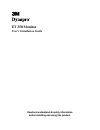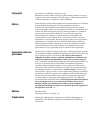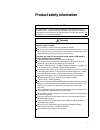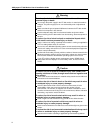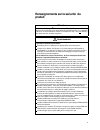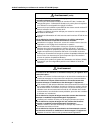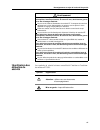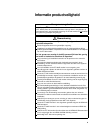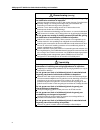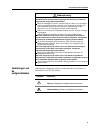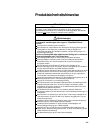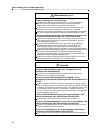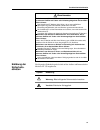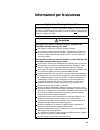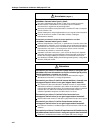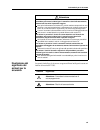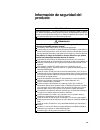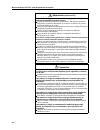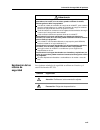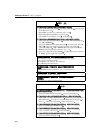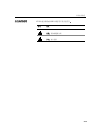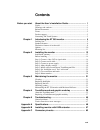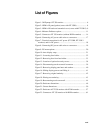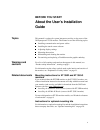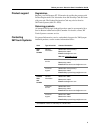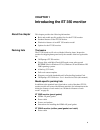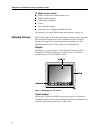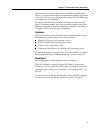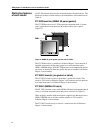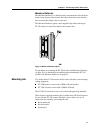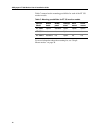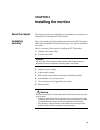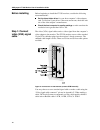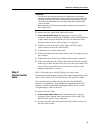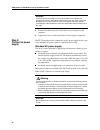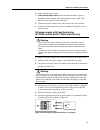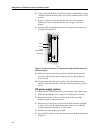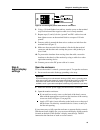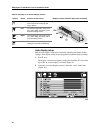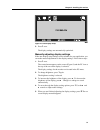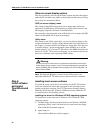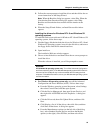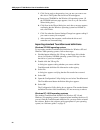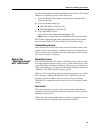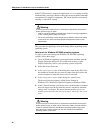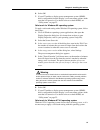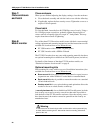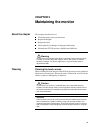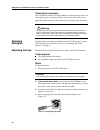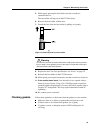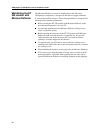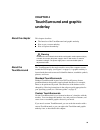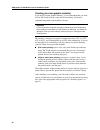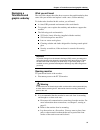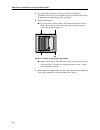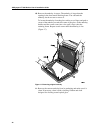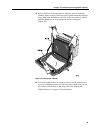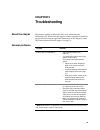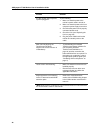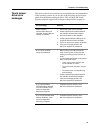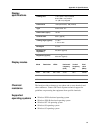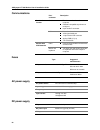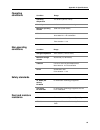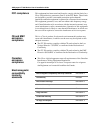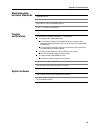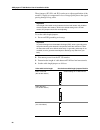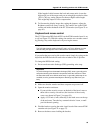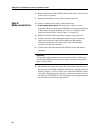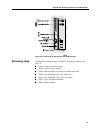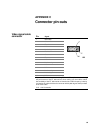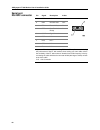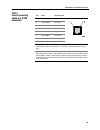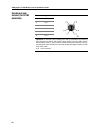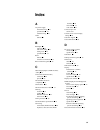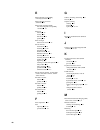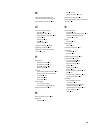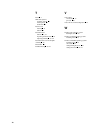- DL manuals
- 3M
- Monitor
- Dynapro ET 350 Monitor
- Installation Manual
3M Dynapro ET 350 Monitor Installation Manual
Summary of Dynapro ET 350 Monitor
Page 1
Et 350 monitor user’s installation guide read and understand all safety information before installing and using this product..
Page 2
Copyright this manual is © 3m 2002. All rights reserved. Reproduction of the contents of this copyrighted manual in whole or in part, by any means, electronic or mechanical, for any purpose, without written permission of 3m touch systems, a subsidiary of 3m, is prohibited. Notice given the variety o...
Page 3: Product Safety Information
I product safety information intended use the 3m dynapro tm et 350 monitor (specifically, monitor models et 350r, et 350l2, and et 350l3) is intended to provide touch screen functions when connected to a host computer in an industrial setting. The et 350 monitor is not intended for use in hazardous ...
Page 4
3m dynapro et 350 monitor user’s installation guide ii warning to reduce the risk of electric shock which could result in serious personal injury or death: do not open the power supply in the et 350 monitor. It contains hazardous voltages. The power supply has no user-serviceable parts or adjustment...
Page 5
Iii product safety information explanation of safety labels the following safety symbols are used on the exterior and interior of the et 350 monitor: warning to reduce the risks associated with electric shock and/or burn- related injury that could result in death or serious injury and/or property da...
Page 7: Produit
V renseignements sur la sécurité du produit utilisation le moniteur 3m dynapro tm et 350 (modèles et 350r, et 350l2 et et 350l3) sert à fournir des fonctions pour écran tactile lorsqu’il est branché à un ordinateur hôte dans un environnement industriel. Le moniteur et 350 n’est pas destiné à être ut...
Page 8
Guide d’installation pour utilisateur du moniteur et 350 3m dynapro vi avertissement (suite) afin de réduire le risque d’électrocution qui peuvent causer des blessures corporelles sérieuses ou mortelles : n’ouvrez pas l’alimentation électrique du moniteur et 350. Il contient des voltages dangereux. ...
Page 9
Vii renseignements au sujet de la sécurité du produit \ signification des étiquettes de sécurité les symboles de sécurité suivants sont utilisés à l’intérieur et l’extérieur du moniteur et 350: avertissement pour réduire les risques de décharges électriques ou de brûlures susceptibles, faute de préc...
Page 11: Informatie Productveiligheid
Ix informatie productveiligheid voorgenomen gebruik de 3m dynapro tm et 350 monitor (met name de modellen et 350r, et 350l2, en et 350l3) dient als aanraakbeeldscherm wanneer deze is aangesloten op een hostcomputer in een industriële omgeving. De et 350 monitor is niet bedoeld voor gebruik in gevaar...
Page 12
3m dynapro et 350 monitor gebruikershandleiding voor installatie x waarschuwing (vervolg) om het gevaar van ernstig of dodelijk persoonlijk letsel als gevolg van elektrische schokken te beperken: maak de vermogensvoeding van de et 350 monitor niet open. Deze bevat een gevaarlijk voltage. De vermogen...
Page 13
Xi informatie productveiligheid verklaringen van de veiligheidslabels onderstaande veiligheidssymbolen worden gebruikt aan de buiten- en binnenkant van de et 350 monitor: waarschuwing neem het volgende in acht om de risico's van elektrische schokken en/of brandwonden te reduceren die ernstig letsel,...
Page 15: Produktsicherheitshinweise
Xiii produktsicherheitshinweise einsatzbereiche der monitor 3m dynapro tm et 350 (insbesondere die monitormodelle et 350r, et 350l2, und et 350l3) bietet im anschluss an einen hauptrechner kontaktbildschirmfunktionen für industrielle anwendungsgebiete. Der monitor et 350 ist nicht für den einsatz in...
Page 16
Monitor 3m dynapro et 350 montageanleitung xiv warnhinweise (forts.) maßnahmen zum schutz vor elektrischem schlag, der zu schwerer körperverletzung oder tod führen kann: die netzteil des monitors et 350 nicht öffnen, da es unter gefährlicher spannung steht. Das netzteil enthält keine teile oder eins...
Page 17
Xv produktsicherheitshinweise erklärung der sicherheits- etiketten die folgenden sicherheitssymbole sind auf der außen- und innenseite des monitors et 350 angebracht: warnhinweise maßnahmen zum schutz vor elektroschock- bzw. Verbrennungsrisiken, die zu schweren unfällen mit todes- oder verletzungsfo...
Page 19
Xvii y informazioni per la sicurezza applicazioni d’impiego del prodotto il monitor 3m dynapro tm et 350, in particolare i modelli et 350r, et 350l2 e et 350l3, è destinato all'uso come monitor a schermo tattile in collegamento a un computer host in ambiente industriale. Il monitor et 350 non è prog...
Page 20
Guida per l’installazione del monitor 3m dynapro et 350 xviii avvertenza (segue...) precauzioni per ridurre il rischio di scosse elettriche che potrebbero causare lesioni gravi o fatali: non aprire l'alimentatore del monitor et 350. Esso contiene parti sotto tensione elevata. L'alimentatore non cont...
Page 21
Xix informazioni per la sicurezza illustrazione del significato dei simboli per la sicurezza i seguenti simboli per la sicurezza vengono utilizzati nelle parti esterne ed interne del monitor et 350: attenzione per limitare o prevenire il rischio di scosse elettriche e/o di ustioni che potrebbero pro...
Page 23: Producto
Xxi información de seguridad del producto uso deseado el monitor 3m dynapro tm et 350 (en particular, los modelos et 350r, et 350l2, y et 350l3) está diseñado para proveer funciones de pantalla táctil cuando se lo conecte a una computadora central en un ambiente industrial. El monitor et 350 no fue ...
Page 24
Monitor 3m dynapro et 350 - guía de instalación del usuario xxii advertencia (continuación) para reducir el riesgo de choque eléctrico que podría resultar en lesiones personales severas o muerte: no abra la fuente de alimentación del monitor et 350. Contiene tensiones peligrosas. La fuente de alimen...
Page 25
Xxiii información de seguridad del producto explicación de los rótulos de seguridad los siguientes ssímbolos de seguiridad se utilizan en el interior y el exterior del monitor et 350: advertencia para disminuir los riesgos relacionados con descargas eléctricas y quemaduras, los cuales, si no se evit...
Page 28
3m dynapro et 350 xxvi $%Ô et 350 w>rs Õ¯hÖ×> !RØ rswxhÐ Ùqr)ÚÛ>Ån Ëà et 350 ÜÝ>vrÞßà 2v ËÃ#há rs ¨âhã.>äeåæ & et 350 g(mçèéê $}~srs ës ìÊ&íbîiïð )îiñòóô'a8 i 'a $%*õ windows y]^>öÃ÷ïð øù[úûü 'a gxýþs>pÿ§ Ô) ÊË'a * windows y]^Û[ïð>8Ý windows y]^öÃ÷ïð>8Ý 1 ª $% >rs ]^ (dpms) ìrs ]^göè > ...
Page 29
Xxvii 5bcdef et 350 gh gh gh gh ij ij ij ij kl kl kl kl mnopqrs tu tu tu tu.
Page 31: Contents
Xxix contents before you start about the user’s installation guide................................. 1 topics ........................................................................................................ 1 warnings and cautions .................................................................
Page 33: List of Figures
Xxxi list of figures figure 1: 3m dynapro et 350 monitor ................................................... 6 figure 2: nema 4x panel gasket (comes with et 350r) ...................... 8 figure 3: nema 4x hatch and extended cover (comes with et 350l3) 9 figure 4: moisture deflector option.............
Page 35: Before You Start
1 before you start about the user’s installation guide topics this manual is written for system integrators and day-to-day users of the 3m dynapro tm et 350 monitor. The manual covers the following topics: installing communication and power cables installing the touch screen software adjusting displ...
Page 36
2 3m dynapro et 350 monitor user’s installation guide software guides the et 350 monitor user’s installation guide explains how to install touch screen software that will run with operating systems supported by the et 350 (see chapter 2). For information on how to customize the software, refer to on...
Page 37
Before you start: about the user’s installation guide 3 product support registration register your 3m dynapro et 350 monitor by mailing the postage-paid product registration card. It detaches from the warranty card that came with your unit. The product registration card may also be faxed to 3m touch...
Page 39: Chapter 1
5 chapter 1 introducing the et 350 monitor about the chapter this chapter provides the following information: basic and model-specific packing lists for the et 350 monitor standard features of the et 350 monitor distinctive features of each et 350 monitor model options for the et 350 monitor packing...
Page 40
3m dynapro et 350 monitor user’s installation guide 6 et 350l3 monitor (hatch) nema 4x hatch and extended hatch cover nema 4x hatch gasket cable fitting components screws clear, flexible insulator instructions for installing the nema 4x hatch the packing list for the kvm extender option appears on p...
Page 41
Chapter 1: introducing the et 350 monitor 7 the touch screen consists of the display area and the touchsurround (figure 1). Touches in the display area emulate the movements and actions of a mouse, and you can use your finger like a pointer. The touchsurround can emulate keys on a keyboard. The micr...
Page 42
3m dynapro et 350 monitor user’s installation guide 8 distinctive features of each model all et 350 monitor units have the standard features described above. The distinctive features of each model are described below and summarized in table a. Et 350r monitor (nema 4x panel gasket) the et 350r monit...
Page 43
Chapter 1: introducing the et 350 monitor 9 figure 3: nema 4x hatch and extended cover (comes with et 350l3) table a: summary of features of each et 350 model model distinctive features et 350r this model comes with: • panel gasket • screws and washers • power cable • installation instructions note ...
Page 44
3m dynapro et 350 monitor user’s installation guide 10 options there are three types of options that may be ordered for the et 350 monitor (not including mounting options, which are discussed on page 11): keyboard, video, and mouse (kvm) extender (single or dual) option fixed field wiring the 3m dyn...
Page 45
Chapter 1: introducing the et 350 monitor 11 moisture deflector the moisture deflector is a durable plastic component that surrounds the touch screen display of the monitor and offers protection to the monitor from moisture that might collect on the unit. The moisture deflector option can be supplie...
Page 46
3m dynapro et 350 monitor user’s installation guide 12 table c summarizes the mounting possibilities for each of the et 350 monitor models. For more information about the mounting kits, see “step 8: mount monitor” on page 28. Table c: mounting possibilities for et 350 monitor models monitor model ne...
Page 47: Chapter 2
13 chapter 2 installing the monitor about the chapter this chapter provides pre-installation recommendations and step-by-step instructions for installing the et 350 monitor. Installation summary these steps outline a typical installation procedure for the et 350 monitor. While most installations wil...
Page 48
3m dynapro et 350 monitor user’s installation guide 14 before installing before beginning to install the et 350 monitor, consider the following recommendations: get the latest video driver for your host computer’s video adapter card. To find out if your driver is the most current one, check the web ...
Page 49
Chapter 2: installing the monitor 15 to connect the video signal cable, follow these steps: 1. If the monitor has a hatch , the hatch must be open to access connectors. Remove the four #6-32 phillips screws affixing the hatch to the monitor and open the hatch cover. For an illustration of the locati...
Page 50
3m dynapro et 350 monitor user’s installation guide 16 3. Connect the other end of the serial cable to the serial port on the computer. 4. Tighten the screws of the serial cable to ensure proper connection. Step 3: connect to power supply the et 350 monitor can be connected to an ac power supply in ...
Page 51
Chapter 2: installing the monitor 17 to connect the ac power cable: 1. If the monitor has a hatch , make sure that the hatch is open (it should have been opened when connecting the video cable). The hatch must be open to access connectors. 2. Connect the power cable to the socket on the side of the ...
Page 52
3m dynapro et 350 monitor user’s installation guide 18 6. Using a 1/8-inch flathead screwdriver, turn the terminal block’s screw clockwise until the neutral cable wire is firmly attached to the et 350 monitor. 7. Repeat (5) and (6) for the ground and line cable wires and then tighten the screws on t...
Page 53
Chapter 2: installing the monitor 19 . Figure 8: connecting dc power cable wires to connectors 6. Using a 1/8-inch flathead screwdriver, turn the screw on the terminal strip clockwise until the negative cable wire is firmly attached. 7. Repeat steps (5) and (6) for the “ground” and dc+ cable wires a...
Page 54
3m dynapro et 350 monitor user’s installation guide 20 auto display setup run the auto display setup before manually adjusting individual display settings. Auto display setup sets pre-programmed optimal display settings. 1. Press 1 once. The display control menu appears on the screen and the pc icon...
Page 55
Chapter 2: installing the monitor 21 figure 10: auto display setup 3. Press 1 once. The display settings are automatically optimized. Manually adjusting display settings if the auto display setup settings are not suitable for your application, you can make manual adjustments to the display settings....
Page 56
3m dynapro et 350 monitor user’s installation guide 22 other on-screen display options the most commonly used on-screen display options are those that appear under the pc and auto icons. Other on-screen options that can be set using the controls are summarized below. Osd (on screen display) menu the...
Page 57
Chapter 2: installing the monitor 23 3. Follow the screen prompts to install the driver and then follow the on- screen instructions of the setup wizard. Note : when the baseline dialog box appears, select skip. When the linearization data download dialog box appears, select skip. Baseline and linear...
Page 58
3m dynapro et 350 monitor user’s installation guide 24 f. Click yes in reply to the question: are you sure you want to use this driver? The update device driver wizard appears. G. Insert your cd-rom for the windows 98 operating system. (if the cd-rom welcome page appears, close it so you can see the...
Page 59
Chapter 2: installing the monitor 25 to import the standard touchsurround definition for windows nt 4.0 and windows 9x operating systems, follow these steps: 1. Select the windows start button, select programs, and then select command prompt. 2. At the command prompt, type cd\toucht for windows nt...
Page 60
3m dynapro et 350 monitor user’s installation guide 26 if the et 350 monitor is running an application or is in a setting in which unintentionally activating a button on the touch screen might have harmful consequences for people or equipment, 3m touch systems recommends creating a “safe touch” sett...
Page 61
Chapter 2: installing the monitor 27 6. Select ok. 7. If your et unit has a display power management system (dpms), that is configurable from the display’s on-screen menu options, make sure that it is turned on. For details on how to check dpms, see “utility menu” on page 22. Safe touch for windows ...
Page 62
3m dynapro et 350 monitor user’s installation guide 28 step 7: close enclosure and hatch close enclosure when you are finished adjusting the display settings, close the enclosure: 1. Close the bezel assembly and lock the latch screw with the allen key. 2. If applicable, replace the four security scr...
Page 63
Chapter 2: installing the monitor 29 the locations for attaching the security screws are shown in figure 13 on page 38. Mounting the et 350 monitor with moisture deflector the et 350 monitor with moisture deflector comes with four sealing screws fastened to the back of the unit. 3m touch systems rec...
Page 65: Chapter 3
31 chapter 3 maintaining the monitor about the chapter this chapter describes how to: clean the touch screen and enclosure replace backlights replace the fuse check gaskets for damage or improper functioning maintain the et 350 monitor with moisture deflector cleaning cleaning the touch screen when ...
Page 66
3m dynapro et 350 monitor user’s installation guide 32 cleaning the enclosure use a 50 percent solution of alcohol (ethanol or isopropanol) in water on a cotton gauze pad or soft cotton cloth to clean the enclosure. Be sure to apply the alcohol solution to the cloth only, not directly to the enclosu...
Page 67
Chapter 3: maintaining the monitor 33 5. While gently pressing the fuse holder, turn the screwdriver counterclockwise . The fuse holder will pop out of the et 350 monitor. 6. Remove the fuse holder with the fuse. 7. Detach the fuse from the fuse holder by pulling on it gently. Figure 12: removing fu...
Page 68
3m dynapro et 350 monitor user’s installation guide 34 maintaining the et 350 monitor with moisture deflector the moisture deflector is made of durable plastic and, like other 3m dynapro components, is designed to function in rugged conditions. It is not indestructible, however. Follow these guideli...
Page 69: Chapter 4
35 chapter 4 touchsurround and graphic underlay about the chapter this chapter describes: the function of the touchsurround and graphic underlay how to get a custom underlay how to replace the underlay about the touchsurround the touchsurround is the touch-sensitive area of the computer screen aroun...
Page 70
3m dynapro et 350 monitor user’s installation guide 36 creating your own graphic underlay if you need a custom graphic underlay, it is recommended that you order it from 3m touch systems, especially if the underlay will need to withstand temperature and humidity extremes. The monitor is designed to ...
Page 71
Chapter 4: touchsurround and graphic underlay 37 replacing a touchsurround graphic underlay what you will need the rest of this chapter describes how to remove the graphic underlay that came with your monitor and replace it with a new, custom underlay. To do the tasks described in this section, you ...
Page 72
3m dynapro et 350 monitor user’s installation guide 38 3. Put on an esd grounding wrist strap if one is available. If a grounding wrist strap is not available, touch a grounded metal object to discharge any static charge from your body. 4. Open the enclosure. If your unit has security screws on the ...
Page 73
Chapter 4: touchsurround and graphic underlay 39 6. Carefully disconnect the touch screen tail connector from the controller board (figure 14). A. Gently pull out the touch screen connector’s retaining clip with two fingers. B. Gently pull the touch screen tail from the controller and through the fe...
Page 74
3m dynapro et 350 monitor user’s installation guide 40 7. Using a 5/16-inch torque hex nut drive, remove the four display panel nuts and washers (figure 15). Figure 15: removing display panel nuts and washers.
Page 75
Chapter 4: touchsurround and graphic underlay 41 8. Carefully slide the display pan away from the threaded studs and lift it to a vertical position, taking care not to damage the cables connected to the components on the display pan (figure 16): a. Lift the hinge side of the display pan up from the ...
Page 76
3m dynapro et 350 monitor user’s installation guide 42 10. Remove the underlay in stages. The underlay is larger than the opening in the sheet metal retaining frame. You can bend the underlay, but do not tear or crease it. To loosen the underlay from the glass surface, use a finger and push a corner...
Page 77
Chapter 4: touchsurround and graphic underlay 43 12. Being careful not to damage the new underlay, place it under the retaining frame in stages: slide one corner in place under the retaining frame, then bend the underlay and slide in the next corner. Continue until the underlay is in place against t...
Page 78
3m dynapro et 350 monitor user’s installation guide 44 14. Gently reconnect the touch screen tail to the controller (figure 19): a. Pull out the touch screen connector’s retaining clip. B. Slide the touch screen tail through ferrite and insert it into the connector. C. Press the retaining clip back ...
Page 79: Chapter 5
45 chapter 5 troubleshooting about the chapter this chapter outlines problems that may occur when using the 3m dynapro et 350 monitor and suggests solution strategies. If problems persist after following the applicable instructions in this chapter, contact 3m touch systems technical support (see pag...
Page 80
3m dynapro et 350 monitor user’s installation guide 46 et 350 monitor does not power up when plugged in. Try the following: 1. Make sure that the power to the monitor’s power cable is turned on. 2. Make sure that the power to the host computer’s power supply is turned on. 3. Check that the power cor...
Page 81
Chapter 5: troubleshooting 47 touch screen driver error messages the touch screen drivers can detect error conditions that are independent of the operating system. If you see one of the following error messages, please note the number displayed with it. This will help 3m touch systems technical supp...
Page 83: Appendix A
49 appendix a specifications enclosure and cutout dimensions figure 20: enclosure dimensions imperial metric enclosure 14.00" high × 16.30" wide × 6.32" deep 355.60 mm high × 414.02 mm wide × 160.53 mm deep panel cutout 12.33" high × 14.36" wide 313.18 mm high × 364.74 mm wide mounting clearances re...
Page 84
3m dynapro et 350 monitor user’s installation guide 50 figure 21: cutout dimensions 30023_a 6.685" (169.80 mm).
Page 85
Appendix a: specifications 51 display specifications display modes chemical resistance the bezel provides resistance to user abuse and to most chemicals and other substances. Contact 3m touch systems technical support for guidelines on protecting the equipment from specific chemicals. Supported oper...
Page 86
3m dynapro et 350 monitor user’s installation guide 52 communications fuses ac power supply dc power supply port/ connector description standard monitor serial touch screen interface to host computer rs-232c compatible asynchronous serial port 9-pin female d-connector vga video interface to host vga...
Page 87
Appendix a: specifications 53 operating conditions non-operating conditions safety standards dust and moisture resistance condition range operating temperature 0°c to 50°c (32°f to 122°f) humidity 50°c, 5% to 95% non-condensing maximum operating altitude 6,560 feet (2,000 meters) vibration 5 to 57 h...
Page 88
3m dynapro et 350 monitor user’s installation guide 54 fcc compliance this equipment has been tested and found to comply with the limits for a class a digital device, pursuant to part 15 of the fcc rules. These limits are designed to provide a reasonable protection against harmful interference when ...
Page 89
Appendix a: specifications 55 electromagnetic emission standards product certifications system software en55022 class a ices-003 class a fcc cfr 47, part 15, subpart b, class a c-tick — australia, new zealand ul information technology equipment — united states et 350r monitor (with panel gasket) ul ...
Page 91: Appendix B
57 appendix b installing monitor with kvm extender about this appendix this appendix provides instructions for installing the et 350 monitor with the keyboard, video, and mouse (kvm) extender option. For more information about the kvm extender, refer to the manufacturer’s manual that came with your ...
Page 92
3m dynapro et 350 monitor user’s installation guide 58 these jumpers (jp3, jp4, and jp5) can be set to adjust equalization of the monitor’s display to compensate for loss of image quality due to the signal passing through a long cable. To set the cable-length jumpers: 1. Put on an esd grounding wris...
Page 93
Appendix b: installing monitor with kvm extender 59 if the length of cable between the local and remote units is near the high end of one of the ranges and you are using high-resolution video (1024 x 768), try setting jumpers for the next higher cable length. This might help improve video compensati...
Page 94
3m dynapro et 350 monitor user’s installation guide 60 6. Remove the bracket, find the dip-switch on the board, and move the switch to the on position. 7. Replace the bracket and screws and close the enclosure. Step 2: make connections to connect communications cables, follow these steps: 1. If the ...
Page 95
Appendix b: installing monitor with kvm extender 61 figure 23: connectors: et 350 monitor with kvm extender remaining steps continue the installation steps in chapter 2, beginning with step 3 on page 16: “step 3: connect to power supply “step 4: adjust display settings “step 5: install software and ...
Page 97: Appendix C
63 appendix c connector pin-outs video signal cable connector pin signal 1 red video 2 green video 3 blue video 4 n.C.* 5 vertical sync. Return 6 red return 7 green return 8 blue return 9 n.C.* 10 horizontal sync. Return 11 n.C.* 12 n.C.* 13 horizontal sync. 14 vertical sync. 15 n.C.* important: to ...
Page 98
3m dynapro et 350 monitor user’s installation guide 64 serial port rs-232c connector pin signal description in/out 1 dcd n.C.* 2 rxd receive data out 3 txd transmit data in 4 dtr data terminal ready in 5 sgnd signal ground --- 6 dsr n.C.* 7 rts n.C.* 8 cts n.C.* 9 ri n.C.* important: to reduce the r...
Page 99
Appendix c: connector pin-outs 65 cat 5 interconnecting cable (for kvm extender) pin color function, pair 1* white/orange tx, pair 2 2 orange/white rx, pair 2 3 white/green tx, pair 3 4 blue/white rx, pair 1 5 white/blue tx, pair 1 6 green/white rx, pair 3 7 white/brown tx, pair 4 8* brown/white rx,...
Page 100
3m dynapro et 350 monitor user’s installation guide 66 keyboard and mouse (for kvm extender) pin signal 1 data 2 n.C.* 3 gnd 4 +5v 5 clock 6 n.C.* important: to reduce the risk of voiding fcc and ce compliance and reducing the performance of the et 350 monitor, when making your own cable, reduce the...
Page 101: Index
67 index a ac power supply fixed field wiring 17 specifications 52 standard wiring 16 acpi defined 2 b backlights 7 replacing 32 safe touch setting 25 setting saver 25 specifications 51 bezel defined 2 resistance to chemicals 51 boom mount kit (option) 28 c cable-length jumpers (kvm extender), setti...
Page 102
68 e electromagnetic compatibility immunity standards 54 electromagnetic emission standards 55 electrostatic discharge (esd) and electromagnetic susceptibility standards 54 enclosure cleaning 32 closing 28 dimensions 49 opening 19 error messages touch screen drivers 47 et 350 monitor certifications ...
Page 103
69 n near field imaging (nfi). See microtouch near field imaging non-operating conditions 53 o on-screen display settings adjusting 19 auto display setup 20 before manually adjusting 20 controls 20 osd menu 22 steps 21 utility menu 22 opening enclosure 19 – 20 operating conditions 53 operating syste...
Page 104
70 t terms 2 3m touch systems customer support 3 returns policy 3 trademarks ii touch screen cleaning 31 defined 2 touchsurround defined 2 , 35 importing definition files 24 replacing underlay 37 – 44 touchsurround. See also graphic underlay 36 trademarks ii troubleshooting 45 – 47 v video cable con...