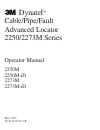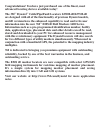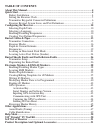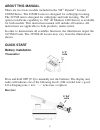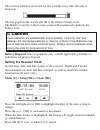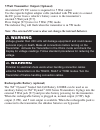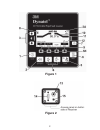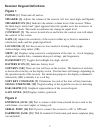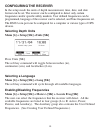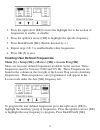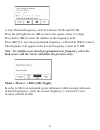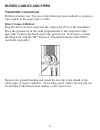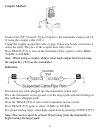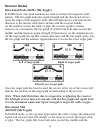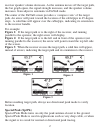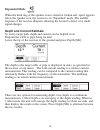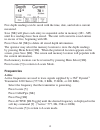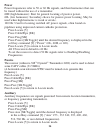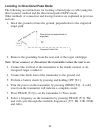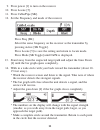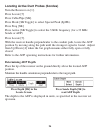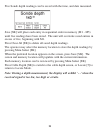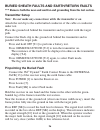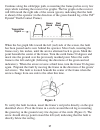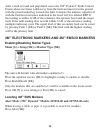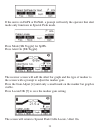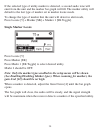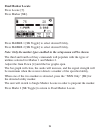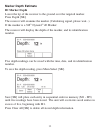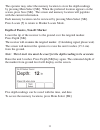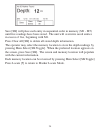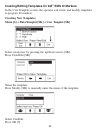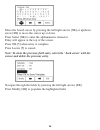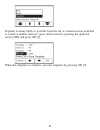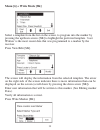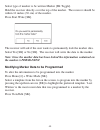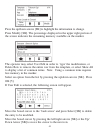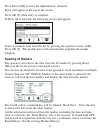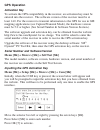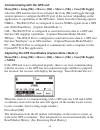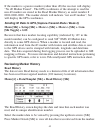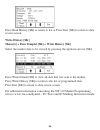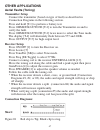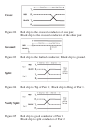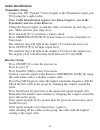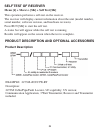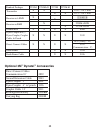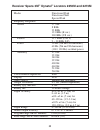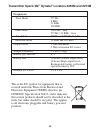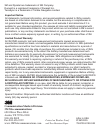- DL manuals
- 3M
- Circuit Tester
- Dynatel 2250M Series
- Operator's Manual
3M Dynatel 2250M Series Operator's Manual
Summary of Dynatel 2250M Series
Page 1
May 2005 78-8130-6150-0-b dynatel ™ cable/pipe/fault advanced locator 2250/2273m series operator manual 2250m 2250m-id 2273m 2273m-id.
Page 2: The 3M
2 congratulations! You have just purchased one of the finest, most advanced locating devices available today! The 3m ™ dynatel ™ cable/pipe/fault locators 2250m-id/2273m-id are designed with all of the functionality of previous dynatel models, and id versions have the enhanced capability to read and...
Page 3: Table Of Contents
Table of contents about this manual ..................................................................................................... 4 quick start .................................................................................................................. 4 battery installation .............
Page 4: About This Manual
About this manual there are two basic models included in the 3m ™ dynatel ™ locator 2200m series. The 2250m locator is designed for cable/pipe locating. The 2273m unit is designed for cable/pipe and fault locating. The id option (read/write capability to 3m ™ id markers 1400 series) is available for...
Page 5
5 the receiver batteries are tested for two seconds every time the unit is turned on. The bar graph on the screen will fill to the relative battery level. The battery icon [8] on the locate screen will continuously indicate the battery level. Battery disposal: since regulations vary, consult applica...
Page 6: Display: [T-4]
6 transmitter keypad and connector definitions off: [t-1] turns unit off and performs battery test. Ohm / fault / tone: [t-2] turns the unit on and cycles through the following commands when pressed repeatedly. Ohm meter: measures the continuity of the trace conductor/pipe and its far-end ground. It...
Page 7
7 5 watt transmitter output (optional) an external 12v dc source is required for 5 watt output. Use the cigarette lighter adapter cable (included with 5w units) to connect the dc power from a vehicle’s battery source to the transmitter’s external 5 watt jack [t-7]. Press output [t-5] twice for 5 wat...
Page 8: Figure 1
8 figure 1 figure 2.
Page 9: Figure 1
9 receiver keypad definitions figure 1 power: [1] turns unit off and on. Speaker: [2] adjusts the volume of the receiver (off, low, med, high, and xpand). Speaker icon [2a]: indicates the relative volume level of the receiver. When the third ring is dotted and ‘xpnd’ appears below the speaker icon, ...
Page 10: Configuring The Receiver
Configuring the receiver in the setup mode the units of depth measurement, time, date, and date format can be set. The receiver can be configured to detect only certain frequencies and/or specific utility markers. User defined frequencies can be programmed, language of the receiver can be selected, ...
Page 11
11 1. Press the right arrow [sk] to move the highlight bar to the section of frequencies to enable, or disable. 2. Press the up/down arrows [sk] to highlight the specific frequency. 3. Press enabl/disabl [sk]. (enable denoted by ✓ .) 4. Repeat steps 2 & 3 to enable/disable other frequencies. 4. Pres...
Page 12
12 a user defined frequency must be between 50 hz and 999 hz. Press the left/right arrows [sk] to move the square cursor to a digit. Press select [sk] to enter the number in the frequency field. Press ok [5] to save the programmed frequency, or press exit [sk] to cancel. The frequency will appear in...
Page 13: Buried Cables And Pipes
13 buried cables and pipes transmitter connections perform a battery test. Use one of the following three methods to produce a trace signal on the target pipe or cable. Direct connect method plug the direct connect cable into the output jack [t-6] of the transmitter. Place the ground rod in the eart...
Page 14
14 turn the transmitter on by pressing ohms [t-2]. The continuity of the circuit will be measured. The results are displayed [t-4] in ohms and as a tone. If the continuity of the circuit is very good (the reading on the display is less than 3kΩ and a solid tone from the transmitter is heard) all fre...
Page 15: Coupler Method
15 coupler method connect the 3m ™ dynatel ™ dyna-coupler to the transmitter output jack [t- 6] using the coupler cable (9011). Clamp the coupler around the cable or pipe, below any bonds, just before it enters the earth. The jaws of the coupler must fully close. Press trace [t-3] to turn on the tra...
Page 16: Receiver Modes
16 receiver modes directional peak (dirpk) [sk toggle] in dirpk mode, four peak antennas are used to analyze the magnetic field pattern. The bar graph indicates signal strength and the directional arrows sense the edges of the magnetic field. The left/right arrows will indicate the direction to the ...
Page 17: Figure 1
17 receiver speaker volume decreases. As the antenna moves off the target path, the bar graph opens, the signal strength increases, and the speaker volume increases. Gain adjust is automatic in dirnull mode. The center of the dirnull screen provides a ‘compass view’ of the target path. An arrow will...
Page 18: Expanded Mode
18 expanded mode when the third ring of the speaker icon is dotted or broken and ‘xpnd’ appears below the speaker icon, the receiver is in “expanded” mode. The audible response of the receiver sharpens, allowing the locator to detect very small signal changes. Depth and current estimate to verify ta...
Page 19: Frequencies
19 five depth readings can be saved with the time, date, and relative current measured. Save [sk] will place each entry in sequential order in memory (m1 - m5) until five readings have been stored. The unit will overwrite saved entries in excess of five, beginning with m1. Press clear all [sk] to de...
Page 20: Power
20 20 power power frequencies refer to 50 or 60 hz signals, and their harmonics that can be traced without the use of a transmitter. 60h (high harmonic): best for general locating of passive power. 60l (low harmonic): secondary choice for passive power locating. May be used when high harmonic is wea...
Page 21
21 21 locating in directional peak mode the following are instructions for locating a buried pipe or cable using the direct connect method and the directional peak (dirpk) mode. Other methods of connection and tracing features are explained in previous sections. 1. Insert the ground rod into the gro...
Page 22
22 22 9. Press power [1] to turn on the receiver. 10. Press locate [5]. 11. Press cable/pipe [sk]. 12. Set the frequency and mode of the receiver. Press freq [sk] select the same frequency on the receiver as the transmitter by pressing active [sk toggle]. Press locate [5] to save the setting and ret...
Page 23: More Evident.
23 23 15. Measure the depth and current of each to identify the target path. The depth of the target path should be as expected and the relative current should compare to the relative current of the transmitter. Note: the current reading will decrease steadily as the locator moves away from the tran...
Page 24: Determining Adp Depth
24 24 locating active duct probes (sondes) turn the receiver on [1]. Press locate [5] press cable/pipe [sk]. Press mode [sk toggle] to select special peak (splpk). Press freq [sk] press active [sk toggle] to select the 33khz frequency (for a 33 khz sonde or adp) press locate [5]. With the receiver h...
Page 25
25 25 five sonde depth readings can be saved with the time, and date measured. Save [sk] will place each entry in sequential order in memory (m1 - m5) until five readings have been stored. The unit will overwrite saved entries in excess of five, beginning with m1. Press clear all [sk] to delete all ...
Page 26: Transmitter Setup
26 26 buried sheath faults and earth/return faults *** remove both the near-end and far-end grounding from the test section. Transmitter setup note: do not make any connections while the transmitter is on. Attach the red clip to the earth-faulted conductor of the cable or conductor under test. Place...
Page 27: Figure 2
27 27 continue along the cable/pipe path, re-inserting the frame probes every few steps while watching the receiver bar graphs. The bar graph on the receiver will fill toward the right side of the screen (green), indicating that the fault is ahead of the operator (in the direction of the green-bande...
Page 28: Electronic Markers And 3M
28 28 after a fault is found and pinpointed, move the 3m ™ dynatel ™ earth contact frame about one frame width away from the fault and insert it in the ground with the green-banded leg towards the fault. Compare the numeric signal level with the fault level reference indicated in the lower left box ...
Page 29
29 if the unit is in dirpk or dirnull, a prompt will notify the operator that alert mode only functions in special peak mode. Press mode [sk toggle] for splpk. Press alert on [sk toggle]. The receiver screen will add the alert bar graph and the type of marker to the screen with a prompt to adjust th...
Page 30: Single Marker Locate
30 if the selected type of utility marker is detected, a second audio tone will emit from the unit and the marker bar graph will fill. The marker utility will default to the last type of marker set in marker locate mode. To change the type of marker that the unit will detect in alert mode, press loc...
Page 31: Dual Marker Locate
31 31 dual marker locate press locate [5]. Press marker [sk]. Press markr 1 [sk toggle] to select desired utility. Press markr 2 [sk toggle] to select desired utility. Note: only the marker types enabled in the setup menu will be shown. The third and fourth soft key commands will populate with the t...
Page 32: Marker Depth Estimate
32 marker depth estimate id marker depth lower the tip of the receiver to the ground over the targeted marker. Press depth [sk]. The receiver will examine the marker (calculating signal, please wait...) if the marker is a 3m ™ dynatel ™ id marker: the receiver will display the depth of the marker, a...
Page 33
33 the operator may select the memory location to store the depth readings by pressing mem select [sk]. When the preferred location appears on the screen, press save [sk]. The screen and memory location will populate with the current information. Each memory location can be reviewed by pressing mem ...
Page 34
34 save [sk] will place each entry in sequential order in memory (m1 - m5) until five readings have been stored. The unit will overwrite saved entries in excess of five, beginning with m1. Press clear all [sk] to delete all stored depth information. The operator may select the memory location to sto...
Page 35: Ems Id Markers
35 35 creating/editing templates for 3m ™ ems id markers in the user template screen, the operator can create and modify templates to program id markers. Creating new templates menu [6] + data/templat [sk] + user templat [sk] select create new by pressing the up/down arrows [sk]. Press view/edit [sk...
Page 36
36 36 move the boxed cursor by pressing the left/right arrows [sk] or up/down arrow [sk] to move the cursor up or down. Press select [sk] to enter the alphanumeric character. Entry will appear at the top of the screen. Press ok [5] when entry is complete. Press locate [5] to cancel. Note: to clear t...
Page 37
37 37 populate as many fields as possible from the list of common terms available to conserve marker memory space. Select term by pressing the up/down arrows [sk] and press ok [5]. When the template is complete, save the template by pressing ok [5]..
Page 38: Editing Templates
38 editing templates the operator can select an existing template and make changes to it in the same manner describe in creating templates. The following save screen will appear. Over write: saves all modifications that have been made to the original template. Rename: overwrites the old template wit...
Page 39
39 menu [6] + write mode [sk] select a template from the list on the screen, to program into the marker by pressing the up/down arrows [sk] to highlight the preferred template. ‘last written’ is the most recent data that was programmed to a marker by the receiver. Press view/edit [sk]. The screen wi...
Page 40: The Marker Is Permanent.
40 select type of marker to be written marker [sk toggle]. Hold the receiver directly over the top of the marker. The receiver should be within 12 inches (30 cm) of the marker. Press start write [sk]. The receiver will ask if the user wants to permanently lock the marker data. Select yes [sk] or no ...
Page 41
41 press the up/down arrows [sk] to highlight the information to change. Press modify [sk]. The percentage displayed in the upper right portion of the screen indicates the remaining memory available on the marker. The operator may select user edit in order to ‘type’ the modification, or delete row t...
Page 42: Reading Id Markers
42 press select [sk] to enter the alphanumeric character. Entry will appear at the top of the screen. Press ok [5] when entry is complete. If show all is selected, the following screen will appear. Select a common term from the list by pressing the up/down arrows [sk]. Press ok [5]. The modification...
Page 43: Gps Operation
43 gps operation activation key to activate the gps compatibility in the receiver, an activation key must be entered into the receiver. The software version of the receiver must be at least 14.0. For the receiver to transmit information to the gps for use in gis mapping applications (see capture/tra...
Page 44: Capture Mode / Mode 1
44 communicating with the gps unit menu [sk] + setup [sk] + more>> [sk] + more>> [sk] + com [sk toggle] after the gps interface has been activated, the com [sk] will toggle through several options to configure the rs232 port of the receiver (depending on the application, or capabilities of the gps u...
Page 45: [Sk Toggle] + Gis
45 if the marker is a passive marker (rather than id) the receiver will display “no id marker found”. The gps coordinates of the attempt to read the non-id marker are stored in the read marker history as serial number # 0000-0000-0000. The marker details will indicate “not an id marker”, but will di...
Page 46: Write History [Sk]
46 46 press read history [sk] to return to list or press exit [sk] to return to data review screen. Write history [sk] menu [6] + data templat [sk] + write history [sk] select the marker data to be viewed by pressing the up/down arrows [sk]. Press write details [sk] to view all data that was sent to...
Page 47: Other Applications
47 other applications aerial faults (toning) transmitter setup connect the transmitter (based on type of fault) as described in connection diagrams in the following section. Press and hold [t-1] to perform a battery test. Press ohms/fault/tone [t-2] to turn the transmitter on and to verify the fault...
Page 48: Cross:
48 cross: figure #2 red clip to the crossed conductor of one pair; black clip to the crossed conductor of the other pair. Ground: figure #3 red clip to the faulted conductor; black clip to ground. Split: figure #4 red clip to tip of pair 1; black clip to ring of pair 1. Verify split: figure #5 red c...
Page 49: Cable Identification
49 cable identification transmitter setup connect the 3m ™ dynatel ™ dyna-coupler to the transmitter output jack [t-6] using the coupler cable. Note: cable identification requires two dyna-couplers: one at the transmitter and one at the receiver. Clamp the dyna-coupler around the cable or both the t...
Page 50: Help Mode
50 50 help mode menu[ 6] + more>> [sk] + help [sk] the help screen contains basic information about the unit and its operation. It is designed to be a quick reference guide. Press the double up/down arrows [sk] to navigate between sections. The single up/down arrows [sk] will scroll the screen line ...
Page 51: Product Description
51 51 example: 2273m-id/uc3w-rt description: 2273m cable/pipe/fault locator / id capability; us version; communication application; 3 watt transmitter; receiver and transmitter included. Product description and optional accessories product description self test of receiver menu [6] + more>> [sk] + s...
Page 52: Optional 3M
52 52 direct connect cables communication 10’ 2892 ground extension cable 9043 dyna-coupler 3” 3001 dyna-coupler 6” w/ pouch 1196 coupler cable 12’ 9011 rechargeable battery 2200rb carrying bag 2200m standard packages 2250m 2250m-id 2273m 2273m-id transmitter x x 2250 - 3 or 5 watt x x 2273 - 3 or 5...
Page 53: Receiver Specs 3M
53 53 modes directional peak directional null special peak frequency response: active 577 hz 8 khz 33 khz 133 khz (e ver.) 200 khz (us ver.) passive 31.5 khz (catv) 9 – 30 khz (lf) power 50 hz (5th and 9th harmonic) 60 hz (5th and 9th harmonic) (100 / 120 hz) rectified power auxiliary 273 hz 333 hz ...
Page 54: Frequencies
54 54 frequencies trace mode 577 hz 8 khz 33 khz 200 khz fault mode 10/20 hz - fault 577 hz / 33 khz - trace tone mode 577 hz and 200 hz @ 8 hz induction mode 33 khz and 200 khz output power 3 watt maximum 5 watt w/external dc source weight w/batteries 5.2 lbs (2.4 kg) battery qty. And size 6 "c" ba...
Page 56: 3M Telecommunications
Printed on weather proof and tear resistant paper 3m and dynatel are trademarks of 3m company. Duracell is a registered trademark of duracell inc. Terrasync is a trademark of trimble navigation limited. Communication markets division 3m telecommunications 6801 river place blvd. Austin, tx 78726-9000...