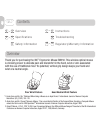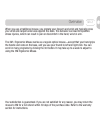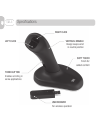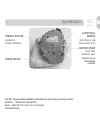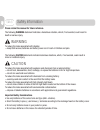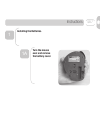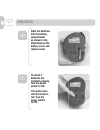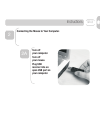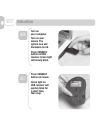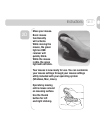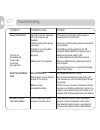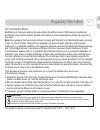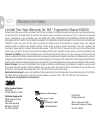Summary of EM550GPL
Page 1
Ergonomic mouse owner’s manual em 550gpl em 550gps.
Page 2: Poor Wrist Posture
Contents overview over view specifications safety information instructions troubleshooting regulator y/warranty information 12 thank you for purchasing the 3m ™ ergonomic mouse em550. This wireless optical mouse is clinically proven to alleviate pain and discomfort in the hand, wrist or arm associat...
Page 3
Overview when you use a traditional mouse, you pronate your forearm and wrist and typically press your wrist and carpal tunnel area against the desk. This behavior can lead to repetitive stress injuries, which can result in pain or discomfort in the hand, wrist or arm. The 3m ™ ergonomic mouse works...
Page 4
Specifications third button enables scrolling in some applications left click usb receiver for wireless operation right click vertical handle design keeps wrist in neutral position soft touch finish for added comfort gb-4.
Page 5
Specifications connect button located on mouse underside battery cover push latch inward to open power switch led/optical sensor illuminates in red when power is on the 3m ™ ergonomic mouse em550 is compatible with the following operating systems: microsoft — windows xp, vista and later apple — mac o...
Page 6: Warning
Safety information ca ution to reduce the risks associated with explosion and chemicals from a leaking battery: —do not heat, disassemble, short, recharge, or expose the batteries to fi re or high temperature. —do not mix used and new batteries. To reduce the risks associated with chemicals from a le...
Page 7: Installing The Batteries.
Instructions 1 installing the batteries. Turn the mouse over and remove the battery cover. 1a gb-7.
Page 8: Slide The Batteries
Instructions slide the batteries into the battery compartment as shown in the illustration on the battery cover and replace cover. To check if batteries are installed properly, turn the power switch to on. The optical lens will illuminate in red. Turn the power switch to off. 1b 1c gb-8.
Page 9: Turn Off
Instructions 2 connecting the mouse to your computer. Turn off your computer. Turn off your mouse. Plug usb receiver into an open usb port on your computer. 2a gb-9.
Page 10: Turn On
Instructions gb-10 turn on your computer. Turn on your mouse. The optical lens will illuminate in red. Press connect button on usb receiver. Green light will slowly blink. Press connect button on mouse. Green light on usb receiver will quickly blink for a short time, then stop. 2b 2c.
Page 11: Move Your Mouse.
Instructions gb-11 move your mouse. Basic mouse functionality will activate. While moving the mouse, the green light on usb receiver will quickly blink. While the mouse is idle, the green light will not blink. 2d your mouse is now ready for use. You can customize your mouse settings through your mou...
Page 12
Troubleshooting symptom probable cause solution mouse not detected if lens is not illuminated red: if green light on receiver does not blink: computer ports are improperly set up (for example, are disabled). Confl icts among other devices connected. Installed on an incompatible operating system. No p...
Page 13: Note:
Regulatory information gb-13 for customers in europe “ce” mark indicates that this product complies with the european requirements for safety, health, environment and customer protection. This symbol [crossed-out wheeled bin weee annex iv] indicates separate collection of waste electrical and electr...
Page 14
Gb-14 limited two-year warranty for 3m ™ ergonomic mouse em550 3m warrants to the owner of this new product that it is free from defects in material and workmanship under normal use and service for two years from the original date of purchase. The warranty does not include normal wear and tear or fa...