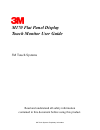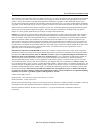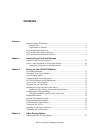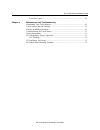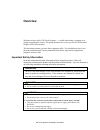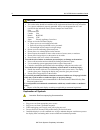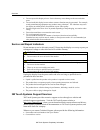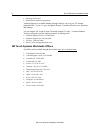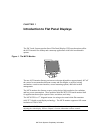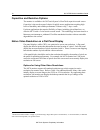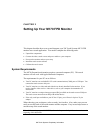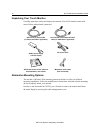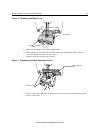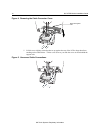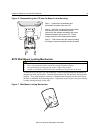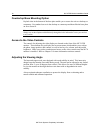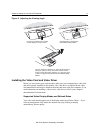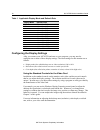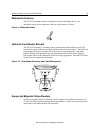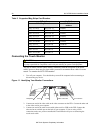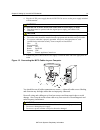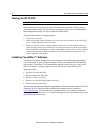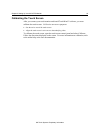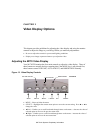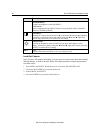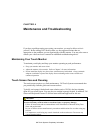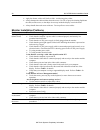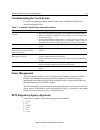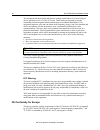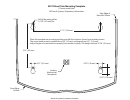- DL manuals
- 3M
- Monitor
- M170 - MicroTouch - 17" LCD Monitor
- User Manual
3M M170 - MicroTouch - 17" LCD Monitor User Manual
Summary of M170 - MicroTouch - 17" LCD Monitor
Page 1
M170 flat panel display touch monitor user guide 3m touch systems read and understand all safety information contained in this document before using this product. 3m touch systems proprietary information.
Page 2
2 m170 fpd monitor installation guide the information in this document is subject to change without notice. No part of this document may be reproduced or transmitted in any form or by any means, electronic or mechanical, for any purpose, without the express written permission of 3m touch systems. 3m...
Page 3: Contents
Contents overview important safety information....................................................................................5 intended use .......................................................................................................5 explanation of symbols...............................
Page 4
4 m170 fpd monitor installation guide lock out feature ..............................................................................................28 chapter 4 maintenance and troubleshooting maintaining your touch monitor...........................................................................2...
Page 5: Overview
Overview welcome to the world of 3m touch systems — a world where using a computer is as simple as touching the screen. This guide describes how to set up your m170 flat panel display (fpd) touch monitor. This document assumes you have basic computer skills. You should know how to use the mouse and ...
Page 6
6 m170 fpd monitor installation guide caution to avoid the risk of electric shock which may result in minor or moderate injury: • the socket-outlet should be installed near the equipment and should be easily accessible. • use a power cable that is properly grounded. Always use the appropriate ac cor...
Page 7
Overview 7 • do not expose this display to heat. Passive heat may cause damage to the case and other parts. • do not install this display in areas where extreme vibrations may be generated. For example, nearby manufacturing equipment may produce strong vibrations. The vibrations may cause the displa...
Page 8
8 m170 fpd monitor installation guide • operating system used • information on additional peripherals technical support is available monday through friday 8 a.M. To 8 p.M. Us eastern standard time – 9 a.M. To 5 p.M. Throughout europe. Limited call back service saturdays and sundays. You can contact ...
Page 9
Chapter 1 introduction to flat panel displays the 3m touch systems product line of flat panel display (fpd) touch monitors offers the m170 monitor for desktop and countertop applications with built-in multimedia options. Figure 1. The m170 monitor the new m170 monitor features an innovative design a...
Page 10
10 m170 fpd monitor installation guide capacitive and resistive options the monitor is available with 3m touch system’s cleartek® capacitive touch screen. Capacitive is the touch screen of choice for public access applications requiring high levels of durability and reliable performance 24 hours a d...
Page 11
Chapter 2 setting up your m170 fpd monitor this chapter describes how to set up and integrate your 3m touch systems m170 fpd monitor into a touch application. You need to complete the following tasks: • unpack the components • connect the video, touch screen, and power cables to your computer • powe...
Page 12
12 m170 fpd monitor installation guide unpacking your touch monitor carefully unpack the carton and inspect the contents. Your m170 monitor comes with most of these cables already connected. Dvi-i to 15-pin video cable (or dvi to dvi cable if applicable) 9-pin rs-232 serial communication cable (or u...
Page 13
Chapter 2 setting up your m170 fpd monitor 13 figure 2. Removing the base cover base cover tabs 65-2220 1. Make sure the monitor is in its full upright position. 2. Push in and lift up on each of the two tabs located on the left and right sides of the base cover. This action will release the base co...
Page 14
14 m170 fpd monitor installation guide figure 4. Removing the cable connector cover 65-2218 keep tabs against lcd 5. Lift this cover slightly so that the tabs are up against the rear of the lcd to keep them from catching on the cables below. Tilt the cover down as you slide the cover out from behind...
Page 15
Chapter 2 setting up your m170 fpd monitor 15 figure 6. Disassembling the lcd from its base for arm mounting step 1 – unlock front mechanism and disconnect all cables from the lcd. Step 2 -- with the unit laying face down safely and securely on a nonabrasive surface, remove the two screws connecting...
Page 16
16 m170 fpd monitor installation guide countertop base mounting option keyhole slots in the bottom of the base plate enable you to secure the unit to a desktop or countertop. Use standard screws in the desktop or countertop and then slide the base plate on for a secure fit. Note: a full size templat...
Page 17
Chapter 2 setting up your m170 fpd monitor 17 figure 8. Adjusting the viewing angle lift up latch to release lock and raise or lower display to suit your needs. Push down latch to engage lock and stabilize display position. Lift up on the latch to release lock. Adjust the m170 fpd by pushing or pull...
Page 18
18 m170 fpd monitor installation guide table 1. Applicable display mode and refresh rate display mode refresh rate dos 720 x 400 at 70hz vga 640 x 480 at 60hz 640 x 480 at 72hz 640 x 480 at 75hz svga 800 x 600 at 56hz 800 x 600 at 60hz 800 x 600 at 72hz 800 x 600 at 75hz xga 1024 x 768 at 60hz 1024 ...
Page 19
Chapter 2 setting up your m170 fpd monitor 19 multimedia features the m170 fpd monitor comes with speakers built into the display bezel. The multimedia cable can be connected to the rear of the monitor for input. Figure 9. Multimedia cable 6 optional card reader bracket the m170 fpd monitor is avail...
Page 20
20 m170 fpd monitor installation guide table 2. Supported mag stripe card readers id tech® magtek® all minimag™ readers all "mini" sized readers idt 3331-02u idt 3321-33 2180201 idt 3331-12u idt 3321-33pp 2180202 idt 3331-23u idt 3331-02 2180203 idt 3331-33u idt 3331-12 2180204 idt 3321-02 idt 3331-...
Page 21
Chapter 2 setting up your m170 fpd monitor 21 4. Plug the ac/dc power supply into the m170 fpd. Be sure to use the power supply included with the monitor. Warning to avoid the risk of electric shock which could result in serious injury or death: • this device must be operated with the original power...
Page 22
22 m170 fpd monitor installation guide testing the m170 fpd note: the m170 fpd has a power status led located on the front of the bezel. After connection, turn on the power switch located on the front bezel. Before you test your touch monitor, make sure all cables are connected properly and routed t...
Page 23
Chapter 2 setting up your m170 fpd monitor 23 calibrating the touch screen after you connect your touch monitor and install touchware™ software, you must calibrate the touch screen. Calibration serves two purposes: • sets the active area of the touch screen • aligns the touch screen’s active area to...
Page 25: Video Display Options
Chapter 3 video display options this chapter provides guidelines for adjusting the video display and using the monitor controls to adjust the image to your liking. Before you make any adjustments: • be sure to adjust the controls in your normal lighting conditions. • display a test image or pattern ...
Page 26
26 m170 fpd monitor installation guide if you do not press the menu, select, or ◄ /left or ► /right adjust buttons for 45 seconds, the monitor adjustment program times out and hides the menu options. You can press the menu button at any time to display the options again. Pressing menu will pull up t...
Page 27
Chapter 3 video display options 27 auto config if you change your display to windows shut down mode, this adjustment will work better. Click on the "start" button at the bottom right side, and then click shut down. This will bring you to the windows shutdown mode. Then select auto adjust. The screen...
Page 28
28 m170 fpd monitor installation guide icon description osd blending: to adjust the brightness of the osd menu. Language selects a language among english, german, french, spanish, italian, simplified chinese or traditional chinese. Contrast selecting the contrast option increases ( ▲ ) or decreases ...
Page 29
Chapter 4 maintenance and troubleshooting if you have a problem setting up or using your monitor, you may be able to solve it yourself. Before calling 3m touch systems, try the suggested actions that are appropriate to the problems you are experiencing with the monitor. You may also want to consult ...
Page 30
30 m170 fpd monitor installation guide • apply the cleaner with a soft, lint-free cloth. Avoid using gritty cloths. • always dampen the cloth and then clean the screen. Be sure to spray the cleaning liquid onto the cloth, not the screen, so that drips do not seep inside the display or stain the beze...
Page 31
Chapter 4 maintenance and troubleshooting 31 troubleshooting the touch screen if you are experiencing problems with the touch screen, check the following list of common installation errors. Table 3. Common touch screen installation issues common installation issues possible solutions touch screen do...
Page 32
32 m170 fpd monitor installation guide this equipment has been tested and found to comply within limits for a class b digital device, pursuant to part 15 of the fcc rules. These limits are designed to provide reasonable protection against harmful interference in residential installations. This equip...
Page 33
Rear edge of base not shown front edge of base drill 4 mounting holes 0.178" (4.5 mm) dia. Locking mechanism receptacle 0.21" (5.5 mm) 5.71" (145 mm) 3.74" (95 mm) 0.39" (10 mm) 0.70" (17.8 mm) place this template on mounting surface and drill four holes as shown for mounting screws. The screw heads...