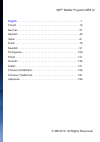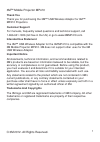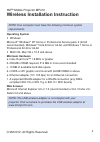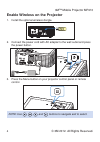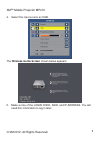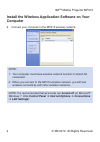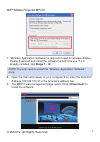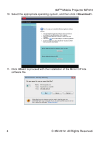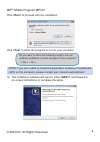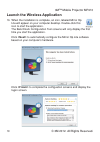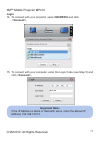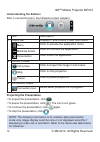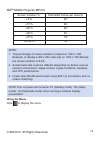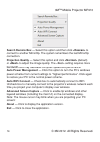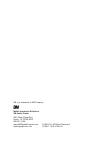Summary of MP410
Page 1
Usb wireless adaptor user’s manual.
Page 2
© 3m 2012. All rights reserved. 3m™ mobile projector mp410 english . . . . . . . . . . . . . . . . . . . . . . . . . . . . . . . . . . . . . . . . . . . . 1 french . . . . . . . . . . . . . . . . . . . . . . . . . . . . . . . . . . . . . . . . . . . 16 german . . . . . . . . . . . . . . . . . . . . ...
Page 3
1 © 3m 2012. All rights reserved. 3m™ mobile projector mp410 thank you thank you for purchasing the 3m™ usb wireless adaptor for 3m™ mp410 projectors. Customer support for manuals, frequently asked questions and technical support, call 1-866-631-1656 (toll free in the us) or go to www.3mmp410.Com. I...
Page 4
2 © 3m 2012. All rights reserved. 3m™ mobile projector mp410 warranty the 3m™ usb wireless adaptor for the mp410 projector (the “3m product”) is warranted to be free from defects in material or manufacture for a period of 1 year from the date or purchase. If the product does not conform to the warra...
Page 5
3 © 3m 2012. All rights reserved. 3m™ mobile projector mp410 wireless installation instruction note: your computer must have the following minimum system requirements: operating system y windows microsoft ® windows ® xp home or professional service pack 2 (32-bit recommended), windows ® vista 32-bit...
Page 6
4 © 3m 2012. All rights reserved. 3m™ mobile projector mp410 enable wireless on the projector 1. Install the optional wireless dongle. Universal i/o hdmi a/v in dc in usb-a micro sd 2. Connect the power cord with ac adapter to the wall outlet and press the power button. 3. Press the menu button on y...
Page 7
5 © 3m 2012. All rights reserved. 3m™ mobile projector mp410 4. Select the input source as usb. The wireless guide screen shown below appears: 5. Make a note of the login code, ssid, and ip address. You will need this information to log in later..
Page 8: Computer
6 © 3m 2012. All rights reserved. 3m™ mobile projector mp410 install the wireless application software on your computer 6. Connect your computer to the mp410 wireless network. Note: 1. Your computer must have wireless network function to detect the connection. 2. When you connect to the mp410 wirele...
Page 9
7 © 3m 2012. All rights reserved. 3m™ mobile projector mp410 7. “wireless application software” is required if used for wireless display. Please download and install the software for first-time use. If it is already installed, skip steps 7 - 12. Note: you only need to install the "wireless applicati...
Page 10
8 © 3m 2012. All rights reserved. 3m™ mobile projector mp410 10. Select the appropriate operating system, and then click . 11. Click to proceed with the installation of the mirror op lite software file..
Page 11
9 © 3m 2012. All rights reserved. 3m™ mobile projector mp410 note: if you are unable to install the application because of inadequate rights on the computer, please contact your network administrator. 12. The installation software will launch. Click and follow the on-screen instructions to complete ...
Page 12
10 © 3m 2012. All rights reserved. 3m™ mobile projector mp410 launch the wireless application 13. When the installation is complete, an icon, labeled mirror op lite will appear on your computer desktop. Double-click this icon to start the application. The benchmark configuration tool screens will on...
Page 13
11 © 3m 2012. All rights reserved. 3m™ mobile projector mp410 login 14. To connect with your projector, select 3m mp410 and click . 15. To connect with your computer, enter the login code (see step 5) and click . Important note: if the ip address is blank or filled with zeros, enter the default ip a...
Page 14
12 © 3m 2012. All rights reserved. 3m™ mobile projector mp410 understanding the buttons after a successful log in, the following screen appears: item description 1 status bar display ip and login code information. Menu click to activate the application menu. Minimize button click to minimize the app...
Page 15
13 © 3m 2012. All rights reserved. 3m™ mobile projector mp410 screen variation % 1 estimated frames per second 2 30 3 28 3 26 3 23 3 19 3 18 3 note: 1. The percentage of screen variation is based on 1024 x 768. Example, to display a 320 x 240 video clip on 1024 x 768 desktop, the screen variation is...
Page 16
14 © 3m 2012. All rights reserved. 3m™ mobile projector mp410 search remote box — select this option and then click to connect to another mirrorop. The system remembers the last mirrorop connection. Projection quality — select this option and click (default) or to adjust the image quality. The setti...
Page 17
15 © 3m 2012. All rights reserved. 3m™ mobile projector mp410 regulatory notices fcc statement–class b this equipment generates, uses and can radiate radio frequency energy, and if not installed and used in accordance with the instruction manual may cause interference to radio com- munications. It h...
Page 18
3m is a trademark of 3m company mobile interactive solutions 3m austin center 6801 river place blvd. Austin, tx 78726-9000 866-631-1656 www.3mpocketprojector.Com meetings@mmm.Com © 3m 2012. All rights reserved. 78-6971-1616-4 rev a.1.