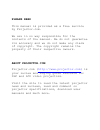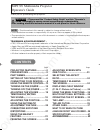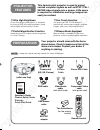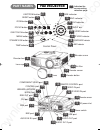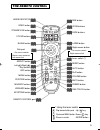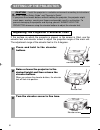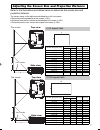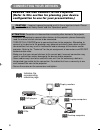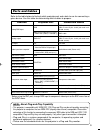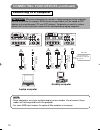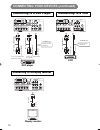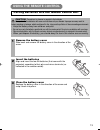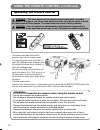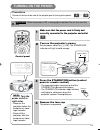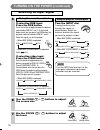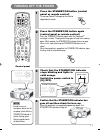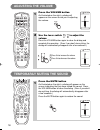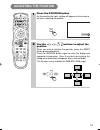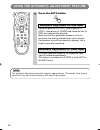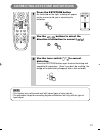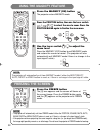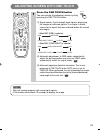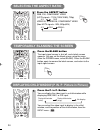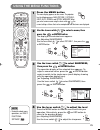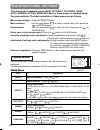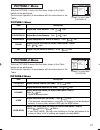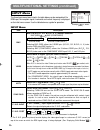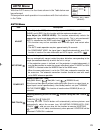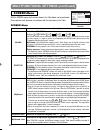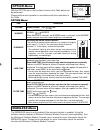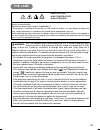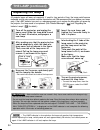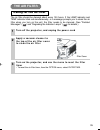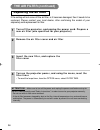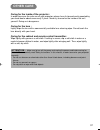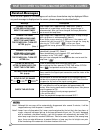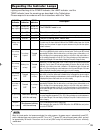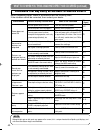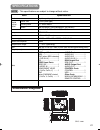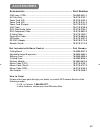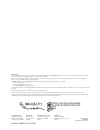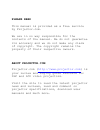- DL manuals
- 3M
- Projector
- MP8790CN
- Operator's Manual
3M MP8790CN Operator's Manual - Using The Menu Functions
25
USING THE MENU FUNCTIONS
1
Press the MENU button
The menu display appears on the screen. The projector
has the following menus: MAIN, PICTURE-1, PICTURE-2,
INPUT, AUTO, SCREEN, and OPTION, WIRELESS. When
you select a menu name using the lever switch
/ , the
current settings of items that can be manipulated from that menu are displayed.
2
Use the lever switch
/
to select a menu, then
press the
or ENTER button
The display of the selected menu appears.
[ex. Adjusting SHARPNESS]
Use the lever switch
/
to select PICTURE-1, then press the
or ENTER button.
: SELECT
MENU
MAIN
PICTURE-1
PICTURE-2
INPUT
AUTO
SCREEN
OPTION
WIRELESS
COLOR BAL R
COLOR BAL B
SHARPNESS
COLOR
TINT
–1
+1
–1
+1
–1
3
Use the lever switch
/
to select SHARPNESS,
then press the
or ENTER button
The operation display of the selected item appears. To
adjust a numerical value, press the
or ENTER button
again to switch to the single menu (small display showing
only the operation display area).
[ex. Adjusting SHARPNESS]
Use the lever switch
/
to select SHARPNESS, then
press the
or ENTER button.
4
Use the lever switch
/
to adjust the level
Press the MENU button to hide the menu and finish your
operation. Alternatively, press the
or ESC button to
return to the previous display.
[ex. Adjusting SHARPNESS]
Use the lever switch
/
to adjust the sharpness.
COLOR BAL R
COLOR BAL B
SHARPNESS
COLOR
TINT
0
MENU
: SELECT
MAIN
PICTURE-1
PICTURE-2
INPUT
AUTO
SCREEN
OPTION
WIRELESS
STANDBY/ON
VIDEO
UP
DOWN
BLANK
ASPECT
PUSH
LASER
INDICATOR
LASER
RGB
FOCUS
ENTER
ON
OFF
ESC
MENU
RESET
POSITION
MAGNIFY
VOLUME
MUTE
WIRELESS
KEYSTONE
FREEZE
ONE TOUCH
AUTO
PinP
ZOOM
PAGE
MENU
PUSH
ENTER
PUSH
ENTER
• For details about menu
operations, see "MULTI
FUNCTIONAL
SETTINGS" ( ).
NOTE
01CP-X885W/Vol1/E-責 02.10.8 9:05 PM ページ25
26
Summary of MP8790CN
Page 1
Please read this manual is provided as a free service by projector.Com. We are in no way responsible for the contents of the manual. We do not guarantee its accuracy and we do not make any claim of copyright. The copyright remains the property of their respective owners. About projector.Com projecto...
Page 2
Downloaded from projector.Com mp8790 multimedia projector operator's guide.
Page 3: Contents
Downloaded from projector.Com 1 page projector features ................2 preparations ..............................2 part names ...................................4 setting up the projector .......6 connecting your devices.......8 using the remote control...13 turning on the power ...........15 tu...
Page 4: Preparations
Downloaded from projector.Com 2 ● ultra high brightness crisp, ultra-bright presentations is achieved by using a uhb (ultra high brightness) lamp and a highly efficient optical system ● partial magnification function interesting parts of images can be magnified for closer viewing ● one touch functio...
Page 5
Downloaded from projector.Com 3 warning precautions to observe in regards to the power cord: please use extra caution when connecting the projector's power cord as incorrect or faulty connections may result in fire and/or electrical shock. Please adhere to the following safety guidelines to insure s...
Page 6: Part Names
Downloaded from projector.Com 4 part names the projector indicates the corresponding reference page 01cp-x885w/vol1/e-責 02.10.8 9:05 pm ページ4 39 air filter elevator button standby/on button menu button one touch button focus button zoom button reset button keystone button video indicator input dial d...
Page 7: The Remote Control
5 the remote control zoom buttons 16 right mouse button 26 video button 16 laser indicator 14 rgb button 16 laser button 14 focus buttons 16 page buttons 26 blank button 24 aspect button 24 esc button 25 menu button 25 position button 19 magnify buttons 22 keystone button 21 remote control port 14 l...
Page 8: Setting Up The Projector
6 adjusting the projector's elevator feet 1 press and hold in the elevator buttons 2 raise or lower the projector to the desired height and then release the elevator buttons when you release the elevator buttons, the elevator feet will lock into position. 3 turn the elevator screw to fine tune. If t...
Page 9
7 refer to the illustrations and tables below to determine the screen size and projection distance. Adjusting the screen size and projection distance if 4:3 aspect ratio if 16:9 aspect ratio 4 3 9 16 the values shown in the table are calculated for a full size screen a:distance from the projector to...
Page 10: Connecting Your Devices
8 display monitors 12 dvd players 11 vcrs 11 laptop computers 10 desktop computers 10 indicates the corresponding reference page attention precautions to observe when connecting other devices to the projector • whenever attempting to connect other devices to the projector, please thoroughly read the...
Page 11: Ports and Cables
9 ports and cables refer to the table below to find out which projector port and cable to use for connecting a given device. Use this table for determining which cables to prepare. * before using the bnc port, change rgb input to component video input on the bnc menu item of the input menu. About pl...
Page 12: Connecting to A Computer
10 laptop computer connecting your devices (continued) connecting to a computer attention whenever attempting to connect a laptop computer to the projector, be sure to activate the laptop's rgb external image output (set the laptop to crt display or to simultaneous lcd and crt display). For details ...
Page 13
11 desktop computer desktop computer bnc input dvi input connecting to a computer (continued) bnc cable a b video in r-audio in-l s-video in rgb bnc audio in usb audio out r/c r /p r g/y b/ca/pa h v y 1 2 dvi rgb out control c r /p r ca/pa component viideo remote control b a a a a a audio cable (ste...
Page 14: Connecting to A Dvd Player
12 dvd player vcr connecting to a dvd player connecting to a vcr connecting your devices (continued) connecting to a display monitor display monitor rgb cable rgb in a video in r-audio in-l s-video in rgb bnc audio in usb audio out r/c r /p r g/y b/ca/pa h v y 1 2 dvi rgb out control c r /p r ca/pa ...
Page 15: Using The Remote Control
13 1 remove the battery cover slide back and remove the battery cover in the direction of the arrow. Insert the batteries align and insert the two aa batteries (that came with the projector) according to their plus and minus terminals (as indicated in the remote control). Close the battery cover rep...
Page 16: Operating The Remote Control
• the remote control works with both the projector's front and rear remote sensors. • the range of the remote sensor on the front is 3 meters with a 60-degree range (30 degrees to the left and right of the remote sensor), and back is 3 meters with a 40-degree range. • since the remote control uses i...
Page 18: Selecting An Input Signal
6 use the zoom / buttons to adjust the screen size 7 use the focus / buttons to adjust the focus 5 if selecting rgb input press the rgb button press this button to toggle between the devices connected to rgb in 1 and 2. As illustrated below, each time you press the rgb button, the projector switches...
Page 19: Turning Off The Power
17 1 press the standby/on button (control panel or remote control) the message "power off?" will appear on the screen for approximately 5 seconds. 3 check that the standby/on indicator stops blinking and lights to solid orange. Switch the power switch to [o] (off). 4 confirm that the standby/on indi...
Page 20: Adjusting The Volume
1 press the volume button as illustrated on the right, a dialog will appear on the screen to aid you in adjusting the volume. 1 press the mute button as illustrated on the right, a dialog will appear on the screen indicating that you have muted the sound. Press the volume button to close the dialog....
Page 21: Adjusting The Position
19 1 press the position button as illustrated on the right, a dialog will appear on the screen to aid you in adjusting the position. 2 use the , , , buttons to adjust the position when you want to initialize the position, press the reset button during adjustment. Press the position button again to c...
Page 22
The automatic adjustment operation requires approximately 10 seconds. Also, please note that it may not function correctly with some input signals. Note 1 using the automatic adjustment feature press the auto button horizontal position (h. Posit), vertical position (v. Posit), clock phase (h. Phase)...
Page 23
21 • this function may not be work well with some types of input signals. • the adjustable range for correcting keystone distortions will vary with the type of input signal. Note correcting keystone distortions 1 press the keystone button as illustrated on the right, a dialog will appear on the scre...
Page 24: Using The Magnify Feature
The projector will automatically exit from magnify mode if either the input select, auto, aspect or video feature is used, or, if there is a change in the input signal's state. Note • the projector will automatically exit from freeze mode if either the position, volume, mute, auto, blank on/off or m...
Page 25
23 • may not function properly with some input signals. • this function takes about 10 seconds to display an image. Notes adjusting screen with one-touch 1 press the one touch button you can activate the following functions just by pressing the one touch button: (1) signal search: cycle through inpu...
Page 26: Selecting The Aspect Ratio
24 selecting the aspect ratio temporarily blanking the screen 1 press the aspect button rgb, dvi, component video (hdtv signals : 1125i (1035i/1080i), 750p) video in, s-video in, component video (non-hdtv signals : 525i, 525p,625i) 4:3 16:9 4:3 16:9 small 1 press the blank button the input signal sc...
Page 27: Using The Menu Functions
25 using the menu functions 1 press the menu button the menu display appears on the screen. The projector has the following menus: main, picture-1, picture-2, input, auto, screen, and option, wireless. When you select a menu name using the lever switch / , the current settings of items that can be m...
Page 28: Main Menu
Main menu item description bright adjust brightness: light dark contrast adjust contrast: strong weak aspect select aspect ratio: at rgb input or hi-vision 1125i(1035i/1080i)/750p of component video input: 4:3 16:9 at video input, s-video input or 525i/525p/625i of component video input: 4:3 16:9 sm...
Page 29: Picture-1 Menu
Picture-1 menu picture-2 menu with the picture-1 menu, the five items shown in the table below can be performed. Perform each operation in accordance with the instructions in the table. With the picture-2 menu, the five items shown in the table below can be performed. Perform each operation in accor...
Page 30: Input Menu
Multifunctional settings (continued) input menu the three input menu items listed in the table below can be manipulated. For rgb input, the reception signal’s horizontal and vertical frequency is displayed on the initial menu screen. Use the table below as a guide for operation. 28 example : input m...
Page 31: Auto Menu
29 auto menu with the auto menu, the four items shown in the table below can be performed. Please perform each operation in accordance with the instructions in the table. Item description adjust auto adjust (for rgb): automatically adjusts h position, v position, h phase, and h size. Use this functi...
Page 32: Screen Menu
Multifunctional settings (continued) 30 screen menu with the screen menu, the five items shown in the table below can be performed. Please perform each operation in accordance with the instructions in the table. Screen menu item description blank selection of blank screen: myscreen original . . . . ...
Page 33: Option Menu
31 option menu with the option menu, the five items shown in the table below can be performed. Please perform each operation in accordance with the instructions in the table. Wireless menu the wireless menu is only enabled if the wireless function is enabled. Using the wireless function requires a w...
Page 34: Operating The Pc Screen
32 you can use the remote control as a simplified mouse or keyboard. Operating the pc screen caution caution: mistaken use of the mouse/keyboard control could damage your equipment. • only connect to a pc. • before connecting, read the manuals of the device you will connect. • do not unplug the conn...
Page 35: The Lamp
33 the lamp high voltage high temperature high pressure to replace the lamp, check the model number of the replacement lamp (sold separately) and contact your local dealer. Replacement lamp model number: 78-6969-9601-2 if the projector is mounted on the ceiling, or if the lamp has broken, ask your d...
Page 36: The Lamp (Continued)
34 • the lamp indicator is also red when the lamp unit reaches high temperature. Before replacing the lamp, switch power off, wait approximately 20 minutes, and switch power on again. If the lamp indicator is still red, replace the lamp. Note the lamp (continued) replacing the lamp all projector lam...
Page 37: The Air Filter
35 the air filter caring for the air filter the air filter should be cleaned about every 100 hours. If the lamp indicator and temp indicator blink red simultaneously, or a message prompts you to clean the air filter when you turn on the unit, the filter needs to be cleaned. (see "related messages" (...
Page 38: The Air Filter (Continued)
36 the air filter (continued) replacing the air filter if the soiling will not come off the air filter, or it becomes damaged, then it needs to be replaced. Please contact your local dealer, after confirming the model of your separately sold replacement air filter. 1 turn off the projector, and unpl...
Page 39: Other Care
37 other care caring for the inside of the projector : in order to ensure the safe use of your projector, please have it cleaned and inspected by your local dealer about once every 2 years. Never try to care for the inside of the unit yourself. Doing so is dangerous. Caring for the lens : lightly wi...
Page 40: Related Messages
Message description change the lamp after replacing lamp, reset the lamp timer. (note 1) lamp usage time is approaching 2,000 hours. (note 2) preparation of a new lamp, and an early lamp change, is recommended. After you have changed the lamp, please be sure to reset the lamp timer. Change the lamp ...
Page 41
Regarding the indicator lamps lighting and flashing of the power indicator, the lamp indicator, and the temp indicator have the meanings as described in the table below. Please respond in accordance with the instructions within the table. Power indicator lamp indicator temp indicator description the...
Page 42
40 what to do when you think a machine defect has occurred (continued) phenomena that may easily be mistaken for machine defects before requesting repair, check in accordance with the following chart. If the situation cannot be corrected, then contact your dealer. Although bright spots or dark spots...
Page 43: Dimension Diagram
Dimension diagram unit : mm • this specifications are subject to change without notice. Note specifications 41 item specification product name liquid crystal projector liquid crystal panel panel size 2.5 cm (0.99 type) drive system tft active matrix pixels 786,432 pixels (1024 horizontal x 768 verti...
Page 44: Accessories
Accessories ................................................................ Part number 42 accessories uhb lamp, 275w ................................................................................... 78-6969-9601-2 air filter assy .............................. ......................................
Page 45
3m austin center building a145-5n-01 6801 river place blvd. Austin, tx 78726-9000 3m canada p.O. Box 5757 london, ontario n6a 4t1 3m mexico, s.A. De c.V. Apartado postal 14-139 mexico, d.F. 07000 mexico 3m europe boulevard de l'oise 95006 cerge pontoise cedex france litho in japan © 3m 2002 78-6970-...
Page 46: Please Read
Please read this manual is provided as a free service by projector.Com. We are in no way responsible for the contents of the manual. We do not guarantee its accuracy and we do not make any claim of copyright. The copyright remains the property of their respective owners. About projector.Com projecto...