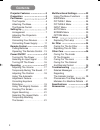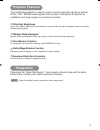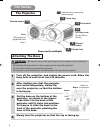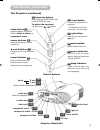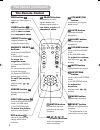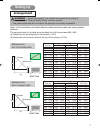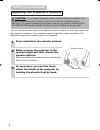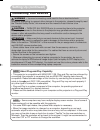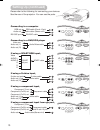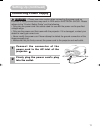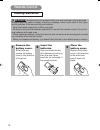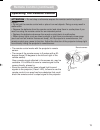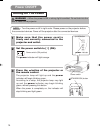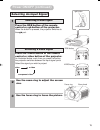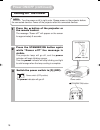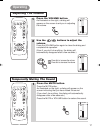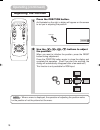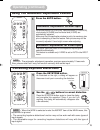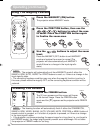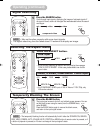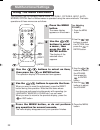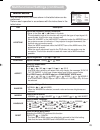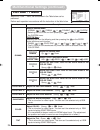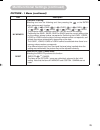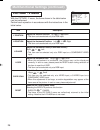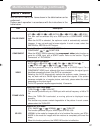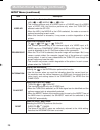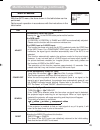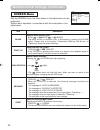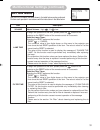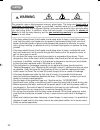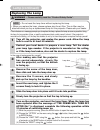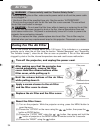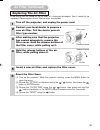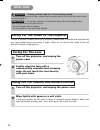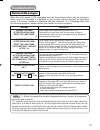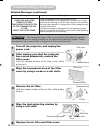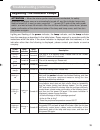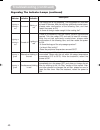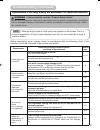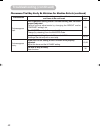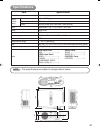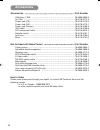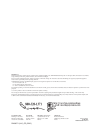- DL manuals
- 3M
- Projector
- Multimedia Projector H10
- Operator's Manual
3M Multimedia Projector H10 Operator's Manual
Thank you for purchasing this projector.
• The information in this manual is subject to change without notice.
• The manufacturer assumes no responsibility for any errors that may appear in this manual.
• The reproduction, transmission or use of this document or contents is not permitted without
express written authority.
TRADEMARK ACKNOWLEDGMENT :
• VGA and XGA are registered trademarks of the International Business Machines Corporation.
• Apple and Mac are registered trademarks of Apple Computer, Inc.
• VESA and SVGA are trademarks of the Video Electronics Standard Association.
• Windows is a registered trademark of Microsoft Corporation.
All other trademarks are the property of their respective owners.
NOTE
Before using, read the "Product Safety Guide" and these manuals
to ensure correct usage through understanding. After reading, store them in a
safe place for future reference.
H10
Multimedia Projector
Operator’s Guide
01S10En 03.9.24 5:07 PM ページ 1
CAUTION
Summary of Multimedia Projector H10
Page 1
Thank you for purchasing this projector. • the information in this manual is subject to change without notice. • the manufacturer assumes no responsibility for any errors that may appear in this manual. • the reproduction, transmission or use of this document or contents is not permitted without exp...
Page 2: Contents
Projector features … …… …… …… …… …… …… …3 preparation … …… …… …… …… …… …… …… …… …… …3 part names … …… …… …… …… …… …… …… …… …… …4 the projector ………………………4 attaching the base ………………4 the remote control ………………6 setting up … …… …… …… …… …… …… …… …… …… …… …7 arrangement ………………………7 adjusting the projector...
Page 3: Preparation
3 ● ultra high brightness crisp, ultra-bright presentations is achieved by using a uhb (ultra high brightness) lamp and a highly efficient optical system. ● whisper mode equipped special mode is available for reducing projector noise to achieve quieter operation. ● user memory function this projecto...
Page 4: Part Names
4 part names the projector indicates the corresponding reference page attaching the base zoom knob 15 focus ring 15 air filter cover (an air filter is inside.) 34 elevator button 8 elevator feet 8 lens (the picture is projected from here.) remote sensor 13 projector (front/right) 1 turn off the proj...
Page 5: Part Names (Continued)
5 ac inlet 11 video port 10 audio port (from a computer) 10 s-video port 10 component video - y 10 component video - c b /p b 10 component video - c r /p r 10 audio r port l port (from a video equipment) 10 10 power switch 14 rgb port 10 control port 10 projector (rear/left) part names (continued) t...
Page 6: The Remote Control
6 the remote control standby/on button prepares for turning the power on/off. Video button toggles between the signal ports of video, s-video and component video. Menu button opens/closes the menu. Rgb button selects the input signal of rgb port. Blank button blanks the screen temporarily. Search bu...
Page 7: Setting Up
7 setting up arrangement warning • install the projector in a suitable environment according to instructions of the “product safety guide” and this manual. • the power outlet should be close to the projector and easily accessible. Refer to the illustrations and tables below to determine the screen s...
Page 8: Setting Up (Continued)
8 adjusting the projector's elevator caution • if you press the elevator buttons without holding the projector, the projector might crash down, overturn, smash your fingers and possibly result in malfunction. To prevent damaging the projector and injuring yourself, always hold the projector whenever...
Page 9: Connecting Your Devices
9 connecting your devices warning • incorrect connecting could result in fire or electrical shock. Whenever attempting to connect other devices to the projector, please thoroughly read the "product safety guide", this manual and the manual of each device to be connected. Caution • turn off all devic...
Page 10: Setting Up (Continued)
10 please refer to the following for connecting your devices. See the rear of the projector. You can see the ports. 10 l - a u d i o - r video s-video audio y component video c b / p b c r / p r rgb control l - a u d i o - r video s-video audio y component video c b / p b c r / p r rgb control l - a...
Page 11: Connecting Power Supply
11 1 c o n n e c t t h e c o n n e c t o r o f t h e power cord to the ac inlet of the projector. 1 2 firmly plug the power cord’s plug into the outlet. Warning • please use extra caution when connecting the power cord as incorrect or faulty connections may result in fire and/or electrical shock. Pl...
Page 12: Remote Control
12 caution always handle the batteries with care and use them only as directed. Improper use may result in battery cracking or leakage, which could result in fire, injury and/or pollution of the surrounding environment. • keep the battery away from children and pets. • be sure to use only the batter...
Page 13: Operating The Remote Control
13 operating the remote control attention • do not drop or otherwise expose the remote control to physical impact. • do not get the remote control wet or place it on wet objects. Doing so may result in malfunction. • remove the batteries from the remote control and store them in a safe place if you ...
Page 14: Power On/off
14 power on/off turning on the power warning • when the power is on, a strong light is emitted. Do not look into the lens or vents of the projector. • turn the power on/off in right order. Please power on the projector before the connected devices. Power off the projector after the connected devices...
Page 15: Selecting An Input Signal
15 video aspect volume stanby/on magnify auto blank rgb search on video aspect volume stanby/on magnify auto blank rgb search on selecting an input signal 1 2 use the zoom ring to adjust the screen size. 3 use the focus ring to focus the picture. Press the rgb button of the remote control or rgb but...
Page 16: Turning Off The Power
16 turning off the power • turn the power on/off in right order. Please power on the projector before the connected devices. Power off the projector after the connected devices. Note 1 press the button of the projector or the remote control. The message “power off?” will appear on the screen for app...
Page 17: Operating
17 operating adjusting the volume temporarily muting the sound 1 press the volume button. As illustrated on the right, a dialog will appear on the screen to aid you in adjusting the volume. 2 use the / buttons to adjust the volume. Press the volume button again to close the dialog and complete this ...
Page 18: Adjusting The Position
18 adjusting the position 1 press the position button. As illustrated on the right, a dialog will appear on the screen to aid you in adjusting the position. 2 use the , , , buttons to adjust the position. When you want to initialize the position, press the reset button during adjustment. Press the p...
Page 19: Operating (Continued)
19 using the automatic adjustment feature correcting keystone distortions video aspect mute keystone freeze menu position enter esc reset volume stanby/on magnify auto blank rgb search off on video aspect mute keystone freeze menu position enter esc reset volume magnify auto blank rgb search off on ...
Page 20: Using The Magnify Feature
20 using the magnify feature freezing the screen 1 press the magnify (on) button. The projector enters magnify mode. 2 press the position button, then use the , , , buttons to select the area to zoom. Press the position button again to finalize the zoom area. 3 use the , buttons to adjust the zoom l...
Page 21: Signal Searching
21 signal searching selecting the aspect ratio 1 press the search button. Cycle through input signals, displaying the images of retrieved signals. If no signal is found, returns to the signal that was selected before the search was begun. • may not function properly with some input signals. • the si...
Page 22: Using The Menu Functions
22 this projector has the following menus: main, picture-1, picture-2, input, auto, screen, option. Each of these menus is operated using the same methods. The basic operations of these menus are as follows. 1 press the menu button. The menu display appears on the screen. 2 use the / buttons to sele...
Page 23: Main Menu
23 main menu with the main menu, the items shown in the table below can be performed. Perform each operation in accordance with the instructions in the table below. Menu main picture-1 picture-2 input auto screen option keystone bright contrast aspect whisper mirror language [language] +0 +0 +0 4:3 ...
Page 24: Picture - 1 Menu
24 picture - 1 menu with the picture - 1 menu, the items shown in the table below can be performed. Perform each operation in accordance with the instructions in the table below. Menu main picture-1 picture-2 input auto screen option gamma color bal r color bal g color bal b sharpness color tint my ...
Page 25
25 item description my memory load/save a setting: selecting one from the following and then pressing the or the enter button performs each function. Load1 ⇔ load2 ⇔ load3 ⇔ load4 ⇒ save1 ⇔ save2 ⇔ save3 ⇔ save4 • this projector has 4 memories called m1, m2, m3 and m4 for settings. Performing the sa...
Page 26: Picture - 2 Menu
26 picture - 2 menu with the picture - 2 menu, the items shown in the table below can be performed. Perform each operation in accordance with the instructions in the table below. Menu main picture-1 picture-2 input auto screen option v position h position h phase h size over scan reset 20 142 31 134...
Page 27: Input Menu
Input menu with the input menu, the items shown in the table below can be performed. Perform each operation in accordance with the instructions in the table below. Menu main picture-1 picture-2 input auto screen option color space component video frame lock 3d-ycs video nr progressive information au...
Page 28
28 item description video nr select a noise reduction mode: high ⇔ middle ⇔ low • this function performs only at a video input or a s-video input. At a video input of ntsc 3.58, this function performs only when the turn off is selected under the 3d-ycs. • when the high, the middle or the low is sele...
Page 29: Auto Menu
29 menu main picture-1 picture-2 input auto screen option adjust power off search reset 0 min turn on : select auto menu with the auto menu, the items shown in the table below can be performed. Perform each operation in accordance with the instructions in the table below. Item description adjust aut...
Page 30: Screen Menu
30 screen menu with the screen menu, the items shown in the table below can be performed. Perform each operation in accordance with the instructions in the table below. : select menu main picture-1 picture-2 input auto screen option blank start up menu position message reset black turn on turn on it...
Page 31: Option Menu
31 option menu with the option menu, the items shown in the table below can be performed. Perform each operation in accordance with the instructions in the table below. : select menu main picture-1 picture-2 input auto screen option volume 16 item description volume adjust volume: high ⇔ low lamp ti...
Page 32: Lamp
32 lamp the projector uses a high-pressure mercury glass lamp. The lamp can break with a loud bang, or burn out, if jolted or scratched, handled while hot, or worn over time. Note that each lamp has a different lifetime, and some may burst or burn out soon after you start using them. In addition, wh...
Page 33: Replacing The Lamp
33 1 turn off the projector, and unplug the power cord. Allow the lamp bulb to cool for at least 45 minutes. 6 insert the new lamp, and tighten the 2 screws firmly to lock it in place. Slide the lamp door into place until it locks into position. Slowly turn the projector so that the top is facing up...
Page 34: Air Filter
34 air filter caring for the air filter the air filter should be cleaned about every 100 hours. If the indicators or a message prompts you to clean the air filter (see the section “related messages” and “regarding the indicator lamps”), clean the air filter as soon as possible. If the air filter bec...
Page 35: Replacing The Air Filter
35 replacing the air filter turn off the projector, and unplug the power cord. 2 contact your local dealer to prepare a new air filter. Tell the dealer your air filter type number. 4 hold the release buttons of the air filter, while pulling down it. 3 after making sure that the projector has cooled ...
Page 36: Other Care
36 other care warning • please carefully read the “product safety guide”. • before replacing the air filter, make sure the power switch is off and the power cable is not plugged in. Attention • do not use cleaners or chemicals other than those listed below, including benzene and paint thinner. • do ...
Page 37: Troubleshooting
37 troubleshooting related messages when the unit's power is on, messages such as those shown below may be displayed. When any such message is displayed on the screen, please respond as described below. If the same message is displayed after the treatment, or if a message other than the following ap...
Page 38: Troubleshooting (Continued)
38 wipe the dust-detecting window by using a soft cloth. Troubleshooting (continued) related messages (continued) message description clean the air filter power off first, then clean the air filter. After cleaning the air filter, reset the filter timer. A note of precaution when cleaning the air fil...
Page 39: Troubleshooting (Continued)
39 attention • when the interior portion has become overheated, for safety purposes, the power source is automatically turned off, and the indicator lamps may also be turned off. In such a case, press the “ ○” (power off) side of the main power switch, and wait at least 45 minutes. After the unit ha...
Page 40: Troubleshooting (Continued)
40 power indicator lamp indicator temp indicator description lighting or blinking in red turned off blinking in red the cooling fan is not operating. Turn the power off and wait at least 20 minutes. After the unit has sufficiently cooled down, please make confirmation of the following item, and then...
Page 41: Troubleshooting (Continued)
41 warning • please carefully read the “product safety guide”. Never use the projector if abnormal operations such as smoke, strange odor, excessive sound, damaged casing or elements or cables, penetration of liquids or foreign matter, etc. Should occur. Phenomena that may easily be mistaken for mac...
Page 42: Troubleshooting (Continued)
42 phenomenon cases not involving a machine defect, and items to be confirmed reference pages pictures appear dark. The brightness setting and/or contrast setting has not been properly adjusted. Perform picture adjustments by changing the bright and/or contrast settings, etc. 23 the whisper mode is ...
Page 43: Specifications
43 • this specifications are subject to change without notice. Note item specification product name liquid crystal projector liquid crystal panel panel size 1.4 cm (0.55 type) drive system tft active matrix pixels 409,920 pixels (854 horizontal x 480 vertical) lens zoom lens f=1.6 ~ 1.8 f=16.8 ~ 20....
Page 44: Accessories
44 accessories … …… …… …… …… …… …… …… …… …… …… …… …… …… …… …… …… …… …… …… …… … part number uhb lamp, 130w …………………………………………………………78-6969-9693-9 air filter ……………………………………………………………………78-8118-9177-5 power cord (us) ……………………………………………………………78-8118-9178-3 power cord (uk) ……………………………………………………………78-8118-9179...
Page 45
3m austin center building a145-5n-01 6801 river place blvd. Austin, tx 78726-9000 3m canada p.O. Box 5757 london, ontario n6a 4t1 3m mexico, s.A. De c.V. Apartado postal 14-139 mexico, d.F. 07000 mexico 3m europe boulevard de l'oise 95006 cerge pontoise cedex france litho in japan © 3m 200 4 78- 697...