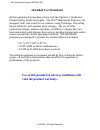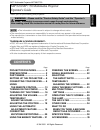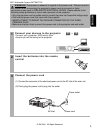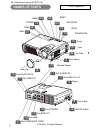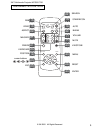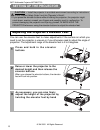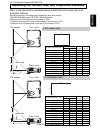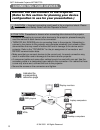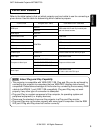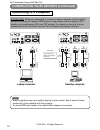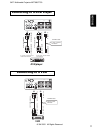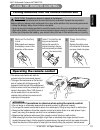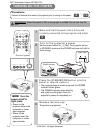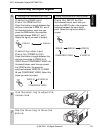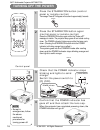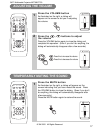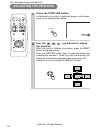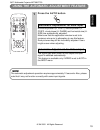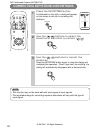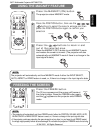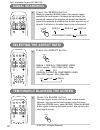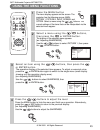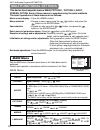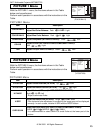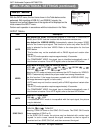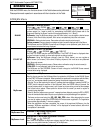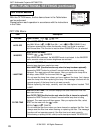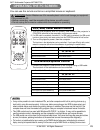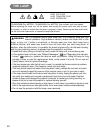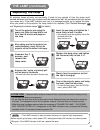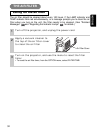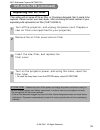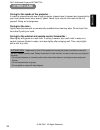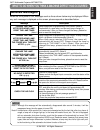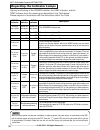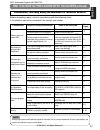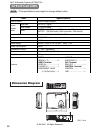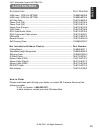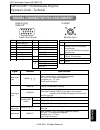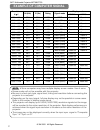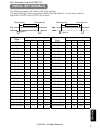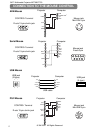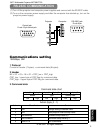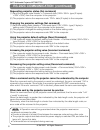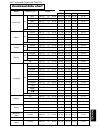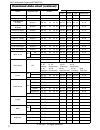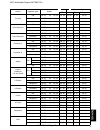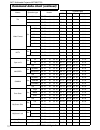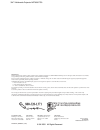- DL manuals
- 3M
- Projector
- Multimedia Projector MP7650
- Operator's Manual
3M Multimedia Projector MP7650 Operator's Manual
Summary of Multimedia Projector MP7650
Page 1
Mp 7650/mp7750 multimedia projector operator's guide.
Page 2: Intended Use Statement
Intended use statement before operating this machine, please read the operator’s guide and product safety guide thoroughly. The 3m™ multimedia projectors are designed, built, and tested for use indoors, using 3m lamps, 3m ceiling mount hardware, and nominal local voltages. The use of other replaceme...
Page 3: Contents
1 contents thank you for purchasing this projector. • the information in this manual is subject to change without notice. • the manufacturer assumes no responsibility for any errors that may appear in this manual • the reproduction, transmission or use of this document or contents is not permitted w...
Page 4: Preparations
2 ● ultra high brightness crisp, ultra-bright presentations is achieved by using a uhb (ultra high brightness) lamp and a highly efficient optical system ● partial magnification function interesting parts of images can be magnified for closer viewing ● keystone distortion correction quick correction...
Page 5
3 english 1 connect your devices to the projector connect your computer, vcr and/or other devices you will be using to the projector. Insert the batteries into the remote control 2 13 3 connect the power cord (1) connect the connector of the electrical power cord to the ac inlet of the main unit. (2...
Page 6: Names of Parts
Standby/on input keystone reset lanp tenp power 4 names of parts the projector zoom 15 focus 15 2 foot adjust 6 foot adjust 6 keystone 20 standby/on 14 input 15 reset 2 menu 23 lamp temp 2 power 14 remote sensor 13 lens cap 14 plug in 3 port s-video in 11 port rgb in 1 of 2 10 ports audio in r/l 10 ...
Page 7
5 franÇais t the remote control standby/on 14 video 15 menu 23 rgb 15 blank 22 search 22 volume 17 mute 17 keystone 20 aspect 22 auto 19 magnify 21 keyboard 24 freeze 21 position 18 esc 23 cursor buttons , , , 23 reset 2 enter 23 video aspect home end mute page down keystone freeze off on menu posit...
Page 8: Setting Up The Projector
6 adjusting the projector's elevator feet 1 press and hold in the elevator buttons 2 raise or lower the projector to the desired height and then release the elevator buttons when you release the elevator buttons, the elevator feet will lock into position. 3 as necessary, you can also finely adjust t...
Page 9
7 english refer to the illustrations and tables below to determine the screen size and projection distance. Adjusting the screen size and projection distance top view a c b lens center the screen side view top view a c b lens center the screen side view if 4:3 aspect ratio if 16:9 aspect ratio 4 3 9...
Page 10: Connecting Your Devices
8 display monitors 12 dvd players 11 vcrs 11 laptop computers 10 desktop computers 10 indicates the corresponding reference page attention precautions to observe when connecting other devices to the projector • whenever attempting to connect other devices to the projector, please thoroughly read the...
Page 11: Ports and Cables
9 english ports and cables refer to the table below to find out which projector port and cable to use for connecting a given device. Use this table for determining which cables to prepare. About plug-and-play capability • this projector is compatible with vesa ddc 1/2b. Plug-and-play can be achieved...
Page 12: Connecting to A Computer
10 b a audio in component viideo r l / (mono) video in c r / r r c b / p b y k s-video in usb 1 rgb in 2 rgb out control a b b audio in audio cable rgb cable audio out rgb in analogue rgb out laptop computer b a d c audio in component viideo r l / (mono) video in c r / r r c b / p b y k s-video in u...
Page 13: Connecting to A Dvd Player
11 english b c a if using a component video connection if using an audio/video connection audio in component viideo r l / (mono) video in c r / r r c b / p b y k s-video in usb 1 rgb in 2 rgb out control a a a b b b c component video in component video out audio/video in audio/video out s-video in s...
Page 14
12 rgb cable a audio in component viideo r l / (mono) video in c r / r r c b / p b y k s-video in usb 1 rgb in 2 rgb out control a rgb out rgb in connecting your devices (continued) connecting to a display monitor display monitor 3m™ multimedia projector mp7650/7750 © 3m 2002. All rights reserved..
Page 15: Using The Remote Control
13 english 1 remove the battery cover slide back and remove the battery cover in the direction of the arrow. Insert the batteries align and insert the two aa batteries (that came with the projector) according to their plus and minus terminals (as indicated in the remote control). Close the battery c...
Page 17: Selecting An Input Signal
Rgb 15 english 6 use the zoom ring to adjust the screen size 7 use the focus ring to focus the picture 5 if selecting rgb input press the rgb button press this button to toggle between the devices connected to rgb in 1 and 2. As illustrated below, each time you press the rgb button, the projector sw...
Page 18: Turning Off The Power
16 video aspect home end mute page down keystone freeze off on menu position enter esc reset page up volume magnify auto blank rgb search standby/on 1 press the standby/on button (control panel or remote control) the message "power off?" will appear on the screen for approximately 5 seconds. 3 check...
Page 19: Adjusting The Volume
17 english video aspect home end mute page down keystone freeze off on menu position enter esc reset page up volume magnify auto blank rgb search standby/on 1 press the volume button as illustrated on the right, a dialog will appear on the screen to aid you in adjusting the volume. 1 press the mute ...
Page 20: Adjusting The Position
18 video aspect home end mute page down keystone freeze off on menu position enter esc reset page up volume magnify auto blank rgb search standby/on 1 press the position button as illustrated on the right, a dialog will appear on the screen to aid you in adjusting the position. 2 use the , , , butto...
Page 21
19 english the automatic adjustment operation requires approximately 10 seconds. Also, please note that it may not function correctly with some input signals. Note 1 using the automatic adjustment feature press the auto button horizontal position (h. Posit), vertical position (v. Posit), clock phase...
Page 22
20 • this function may not be work well with some types of input signals. • the adjustable range for correcting keystone distortions will vary with the type of input signal. Note correcting keystone distortions 1 press the keystone button as illustrated on the right, a dialog will appear on the scre...
Page 23: Using The Magnify Feature
21 english the projector will automatically exit from magnify mode if either the input select, auto, aspect or video feature is used, or, if there is a change in the input signal's state. Note • the projector will automatically exit from freeze mode if either the position, volume, mute, auto, blank ...
Page 24: Signal Searching
22 signal searching selecting the aspect ratio temporarily blanking the screen 1 press the search button when you press the search button, the projector begins searching for input signals. If it detects an input signal, the search will cease and the projector will project the detected signal. If the...
Page 25: Using The Menu Functions
23 english using the menu functions 1 press the menu button the menu display appears on the screen. The projector has the following menus: main, picture 1, picture 2, input, screen, and option. Select a menu using the / buttons. The current settings of the items that can be manipulated via the selec...
Page 26: Main Menu
Main menu item description bright adjust brightness: light dark contrast adjust contrast: strong weak aspect select aspect ratio: at rgb input or hi-vision 1125i(1035i/1080i)/750p of component video input: 4:3 16:9 at video input, s-video input or 525i/525p/625i of component video input: 4:3 16:9 sm...
Page 27: Picture 1 Menu
English picture 1 menu picture 2 menu with the picture 1 menu, the five items shown in the table below can be performed. Perform each operation in accordance with the instructions in the table. With the picture 2 menu, the five items shown in the table below can be performed. Perform each operation ...
Page 28: Input Menu
Multifunctional settings (continued) input menu with the input menu, the four items shown in the table below can be performed. With inputting of rgb in 1 and rgb in 2 signals, the horizontal and vertical frequencies of the signals will be displayed on the initial screen of the input menu. Perform ea...
Page 29: Screen Menu
English screen menu with the screen menu, the five items shown in the table below can be performed. Please perform each operation in accordance with the instructions in the table. 27 screen menu item description blank selection of blank screen: myscreen original . . . . . . The blank screen may be v...
Page 30: Option Menu
Multifunctional settings (continued) option menu with the option menu, the five items shown in the table below can be performed. Please perform each operation in accordance with the instructions in the table. Menu : select main picture-1 picture-2 input screen option volume auto off whisper lamp tim...
Page 31: Operating The Pc Screen
29 you can use the remote control as a simplified mouse or keyboard. Operating the pc screen caution caution: mistaken use of the mouse/keyboard control could damage your equipment. • only connect to a pc. • before connecting, read the manuals of the device you will connect. • do not unplug the conn...
Page 32: The Lamp
30 english the lamp high voltage high temperature high pressure before replacing the lamp, check the serial number of your separately sold replacement lamp bulb (78-6969-9599-8 for mp7650 / 78-6969-9635-0 for mp7750), then contact your local dealer. Before replacing the lamp, turn off the power, and...
Page 33: The Lamp (Continued)
31 • the lamp indicator is also red when the lamp unit reaches high temperature. Before replacing the lamp, switch power off, wait approximately 20 minutes, and switch power on again. If the lamp indicator is still red, replace the lamp. Note the lamp (continued) replacing the lamp all projector lam...
Page 34: The Air Filter
32 english the air filter caring for the air filter the air filter should be cleaned about every 100 hours. If the lamp indicator and temp indicator blink red simultaneously, or a message prompts you to clean the air filter when you turn on the unit, the filter needs to be cleaned. (see "related mes...
Page 35: The Air Filter (Continued)
33 the air filter (continued) replacing the air filter if the soiling will not come off the air filter, or it becomes damaged, then it needs to be replaced. Please contact your local dealer, after confirming the serial number of your separately sold replacement air filter ( 78-8118-9055-3). 1 turn o...
Page 36: Other Care
34 english other care caring for the inside of the projector : in order to ensure the safe use of your projector, please have it cleaned and inspected by your local dealer about once every 2 years. Never try to care for the inside of the unit yourself. Doing so is dangerous. Caring for the lens : li...
Page 37: Related Messages
English what to do when you think a machine defect has occurred related messages when the unit's power is on, messages such as those shown below may be displayed. When any such message is displayed on the screen, please respond as described below. 35 note 1: although this message will be automatical...
Page 38
Regarding the indicator lamps lighting and flashing of the power indicator, the lamp indicator, and the temp indicator have the meanings as described in the table below. Please respond in accordance with the instructions within the table. Power indicator lamp indicator temp indicator description the...
Page 39
English what to do when you think a machine defect has occurred (continued) phenomena that may easily be mistaken for machine defects before requesting repair, check in accordance with the following chart. If the situation cannot be corrected, then contact your dealer. Although bright spots or dark ...
Page 40: Specifications
Unit : mm item specification product name liquid crystal projector liquid crystal panel panel size 1.8 cm (0.7 type) drive system tft active matrix pixels mp7650 480,000 pixels (800 horizontal x600 vertical) mp7750 786,432 pixels (1024 horizontal x 768 vertical) lens zoom lens f=1.7 ~ 1.9 f=21.7 ~ 2...
Page 41: Accessories
English accessories ................................................................ Part number 39 accessories uhb lamp, 150w (for mp7650) .............................................................. 78-6969-9599-8 uhb lamp, 150w (for mp7750) .........................................................
Page 42
1 technical signal connector pin assignment rgb in [1]/[2] rgb out d-sub 15-pin shrink mini din 4-pin s-video mini din 4-pin pin no signal 1 color: 0.286vp-p (ntsc, burst signal), 75 Ω terminator 0.3vp-p (pal/secam, burst signal), 75 Ω terminator 2 brightness: 1.0vp-p, 75 Ω terminator 3 ground 4 gro...
Page 43: Example of Computer Signal
2 resolution h × v fh (khz) fv (hz) rating signal mode display mode mp7650 mp7750 720 × 400 37.9 85.0 vesa text zoom in zoom in 640 × 480 31.5 59.9 vesa vga (60hz) zoom in zoom in 640 × 480 35.0 66.7 mac13"mode zoom in zoom in 640 × 480 37.9 72.8 vesa vga (72hz) zoom in zoom in 640 × 480 37.5 75.0 v...
Page 44: Initial Set Signals
3 technical the following signals are used for the initial settings. The signal timing of some computer models may be different. In such case, refer to adjust the v.Posit and h.Posit of the menu. Display interval c back porch b sync a front porch d display interval c back porch b sync a front porch ...
Page 45
4 connection to the mouse control 1 2 3 4 1 2 3 4 + 5v —data + data gnd + 5v —data + data gnd 1 2 3 4 2 1 3 4 usb jack (b type) usb jack (a type) projector usb cable computer adb mouse 2 1 4 3 6 5 2 1 4 3 8 7 10 9 12 11 14 13 15 rts gnd +5v adb gnd +5v (power on) data 2 1 4 3 mouse jack mini din 4-p...
Page 46: Communications Setting
5 technical (1) turn off the projector and computer power supplies and connect with the rs-232c cable. (2) turn on the computer power supply and after the computer has started up, turn on the projector power supply. Control jack d-sub 15-pin shrink jack rs-232c jack d-sub 9-pin projector computer co...
Page 47
6 requesting projector status (get command) (1) send the request code header + command data (‘02h’+‘00h’+ type (2 bytes) +‘00h’+‘00h’) from the computer to the projector. (2) the projector returns the response code ‘1dh’+ data (2 bytes) to the computer. Changing the projector settings (set command) ...
Page 48: Command Data Chart
7 technical command data chart names operation type header command data crc action type setting code blank color set blue be ef 03 06 00 cb d3 01 00 00 30 03 00 white be ef 03 06 00 6b d0 01 00 00 30 05 00 black be ef 03 06 00 9b d0 01 00 00 30 06 00 myscreen be ef 03 06 00 fb ca 01 00 00 30 20 00 o...
Page 49
8 command data chart (continued) names operation type header command data crc action type setting code h.Position reset execute be ef 03 06 00 ic d3 06 00 03 70 00 00 h.Size reset execute be ef 03 06 00 68 d2 06 00 04 70 00 00 color balance r reset execute be ef 03 06 00 94 d3 06 00 05 70 00 00 colo...
Page 50
9 technical names operation type header command data crc action type setting code contrast get be ef 03 06 00 fd d3 02 00 04 20 00 00 increment be ef 03 06 00 9b d3 04 00 04 20 00 00 decrement be ef 03 06 00 4a d2 05 00 04 20 00 00 color balance r get be ef 03 06 00 01 d2 02 00 05 20 00 00 increment...
Page 51
10 command data chart (continued) names operation type header command data crc action type setting code tint get be ef 03 06 00 49 73 02 00 03 22 00 00 increment be ef 03 06 00 2f 73 04 00 03 22 00 00 decrement be ef 03 06 00 fe 72 05 00 03 22 00 00 video format set auto be ef 03 06 00 9e 75 01 00 0...
Page 52
3m austin center building a145-5n-01 6801 river place blvd. Austin, tx 78726-9000 3m canada p.O. Box 5757 london, ontario n6a 4t1 3m mexico, s.A. De c.V. Apartado postal 14-139 mexico, d.F. 07000 mexico 3m europe boulevard de l'oise 95006 cerge pontoise cedex france litho in japan © 3m 2002 78-6970-...