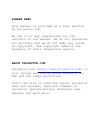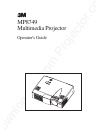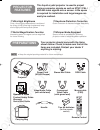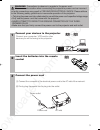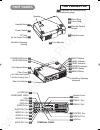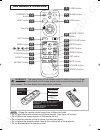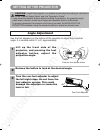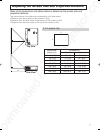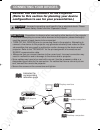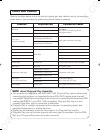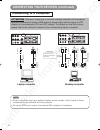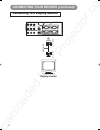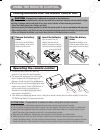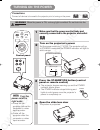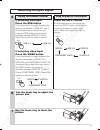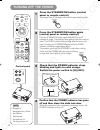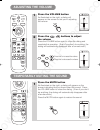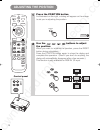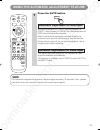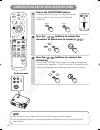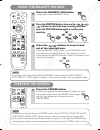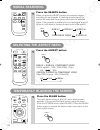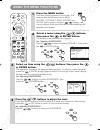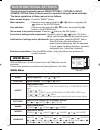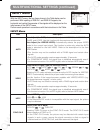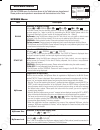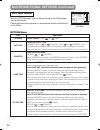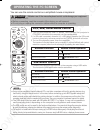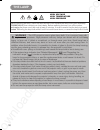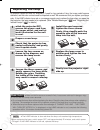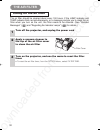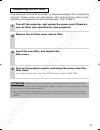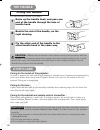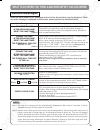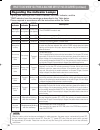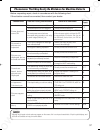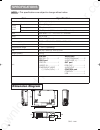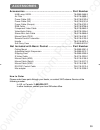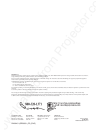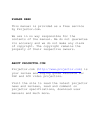- DL manuals
- 3M
- Projector
- Multimedia Projector MP8749
- Operator's Manual
3M Multimedia Projector MP8749 Operator's Manual
PLEASE READ
This manual is provided as a free service
by Projector.com.
We are in no way responsible for the
contents of the manual. We do not guarantee
its accuracy and we do not make any claim
of copyright. The copyright remains the
property of their respective owners.
ABOUT PROJECTOR.COM
Projector.com (
http://www.projector.com
) is
your review and buying guide resource for
DLP and LCD video projectors.
Visit the site to read the latest projector
news and reviews, read and comment on
projector specifications, download user
manuals and much more.
Summary of Multimedia Projector MP8749
Page 1
Please read this manual is provided as a free service by projector.Com. We are in no way responsible for the contents of the manual. We do not guarantee its accuracy and we do not make any claim of copyright. The copyright remains the property of their respective owners. About projector.Com projecto...
Page 2
Downloaded from projector.Com mp8749 multimedia projector operator's guide.
Page 3: Contents
Downloaded from projector.Com 1 page projector features ................2 preparations ..............................2 part names ...................................4 setting up the projector .....6 connecting your devices ......8 using the remote control ..13 turning on the power ...........14 turn...
Page 4: Preparations
Downloaded from projector.Com 2 ● ultra high brightness crisp, ultra-bright presentations is achieved by using a uhb (ultra high brightness) lamp and a highly efficient optical system ● partial magnification function interesting parts of images can be magnified for closer viewing ● keystone distorti...
Page 5
Downloaded from projector.Com 3 1 connect your devices to the projector connect your computer, vcr and/or other devices you will be using to the projector. Insert the batteries into the remote control 2 13 3 connect the power cord (1) connect the connector of the electrical power cord to the ac inle...
Page 6: Part Names
Downloaded from projector.Com 4 part names the projector indicates the corresponding reference page power switch ac inlet (to the power cord) ventilation openings (intake) zoom ring focus ring remote control sensor slide lens door speaker handle hook standby/on button keystone button foot adjuster b...
Page 7: The Remote Control
Downloaded from projector.Com 5 the remote control rgb button 15 video button 15 keystone button 20 enter button 23 reset button 18 blank button 22 laser button 5 mouse / right button 24 disk pad 2 menu button 23 auto button 19 , , , cursor buttons 23 position button 18 aspect button 22 magnify butt...
Page 8: Angle Adjustment
Downloaded from projector.Com 6 angle adjustment 1 l i f t u p t h e f r o n t s i d e o f t h e projector, and pressing the foot a d j u s t e r b u t t o n , a d j u s t t h e projection angle. 2 release the button to lock at the desired angle. 3 turn the rear foot adjuster to adjust the left-righ...
Page 9
Downloaded from projector.Com 7 refer to the illustrations and tables below to determine the screen size and projection distance. Adjusting the screen size and projection distance if 4:3 aspect ratio 4 3 the values shown in the table are calculated for a full size screen a:distance from the projecto...
Page 10: Connecting Your Devices
Downloaded from projector.Com 8 display monitors 12 dvd players 11 vcrs 11 laptop computers 10 desktop computers 10 indicates the corresponding reference page attention precautions to observe when connecting other devices to the projector : • whenever attempting to connect other devices to the proje...
Page 11: Ports and Cables
Downloaded from projector.Com 9 ports and cables refer to the table below to find out which projector port and cable to use for connecting a given device. Use this table for determining which cables to prepare. About plug-and-play capability • this projector is compatible with vesa ddc 1/2b. Plug-an...
Page 12: Connecting to A Computer
Downloaded from projector.Com 10 b a audio in audio cable rgb cable audio out rgb in analogue rgb out audio in video in s-video in audio in audio out 1 1 2 2 usb rgb in rgb out control a b laptop computer b a d c usb in usb out audio in audio out rgb in analogue rgb out control in control out if con...
Page 13: Connecting to A Dvd Player
Downloaded from projector.Com 11 b c a if using a component video connection if using an audio/video connection component video in component video out audio/video in audio/video out s-video in s-video out if using a s-video connection component cable audio/video cable s-video cable audio in video in...
Page 14
Downloaded from projector.Com 12 rgb cable a rgb out rgb in audio in video in s-video in audio in audio out 1 1 2 2 usb rgb in rgb out control a connecting your devices (continued) connecting to a display monitor display monitor 01cpx385sw/en最終 02.11.20 9:30 am ページ 12.
Page 15: Using The Remote Control
Downloaded from projector.Com 1 remove the battery cover push the knob while lifting up the battery cover in the direction of the arrow. Insert the batteries align and insert the two aa batteries (that came with the projector) according to their plus and minus terminals (as indicated in the remote c...
Page 17: Selecting An Input Signal
Downloaded from projector.Com rgb 15 6 use the zoom ring to adjust the screen size 7 use the focus ring to focus the picture 5 if selecting rgb input press the rgb button press this button to toggle between the devices connected to rgb in 1 and 2. As illustrated below, each time you press the rgb bu...
Page 18: Turning Off The Power
Downloaded from projector.Com 16 standby/on laser blank rgb video auto menu enter keystone reset freeze aspect esc magnify position off on volume mute 1 press the standby/on button (control panel or remote control) the message "power off?" will appear on the screen for approximately 5 seconds. 3 che...
Page 19: Adjusting The Volume
Downloaded from projector.Com 17 standby/on laser blank rgb video auto menu enter keystone reset freeze aspect esc magnify position off on volume search mute 1 press the volume button as illustrated on the right, a dialog will appear on the screen to aid you in adjusting the volume. 1 press the mute...
Page 20: Adjusting The Position
Downloaded from projector.Com 18 standby/on laser blank rgb video auto menu enter keystone reset freeze aspect esc magnify position off on volume search mute 1 press the position button as illustrated on the right, a dialog will appear on the screen to aid you in adjusting the position. 2 use the , ...
Page 21
Downloaded from projector.Com 19 the automatic adjustment operation requires approximately 10 seconds. Also, please note that it may not function correctly with some input signals. Note 1 using the automatic adjustment feature press the auto button horizontal position (h. Posit), vertical position (...
Page 22
Downloaded from projector.Com 20 • this function may not be work well with some types of input signals. • the adjustable range for correcting keystone distortions will vary with the type of input signal. Note correcting keystone distortions 1 press the keystone button as illustrated on the right, a ...
Page 23: Using The Magnify Feature
Downloaded from projector.Com 21 the projector will automatically exit from magnify mode if either the input select, auto, aspect or video feature is used, or, if there is a change in the input signal's state. Note • the projector will automatically exit from freeze mode if either the position, volu...
Page 24: Signal Searching
Downloaded from projector.Com 22 signal searching selecting the aspect ratio temporarily blanking the screen 1 press the search button when you press the search button, the projector begins searching for input signals. If it detects an input signal, the search will cease and the projector will proje...
Page 25: Using The Menu Functions
Downloaded from projector.Com 23 using the menu functions 1 press the menu button the menu display appears on the screen. The projector has the following menus: main, picture-1, picture-2, input, screen, and option. Select a menu using the / buttons. The current settings of the items that can be man...
Page 26: Main Menu
Downloaded from projector.Com main menu item description bright adjust brightness: light ⇔ dark contrast adjust contrast: strong ⇔ weak aspect select aspect ratio: at rgb input or hi-vision 1125i(1035i/1080i)/750p of component video input: 4:3 ⇔ 16:9 at video input, s-video input or 525i/525p/625i o...
Page 27: Picture 1 Menu
Downloaded from projector.Com picture 1 menu picture 2 menu with the picture 1 menu, the five items shown in the table below can be performed. Perform each operation in accordance with the instructions in the table. With the picture 2 menu, the five items shown in the table below can be performed. P...
Page 28: Input Menu
Downloaded from projector.Com multifunctional settings (continued) input menu with the input menu, the four items shown in the table below can be performed. With inputting of rgb in 1 and rgb in 2 signals, the horizontal and vertical frequencies of the signals will be displayed on the initial screen...
Page 29: Screen Menu
Downloaded from projector.Com screen menu with the screen menu, the five items shown in the table below can be performed. Please perform each operation in accordance with the instructions in the table. 27 screen menu item description blank selection of blank screen: myscreen ⇔ original ⇔ . . ⇔ . . ⇔...
Page 30: Option Menu
Downloaded from projector.Com multifunctional settings (continued) option menu with the option menu, the five items shown in the table below can be performed. Please perform each operation in accordance with the instructions in the table. Menu : select main picture-1 picture-2 input screen option vo...
Page 31: Operating The Pc Screen
Downloaded from projector.Com 29 you can use the remote control as a simplified mouse or keyboard. Operating the pc screen caution mistaken use of the mouse/keyboard control could damage your equipment. • only connect to a pc. • before connecting, read the manuals of the device you will connect. • d...
Page 32: The Lamp
Downloaded from projector.Com 30 the lamp high voltage high temperature high pressure before replacing the lamp, check the serial number of the replacement lamp bulb (sold separately: 78-6969-9464-5), then contact your local dealer. Before replacing the lamp, turn off the power, and unplug the power...
Page 33: Replacing The Lamp
Downloaded from projector.Com 31 • the lamp indicator is also red when the lamp unit reaches high temperature. Before replacing the lamp, switch power off, wait approximately 20 minutes, and switch power on again. If the lamp indicator is still red, replace the lamp. Note replacing the lamp all proj...
Page 34: The Air Filter
Downloaded from projector.Com 32 the air filter caring for the air filter the air filter should be cleaned about every 100 hours. If the lamp indicator and temp indicator blink red simultaneously, or a message prompts you to clean the air filter when you turn on the unit, the filter needs to be clea...
Page 35: Replacing The Air Filter
Downloaded from projector.Com 33 replacing the air filter if the soiling will not come off the air filter, or it becomes damaged, then it needs to be replaced. Please contact your local dealer, after confirming the model of your separately sold replacement air filter (sold separately: 78-8118-8896-1...
Page 36: Fixing The Handle
Downloaded from projector.Com 34 fixing the handle the handle caring for the inside of the projector : in order to ensure the safe use of your projector, please have it cleaned and inspected by your local dealer about once every 2 years. Never try to care for the inside of the unit yourself. Doing s...
Page 37: Related Messages
Downloaded from projector.Com what to do when you think a machine defect has occurred related messages when the unit's power is on, messages such as those shown below may be displayed. When any such message is displayed on the screen, please respond as described below. 35 note 1: although this messa...
Page 38
Downloaded from projector.Com regarding the indicator lamps lighting and flashing of the power indicator, the lamp indicator, and the temp indicator have the meanings as described in the table below. Please respond in accordance with the instructions within the table. Power indicator lamp indicator ...
Page 39
Downloaded from projector.Com phenomena that may easily be mistaken for machine defects before requesting repair, check in accordance with the following chart. If the situation cannot be corrected, then contact your dealer. Although bright spots or dark spots may appear on the screen, this is a uniq...
Page 40: Dimension Diagram
Downloaded from projector.Com dimension diagram unit : mm 298 228 241.5 94.6 54 76.5 76 ac n item specification product name liquid crystal projector liquid crystal panel panel size 2.3 cm (0.9 type) drive system tft active matrix pixels 786,432 pixels (1024 horizontal x 768 vertical) lens zoom lens...
Page 41: Accessories
Downloaded from projector.Com accessories ................................................................ Part number 39 accessories not included with basic packet ................................ Part number how to order please order these parts through your dealer, or contact 3m customer service ...
Page 42
Downloaded from projector.Com 3m austin center building a145-5n-01 6801 river place blvd. Austin, tx 78726-9000 3m canada p.O. Box 5757 london, ontario n6a 4t1 3m mexico, s.A. De c.V. Apartado postal 14-139 mexico, d.F. 07000 mexico 3m europe boulevard de l'oise 95006 cerge pontoise cedex france lit...
Page 43: Please Read
Please read this manual is provided as a free service by projector.Com. We are in no way responsible for the contents of the manual. We do not guarantee its accuracy and we do not make any claim of copyright. The copyright remains the property of their respective owners. About projector.Com projecto...