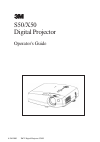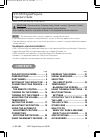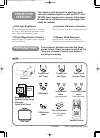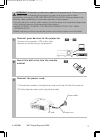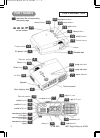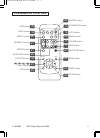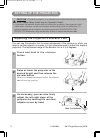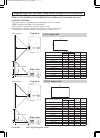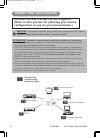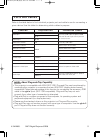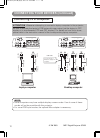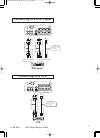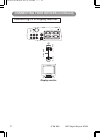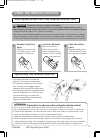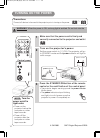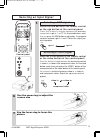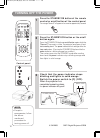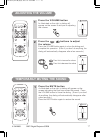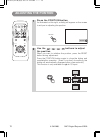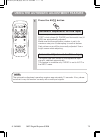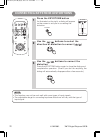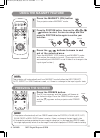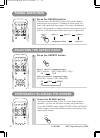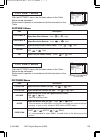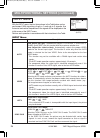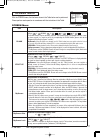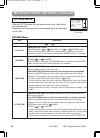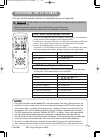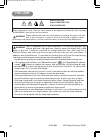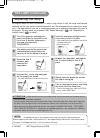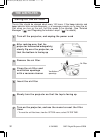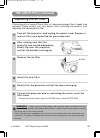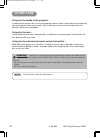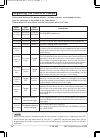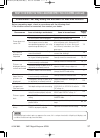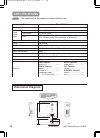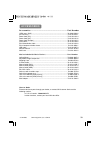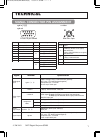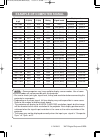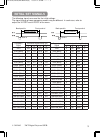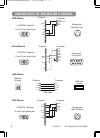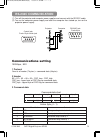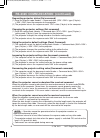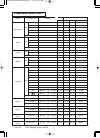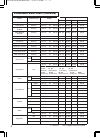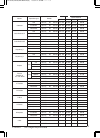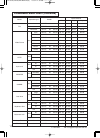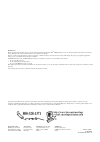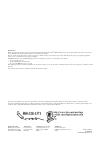- DL manuals
- 3M
- Projector
- Multimedia Projector S50
- Operator's Manual
3M Multimedia Projector S50 Operator's Manual - Selecting A Rgb Signal
RGB
15
Selecting a RGB signal
rgb in 1 rgb in 2
Selecting an Input Signal
CP-S317/327W/最終 03.5.27 2:22 PM ページ 15
Selecting a VIDEO signal
Control panel
lamp
temp
power
on off
video rgb
reset
menu
keystone
VIDEO
ASPECT
HOME
END
MUTE
PAGE DOWN
KEYSTONE
FREEZE
OFF
ON
MENU
POSITION
ENTER
ESC
RESET
PAGE UP
VOLUME
MAGNIFY
AUTO
BLANK
RGB
SEARCH
STANDBY/ON
VIDEO
video in s-video in
component video
Press the RGB button of the remote control
or the rgb button of the control panel
Press this button to toggle between the devices
connected to rgb in 1 and 2. As illustrated below, each
time you press the RGB button or rgb button, the projector
switches between rgb in 1 and 2. Select the signal you
wish to project.
Press the VIDEO button of the remote control
or the video button of the control panel
Press this button to toggle between the devices connected
to video in, s-video in and component video. As illustrated
below, each time you press the VIDEO button of the
remote control or the video button of the control panel,
the projector switches between video in, s-video in
and component video. Select the signal you wish to
project.
5
6
7
Use the zoom ring to adjust the
screen size
Use the focus ring to focus the
picture
© 3M 2003. 3M™ Digital Projector S/X50
Summary of Multimedia Projector S50
Page 1
S50/x50 digital projector operator's guide © 3m 2003 3m™ digital projector s/x50
Page 2: Setting Up
Using the magnify feature ... 21 accessories .............................. 39 page projector features ............... 2 preparations ............................. 2 part names .................................. 4 setting up the projector .... 6 connecting your devices ..... 8 using the remote contr...
Page 3: Ultra High Brightness
2 ● ultra high brightness crisp, ultra-bright presentations is achieved by using a uhb (ultra high brightness) lamp and a highly efficient optical system ● partial magnification function interesting parts of images can be magnified for closer viewing ● keystone distortion correction quick correction...
Page 4: Control
3 1 connect your devices to the projector connect your computer, vcr and/or other devices you will be using to the projector. Insert the batteries into the remote control 2 13 3 connect the power cord (1) connect the connector of the electrical power cord to the ac inlet of the main unit. (2) firmly...
Page 5: Part Names
4 part names the projector focus ring zoom ring air filter keystone button video button reset button menu button power indicator lamp indicator indicates the corresponding reference page ac power inlet s-video in port rgb in 1 port video in port usb port power switch cursor buttons remote sensor rem...
Page 6: The Remote Control
5 the remote control standby/on button 14 video button 15 menu button 23 rgb button 15 blank button 22 search button 22 volume button 17 mute button 17 keystone button 20 aspect button 22 auto button 19 magnify buttons 21 keyboard buttons freeze button 21 position button 18 esc button 23 , , , curso...
Page 7: Button
6 adjusting the projector's elevator foot 1 press and hold in the elevator button 2 raise or lower the projector to the desired height and then release the elevator button when you release the elevator button, the elevator foot will lock into position. 3 as necessary, you can also finely adjust the ...
Page 8
7 refer to the illustrations and tables below to determine the screen size and projection distance. Adjusting the screen size and projection distance top view a c b lens center the screen side view top view a c b lens center the screen side view if 4:3 aspect ratio if 16:9 aspect ratio 4 3 9 16 the ...
Page 9: Connecting Your Devices
8 display monitors 12 dvd players 11 vcrs 11 laptop computers 10 desktop computers 10 indicates the corresponding reference page attention precautions to observe when connecting other devices to the projector • whenever attempting to connect other devices to the projector, please thoroughly read the...
Page 10: Ports and Cables
9 ports and cables refer to the table below to find out which projector port and cable to use for connecting a given device. Use this table for determining which cables to prepare. About plug-and-play capability • this projector is compatible with vesa ddc 1/2b. Plug-and-play can be achieved by conn...
Page 11: Laptop Computer
10 b a audio in audio cable rgb cable audio out rgb in analogue rgb out laptop computer b a d c c usb in usb out audio in audio out rgb in analogue rgb out control in control out if connecting to a usb port equipped computer rgb cable audio cable usb cable mouse cable desktop computer connecting you...
Page 12: Dvd Player
11 b c a if using a component video connection if using an audio/video connection c component video in component video out audio/video in audio/video out s-video in s-video out if using a s-video connection component cable audio/video cable s-video cable dvd player b if using a s-video connection a ...
Page 13: Display Monitor
12 rgb cable a rgb out rgb in connecting your devices (continued) connecting to a display monitor display monitor cp-s317/327w/最終 03.5.27 2:22 pm ページ 12 audio in component viideo r l/ (mono) video in c r /r r c b /p b y s-video in usb 1 rgb in 2 control rgb out a © 3m 2003. 3m™ digital projector s/x...
Page 14: Remove The Battery
13 1 remove the battery cover slide back and remove the battery cover in the direction of the arrow. Insert the batteries align and insert the two aa batteries (that came with the projector) according to their plus and minus terminals (as indicated in the remote control). Close the battery cover rep...
Page 16: Selecting A Rgb Signal
Rgb 15 selecting a rgb signal rgb in 1 rgb in 2 selecting an input signal cp-s317/327w/最終 03.5.27 2:22 pm ページ 15 selecting a video signal control panel lamp temp power on off video rgb reset menu keystone video aspect home end mute page down keystone freeze off on menu position enter esc reset page ...
Page 17: Turning Off The Power
16 1 press the standby/on button of the remote control or on/off button of the control panel the message "power off?" will appear on the screen for approximately 5 seconds. 3 turning off the power video aspect home end mute page down keystone freeze off on menu position enter esc reset page up volum...
Page 18: Press The Volume Button
17 video aspect home end mute page down keystone freeze off on menu position enter esc reset page up volume magnify auto blank rgb search standby/on 1 press the volume button as illustrated on the right, a dialog will appear on the screen to aid you in adjusting the volume. 1 press the mute button a...
Page 19: Press The Position Button
18 video aspect home end mute page down keystone freeze off on menu position enter esc reset page up volume magnify auto blank rgb search standby/on 1 press the position button as illustrated on the right, a dialog will appear on the screen to aid you in adjusting the position. 2 use the , , , butto...
Page 20: Press The Auto Button
19 the automatic adjustment operation requires approximately 10 seconds. Also, please note that it may not function correctly with some input signals. Note 1 using the automatic adjustment feature press the auto button horizontal position (h. Posit), vertical position (v. Posit), clock phase (h. Pha...
Page 21: Press The Keystone Button
20 • this function may not be work well with some types of input signals. • the adjustable range for correcting keystone distortions will vary with the type of input signal. Note correcting keystone distortions 1 press the keystone button as illustrated on the right, a dialog will appear on the scre...
Page 22: Using The Magnify Feature
21 the projector will automatically exit from magnify mode if either the input select, auto, aspect or video feature is used, or, if there is a change in the input signal's state. Note • the projector will automatically exit from freeze mode if either the position, volume, mute, auto, blank on/off o...
Page 23: Signal Searching
22 signal searching selecting the aspect ratio temporarily blanking the screen 1 press the search button when you press the search button, the projector begins searching for input signals. If it detects an input signal, the search will cease and the projector will project the detected signal. If the...
Page 24: Using The Menu Functions
23 using the menu functions 1 press the menu button the menu display appears on the screen. The projector has the following menus: main, picture-1, picture-2, input, screen, and option. Select a menu using the / buttons. The current settings of the items that can be manipulated via the selected menu...
Page 25: Main Menu
Main menu item description bright adjust brightness: light ⇔ dark contrast adjust contrast: strong ⇔ weak aspect select aspect ratio: at rgb input or hi-vision 1125i(1035i/1080i)/750p of component video input: 4:3 ⇔ 16:9 at video input, s-video input or 525i/525p/625i of component video input: 4:3 ⇔...
Page 26: Picture 1 Menu
Picture 1 menu picture 2 menu with the picture 1 menu, the five items shown in the table below can be performed. Perform each operation in accordance with the instructions in the table. With the picture 2 menu, the five items shown in the table below can be performed. Perform each operation in accor...
Page 27: Input Menu
Multifunctional settings (continued) input menu with the input menu, the four items shown in the table below can be performed. With inputting of rgb in 1 and rgb in 2 signals, the horizontal and vertical frequencies of the signals will be displayed on the initial screen of the input menu. Perform ea...
Page 28: Screen Menu
Screen menu with the screen menu, the five items shown in the table below can be performed. Please perform each operation in accordance with the instructions in the table. 27 screen menu item description blank selection of blank screen: myscreen ⇔ original ⇔ . . ⇔ . . ⇔ . . The blank screen may be v...
Page 29: Option Menu
Multifunctional settings (continued) option menu with the option menu, the five items shown in the table below can be performed. Please perform each operation in accordance with the instructions in the table. Menu : select main picture-1 picture-2 input screen option volume auto off whisper lamp tim...
Page 30: Operating The Pc Screen
29 you can use the remote control as a simplified mouse or keyboard. Operating the pc screen caution caution: mistaken use of the mouse/keyboard control could damage your equipment. • only connect to a pc. • before connecting, read the manuals of the device you will connect. • do not unplug the conn...
Page 31: The Lamp
30 the lamp high voltage high temperature high pressure cp-s317/327w/最終 03.5.27 2:22 pm ページ 25 warning 5 3 6 3 the lcd projector uses a glass lamp bulb. It is a mercury lamp with high internal pressure. High-pressure mercury lamps can break with a loud bang, or burn out, if jolted or scratched, or t...
Page 32: The Lamp (Continued)
31 • the lamp indicator is also red when the lamp unit reaches high temperature. Before replacing the lamp, switch power off, wait approximately 20 minutes, and switch power on again. If the lamp indicator is still red, replace the lamp. Note the lamp (continued) replacing the lamp all projector lam...
Page 33: The Air Filter
32 the air filter caring for the air filter the air filter should be cleaned about every 100 hours. If the lamp indicator and temp indicator blink red simultaneously, or a message prompts you to clean the air filter when you turn on the unit, the filter needs to be cleaned. (see "related messages" (...
Page 34: The Air Filter (Continued)
1 3 5 4 2 the air filter (continued) replacing the air filter if the soiling will not come off the air filter, or it becomes damaged, then it needs to be replaced. Please contact your local dealer, after confirming the model of your separately sold replacement air filter. Turn off the projector, and...
Page 35: Other Care
Other care caring for the inside of the projector : in order to ensure the safe use of your projector, please have it cleaned and inspected by your local dealer about once every 2 years. Never try to care for the inside of the unit yourself. Doing so is dangerous. Caring for the lens : lightly wipe ...
Page 36: Related Messages
What to do when you think a machine defect has occurred related messages when the unit's power is on, messages such as those shown below may be displayed. When any such message is displayed on the screen, please respond as described below. 35 note 1: although this message will be automatically disap...
Page 37
Regarding the indicator lamps lighting and flashing of the power indicator, the lamp indicator, and the temp indicator have the meanings as described in the table below. Please respond in accordance with the instructions within the table. Power indicator lamp indicator temp indicator description the...
Page 38
What to do when you think a machine defect has occurred (continued) phenomena that may easily be mistaken for machine defects 37 cp-s317/327w/vol2-e責了 03.5.27 2:31 pm ページ 9 before requesting repair, check in accordance with the following chart. If the situation cannot be corrected, then contact your...
Page 39: Dimension Diagram
Dimension diagram item specification product name liquid crystal projector liquid crystal panel panel size 1.8 cm (0.7 type) drive system tft active matrix pixels s50 :480,000 pixels (800 horizontal x600 vertical) x50 :786,432 pixels (1024 horizontal x 768 vertical) lens zoom lens f=1.7 ~ 2.1 f=36.8...
Page 40: Accessories
Accessories ................................................................ Part number 39 accessories uhb lamp, 150w .................................................................................... 78-6969-9599-8 air filter assy ....................................................................
Page 41: Technical
1 technical technical signal connector pin assignment rgb in [1]/[2] rgb out d-sub 15-pin shrink mini din 4-pin s-video mini din 4-pin pin no signal 1 color: 0.286vp-p (ntsc, burst signal), 75 Ω terminator 0.3vp-p (pal/secam, burst signal), 75 Ω terminator 2 brightness: 1.0vp-p, 75 Ω terminator 3 gr...
Page 42: Example of Computer Signal
2 resolution h ×× v fh (khz) fv (hz) rating signal mode display mode s 50 x 50 720 × 400 37.9 85.0 vesa text zoom in zoom in 640 × 480 31.5 59.9 vesa vga (60hz) zoom in zoom in 640 × 480 35.0 66.7 mac13"mode zoom in zoom in 640 × 480 37.9 72.8 vesa vga (72hz) zoom in zoom in 640 × 480 37.5 75.0 vesa...
Page 43: Initial Set Signals
3 the following signals are used for the initial settings. The signal timing of some computer models may be different. In such case, refer to adjust the v.Posit and h.Posit of the menu. Data hsync data vsync display interval c back porch b sync a front porch d display interval c back porch b sync a ...
Page 44: Adb Mouse
4 1 2 3 4 5 6 7 8 9 10 11 12 13 14 15 connection to the mouse control 1 2 3 4 1 2 3 4 + 5v —data + data gnd + 5v —data + data gnd 1 2 3 4 2 1 3 4 usb jack (b type) usb jack (a type) projector usb cable computer adb mouse 2 1 4 3 6 5 2 1 4 3 8 7 10 9 12 11 14 13 15 rts gnd +5v adb gnd +5v (power on) ...
Page 45: Communications Setting
5 (1) turn off the projector and computer power supplies and connect with the rs-232c cable. (2) turn on the computer power supply and after the computer has started up, turn on the projector power supply. Control jack d-sub 15-pin shrink jack 1 2 3 4 5 6 7 8 9 10 11 12 13 14 15 rd td gnd selo rts 1...
Page 46: •
6 requesting projector status (get command) (1) send the request code header + command data (‘02h’+‘00h’+ type (2 bytes) +‘00h’+‘00h’) from the computer to the projector. (2) the projector returns the response code ‘1dh’+ data (2 bytes) to the computer. Changing the projector settings (set command) ...
Page 47: Command Data Chart
7 command data chart names operation type header command data crc action type setting code blank color set blue be ef 03 06 00 cb d3 01 00 00 30 03 00 white be ef 03 06 00 6b d0 01 00 00 30 05 00 black be ef 03 06 00 9b d0 01 00 00 30 06 00 myscreen be ef 03 06 00 fb ca 01 00 00 30 20 00 orignal be ...
Page 48
8 command data chart (continued) names operation type header command data crc action type setting code h.Position reset execute be ef 03 06 00 ic d3 06 00 03 70 00 00 h.Size reset execute be ef 03 06 00 68 d2 06 00 04 70 00 00 color balance r reset execute be ef 03 06 00 94 d3 06 00 05 70 00 00 colo...
Page 49
9 names operation type header command data crc action type setting code contrast get be ef 03 06 00 fd d3 02 00 04 20 00 00 increment be ef 03 06 00 9b d3 04 00 04 20 00 00 decrement be ef 03 06 00 4a d2 05 00 04 20 00 00 color balance r get be ef 03 06 00 01 d2 02 00 05 20 00 00 increment be ef 03 ...
Page 50
10 command data chart (continued) names operation type header command data crc action type setting code tint get be ef 03 06 00 49 73 02 00 03 22 00 00 increment be ef 03 06 00 2f 73 04 00 03 22 00 00 decrement be ef 03 06 00 fe 72 05 00 03 22 00 00 video format set auto be ef 03 06 00 9e 75 01 00 0...
Page 51
3m austin center building a145-5n-01 6801 river place blvd. Austin, tx 78726-9000 3m canada p.O. Box 5757 london, ontario n6a 4t1 3m mexico, s.A. De c.V. Apartado postal 14-139 mexico, d.F. 07000 mexico 3m europe boulevard de l'oise 95006 cerge pontoise cedex france litho in japan © 3m 200 3 78-6970...
Page 52
3m austin center building a145-5n-01 6801 river place blvd. Austin, tx 78726-9000 3m canada p.O. Box 5757 london, ontario n6a 4t1 3m mexico, s.A. De c.V. Apartado postal 14-139 mexico, d.F. 07000 mexico 3m europe boulevard de l'oise 95006 cerge pontoise cedex france litho in japan © 3m 200 3 78-6970...