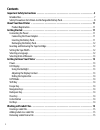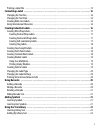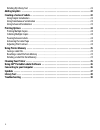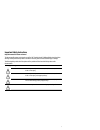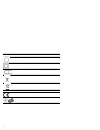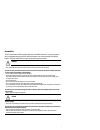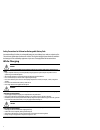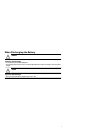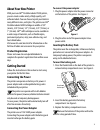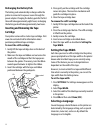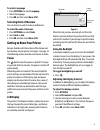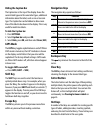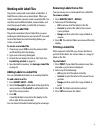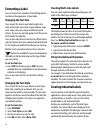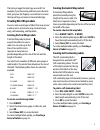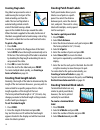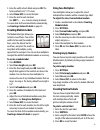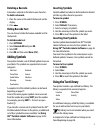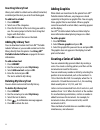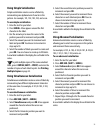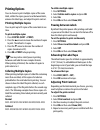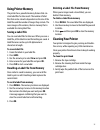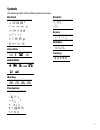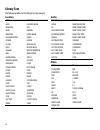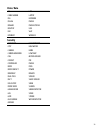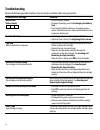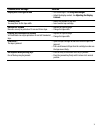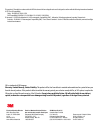Summary of PL300
Page 1
Portable labeler pl300 user guide.
Page 2: Contents
2 contents important safety instructions . . . . . . . . . . . . . . . . . . . . . . . . . . . . . . . . . . . . . . . . . . . . . . . . . . . . 5 intended use . . . . . . . . . . . . . . . . . . . . . . . . . . . . . . . . . . . . . . . . . . . . . . . . . . . . . . . . . . . . . . . . . . . . . . ...
Page 3
3 printing a label file . . . . . . . . . . . . . . . . . . . . . . . . . . . . . . . . . . . . . . . . . . . . . . . . . . . . . . . . . . . . . . . . . . .15 formatting a label . . . . . . . . . . . . . . . . . . . . . . . . . . . . . . . . . . . . . . . . . . . . . . . . . . . . . . . . . . . . ....
Page 4
4 deleting my library text . . . . . . . . . . . . . . . . . . . . . . . . . . . . . . . . . . . . . . . . . . . . . . . . . . . . . . . . . . . . . . .22 adding graphics . . . . . . . . . . . . . . . . . . . . . . . . . . . . . . . . . . . . . . . . . . . . . . . . . . . . . . . . . . . . . . . 22 ...
Page 5
5 important safety instructions keep this manual for future reference! This document will support you during the use of the 3m™ portable labeler pl300 handheld printer. Read these warnings carefully and use the product as described in this user guide to avoid accidental injury or damage. The followi...
Page 6
6 device label safety information only for indoor use. Power supply unit (psu) is double insulated. Li battery - lithium cells must be completely discharged before disposal. Battery directive - don't throw into the normal domestic waste. Weee - don't throw this product into the normal domestic waste...
Page 7
7 intended use the 3m™ portable labeler pl300 is a portable label printer intended for industrial use. The printer is powered using a rechargeable battery pack and 110v-240v power adapter. It can also be powered by six aa alkaline batteries. The printer is approved for use only in closed rooms and d...
Page 8
8 safety precautions for lithium-ion rechargeable battery pack inaccurate handling of a lithium-ion rechargeable battery may cause leakage, heat, smoke, an explosion, or fire. This could cause deterioration of performance or failure. This may also damage the protection device installed in the batter...
Page 9
9 when discharging the battery warning to reduce the risks associated with fire and explosion, which if not avoided, could result in serious injury or death and/or property damage: • use the battery only in the specified equipment. • do not discharge the battery close to fire or at extremely high te...
Page 10
10 figure 1 3m™ portable labeler pl300 cut/feed print/# of copies escape backspace shift save/insert barcode backlight library tape exit lcd display symbol hot keys navigation keys usb connector power connector space bar power clear ok recall/remove settings size/caps serialization enter.
Page 11: About Your New Printer
11 about your new printer with your new 3m™ portable labeler pl300 printer, you can create a wide variety of high-quality, self- adhesive labels. You can choose to print your labels in many different sizes, and styles. The printer uses 3m™ portable labeler refill cartridges in widths of 1/4” (6 mm),...
Page 12: Recharging The Battery Pack
12 recharging the battery pack the battery pack automatically recharges while the printer is connected to a power source through the power adapter. Charging the battery pack for the first time will take approximately eight hours; recharging the battery pack will take approximately two hours. Inserti...
Page 13: To Select A Language
13 to select a language 1. Press settings and select language. 2. Select the language. 3. Press ok and then select done (esc). Selecting units of measure you can choose to work in inches or millimeters. To select the units of measure 1. Press settings and select units. 2. Select inch or mm. 3. Press...
Page 14: Hiding The Caption Bar
14 hiding the caption bar the caption bar at the top of the display shows the current label type and for some label types, additional information about the label, such as size or barcode type. The caption bar can be hidden to allow more lines of the label to be shown in the display. This is very use...
Page 15: Working With Label Files
15 working with label files the printer creates and stores labels as label files. A label file can contain one or more labels. When you create a new label, you also create a new label file. You can then insert additional labels, remove labels, and store the group of labels as a label file in memory....
Page 16: Formatting A Label
16 formatting a label you can choose from a number of formatting options to enhance the appearance of your labels. Changing the text size you can print the text on your label in eight sizes: extra-extra-small, extra-small, small, medium, large, extra-large, extra-extra-large and big (all capital let...
Page 17: Creating Wire Wrap Labels
17 the hot keys toggle the label type on and off. For example, if you choose flag and later want a general label, just press the flag key a second time to remove the flag settings and return to general label type. Creating wire wrap labels you can create several types of labels that wrap around a ca...
Page 18: Creating Flag Labels
18 creating flag labels flag labels wrap around a wire or cable leaving the text part of the label extending out from the cable. The text on flag labels is automatically printed on both ends of the label leaving a blank space in the middle that wraps around the cable. When the label is applied to th...
Page 19: Creating Module Labels
19 5. Enter the width of each block and press ok. The factory default is 0.5” (17.5 mm). 6. Select done (esc) to create the label. 7. Enter the text for each terminal. Use shift + , or = to move among terminals. To create data for the terminal blocks automatically, see creating a series of labels on...
Page 20: Changing The Label Type
20 changing the label type once you create a label using one label type, you can easily change the label type without losing your data. When you change from a multi-cell label, such as a patch panel, to a single cell label, such as general or flag, each cell becomes a new label. All blank cells are ...
Page 21: Deleting A Barcode
21 deleting a barcode a barcode is entered on the label as one character. To delete a barcode 1. Place the cursor at the end of the barcode on the display. 2. Press . Hiding barcode text you can choose to hide the human-readable text for the barcode. To hide barcode text 1. Press settings. 2. Select...
Page 22: Inserting Library Text
22 inserting library text library text added to a label can be edited, formatted, or deleted just like text you enter from the keypad. To add text to a label 1. Press library. 2. Select one of the categories. 3. Press the first letter of the text string you wish to use. The cursor jumps to the first...
Page 23: Using Simple Serialization
23 using simple serialization simple serialization creates a series of labels by incrementing one alphanumeric character in the pattern. For example, 101, 102, 103, 104, and so on. To use simple serialization 1. Enter the text for your label. 2. Press serial. A box appears around the first character...
Page 24: Printing Options
24 printing options you can choose to print multiple copies of the same label, collate the copies, pause to cut between labels, advance the label tape, and adjust the print contrast. Printing multiple copies you can print up to 99 copies of the same label at one time. To print multiple copies 1. Pre...
Page 25: Using Printer Memory
25 using printer memory the printer has a powerful memory feature that can store label files for later recall. The number of label files that can be stored is dependent on the size of the label files and the number of images they contain. The more images a file contains, the less memory that is avai...
Page 26: Using 3M™ Portable Labeler
26 using 3m™ portable labeler software your printer can be used as a standalone label printer or you can print labels directly from your computer using 3m™ portable labeler software. This software is optional, and is not included with all printers. 3m™ portable labeler software offers the following ...
Page 27: Symbols
27 symbols the following tables list the default symbols by category. Electrical voice/data audio/video warning punctuation brackets arrows numbers currency Ω Ø ² ° μ λ , ; ' " . : & \ ! ¡ ~ ? ¿ _ * + - ± / = ≠ ÷ @ # % ≤ ≥ ( ) [ ] { } ← ↑ → ↓ ½ ¼ ¾ $ ¢ £ ¥ €.
Page 28: Library Text
28 library text the following tables list the library text by category. Location audio video attic kitchen back laundry room basement left bath library bedroom living room billiards room lobby center lower closet main floor deck master bath demarc master bedroom den media room dining room office dre...
Page 29: Voice/ Data
29 voice/ data security co lan cable modem laptop dsl network dslam phone demarc phone system desktop usb fax voip internet wireless back door heat detector cctv high water camera horn carbon monoxide low temp cell motion sensor contact pir controller phone door pool door contact power driveway remo...
Page 30: Troubleshooting
30 troubleshooting review the following possible solutions if you encounter a problem while using your printer. Problem/error message solution battery low battery empty • attach the power adapter. • recharge the battery pack. See recharging the battery pack. • insert new aa alkaline batteries as a t...
Page 31: Problem/error Message
31 display text is too light to read • turn on backlight. See using the backlight. • adjust the display contrast. See adjusting the display contrast. Too many lines too many lines for this tape width. • reduce the number of text lines. • insert a wider tape cartridge. Barcode not allowed barcodes ca...
Page 32
This product is ce marked in accordance with the emc directive and the low voltage directive and is designed to conform with the following international standards: us fcc class b compatibility safety - en 60950, iec 950, ul 1950 emc compatibility en 61000 3-2/3; en 61000 4-2/3/4/5/6/8/11; env 50204;...