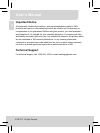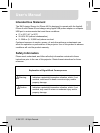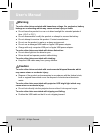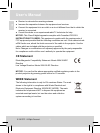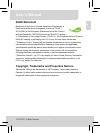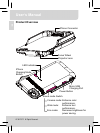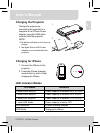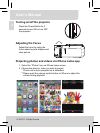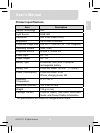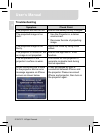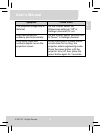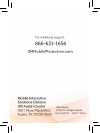Summary of projectorsleeve
Page 2: User’S Manual
User’s manual 1 en important notice all statements, technical information, and recommendations related to 3m's products are based on information believed to be reliable, but the accuracy or completeness is not guaranteed. Before using this product, you must evaluate it and determine if it is suitabl...
Page 3: User’S Manual
User’s manual 2 en intended use statement the 3m projector sleeve for iphone 4/4s is designed to operate with the apple® iphone 4 and iphone 4s and charge using apple usb power adapter or computer usb port in environments that meet these conditions: z 5° to 35°c (41° to 95°f) z 20–80% rh (without co...
Page 4: User’S Manual
User’s manual 3 en warning to reduce the risk associated with hazardous voltage, fire, explosion, battery leakage or overheating which may cause serious injury or death: z do not leave the product in a car or in direct sunlight for extended periods of time. (-20 c to 70 c) z do not disassemble/ modi...
Page 5: User’S Manual
User’s manual 4 en to reduce the risk of muscle strain which if not avoided may cause minor or moderate injury: z do not position the projector in awkward viewing positions. Save these instructions limited warranty this warranty applies to the continental us only. The warranty terms, conditions, rem...
Page 6: User’S Manual
User’s manual 5 en z reorient or relocate the receiving antenna. Z increase the separation between the equipment and receiver. Z connect the equipment into an outlet on a circuit different from that to which the receiver is connected. Z consult the dealer or an experienced radio/tv technician for he...
Page 7: User’S Manual
User’s manual 6 en rohs statement restriction of the use of certain hazardous substances in electrical and electronic equipment (known as "rohs”), 2011/65/eu of the european parliament and of the council and the regulation 1907/2006 (known as “reach”) relating to “substances of very high concern (“s...
Page 8: User’S Manual
User’s manual 7 en product overview scene mode switch iphone connector focus wheel projector lens led indicator iphone charging mode button micro usb charging port power button cinema mode: enhance color performance. Web mode: enhance text performance. Eco mode: decrease brightness for power saving....
Page 9: User’S Manual
User’s manual 8 en charging the projector charge the projector by connecting the projector to a computer or an iphone power adapter using the usb cable included with the projector. Note: i. The battery will take up to 4 hours to charge. Ii. The apple iphone 4/4s power adapter is not included with th...
Page 10: User’S Manual
User’s manual 9 en turning on/off the projector press the power button for 3 seconds to turn on or turn off the projector. Adjusting the focus adjust the focus by using the focus wheel to get a sharper and clear picture. Projecting photos and videos via iphone native app 1. Select the “photos” icon ...
Page 11: User’S Manual
User’s manual 10 en product specifications item description optical technology dlp light source rgb led resolution 640 x 480 pixels (vga) brightness up to ansi 35 lumens projection image size 254 mm ~ 1524 mm (10” ~ 60” diagonal) operating system ios4, ios5 projection source iphone 4, iphone 4s powe...
Page 12: User’S Manual
User’s manual 11 en troubleshooting symptom check point the projector will not turn on. Ensure the battery is fully charged. The projected image is too dark. * use the projector in a darker environment. * decrease the size of projecting image. The projected image is too blurry. Adjust the focus by u...
Page 13: User’S Manual
User’s manual 12 en symptom check point the projection image ratio is distorted. On the iphone, switch the widescreen setting to "off" in settings>gerneral>tv out. Stop video projection suddenly and automatically. On the iphone, switch the auto-lock to "never" in settings>general. Only safety logos ...
Page 14
S manual rev. A (10/2012) 78-6971-1633-9 © 3m 2012. All rights reserved. Please recycle..