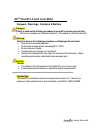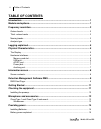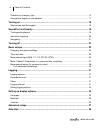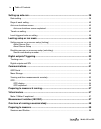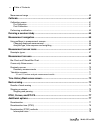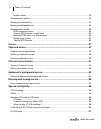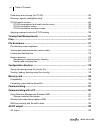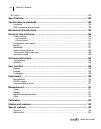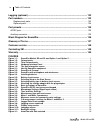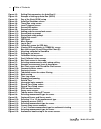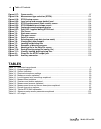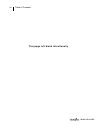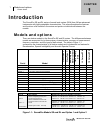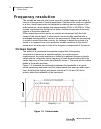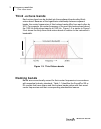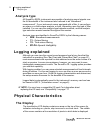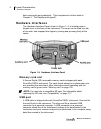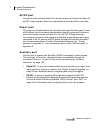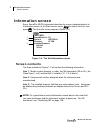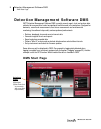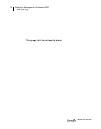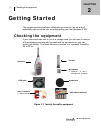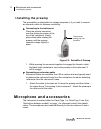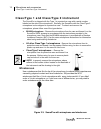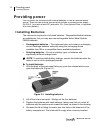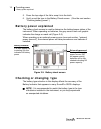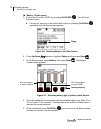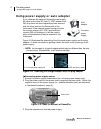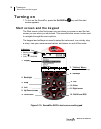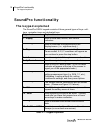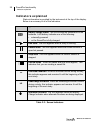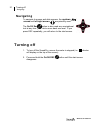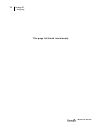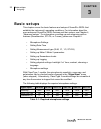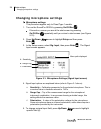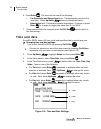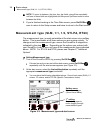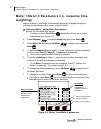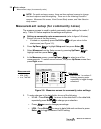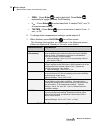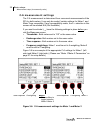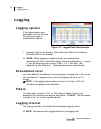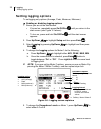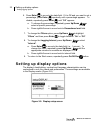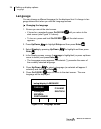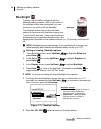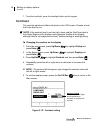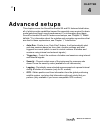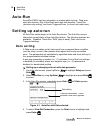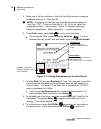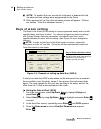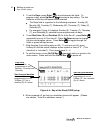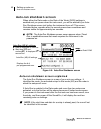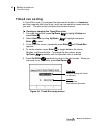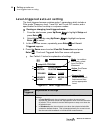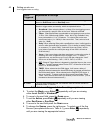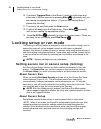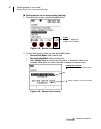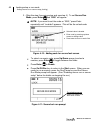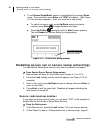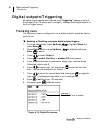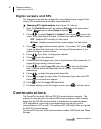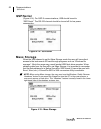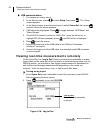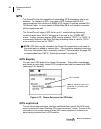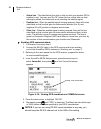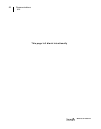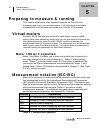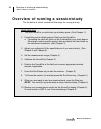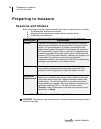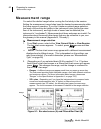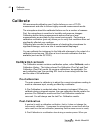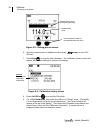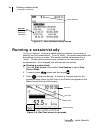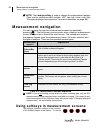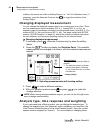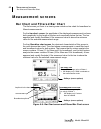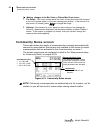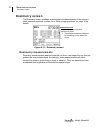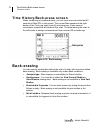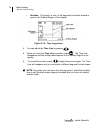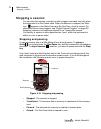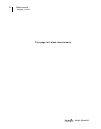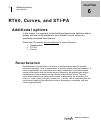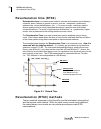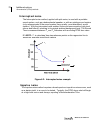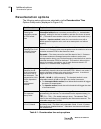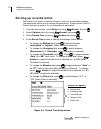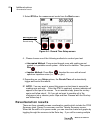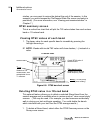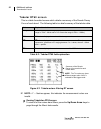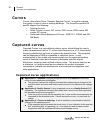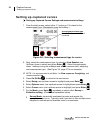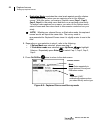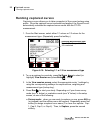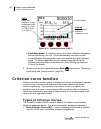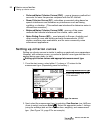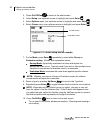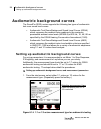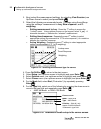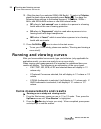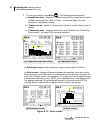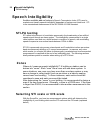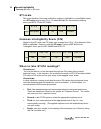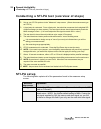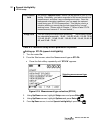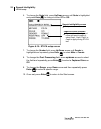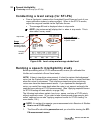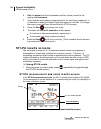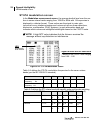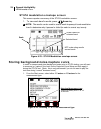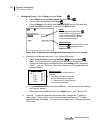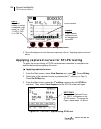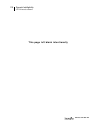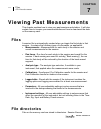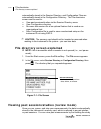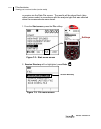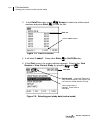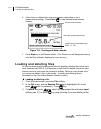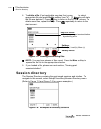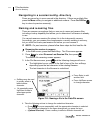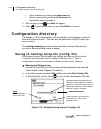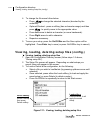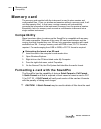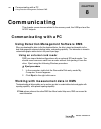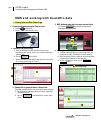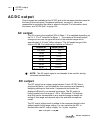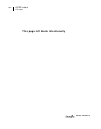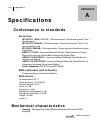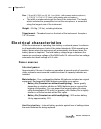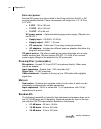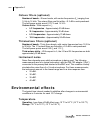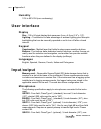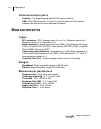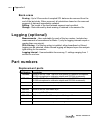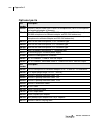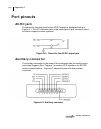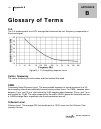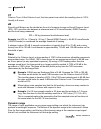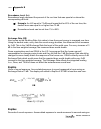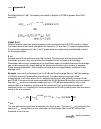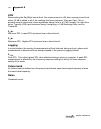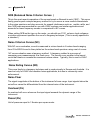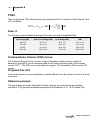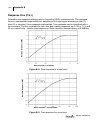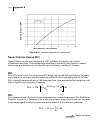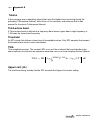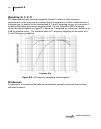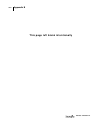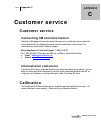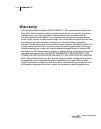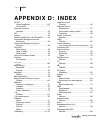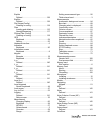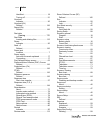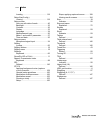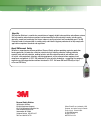- DL manuals
- 3M
- Measuring Instruments
- SP-DL-1
- User manual
3M SP-DL-1 User manual
Summary of SP-DL-1
Page 1
3m personal safety division 3m tm soundpro se/dl series sound level meters soundpro user manual.
Page 2
Models se and dl 3m tm soundpro sound level meter dangers, warnings, cautions & battery danger! Failure to observe the following procedures may result in serious personal injury • not for use in explosive or hazardous locations. This product is not intrinsically safe. Warning! Failure to observe the...
Page 3: Table Of Contents
Ii table of contents models se and dl table of contents introduction .............................................................................................................. 1 models and options .................................................................................................. ...
Page 4
Iii table of contents models se and dl checking or changing type .................................................................................................. 15 using power supply or auto adapter ..................................................................................... 17 turning o...
Page 5
Iv table of contents models se and dl setting up auto-run ................................................................................................ 38 date setting ........................................................................................................................... 38 da...
Page 6
V table of contents models se and dl measurement range .............................................................................................................. 60 calibrate .................................................................................................................. 61 cal...
Page 7
Vi table of contents models se and dl impulse noise .................................................................................................................. 79 reverberation options ........................................................................................................... ...
Page 8
Vii table of contents models se and dl conducting a level setup (for sti-pa) ................................................................................ 103 running a speech intelligibility study .................................................................................. 103 sti-pa resul...
Page 9
Viii table of contents models se and dl dc output ............................................................................................................................ 123 specifications ....................................................................................................... 12...
Page 10
Ix table of contents models se and dl logging (optional) ................................................................................................ 133 part numbers ........................................................................................................ 133 replacement parts .....
Page 11
X table of contents models se and dl figure 4-2: setting date parameters for auto-run #1 .................................................................. 39 figure 4-3: example of setting up auto-run (qsp-ii) ................................................................... 40 figure 4-4: day of...
Page 12: Tables
Xi table of contents models se and dl figure 6-17: curve results ................................................................................................................. 97 figure 6-18: measurement type selection (stipa) .........................................................................
Page 13
Xii table of contents models se and dl this page left blank intentionally.
Page 14: Introduction
1 models and options octave bands models se and dl introduction the soundpro se and dl series of sound level meters (slm) from 3m are advanced instruments with highly adaptable characteristics. This manual explains the features and functions of all models in the series and points out distinctions be...
Page 15: Frequency Resolution
2 frequency resolution octave bands models se and dl frequency resolution the sounds we hear are rarely pure tones at a single frequency but rather a mixture of frequencies of varying amplitudes. Some sounds, such as a whistle or a horn, have frequencies concentrated in relatively narrow regions of ...
Page 16: Third -Octave Bands
3 frequency resolution third -octave bands models se and dl third -octave bands each octave band can be divided into three adjacent bands called third- octave band. Because of the logarithmic relationship between adjacent bands, the center frequencies of third-octave bands differ from each other by ...
Page 17
4 frequency resolution naming bands models se and dl exact center frequency (hz) names of octave bands (hz) names of third-octave bands (hz) 12.589 12.5 15.849 16 16 19.953 20 25.119 25 31.623 31.5 31.5 39.811 40 50.119 50 63.096 63 63 79.433 80 100.00 100 125.89 125 125 158.49 160 199.53 200 251.19...
Page 18: Analysis Type
5 logging explained analysis type models se and dl analysis type all soundpro se/dl instruments are capable of analyzing sound signals over the full bandwidth of the instrument also referred to as “broadband measurement”. If your instrument comes equipped with a filter, it can perform an octave or a...
Page 19: Hardware Interfaces
6 physical characteristics hardware interfaces models se and dl both numerically and graphically. This is explained in further detail in chapter 2, “the display and keypad”). Hardware interfaces the hardware interface panel, shown in figure 1- 4, is located under a hinged cover in the base of the in...
Page 20: Ac/dc Port
7 physical characteristics hardware interfaces models se and dl ac/dc port connect a cable with a standard 3.5 mm stereo plug to this jack to obtain ac and dc output signals. Users are responsible for providing their own cable. Power jack dc power can be delivered to the instrument through the power...
Page 21: Information Screen
8 information screen screen contents models se and dl information screen every soundpro se/dl instrument describes its unique characteristics in its information screen. In the start screen, press to select unit info, then press . The unit info screen appears (figure 1-5). Figure 1-5: the unit inform...
Page 22: Dms Start Page
9 detection management software dms dms start page models se and dl detection management software dms 3m™ detection management software dms is used to record, report, chart and analyze data collected for assessment of select occupational health hazards in the workplace. Designed for dosimetry, sound...
Page 23
10 detection management software dms dms start page models se and dl this page left intentionally blank.
Page 24: Getting Started
11 checking the equipment dms start page models se and dl getting started this chapter provides the basic information you need to “get up and go” essentially right out of the box, including getting your first glimpses of spl. Checking the equipment if your instrument was sent to you in a storage cas...
Page 25: Installing The Preamp
12 microphone and accessories installing the preamp models se and dl installing the preamp the preamplifier is detachable for storage purposes or if you wish to connect an extension cable for distance monitoring. Connecting to the instrument place the preamp connector over the mating connector at th...
Page 26: Windscreen
13 microphone and accessories class/type 1 and class/type 2 instrument models se and dl class/type 1 and class/type 2 instrument the soundpro is shipped with the type 1 in a protective case with a serial number labeled on the side of the microphone. Similarly, the soundpro with the class/type 2 micr...
Page 27: Providing Power
14 providing power installing batteries models se and dl providing power you can power the instrument with internal batteries or from an external power source. There are two optional sources which include a universal power supply 9v/.66a 2.1 mm and an auto dc jack cable 12v. (see optional parts, in ...
Page 28: Battery Power Explained
15 providing power battery power explained models se and dl 5. Press the top edge of the lid to snap it into the latch. 6. Verify or set the type in the battery check screen. (see the next section “checking battery power”.) battery power explained the battery check screen is used to determine the ba...
Page 29
16 providing power checking or changing type models se and dl battery check screen 1. Turn on the soundpro se/dl by pressing on/off/esc . You will be at the start screen. • if turned on, ensure you are at the start screen by pressing on/off/esc repeatedly until the start screen appears. Figure 2-6: ...
Page 30
17 providing power using power supply or auto adapter models se and dl using power supply or auto adapter if you obtained the optional universal power supply 9v cable or the auto dc jack 12 vdc adapter from 3m, plug them into their respective power sources and the other end into the power jack of th...
Page 31: Turning On
18 turning on start screen and the keypad models se and dl turning on 1. To turn on the soundpro, press the on/off/esc key until the start screen appears. Start screen and the keypad the start screen is the first screen you see when you power on and the last screen you see when you shut down. This e...
Page 32: Soundpro Functionality
19 soundpro functionality the keypad explained models se and dl soundpro functionality the keypad explained the soundpro se/dl keypad consists of three general types of keys: soft- keys, navigation keys and dedicated keys. Keypad explanation 1. Display used to view data, menus, and various indicator...
Page 33: Indicators Explained
20 soundpro functionality indicators explained models se and dl indicators explained status information is provided by the instrument at the top of the display. Below is a summary of all of the indicators. Icon significance battery charge status . This icon shows the status/level of the batteries. A...
Page 34: Navigating
21 turning off navigating models se and dl navigating to navigate to menus and data screens, the up/down arrows and left/right arrows are primarily used. The on/off esc button is also used as a navigational tool at any time you wish to move back one level. If you press esc repeatedly, you will retur...
Page 35
22 turning off navigating models se and dl this page left blank intentionally.
Page 36: Basic Setups
23 basic setups navigating models se and dl basic setups this chapter covers the basic features and setups of soundpro se/dl that establish the instrument’s operating conditions. For information about the more advanced soundpro se/dl features and their setups, see chapter 4, “advanced setups.” for i...
Page 37: Changing Microphone Settings
24 basic setups changing microphone settings models se and dl changing microphone settings microphone settings this procedure applies only to class/type 1 models. 1. Turn on the soundpro se/dl by pressing on/off/esc . • if turned on, ensure you are at the start screen by pressing on/off/esc repeated...
Page 38: Time and Date
25 basic setups time and date models se and dl 6. Press enter . The result will be one of the following: • for sensitivity and range cap fields - the highlighting moves to the data field. Press up/down arrows to change the value. • polarization field - polarization remains highlighted. Continue to p...
Page 39
26 basic setups measurement type (slm, 1/1, 1/3, sti-pa, rt60) models se and dl note: to move to between the time, day, day fields, press enter repeatedly until one of these fields are highlighted and then press up/down arrow to move between the fields. 5. If you’re finished working in the time-date...
Page 40: Weighting)
27 basic setups meter 1/meter 2 parameters (i.E. Response time, weighting) models se and dl meter 1/meter 2 parameters (i.E. Response time, weighting) setting up meter 1 and meter 2 parameter settings are changed through the softkeys and the measure set screen of the soundpro. Setting up meter 1 and...
Page 41
28 basic setups measurement setup (for community noise) models se and dl 1 2 note: for quick and easy access, there are three optional screens to change the timed response and the weighting. These are in the following soundpro screens: measures set screen, view current study screen, and view session...
Page 42
29 basic setups measurement setup (for community noise) models se and dl • cnel – press enter to select data field. Press enter repeatedly to toggle between on/off setting. • l c-a – press enter to select data field. If marked “n/a,” see “c- a measurement settings.” • taktmx ~ press enter one or mor...
Page 43: C-A Measurement Settings
30 basic setups measurement setup (for community noise) models se and dl c-a measurement settings the c-a measurement is determined from concurrent measurements of the spl by both meters. It can only be made if certain settings for meter 1 and meter 2 are compatible. If any incompatibility exists, t...
Page 44: Logging
31 logging logging options models se and dl logging logging options if the logging option was purchased, you will have the following four types of measurement options: figure 3-7: logged data chart example • average (avg on the display), peak, maximum (max on the display), minimum (min on the displa...
Page 45: Setting Logging Options
32 logging setting logging options models se and dl setting logging options to set logging only options (average, peak, maximum, minimum) enabling or disabling logging options 1. Ensure you are at the start screen. • if turned on, repeatedly press on/off/esc until you return to the start screen (see...
Page 46: Setting Up Display Options
33 setting up display options setting logging options models se and dl 6. Press enter to move to the data field. If it is off and you want to set a percentage, press enter repeatedly until a percentage appears. To disable, repeatedly press enter until “ off ” appears. A. To change the percentage, re...
Page 47: Language
34 setting up display options language models se and dl language you can choose a different language for the displayed text. A change in lan- guage takes effect when you exit the language screen. Changing the language 1. Ensure you are at the start screen. • if turned on, repeatedly press on/off/esc...
Page 48: Backlight
35 setting up display options backlight models se and dl language contrast backlight backlight backlight typically, the soundpro is shipped with the backlight setting enabled. With a quick press of the backlight button from the keypad, you can quickly turn on and turn off the backlight. The backligh...
Page 49: Contrast
36 setting up display options contrast models se and dl 7. To set the backlight, press the backlight button on the keypad. Contrast the contrast adjustment affects all pixels in the lcd screen. Choose a level that looks best to you. Note: if the contrast level is set too high, icons and the runtime ...
Page 50: Advanced Setups
37 models se and dl advanced setups this chapter covers the soundpro models se and dl features listed below, all of which provide capabilities beyond the essential ones required for basic model setup and basic sound measurement. For information about basic soundpro models se and dl features and setu...
Page 51: Auto-Run
38 auto-run date setting models se and dl auto-run soundpro se/dl has four automatic run modes which include: date auto- start with duration, day of the week auto-start with duration, timed run (duration only setting), and level triggered runs (or level auto-start runs). Setting up auto-run all auto...
Page 52
39 setting up auto-run date setting models se and dl 5. Press one of the four softkeys in the auto-run date screen to assign a numbered setting (i.E., “auto-run #1). Note: if setting up for the first time, the date screen will appear as “auto-run” “off”. To turn on auto-run # 1, #2, #3, or #4, selec...
Page 53: Days Of Week Setting
40 setting up auto-run days of week setting models se and dl note: to enable auto-run, ensure the instrument is powered off and the date and time settings were programmed for the future. 10. When powered off, an auto-run shutdown screen will appear. (please see section, “auto-run shutdown screen”.) ...
Page 54
41 setting up auto-run days of week setting models se and dl 5. To set the days , press enter to move between the fields. To program a day, press up/down to select a day setting. The first character of the day will appear when selected. • the days field is organized in the following sequence: sunday...
Page 55: Auto-Run Shutdown Screen
42 setting up auto-run auto-run shutdown screen models se and dl auto-run shutdown screen when either the date mode or the date of the week (dow) settings is enabled and you power down the instrument, you will be alerted by an auto- run shutdown screen just before the instrument turns off. This scre...
Page 56: Timed Run Setting
43 setting up auto-run timed run setting models se and dl timed run setting in timed run mode, you program the instrument’s duration (or timed run) and then manually start your study, which can be applied as many times as you wish. The auto-run will end when the duration expires. Viewing or changing...
Page 57
44 setting up auto-run level-triggered auto-on setting models se and dl level-triggered auto-on setting the level-triggered screen contains meter 1 parameters which include a filter mode, frequency level, “level on” and “level off” modes, and a specification for either run/stop or run/pause modes. V...
Page 58
45 setting up auto-run level-triggered auto-on setting models se and dl level- triggered explanation of settings b. Action after selecting specific filter mode settings, the instrument is set to trigger based on run/pause mode or run/stop mode. C. Source the source can be set to meter 1, meter 2, fi...
Page 59: Locking Setup Or Run Mode
46 locking setup or run mode setting secure run or secure setup (locking) models se and dl 10. To activate triggered run on the meter 2, press the right arrow and select one of the five sources by pressing enter repeatedly until you are viewing the appropriate feature. (if you are only setting meter...
Page 60
47 locking setup or run mode setting secure run or secure setup (locking) models se and dl setting secure run or secure setup (locking) 1. From the start screen, press the lock softkey. Figure 4-8: secure/lock option 2. In the lock screen, there are two selectable fields: • secure run mode with a st...
Page 61
48 locking setup or run mode setting secure run or secure setup (locking) models se and dl 3. (skip this step if securing setup and see step 4.) to set secure run mode , press enter and “ 0000 ” will appear. Note: if you want to set the code as “0000,” press enter repeatedly until “enabled” appears....
Page 62: Secure Code Backup Number
49 locking setup or run mode disabling secure run or secure setup (unlocking) models se and dl 4. To set secure setup mode , ensure it is highlighted by pressing down arrow. Once selected, press enter and “ 0000 ” will appear. (see figure 4-10 for a screen example.) (also, you must be in stop mode.)...
Page 63: Digital Outputs/triggering
50 digital outputs/triggering tracking runs models se and dl digital outputs/triggering all digital output signals (also referred to as “ triggering ”) appear on pins of the auxiliary port (“auxiliary port” on page 7). Manage these digital outputs in the ext-trigger screen. Tracking runs the instrum...
Page 64: Digital Outputs And Spl
51 communications digital outputs and spl models se and dl digital outputs and spl the instrument can also be configured to use a digital output to signal if the current spl measurements exceeds a specified level. Managing spl digital outputs (see figure 4-13 above) 1. Open the digital-out screen, b...
Page 65: Qsp/serial
52 communications qsp/serial models se and dl qsp/serial (figure 4-14). For qsp-ii communications, usb should be set to “qsp/serial”. The rs-232 channel should be turned off for low power consumption. Figure 4-14: qsp/serial mass storage when the usb channel is set for mass storage mode the user wil...
Page 66
53 communications viewing real-time measurements remotely models se and dl usb communications 1. If a session is running, stop it. 2. In the start screen, press to select setup , then press . The setup screen appears. 3. In the setup screen, press the arrow keys to select comm set , then press and t...
Page 67: Gps
54 communications gps models se and dl gps the soundpro has the capability of embedding gps information into study headers. To interface a gps, you need a gps receiver with rs-232 communications that conform to nmea 0183 version 2 and the optional 053- 729 serial cable. In many cases, a male-male db...
Page 68
55 communications gps models se and dl • status line - this data field at the right on this line tells you whether gps is enabled or not. You may see “no fix” below this line, which tells you that, although enabled, the instrument is not receiving the satellite signal. • position line - when the sat...
Page 69
56 communications gps models se and dl this page left blank intentionally.
Page 70: Virtual Meters
57 virtual meters meter 1/meter 2 explained models se and dl preparing to measure & running this chapter explains the steps needed to prepare the soundpro for measuring and how to run measurements. It will also show you sample measurement result screens and explain the contents of the screens. Virtu...
Page 71
58 overview of running a session/study meter 1/meter 2 explained models se and dl overview of running a session/study the list below is a brief overview of the steps for running a study. Quick help list 1. Turn the soundpro on and check your battery power. (see chapter 1). 2. Format the card or dele...
Page 72: Preparing to Measure
59 preparing to measure sessions and studies models se and dl preparing to measure sessions and studies b efore you begin running a session/study, there are a couple items to consider: • understanding sessions and studies • adjusting the measurement range before running a study • calibrating the ins...
Page 73: Measurement Range
60 preparing to measure measurement range models se and dl measurement range you select the decibel range before running the first study in the session. Setting the measurement range helps keep the desired measurements within the linear range of operation. If you don’t make an optimal range selectio...
Page 74: Calibrate
61 calibrate calibration screen models se and dl calibrate 3m recommends calibrating your verifier before you run a sti-pa measurement and after to ensure highly accurate measurement results. The microphone should be calibrated before use for a number of reasons. First, the microphone is sensitive t...
Page 75: Performing A Calibration
62 calibrate performing a calibration models se and dl calibrate during a pause, the new calibration results replace the previous post- calibration results without affecting the pre-calibration results. You will not see post-calibration results if a pre- calibration was performed but not followed by...
Page 76
63 calibrate performing a calibration models se and dl figure 5-3: setting pre-cal screen 6. Allow the measurement to stabilize and then press arrows to set 114.0 db level. 7. Press enter to store the new calibration. The calibration history screen will appear with the new calibration values in the ...
Page 77: Running A Session/study
64 running a session/study performing a calibration models se and dl figure 5-5: post-calibrate history screen running a session/study you run a “session”, commonly called opening a session, by running (or starting) the first measurement. To run a “study”, you would press pause and then proceed in t...
Page 78: Measurement Navigation
65 measurement navigation using softkeys in measurement screens models se and dl note: the lookup softkey is used to change the measurement options. There are five selections which include: spl, leq, lpk, lmax, lmin.(see “changing displayed measurement” for more information, on page 66.) measurement...
Page 79
66 measurement navigation using softkeys in measurement screens models se and dl softkeys, the menus are visible in softkey region (i.E., “cal” for calibration menu). If necessary, press the alternate functions key ( ) to toggle the contents of the softkey region. Changing displayed measurement you ...
Page 80: Measurement Screen Icons
67 measurement screen icons descriptor types models se and dl options, please see “measurement type” on page 26 and “meter 1/meter 2 parameters” on page 27.) measurement screen icons the measurement screen descriptors and icons identify certain conditions that exist currently in the display. Press (...
Page 81: Measurement Screens
68 measurement screens bar chart and filtered bar chart models se and dl measurement screens bar chart and filtered bar chart the first screen you’ll see in a viewing area contains a bar chart for broadband or filtered measurements. For the bar chart screen , the amplitude of the displayed measureme...
Page 82: Community Noise Screen
69 measurement screens community noise screen models se and dl making changes to the bar chart or filtered bar chart screen 1. T he range - the scale, shown above the chart, is fixed and cannot be changed in the run or pause mode (or if you are viewing past studies). If the session is in stop mode (...
Page 83: Dosimetry Screen
70 measurement screens dosimetry screen models se and dl dosimetry screen the dosimetry screen provides several types of measurements of the accumu- lated personal exposure to noise. See “setting logging options” on page 32 for details. Figure 5-11: dosimetry screen dosimetry measurements dosimetry ...
Page 84: Tabulation Screens
71 measurement screens tabulation screens models se and dl tabulation screens the tabulation screen shows measurements for two broadband measurements and for all the bands for the selected analysis type. For octave analysis, all bands are visible in a single tabulation screen. When viewing third-oct...
Page 85: Back-Erasing
72 time history/back-erase screen tabulation screens models se and dl time history/back-erase screen when conducting a broadband study, you can view as much as the last 20 seconds of max spl in this screen. The current max appears at the right border of the time log chart (time=0) and advances, in o...
Page 86: Results Of Back-Erasing
73 back-erasing results of back-erasing models se and dl results of back-erasing back erasing causes the following changes to the study and to the session in which the study occurs. • run times - the run time of the back-erased study is shortened by the duration of the removed segment. The run time ...
Page 87
74 back-erasing results of back-erasing models se and dl • duration - the length, in time, of the segment to be back-erased is given in the softkey region of the display. Figure 5-14: time log screen 4. You can adjust the time line by pressing . 5. When you have the time line in position, press . Th...
Page 88: Stopping A Session
75 back-erasing stopping a session models se and dl stopping a session you can stop the session manually or with a trigger command, but only when the instrument is in the pause state. When the session is stopped, the stop icon , appears in the status area and the runtime clock is zeroed. For informa...
Page 89
76 back-erasing stopping a session models se and dl this page left blank intentionally.
Page 90: Rt60, Curves, And Sti-Pa
77 additional options reverberation models se and dl rt60, curves, and sti-pa additional options in this chapter, it is important to note that these features are additional add-on options and may not be available on your soundpro model unless you specifically purchased these features. Please see 3m’...
Page 91: Reverberation Time (Rt60)
78 additional options reverberation time (rt60) models se and dl reverberation time (rt60) reverberation time is a measurement used to evaluate and measure sound decay in a specific space, tailored to speech or music, such as: classrooms, auditoriums, gymnasiums, concert halls/theatres, (etc..). For...
Page 92: Interrupted Noise
79 additional options reverberation (rt60) methods models se and dl interrupted noise the interrupted noise method, applied with pink noise, is used with a portable sound system, such as a dodecahedral speaker, or with an existing sound system (only recommended if the sound system has a quality, omn...
Page 93: Reverberation Options
80 additional options reverberation options models se and dl reverberation options the following setup options are selectable via the reverberation time options setup menu (displayed in figure 6-3). Table 6-1: reverberation time set-up options field description explanation of field selections method...
Page 94: Setting Up Reverberation
81 additional options setting up reverberation models se and dl setting up reverberation the reverb time screen is used to change or view your reverberation settings. The steps below outline how to change the parameters. Please review table 6-1: “reverb time set-up options” for an explanation of par...
Page 95: Running Reverberation Test
82 additional options running reverberation test models se and dl running reverberation test there are a couple factors to consider when conducting a reverberation test. Depending on if you will be measuring voice in a room, hall, theatre (etc..), iso 3382 standard recommends measuring reverberation...
Page 96: Reverberation Results
83 additional options reverberation results models se and dl 3. Select rt60 as the measurement mode from the start screen. Figure 6-4: reverb time setup screen 4. , please choose one of the following methods to conduct your test: • interrupted method : pump noise through room with existing sound sys...
Page 97: Rt60 Summary Screen
84 additional options reverberation results models se and dl studies, you may want to review the data at the end of the session. In this example, you would access the file\session\data file screen and select a past study. (for more information, see “viewing past sessions/studies” in chapter 7.) rt60...
Page 98: Decay Curve Screen
85 additional options reverberation results models se and dl 2. Select the band to be deleted (by pressing left or right arrows.) 3. Press the delete softkey. (repeat steps if you wish to delete more bands.) decay curve screen this chart displays the (average or ensemble) results of a single reverb ...
Page 99: Tabular Rt60 Screen
86 additional options reverberation results models se and dl tabular rt60 screen this is a table-formatted screen which details a summary of the reverb decay curve of each band. The following table is a brief summary of the tabular data. Table 6-2: tabular rt60 field explanation figure 6-7: tabular ...
Page 100: Curves
87 curves captured curve applications models se and dl curves curves, also referred to as “acoustic spectral curves”, is used to evaluate the quality of noise in new or existing buildings. The soundpro models se and dl support the following: • captured curves • noise criterion curves: nc curves, pnc...
Page 101: Setting Up Captured Curves
88 captured curves setting up captured curves models se and dl setting up captured curves setting up captured curves settings and measurement settings 1. From the start screen, select either 1/1 octave or 1/3 octave for the measurement type. (repeatedly press first softkey.) figure 6-8: selecting me...
Page 102
89 captured curves setting up captured curves models se and dl • evaluation mode: evaluates the noise levels against specific criterion. This is primarily used when you are capturing one to four different curves. With this option, you assign a capture name ( cap-1, cap-2, cap-3, cap-4 ) in the setup...
Page 103: Running Captured Curves
90 captured curves running captured curves models se and dl running captured curves capturing a curve allows you to take a snapshot of the current octave noise profile. Once the captured curve is selected and applied, the soundpro will automatically calculate the captured curve results with the sti-...
Page 104: Criterion Curve Families
91 criterion curve families types of criterion curves models se and dl figure 6-11: capturing a curve (cap-1) b. Evaluation mode: to capture a curve, the curve indicators will appear before and during your run. It will automatically save the run with curve indicators and assign the name you applied ...
Page 105: Setting Up Criterion Curves
92 criterion curve families setting up criterion curves models se and dl • preferred noise criterion curves (pnc) – uses a tangency method but accounts for lower frequencies compared with the nc method. • room criterion curves (rc) –calculates a numerical rating based on speech interference and indi...
Page 106
93 criterion curve families setting up criterion curves models se and dl 3. Press on/off/esc to return to the start screen. 4. Select setup (use up/down arrows to highlight) and press enter . 5. Select options menu (use up/down arrows to highlight) and press enter . 6. Select curves menu (use up/dow...
Page 107
94 audiometric background curves setting up audiometric background curves models se and dl audiometric background curves the soundpro se/dl series supports the following two types of audiometric test room sound level curves: • audiometric test room background sound level curves (osha) which compares...
Page 108
95 audiometric background curves setting up audiometric background curves models se and dl 2. Next, select the measurement settings, by selecting view session (use up/down arrow to select) and press enter . 3. Select the following recommended meter 1 settings using the softkeys using the softkeys: m...
Page 109: Running And Viewing Curves
96 running and viewing curves curve measurements and results models se and dl 10. (skip this step if you selected osha am booth). To select a criterion , press the down arrow and repeatedly press enter . You have the following three settings in the testing ranges of 125hz-khz, 250hz – 8khz, and 500h...
Page 110
97 running and viewing curves curve measurements and results models se and dl 3. To view your results, press enter . The following screens appear. (a) sample bar chart – displays 1/1 octave band with curve and sound values plotted on the spectrum. (see “a” below: a- selected band, b- curve indicator...
Page 111: Speech Intelligibility
98 speech intelligibility sti-pa testing models se and dl speech intelligibility another available add-on feature is speech transmission index (sti) used to evaluate and classify speech intelligibility dependent of background noise level. Sti is the standardized measurement in the iec 60268-16:1998 ...
Page 112: Sti Scale
99 speech intelligibility selecting sti scale or cis scale models se and dl sti scale the scale identifies if the mass notification system is intelligible or unintelligible based on a sti scale ranging from 0.0 to 1.0 where 0.5 to 1.0 is considered a passing score, per nfpa 72 and iec 60849. Common ...
Page 113: Sti-Pa Setup
100 speech intelligibility conducting a sti-pa test (overview of steps) models se and dl conducting a sti-pa test (overview of steps) 1. Calibrate the soundpro. 2. Set-up your sti-pa options via the” measures” setup screen. (select the measurement type as sti-pa.) 3. A level setup is conducted. From...
Page 114
101 speech intelligibility sti-pa setup models se and dl post process field an optional “ captured curve ” feature can be applied to your sti-pa testing. Essentially, you take a snap shot of the current sound level measurement and store it as your background noise. Once the background noise data is ...
Page 115
102 speech intelligibility sti-pa setup models se and dl 6. To change the scale field, press up/down arrows until scale is highlighted and press enter to change to either sti or cis . Figure 6-19: sti-pa setup screen 7. To change the gender field, press up/down arrows until gender is highlighted and...
Page 116
103 speech intelligibility conducting a level setup (for sti-pa) models se and dl conducting a level setup (for sti-pa) • from a fixed-point, measure the a-weighted sound pressure level of your mass notification system (or alarm system). When in the sti-pa screen, adjust the range as needed via the ...
Page 117: Sti-Pa Results Screens
104 speech intelligibility sti-pa results screens models se and dl 2. Play the signal over the loudspeaker and then locate yourself in the appropriate zone/room . 3. Verify that the range setting is appropriate for the level being measured. It is desirable to select the longest range that does not o...
Page 118: Sti-Pa Modulation Screen
105 speech intelligibility sti-pa results screens models se and dl sti-pa modulation screen in the modulation measurement screen , the average decibel level over the run- time in seven octave bands ranging from 125hz to 8khz with 14 frequencies is displayed in a tabular format. These values are the ...
Page 119
106 speech intelligibility sti-pa results screens models se and dl sti-pa modulation envelope screen this screen reports a summary of the sti-pa modulation screen. 1. To view each band’s results, press arrow key. Note: the results can be used to assess each frequency’s band modulation level to deter...
Page 120
107 speech intelligibility sti-pa results screens models se and dl 2. Setting up curves: select setup and press enter . • select options (via the down arrow and press enter ). • curves will be highlighted, press enter . • choose survey as the mode and captured (cap) as the type and then press on/off...
Page 121
108 speech intelligibility sti-pa results screens models se and dl figure 6-26: captured curves/background noise 5. Once all background noise has been captured, refer to, “applying captured curves” below. Applying captured curves for sti-pa testing to apply the curves during a sti-pa measurement rem...
Page 122
109 speech intelligibility sti-pa results screens models se and dl 4. Press the run/stop key while playing the test signal in the appropriate location/zone. The captured curve will automatically calculate with the sti- pa results. Note: press the left/right arrow to view the modulation screen and/or...
Page 123
110 speech intelligibility sti-pa results screens models se and dl this page left blank intentionally.
Page 124: Viewing Past Measurements
Files sti-pa results screens 111 models se and dl viewing past measurements this chapter explains how to view your past sessions and studies. It will also explain how to rename your sessions/studies and how to clear/reset the data on the memory card. Files a session file is automatically created whe...
Page 125
File directories file directory screen explained 112 models se and dl automatically stored in the session directory, and configuration files are automatically stored in the configuration directory. The file directories screen can be used to: • view past sessions/studies via the session directory men...
Page 126
File directories viewing past sessions/studies (review mode) 113 models se and dl or session via the data file screen. The results will be played back (also called review mode) in accordance with the analysis type that was selected when the measurements were stored. 1. From the start screen , press ...
Page 127
File directories viewing past sessions/studies (review mode) 114 models se and dl 3. In the data file screen, press arrows to select one of the saved sessions and press enter (to load the file). Figure 7-4: data file screen 4. It will state “ loaded ”. Press either enter or on/off/esc key. 5. In the...
Page 128: Loading and Deleting Files
File directories loading and deleting files 115 models se and dl 6. A bar chart or a filtered bar chart may appear (depending on your measurement setting). Press enter to view various measurement screens. Figure 7-6: viewing past data example 7. Press stop key to exit review mode. (the pause icon wi...
Page 129: Session Directory
File directories session directory 116 models se and dl 4. To delete a file (if not applicable see step five), press to select appropriate file and press delete softkey (see “a”). (the display will state the file was deleted.) press key to return to the data file screen. To delete more files, repeat...
Page 130: Naming And Renaming Files
File directories session directory 117 models se and dl navigating in a session/config. Directory press any arrow key to move around in the directory. If there are multiple files, press the more softkey to navigate to additional screens. Press on/off/esc key to return to previous screen(s). Naming a...
Page 131: Configuration Directory
Configuration directory saving (& naming) setup file (config. File) 118 models se and dl • add a character by pressing the right arrow key. • delete a character by pressing the left arrow key. • repeat this step as necessary. 5. When finished, press and save will appear. 6. Press to save the file na...
Page 132
Configuration directory viewing, loading, deleting setup files (config.) 119 models se and dl 4. To change the file name follow below: • press to change the selected character (denoted by the underline). • optional shortcut: press a softkey (has a character range) and then press to quickly move to t...
Page 133: Memory Card
Memory card compatibility 120 models se and dl memory card the memory card supplied with the instrument is used to store session and configuration files. If you run studies and sessions without a memory card, it will not store session files. In that case, running a session will automatically overwri...
Page 134: Communicating
Communicating with a pc using detection management software dms 121 models se and dl communicating this chapter covers issues related to the memory card, the usb port and the ac/dc outputs. Communicating with a pc using detection management software dms when you download the data via the the downloa...
Page 135
Ac/dc output using detection management software dms 122 models se and dl dms and working with soundpro data viewing data and data finder page 1. Communicating/connecting the edge to the pc a. Turn on the sound pro. B. Plug in usb cable from soundpro to pc. 3. Soundpro and downloading a. Select the ...
Page 136: Ac/dc Output
Ac/dc output ac output 123 models se and dl ac/dc output output signals are available at the ac/dc jack in the hardware interface panel at the base of the instrument (“hardware interfaces” on page 6). Users are responsible for providing the cable to attach to this jack. For information about the pin...
Page 137
Ac/dc output dc output 124 models se and dl this page left blank intentionally.
Page 138: Specifications
Appendix a 125 models se and dl specifications conformance to standards acoustics iec 61672-1 (2003) (2002-05) - electroacoustics, sound level meters, part 1: specifications. Iec 61672-2 (2003-04) - electroacoustics, sound level meters, part 2: pat- tern evaluation tests. Iec 61260 (1995-08) - elect...
Page 139: Electrical Characteristics
Appendix a 126 models se and dl size - 7.9 cm(w) x 28.2 cm (h) x 4.1 cm (thick); (with preamp and microphone) 3.1"(w) x 11.1"(h) x 1.6" (thick) (with preamp and microphone) • the width is measured across the face of the instrument. The length, which includes the preamplifier but not the microphone, ...
Page 140: Preamplifier (Removable)
Appendix a 127 models se and dl external power external dc power may be provided to the power jack from the ac or dc sources identified below. Power consumption will range from 1.0-1.5 w at 8-16 vdc. • 8 vdc - 125 to 190 ma. • 12 vdc - 85 to 125 ma. • 16 vdc - 60 to 90 ma. Ac power source ~ optional...
Page 141: Octave Filters (Optional)
Appendix a 128 models se and dl octave filters (optional) number of bands ~ eleven bands, with center frequencies (f c ) ranging from 16 hz to 16 khz. The octave filters are flat within the half-power points are at 0.707 f c and 1.414 f c . Octave skirts ~ with respect to f c : • f c /2 frequencies ...
Page 142: Humidity
Appendix a 129 models se and dl humidity 10% to 90% rh (non condensing). User interface display size - 128 x 64 pixel display that measures 6 cm x 4.8 cm (2.4" x 1.9"). Lighting ~ transflective to take advantage of ambient lighting plus fiberoptic backlighting that can be manually operated or set to...
Page 143: Ac/dc Outputs
Appendix a 130 models se and dl denser (200 volts must be set to “on”). Use for general, higher-level, free- field measurements. Qe4150 - free-field, class/type 1 (optional) ½-inch diameter (.52"), con- denser (200 volts must be set to “on”). Use for general free-field measure- ments. Qe4170 - press...
Page 144: Communications Ports
Appendix a 131 models se and dl communications ports auxiliary - for trigger signals and rs-232 communication. Usb - mini usb connector. This port is used for data and file transfers between the instrument and a personal computer. Measurements types spl measures - spl, average value (l avg or l eq )...
Page 145: Other
Appendix a 132 models se and dl other maximum peak level - 3 db over the full scale reading. Calibration pre-calibration - when performed, valid prior to the start of a session. Post-calibration - when performed, valid for the previous study in the ses- sion. Storage - all calibrations for a session...
Page 146: Back-Erase
Appendix a 133 models se and dl back-erase erasing - up to 20 seconds of sampled spl data can be removed from the end of the last study. When removed, all calculations based on the removed segment of data are immediately updated. Editing - the length of the back-erased segment can be edited. Storage...
Page 147: Optional Parts
Appendix a 134 models se and dl optional parts part number description 053-842 soundpro se/dl class/type 1 qe4170 microphone kit (qe4170 microphone and machined adapter to preamp). 053-843 soundpro se/dl class/type 1 qe4130 microphone kit (qe4130 microphone, 056-990 microphone-to-calibrator adapter ...
Page 148: Port Pinouts
Appendix a 135 models se and dl port pinouts ac/dc jack the pinout for the jack used for the ac/dc signals is displayed below in figure a-1. This 3.5 millimeter jack is the same type of jack commonly used for stereo outputs in music systems. Figure a-1: pinout for the ac/dc output jack auxiliary con...
Page 149: Block Diagram For Soundpro
Appendix a 136 models se and dl block diagram for soundpro.
Page 150: Glossary Of Terms
Appendix b 137 models se and dl glossary of terms c-a the c-a measurement is an spl average that enhances the low- frequency components of the sound signal. Figure b-1: c-a weighting response curve center frequency the center frequency of each octave and third octave filter band. Cnel community nois...
Page 151: Dose
Appendix b 138 models se and dl ct criterion time. At the criterion level, the time period over which the resulting dose is 100%. Usually is 8 hours. Db sound level meters use the decibel as the unit of measure known as sound pressure level (spl). Spl uses the ratio between a reference level of 20 m...
Page 152: Exphrs
Appendix b 139 models se and dl exceedance level (ln) exceedance levels represent the percent of the run time that was spent at or above the corresponding db level. Example : an l40 equal to 73 db would mean that for 40% of the run time, the decibel lever was equal to or higher than 73 db. Exceedanc...
Page 153: Level (L
Appendix b 140 models se and dl exchange rate of 3 db. The display will switch to exphrs if rtime is greater than 3600 seconds. Level (l ft ) notation used to represent sound pressure level measurements in iec/iso notation, where the measurements are made with particular frequency (f) and time (t) r...
Page 154: Ldn
Appendix b 141 models se and dl ldn representing the day/night sound level, this measurement is a 24-hour average sound level where 10 db is added to all of the readings that occur between 10pm and 7am. This is primarily used in community noise regulations where there is a 10 db “penalty” for night ...
Page 155: Noise Rating Curves (Nr)
Appendix b 142 models se and dl ncb (balanced noise criterion curves ) this is the most recent incarnation of the curves based on beranek’s work (1987). This curve family goes beyond a simple tangency method to try to ensure a more neutral characteristic to the noise spectrum and also accounts for s...
Page 156: Ptwa
Appendix b 143 models se and dl tw a l avg er log 2 p rt ct --------- db + = ptwa this is a projected twa determined for a projected time (prt) in relation to the criterion time (ct) as follows. Peak –c the following chart illustrates the range of sound level with c-weighted peak. Level range (db) p...
Page 157: Response Time (F,s, I)
Appendix b 144 models se and dl response time (f,s, i) selectable time response settings used in soundpro se/dl measurements. The response time is a standardized exponential time weighting of the input signal according to fast (f), slow (s) or impulse (i) time response relationships. Time response c...
Page 158: Sel
Appendix b 145 models se and dl figure b-4: impulse response to a tone burst room criterion curves (rc) room criterion curve’s was introduced in 1981 by blazier to primarily rate noise in offices/room acoustics. This methodology calculates a numerical rating based on speech interference and indicate...
Page 159: Taktmx
Appendix b 146 models se and dl taktmx a time average over a sampling interval that uses the highest level occurring during the preceding taktmaximal interval, either three or five seconds, and assumes that it was present for the whole taktmaximal interval. Third-octave band a third-octave band is d...
Page 160: Weighting (A, C, Z, F)
Appendix b 147 models se and dl weighting (a, c, z, f) spl measurements are commonly weighted (scaled) in relation to their frequency components in order to provide a consistent basis for comparison to other measurements of the same type. In addition to the standardized a, c and z weighting curves, ...
Page 161
Appendix b 148 models se and dl this page left blank intentionally.
Page 162: Customer Service
Appendix c 149 models se and dl customer service customer service contacting 3m instrumentation should your 3m equipment need to be returned for repair or for recalibration, please contact the service department at the following number or access the online form via the website. For technical issues,...
Page 163: Warranty
Appendix c 150 models se and dl warranty 3m tm soundpro sound level meter limited warranty. 3m warrants soundpro sound level meter will be from free defective materials and workmanship for one year from date of purchase (indicated on the sales receipt), provided it is maintained and used in accordan...
Page 164: Appendix D: Index
Index 151 models se and dl appendix d: index ac/dc output explained ................................. 122 port location ............................................ 7 alternate functions indicator ................................................ 20 altf .................................................
Page 165
Index 152 models se and dl exphrs defined ................................................ 139 expsec defined ................................................ 139 file setups(config) creating or saving ............................... 118 files loading and deleting ........................... 115 nam...
Page 166
Index 153 models se and dl identified................................................ 18 turning off ............................................. 21 overload indicator ................................................ 20 overload (ol) defined ................................................ 142 pasc...
Page 167
Index 154 models se and dl loading ............................................... 119 setup files(config.) viewing ............................................... 119 setup screen auto-run with date of week .................... 40 backlight................................................ 35 contras...
Page 168
Personal safety division 3m detection solutions iso 9001 registered company iso 17025 accredited calibration lab 1060 corporate center drive oconomowoc, wi 53066 customer service: 262-567-9157 toll free: 800-245-0779 3m and soundpro are trademarks of 3m company, used under license in canada. Please ...