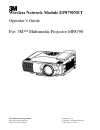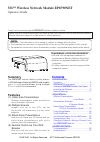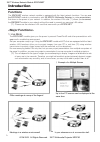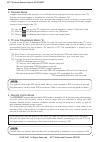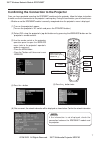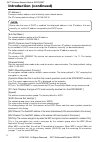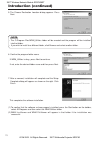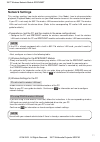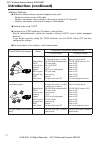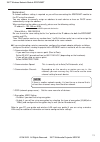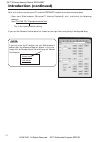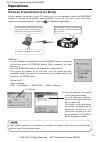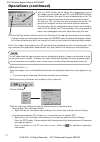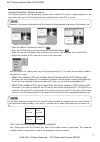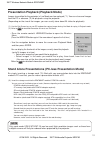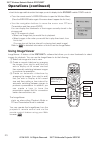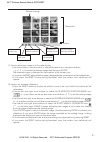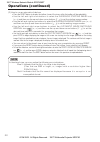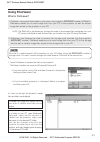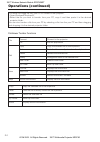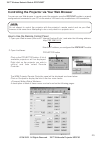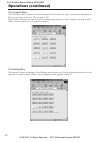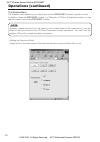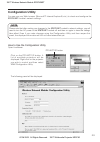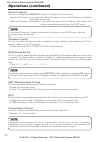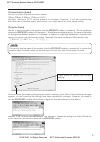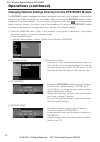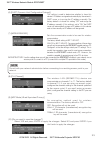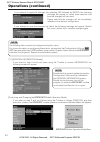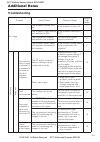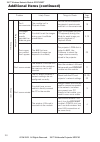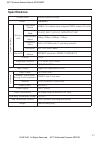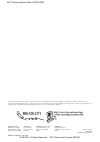- DL manuals
- 3M
- Projector
- Wireless Network Module EP8790NET
- Operator's Manual
3M Wireless Network Module EP8790NET Operator's Manual
Summary of Wireless Network Module EP8790NET
Page 1
3m visual systems department printed in u.S.A. 6801 river place boulevard © 3m 2003. All rights reserved. Austin, texas 78726-9000 78-6970-9173-0 rev. A wireless network module ep8790net operator’s guide for: 3m™ multimedia projector mp8790
Page 2
Thank you for purchasing the ep8790net wireless network module. Please read this manual thoroughly to ensure proper and safe use of your new wireless network module. Keep this manual in a safe place for future reference. Summary the ep8790net wireless network module attaches to 3m multimedia project...
Page 3
2 introduction functions the ep8790net wireless network module is equipped with the latest network functions. You can use the ep8790net module in combination with 3m mp8790 multimedia projector to make presentations that draw on the power of your network. In addition, the wireless lan card (*1) allo...
Page 4
3 consult with your network administrator prior to attempting to connect to your company's lan. Note 2. Playback mode images transmitted to the projector in live mode can be replayed from the projector side (*3). You can also send images to the projector from the pc in advance (*4). Regardless of th...
Page 5
4 introduction (continued) ep8790net components the ep8790net wireless network module is composed of its main unit (1) and rear cover (2). (1) main unit: mounts onto the multimedea projector mp8790. (2) rear cover: remove this cover when mounting the ep8790net module to a projector and then reattach...
Page 6
5 attaching the ep8790net module to the projector the ep8790net module is designed exclusively for use with 3m multimedia projector mp8790. Please slowly and carefully follow the below instructions when attempting to mount the ep8790net module onto the projector. (1) turn off the projector by turnin...
Page 7
6 introduction (continued) (5) slowly slide the module into place (in the direction of the arrow). Make sure that the dvi port is correctly aligned. (please take care not to cause damage to the projector by the clasp.) insert the two module locking screws into the respective dvi port. [(7) tighten t...
Page 8
7 confirming the connection to the projector once you have completed mounting the ep8790net module onto the projector, follow the below instructions to make sure that the connection to the projector is working okay. During this confirmation, you will check to see: • whether or not the ep8790net modu...
Page 9
8 introduction (continued) [ip address:] a unique numeric address used to identify each network device. The ip's factory default setting is 192.168.100.10. [sub net mask:] the network address portion of the ip address. The factory default is 255.255.255.0. [dhcp (dynamic host configuration protocol)...
Page 10
9 installing the software in order to use the ep8790net with a pc for wireless presentations (live mode), you will first need to install the accompanying software on all the pcs you will be using. Minimum pc hardware and software requirements • os: windows 98, windows 98se, windows me, windows 2000 ...
Page 11
10 introduction (continued) 5. The choose destination location dialog appears. Press next. 6. Confirm the program folder name. If wnm_utilities is okay, press next to continue. If not, enter the desired folder name and then press next. 7. After a moment, installation will complete and the setup comp...
Page 12
11 network settings this section explains how to do wireless presentations (live mode), how to do presentation playback (playback mode) and how to use your web browser to access the remote control panel. If your pc is not ready for 802.11b wireless lan communication, purchase an 802.11b wireless lan...
Page 13
12 introduction (continued) ● select the network device (network adaptor) to be used • wired connection using a lan cable • wireless connection using a wireless lan card (inserted in pc card slot) • wireless connection using a built-in wireless lan adaptor ● protocol to be used: tcp/ip ● configure t...
Page 14
13 [explanation] a network address setting is required as you will be connecting the ep8790net module to the pc using the network. You can choose to manually assign an address to each device or have an dhcp server automatically assign the address. When configuring the address manually, please use th...
Page 15
14 introduction (continued) if you only enter the ip address into your web browser's address bar, the following dialog will appear. In this case, simply click on remote control link to bring up the remote control panel. Note next, let's make sure that your pc and the ep8790net module are communicati...
Page 16
15 operations wireless presentations (live mode) you can project the content of your pc display as is via the projector to which the ep8790net module is mounted using wireless communication. First of all, let's take a look at the basic wireless presentation operation. (refer to for additional operat...
Page 17
16 operations (continued) (3) use the jpeg quality bar to adjust the compression level of the images you will send from your pc to the ep8790net module. The closer to rough, the higher the level of compression will be. The quality of the image will decrease, but transfer speed will increase. The clo...
Page 18
17 this section explains how to combine images from multiple pcs onto a single projector at the same time. You can use this function for two, three and even four pcs at a time. • open the wnm liveviewer on each pc. • press the play button and close down the liveviewer dialog. • right click on the li...
Page 19
18 operations (continued) you can simultaneously distribute the images from a single pc to a multiple number of projectors(*1) (*2). (*1): each image from the pc is distributed in time-share fashion to each projector and then a synchronized command is issued to have each projector refresh its screen...
Page 20
19 presentation playback (playback mode) images transmitted to the projector in live mode can be replayed (*1). You can also send images from the pc in advance (*2) for playback using the projector. (depending on the size of the images, you can usually store about 20 slides for playback). (*1): use ...
Page 21
20 operations (continued) • insert the storage card that contains the images you wish to display into the ep8790net module's pcmcia card slot. • press the remote control's wireless button to open the wireless menu. (press the wireless button again if the menu doesn't appear the first time.) • use th...
Page 22
21 (1) how to select one image for full screen display • use the projector's remote control or operation panel cursor navigation buttons ( , , , ) to select the desired image and the press enter. The selected image is displayed by the projector at full screen size. • if you press the reset button wh...
Page 23
22 operations (continued) (3) how to run an automatic slideshow • press the reset button to display the toolbar (some of the icons within the toolbar will be selectable). • use the left and right arrow buttons to select the slideshow starting image icon ( , ) and then use the up and down arrow butto...
Page 24
23 using fileviewer what is fileviewer? 1. Fileviewer is a program that enables you to access the projector's ( ep8790net module's) ram disk. Fileviewer enables you to send image files from your pc to the projector as well as retrieve image files stored on the projector to your pc. Note: the ram dis...
Page 25
24 operations (continued) to transfer an image file from your pc to a folder on the projector, • open windows® explorer®, • select the file you wish to transfer from your pc, copy it and then paste it in the desired projector folder. You can also transfer a file from your pc by selecting a file from...
Page 26
25 controlling the projector via your web browser you can use your web browser to remote control the projector once the ep8790net module is properly configured and connected to your pc via the wireless lan card or by a cable-base lan connection. How to use the remote control panel 1. Open your web b...
Page 27
26 operations (continued) the compact menu the compact menu contains the most frequently used functions and is compactly designed so that you can use it from your pda as well as pc. Each button functions the same as the corresponding buttons on the projector's remote control. (refer to your projecto...
Page 28
27 the status menu the status menu is used to monitor the projector's status. [power] indicates the power status. Standby: the projector is in standby state (projector lamp off). On: the projector's power is on (projector lamp on). [lamp] indicates if there is a projector lamp error or not. Ok: ther...
Page 29
28 operations (continued) the wireless menu the wireless menu enables you to check and set the w ep8790net module's operation mode. In addition, when the ep8790net module is in playback or pc-less presentation mode, you can use this menu to control the ep8790net module. • setting the operation mode ...
Page 30
29 configuration utility you can use your web browser (microsoft™ internet explorer®, etc.) to check and configure the ep8790net module's network settings. How to use the configuration utility open liveviewer. Projector button click on the projector button. A list of available projectors will be dis...
Page 31
30 operations (continued) [set an ip address] use this to configure the ep8790net module's ip address and subnet mask. Specify an ip address: if you select this option, the values you set in the ip address and subnet mask fields will be used. Obtain an ip address automatically: if you select this op...
Page 32
31 [communication speed] use this to specify the communication speed. 1mbps, 2mbps, 5.5mbps, 11mbps or auto normally, setting to auto should present no problems. However, if you are experiencing difficulties due to distance and/or obstructions, you might want to try a low speed setting. [projector n...
Page 33
32 operations (continued) changing network settings directly from the ep8790net module the ep8790net module is equipped with network technology that allows you to configure it to the function you wish to use. (refer to operations for more details.) when you first use the ep8790net module, it will be...
Page 34
33 (6) [dhcp (dynamic host configuration protocol)] this setting is used to determine whether to have this device's ip address assigned automatically by the network's dhcp server or to assign the ip address manually. The factory default is to leave this setting "off" and assign the ip address manual...
Page 35
34 operations (continued) if you choose to apply the changes (by selecting yes followed by enter), the following message will appear for about three seconds and then the changes will be saved. Please note that the changes will be immediately reflected in the network configuration. If your attempt to...
Page 36
35 additional items troubleshooting problem likely cause things to check reference page number no image the projector's power isn't on is the projector's lamp on? 7 the projector's input source isn't switched to dvi is the projector switched to dvi? 7 the module isn't properly connected to the proje...
Page 37
36 additional items (continued) problem likely cause things to check reference page number wireless playback mode can't communicate the module isn't in playback mode press the wireless button on the projector's remote to make sure that it is in the correct mode 19 the images from the recently execut...
Page 38
37 product name wireless network module model ep8790net network-related wireless lan modulation method ieee802.11b compliant (when using the pcmcia wireless lan card) communication mode ad-hoc, 802.11 ad-hoc, infrastructure communication speed 1mbps, 2mbps, 5.5mbps, 11mbps frequency band 2400 to 247...
Page 39
3m austin center building a145-5n-01 6801 river place blvd. Austin, tx 78726-9000 3m canada p.O. Box 5757 london, ontario n6a 4t1 3m mexico, s.A. De c.V. Apartado postal 14-139 mexico, d.F. 07000 mexico 3m europe boulevard de l'oise 95006 cerge pontoise cedex france litho in japan © 3m 200 3 78- 697...