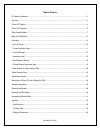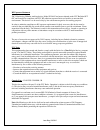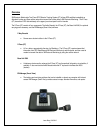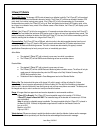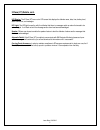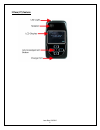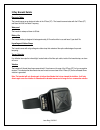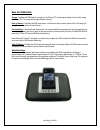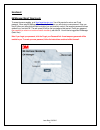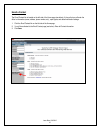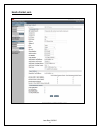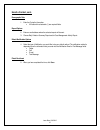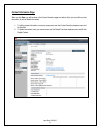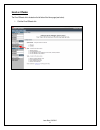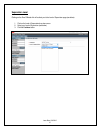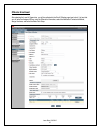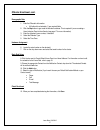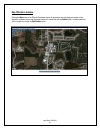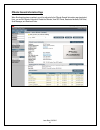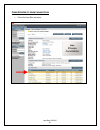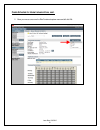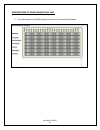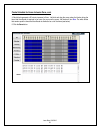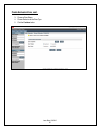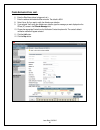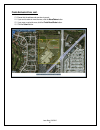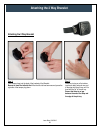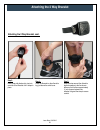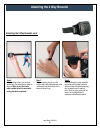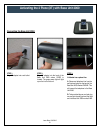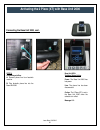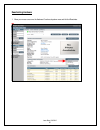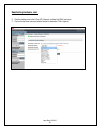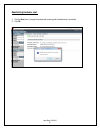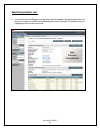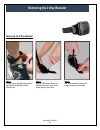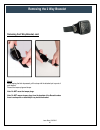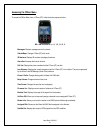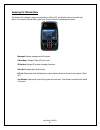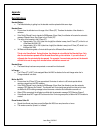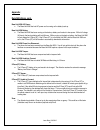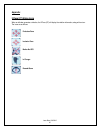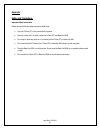- DL manuals
- 3M
- GPS
- X1044V
- User manual
3M X1044V User manual
Summary of X1044V
Page 1
© 3m 2011. All rights reserved 3m™ two-piece gps offender tracking system (xt) user manual.
Page 2
Issue date: 12/4/2012 1 table of contents rf exposure statement………………………………………………………………………………………………………….2 overview ........................................................................................................................................................................ 3 2 piece (xt) d...
Page 3
Issue date: 12/4/2012 2 rf exposure statement 3m™ monitoring offender tracking device, model x1044v has been evaluated under fcc bulletin oet 65c and found to be compliant with fcc rf radiation exposure limits set forth for an uncontrolled environment this device is to be used solely by law enforcem...
Page 4
Issue date: 12/4/2012 3 overview 3m electronic monitoring’s two-piece gps offender tracking system (xt) utilizes gps satellites to establish an offender’s location and uses cellular networks to transmit the location data to 3m electronic monitoring. The 2 piece (xt) transmits all gps data wirelessly...
Page 5
Issue date: 12/4/2012 4 2 piece (xt) details storing gps points: the storage of gps points is based on an offender’s mobility. The 2 piece (xt) will record and store gps points based on the offender’s amount of activity. The 2 piece (xt) will store an offender’s location, gps point, when it is in mo...
Page 6
Issue date: 12/4/2012 5 2 piece (xt) details, cont. Lcd display: the 2 piece (xt) has a color lcd screen that displays the offender name, date, time, battery level, alarm information, and messages. Led light: the led light is used to notify the offender that there is a message and/or an alarm that n...
Page 7
Issue date: 12/4/2012 6 2 piece (xt) features.
Page 8
Issue date: 12/4/2012 7 2 way bracelet details electronic tether the bracelet serves as an electronic tether to the 2 piece (xt). The bracelet communicates with the 2 piece (xt) and base unit 2000 via radio frequency. Waterproof the bracelet is waterproof down to 66 feet. Battery life the bracelet b...
Page 9
Issue date: 12/4/2012 8 base unit 2000 details charger: the base unit 2000 acts as a charger for the 2 piece (xt). It takes approximately 4 hours to fully charge the 2 piece (xt). The charge will last approximately a full day. Back-up battery: if the base unit 2000 loses power, it will utilize its b...
Page 10
Issue date: 12/4/2012 9 enrollment em manager (smart view) log in to access the secure website, go to https://smartview.Ptm.Com. You will be required to enter a user id and password. When using em manager (smart view) for the first time, you will create your own password. Enter your user id (often y...
Page 11
Issue date: 12/4/2012 10 enroll a contact the enroll contact link is located on the left side of the home page (see below). It is here that you will enter the officer’s information (name, address, phone number, etc.), report types, and default notification settings. 1. Click the enroll contact link ...
Page 12
Issue date: 12/4/2012 11 enroll a contact, cont..
Page 13
Issue date: 12/4/2012 12 enroll a contact, cont. Demographic data 1. Enter the contact’s information. All fields with red asterisks ( * ) are required fields. Report options 2. Enter an email address where the selected reports will be sent. 3. Choose daily violation summary report and/or case manage...
Page 14
Issue date: 12/4/2012 13 contact information page when you click save, you will be taken to the contact information page (see below). Here, you can edit the contact information, as well as disable the contact. 1. To edit the contact information, move your mouse cursor over the contact functions drop...
Page 15
Issue date: 12/4/2012 14 enroll an offender the enroll offender link is located on the left side of the home page (see below). 1. Click the enroll offender link..
Page 16
Issue date: 12/4/2012 15 supervision level clicking on the enroll offender link will redirect you to the level of supervision page (see below). 1. Click on the level of supervision drop down menu. 2. Select your level of supervision (see below). 3. Click the continue button..
Page 17
Issue date: 12/4/2012 16 offender enrollment after selecting the level of supervision, you will be redirected to the enroll offender page (see below). It is here that you will select an assigned officer, enter the offender’s information, select the notification contact and method, assign hardware, a...
Page 18
Issue date: 12/4/2012 17 offender enrollment, cont. Demographic data 1. Enter the offender's information. All fields with red asterisks ( * ) are required fields 2. Click the map button to geo-code the offender’s address. This is required if you are creating a home inclusion zone for the offender (s...
Page 19
Issue date: 12/4/2012 18 map offender’s address clicking the map button on the offender enrollment screen will generate a map that displays a pushpin at the offender’s residence. Ensure that the pushpin location is correct and click the submit button. It is also possible to edit the location by clic...
Page 20
Issue date: 12/4/2012 19 offender general information page when enrollment has been completed, you will be redirected to the offender general information page (see below). Here, you can edit offender information, disable the offender, view gps points, deactivate hardware, edit rules, send messages, ...
Page 21
Issue date: 12/4/2012 20 create schedule for home inclusion zone 1. Click on the home rule (see below)..
Page 22
Issue date: 12/4/2012 21 create schedule for home inclusion zone, cont. 2. Move your mouse cursor over the rule functions dropdown menu and left click edit..
Page 23
Issue date: 12/4/2012 22 create schedule for home inclusion zone, cont. 3. You will be redirected to the edit rule page. Scroll down to the permanent rule schedule..
Page 24
Issue date: 12/4/2012 23 create schedule for home inclusion zone, cont. 4. Each block represents a 30 minute increment of time. Left-click and drag the cursor along the blocks during the times that the offender is required to be home. As you move the cursor, the blocks will turn blue . The white blo...
Page 25
Issue date: 12/4/2012 24 create exclusion zone you can create an exclusion rule to ensure that the offender is not entering areas which are forbidden – such as schools, playgrounds, and victims’ residences. 1. Move your cursor over the rule functions menu (see below). 2. Left click add zone..
Page 26
Issue date: 12/4/2012 25 create exclusion zone, cont. 3. Choose a zone shape. 4. Choose exclusion as the zone type. 5. Click the continue button..
Page 27
Issue date: 12/4/2012 26 create exclusion zone, cont. 6. Enter the rule name (school, playground, etc.). 7. Enter the address information and the zone size. The default is 600 ft. 8. Select yes or no if you want to notify the offender upon violation. 9. If you selected yes to notify the offender upo...
Page 28
Issue date: 12/4/2012 27 create exclusion zone, cont. 13. Ensure that the address and zone size is correct. 14. If you want to resize or move the zone, click the move/resize button. 15. If you move or resize the zone, click the finish move/resize button. 16. Click the submit button..
Page 29: Attaching The 2 Way Bracelet
Issue date: 12/4/2012 28 attaching the 2 way bracelet step 1: push tamper plugs into the back of the brackets of the bracelet. Be sure to insert the left side first. After the left side has been secured, press the right side of the tamper plug down. Step 2: place the pin tray on a flat surface (such...
Page 30: Attaching The 2 Way Bracelet
Issue date: 12/4/2012 29 attaching the 2 way bracelet, cont. Step 3: insert strap with attached pin tray into one side of the bracelet until it snaps in place. Attaching the 2 way bracelet step 4: place the bracelet on the offender’s leg, just above the ankle bone. Step 5: wrap the strap around the ...
Page 31: Attaching The 2 Way Bracelet
Issue date: 12/4/2012 30 attaching the 2 way bracelet, cont. Step 6: using the strap cutters, cut the strap according to the measurement taken in step six. Wipe off any fiber optic cable residue left on the strap after cutting has been completed. Step 8: place the bracelet on the offender’s leg just...
Page 32
Issue date: 12/4/2012 31 step 1: plug a/c adapter into a wall outlet. Activating the 2 piece (xt) with base unit 2000 connecting the base unit 2000 step 2: plug a/c adapter into the back of the base unit 2000 where 12vdc is located. The green power light will light up on the front of the unit. Step ...
Page 33
Issue date: 12/4/2012 32 connecting the base unit 2000, cont. Step 4: if activating at office: a: remove phone line from facsimile machine. B: plug facsimile phone line into the base unit 2000. Base unit 2000- violation status lights: power: the base unit 2000 has lost power. Line: the phone line ha...
Page 34
Issue date: 12/4/2012 33 step 1: place the 2 piece (xt) into the base unit 2000 or attach it to the 2 piece (xt) wall charger. Ensure the base unit 2000 is connected to the a/c power cord. Note: ensure the hardware has been assigned and saved to the offender’s profile. Step 2: press the activate but...
Page 35
Issue date: 12/4/2012 34 activating the 2 piece (xt), cont. Step 4: the 2 piece (xt) will begin to contact the 3m electronic monitoring data center. “contacting data center” will be displayed on the screen. Once contact is complete, the 2 piece (xt) will begin to search for the bracelet. “searching ...
Page 36
Issue date: 12/4/2012 35 deactivating hardware 1. Move your mouse cursor over the hardware functions dropdown menu and left click deactivate..
Page 37
Issue date: 12/4/2012 36 deactivating hardware, cont. 2. Click the checkbox next to the 2 piece (xt), bracelet, and base unit 2000. (see below). 3. Click on the drop-down menu and select a reason for deactivation. This is required..
Page 38
Issue date: 12/4/2012 37 deactivating hardware, cont. 4. Click the save button. A popup will generate with a warning that the deactivation is immediate. 5. Click ok..
Page 39
Issue date: 12/4/2012 38 deactivating hardware, cont. 6. You will be returned to the offender information page, where the hardware will be pending deactivation. The device is now required to call 3m electronic monitoring and transmit its final data. The hardware will only be unassigned once this fin...
Page 40: Removing The 2 Way Bracelet
Issue date: 12/4/2012 39 removing the 2 way bracelet removing the 2 way bracelet step 1: cut the strap by using the strap cutters and remove the bracelet from the offender’s leg. Step 2: using a 3m electronic monitoring flathead screwdriver, push on the tamper plugs to break them. Step 3: use the sc...
Page 41: Removing The 2 Way Bracelet
Issue date: 12/4/2012 40 removing the 2 way bracelet step 4: while keeping the latch depressed, pull the strap with the attached pin trays out of each bracket. Discard the tamper plugs and straps. Note: do not reuse the tamper plugs. Note: do not remove tamper plugs from the brackets of the bracelet...
Page 42
Issue date: 12/4/2012 41 accessing the officer menu to access the officer menu from a 2 piece (xt), follow the button sequence below: button sequence: 2, 2, 1, 1, 2, 1, 2, 2, 3 messages: displays messages sent to the device. Vibrate/beep: changes 2 piece (xt) alert mode. Id numbers: displays id numb...
Page 43
Issue date: 12/4/2012 42 accessing the offender menu the offender will be allowed to access a menu within the 2 piece (xt) that will allow them to view and/or edit options. To access the offender menu, press button 3, which is also the acknowledgement button. Messages: displays messages sent to the ...
Page 44
Issue date: 12/4/2012 43 appendix rule definitions bracelet battery: the bracelet battery is getting low; the bracelet must be replaced within seven days. Bracelet gone: occurs when the offender is out of range of the 2 piece (xt). Therefore the location of the offender is unknown. if the “not...
Page 45
Issue date: 12/4/2012 44 appendix rule definitions, cont. Base unit 2000 a/c power: the base unit 2000has lost a/c power and is running on the battery back-up. Base unit 2000 battery: the base unit 2000has been running on the back-up battery and is about to lose power. With a full charge (48 hours...
Page 46
Issue date: 12/4/2012 45 appendix 2 piece (xt) status icons when an offender generates a violation, the 2 piece (xt) will display the violation information, along with an icon. The icons are as follows: exclusion zone inclusion zone motion no gps in charger bracelet gone.
Page 47
Issue date: 12/4/2012 46 appendix safety and precautions important safety instructions please read and follow the safety instructions listed below: carry the 2 piece (xt)in the provided belt clip pouch use only a clean, soft, dry cloth to clean the 2 piece (xt)and base unit 2000 do not spill o...