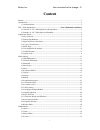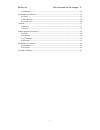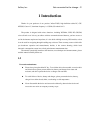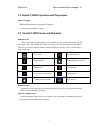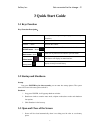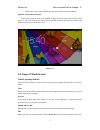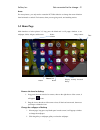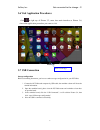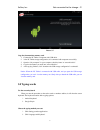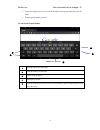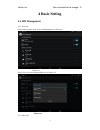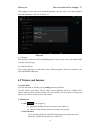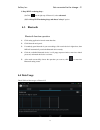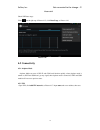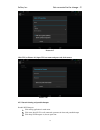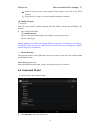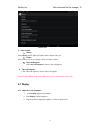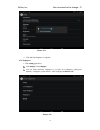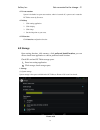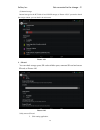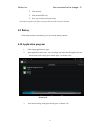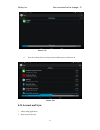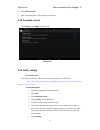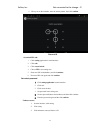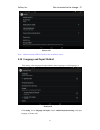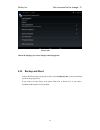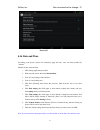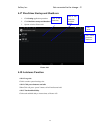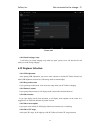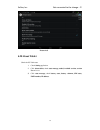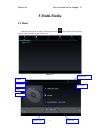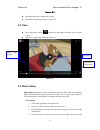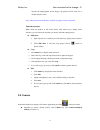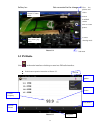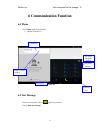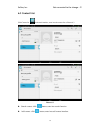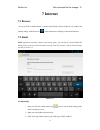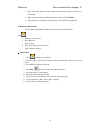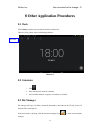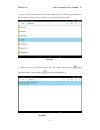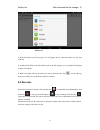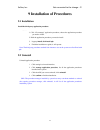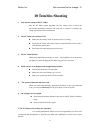Summary of T1005S
Page 1
3nstar, inc. Get connected to the change…!!! 0 model: t1005s user manual.
Page 2: Content
3nstar, inc. Get connected to the change…!!! 1 content content .............................................................................................................................................. 1 1 introduction ................................................................................
Page 3
3nstar, inc. Get connected to the change…!!! 2 5.5 fm radio .......................................................................................................................... 34 6 communication function ............................................................................................
Page 4: 1 Introduction
3nstar, inc. Get connected to the change…!!! 3 1 introduction thanks for your purchase of our product. 3nstar-t105s, high definition tablet pc, cpu mt8382, cortex-a7, dominant frequency is 1.3ghz, os android 4.4.2. The product is designed with various functions, including wcdma, wifi, bt, gps,fm, vo...
Page 5
3nstar, inc. Get connected to the change…!!! 4 2.1 startab t1005s operation and preparation battery charging before using this device, proceed to charge it. 1. Apply the power adaptor to charge. 2.2 startab t1005s status and reminder reminder icons when some remind message appears in your reminder w...
Page 6: 3 Quick Start Guide
3nstar, inc. Get connected to the change…!!! 5 3 quick start guide 3.1 keys function keys funcction description: power button short press to sleep/wake up, long press to startup and shutdown. Volume +(up) increase the volume volume -(down) decrease the volume home button (home) click it in any inter...
Page 7: 3.4 Usage Of Touch Screen
3nstar, inc. Get connected to the change…!!! 6 2. When screen is open, press power key, the screen will be closed immediately. Open the screen when it is closed. If the screen is closed, short press power to open the screen. The screen will be locked open it, it will show the picture as below pictur...
Page 8: 3.5 Home Page
3nstar, inc. Get connected to the change…!!! 7 rotate for most pictures, you only need to rotate the pc tablet sidewise to change the screen direction from horizontal to vertical. For instance, when you are typing words, and watching movies. 3.5 home page main interface as below picture 3.2, long pr...
Page 9: 3.7 Usb Connection
3nstar, inc. Get connected to the change…!!! 8 3.6 visit application procedures click in right top of picture 3.2, enter into main interface as picture 3.6, choose the application procedure you want to visit. Picture 3.6 3.7 usb connection storage configuration before transmitting documents, you hav...
Page 10: 3.8 Typing Words
3nstar, inc. Get connected to the change…!!! 9 picture 3.7 copy the document into memory card 1. Connect the pc tablet to computer with usb cable. 2. As the pc tablet storage configuration, it is connected with computer successfully. 3. Open the “my computer” in your computer, check the items in “re...
Page 11
3nstar, inc. Get connected to the change…!!! 10 3. In the text setting area will reveal all the installed words-typing methods in your pc tablet. 4. Tick the typing method you want. Use and switch of input method picture 3.8 1 switch the capital and small letter 2 switch the mode of words input 3 cl...
Page 12: 4 Basic Setting
3nstar, inc. Get connected to the change…!!! 11 4 basic setting 4.1 sim management 4.1-1 voice call click settings in main menu, choose sim management, as picture 4.1 picture 4.1 click voice call, choose defaulted sim card, as picture 4.2 picture 4.2 4.1-2 video call.
Page 13: 4.2 Wireless And Internet
3nstar, inc. Get connected to the change…!!! 12 click settings in main menu, choose sim management, and click video call, choose defaulted sim card when makes video call, as picture 4.3 picture 4.3 4.1-3 message click settings in main menu, choose sim management, click message, choose the defaulted ...
Page 14: 4.3 Bluetooth
3nstar, inc. Get connected to the change…!!! 13 3. Keep wi-fi on during sleep... (1) click icon in right top of picture 4.8, select advanced. (2)click keep wi-fi on during sleep, and choose” always” option. 4.3 bluetooth bluetooth function operation 1. Click setting application in main menu interfac...
Page 15: 4.5 Connectivity
3nstar, inc. Get connected to the change…!!! 14 picture 4.15 check wifi data usage click icon in right top of picture 4.15, click data usage, as picture 4.16 picture 4.16 4.5 connectivity 4.5-1 airplane mode airplane mode can turn off wi-fi and gsm card function quickly, when airplane mode is turned...
Page 16
3nstar, inc. Get connected to the change…!!! 15 picture 4.17 click vpn, as picture 4.18, input vpn user name and password, click connect. Picture 4.18 4.5-3 network sharing and portable hotspots portable wi-fi hotspots 1.Click setting application in main menu. 2.Click more when wi-fi is well connect...
Page 17: 4.6 Contextual Model
3nstar, inc. Get connected to the change…!!! 16 4.Return to previous menu, open portable wlan hotspots, and click set up wi-fi hotspots. 5.set passwords you want to, password should be more than 8 numbers. 4.5-4 mobile networks 1. 3g service click 3g service, choose available defaulted sim card, gsm...
Page 18: 4.7 Display
3nstar, inc. Get connected to the change…!!! 17 picture 4.6.2 3. Other models 1. Vibrate click vibrate, and pc tablet will vibrate when someone calls you. 2. Volume click volume, you can set ringtone, notice, and alarm volume. 3. Voice call ringtone click voice call ringtone to choose voice call rin...
Page 19
3nstar, inc. Get connected to the change…!!! 18 picture 4.31 4. Click ok after brightness is adjusted. 4.7-2 wallpapers 1. Click setting application. 2.Click display, click wallpaper. 3.You can choose different wallpapers as you like—live wallpapers---gallery(user defined)---wallpapers (system defec...
Page 20: 4.8 Storage
3nstar, inc. Get connected to the change…!!! 19 4.7-3 auto rotation system is defaulted as open auto rotation, when it is turned off, system won’t rotate the pc tablet screen by g-sensor. 4.7-4 sleep 1. Click setting appliation. 2. Click display. 3. Click sleep. 4. Set the sleep time as you want, 4....
Page 21
3nstar, inc. Get connected to the change…!!! 20 (2) internal storage internal storage for the pc tablet is local nand storage, as picture 4.39, if you need to check the storage content, you can check it in main menu. Picture 4.39 2. Sd card you can check storage space, sd card available space, unmou...
Page 22: 4.9 Battery
3nstar, inc. Get connected to the change…!!! 21 2. Click memory. 3. Click uninstall sd card. 4. Now you can remove sd card safely. Note: removing sd card safely can protect sd card and increase its lifetime. 4.9 battery click setting function, select battery, you can view the battery situation 4.10 ...
Page 23: 4.11 Account And Sync
3nstar, inc. Get connected to the change…!!! 22 picture 4.43 4. View the working device, used space and available space, as picture 4.44 picture 4.44 4.11 account and sync 1. Select setting application 2. Open account and sync.
Page 24: 4.12 Location Service
3nstar, inc. Get connected to the change…!!! 23 3. Click add an account 4. After successfully load, it will open the sync function 4.12 location service click setting, select mode, as picture 4.48 picture 4.48 4.13 safety setting set locked screen lock the touch screen by unlock icon or password to ...
Page 25
3nstar, inc. Get connected to the change…!!! 24 8. When you see the reminder, enter the unlock pattern, then click confirm. Picture 4.53 set unlock pin code 1. Click setting application in main interface. 2. Click safe. 3. Click screen locked. 4. Choose pin in text setting area. 5. Enter new pin cod...
Page 26
3nstar, inc. Get connected to the change…!!! 25 picture 4.54 note: manual installing apk files needs to turn on unknown source. 4.14 language and input method click setting, select language and input method, choose language to switch language, as picture 4.55 click setting, choose language and input...
Page 27
3nstar, inc. Get connected to the change…!!! 26 picture 4.56 choose the language you want to change in the language list, 4.15 backup and reset connect wi-fi and login your google account, choose backup my data, system will backup your data into google server. If you need to recovery factory reset, ...
Page 28: 4.16 Date And Time
3nstar, inc. Get connected to the change…!!! 27 picture 4.57 4.16 date and time according to the preset, system will voluntarily apply the date, zone, and time provided by internet. Manual set date, time and zone 1. click setting application procedure. 2. slide down the screen, then click date and t...
Page 29: 4.18 Assistance Function
3nstar, inc. Get connected to the change…!!! 28 4.17 fixed-time startup and shutdown 1. Click setting application procedure 2. Click fixed-tine startup and shutdown. 3. Operate as below picture 4.61 picture 4.61 4.18 assistance function 4.18-1. Large size click it to make system font large size 4.18...
Page 30: 4.19 Engineer Selection
3nstar, inc. Get connected to the change…!!! 29 picture 4.62 4.18-4 install webpage script it will allow you install webpage scrip when you open system,, but it will increase the risk when you are browsing webpage. 4.19 engineer selection 4.19-1 usb adjustment after opening usb adjustment, you can u...
Page 31: 4.20 About Tablet
3nstar, inc. Get connected to the change…!!! 30 picture 4.63 4.20 about tablet check the pc tablet state 1. Check setting application. 2. Click about tablet, check state message, model, android version, version no and so on. 3. Click state message, check battery state, battery volumne, sim state, im...
Page 32: 5 Multi-Media
3nstar, inc. Get connected to the change…!!! 31 5 multi-media 5.1 music enter into music player: in menu or desktop click music icon to enter into music player, click the music you want to play, as picture 5.1: picture 5.1 album pause/play next song previous song artist album song name random play.
Page 33: 5.2 Video
3nstar, inc. Get connected to the change…!!! 32 picture 5.2 drag the progress bar to adjust play progress. operation of music player button as picture 5.2 5.2 video enter video player: choose application in main menu, choose the video you want to play. operation of video player button as pic...
Page 34: 5.4 Camera
3nstar, inc. Get connected to the change…!!! 33 separete the fingers(gather up the fingers, the picture will be zoom in) or double click the screen. Note: when you browse the pictures, slide left or right to view more pictures. Edit and set pictures when check the pictures in full screen mode, click...
Page 35: 5.5 Fm Radio
3nstar, inc. Get connected to the change…!!! 34 picture 5.4 5.5 fm radio click in the main interface or desktop to enter into fm radio interface: radio button operation instruction as picture 5.5: picture 5.5 open speaker play/pause save button previous channel next channel current frequency view ...
Page 36: 6 Communication Function
3nstar, inc. Get connected to the change…!!! 35 6 communication function 6.1 phone 1 click phone application procedure 2 operate as picture 6.1 picture 6.1 6.2 text message 1 enter into main menu, choose application procedure. 2 click “edit new message” display phone numbers dial phone numbers the a...
Page 37: 6.3 Contact List
3nstar, inc. Get connected to the change…!!! 36 6.3 contact list click contact list in the main interface, enter into the contact list as picture 6.3 picture 6.3 search contact: click button, enter into search function add contact: click button, enter into add contact interface..
Page 38: 7 Internet
3nstar, inc. Get connected to the change…!!! 37 7 internet 7.1 browser in case of wi-fi or mobile internet is connected well (please refer to chapter 4.1 for wireless and internet setting), click ie browser in the main menu or desktop to enter the ie interface. 7.2 email email application procedure ...
Page 39
3nstar, inc. Get connected to the change…!!! 38 4. click “next step” button to check whether the email box servicer can receive or send emails 5. input the email account and display the email subiject, and click finish. 6. if the email box is available, you will enter into your mail box automaticall...
Page 40: 8.1 Clock
3nstar, inc. Get connected to the change…!!! 39 8 other application procedures 8.1 clock click clock procedure, enter into below interface as picture 8.1. There are clock, picture, music and homepage buttons. Picture 8.1 8.2 calculator 1. Click . 2. Enter into the basic board of calculator. 3. Soft ...
Page 41
3nstar, inc. Get connected to the change…!!! 40 a、copy, cut, delete, rename the files and folder: choose the file or folder, long pressthe file or folder to enter into the interface as picture 8.2, you can operate the file or folder. Picture8.2 b、paste the copy or cut file: choose the file you want ...
Page 42: 8.4 Recorder
3nstar, inc. Get connected to the change…!!! 41 picture 8.4 c. Share file:choose any file, long press it, it will popup “share”, choose the share way you want in the list d. Install apk file choose the file suffixed .Apk in the file manager, you can install the third part software as reminder. E. Bu...
Page 43: 9.1 Installation
3nstar, inc. Get connected to the change…!!! 42 9 installation of procedures 9.1 installation install the third party application procedure 1. Click “file manager” application procedure; choose the application procedure you need to install. 2. Hold the application procedure you need to install. 3. I...
Page 44: 10 Troubles Shooting
3nstar, inc. Get connected to the change…!!! 43 10 troubles shooting 1. Slow the first startup of the pc tablet after the pc tablet system upgraded, the first startup need to install the pre-installed application softwares, the lead time is around 2-3 minutes, the startup afterwards will be much qui...