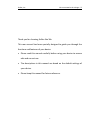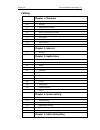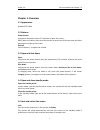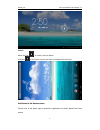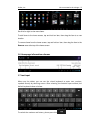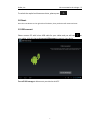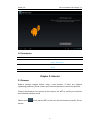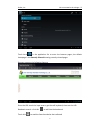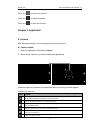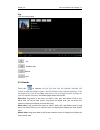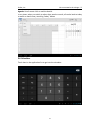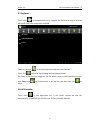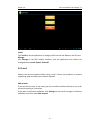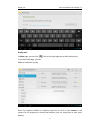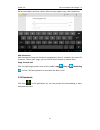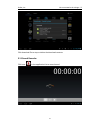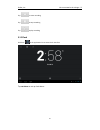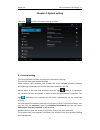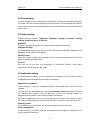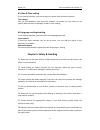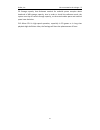Summary of T702
Page 1
3nstar, inc. Get connected to the change…!!! 1 model: t702 user manual.
Page 2
3nstar, inc. Get connected to the change…!!! 2 thank you for choosing 3nstar startab. This user manual has been specially designed to guide you through the functions and features of your device. • please read this manual carefully before using your device to ensure safe and correct use. • the descri...
Page 3: Catalog
3nstar, inc. Get connected to the change…!!! 3 catalog chapter 1: overview 1.1 appearance ( standard pc tablet ) 1.2 buttons 1.3 open and shut down 1.4 open and shut down standby mode 1.5 lock and unlock the screen 1.6 homepage information column 1.7 text input 1.8 reset 1.9 usb connect 1.10 accesso...
Page 4: Chapter 1: Overview
3nstar, inc. Get connected to the change…!!! 4 chapter 1: overview 1.1 appearance. Standard pc tablet 1.2 buttons power button long press the power button 2-3 seconds to open the screen when open the tablet, short press this button to enter the off-screen state and short press again to light up the ...
Page 5
3nstar, inc. Get connected to the change…!!! 5 unlock move the sign to unlock, show as below drag this to unlock the screen and enter the application interface add items to the home screen tap the icon at the upper right to access the application list shown below from home screen..
Page 6
3nstar, inc. Get connected to the change…!!! 6 scroll left or right to view more items. To add items to the home screen, tap and hold an item, then drag the item to a new location. To remove items from the home screen, tap and hold an item, then drag the item to the remove area at the top of the hom...
Page 7
3nstar, inc. Get connected to the change…!!! 7 to switch the capital and lowercase letter, please press 1.8 reset press the reset button on the right side of the device, then you device will restart and reset 1.9 usb connect please connect pc with in-box usb cable for your tablet and you will see on...
Page 8: Chapter 2: Internet
3nstar, inc. Get connected to the change…!!! 8 1.9 accessories item what you can do with it power adapter use power adapter to provide power and charge the battery usb cable use usb cable to connect device with usb device user manual guide your use chapter 2: internet 2.1 browser require network sup...
Page 9
3nstar, inc. Get connected to the change…!!! 9 touch here in the application list to enter the browser pages; the default homepage is the recently viewed showing recently viewed pages. Browser supports the following features enter the url-touch the input area to get the soft keyboard, then text the ...
Page 10: Chapter 3: Application
3nstar, inc. Get connected to the change…!!! 10 touch this to search the internet touch this to add new browser touch this to close the browser chapter 3: application 3.1 camera with the camera function, you can capture photos and take videos. capture a photo 1. Open the application list and selec...
Page 11
3nstar, inc. Get connected to the change…!!! 11 3. Aim the lens at the subject and tap to take a photo. The photo is saved automatically to the folder dcim. 4. Select the image viewer icon at the upper right to view the pictures. record a video 1. Open the application list and select camera. Tap t...
Page 12
3nstar, inc. Get connected to the change…!!! 12 there are some control areas at the bottom after you enter the video 3.4 music touch here to the music player. Music can be played by artists or album classification. This page displays the songs alphabetically. Click the songs you want to listen and g...
Page 13
3nstar, inc. Get connected to the change…!!! 13 play click one song to play list random play repeat lyrics 3.5 calendar touch this to calendar, for the first time into the calendar interface will remind to add the google account, which facilitates more calendar operation, if do not need to set, clic...
Page 14
3nstar, inc. Get connected to the change…!!! 14 agenda: list all events click or read the details. In any views, when you switch to other date, week or month, all can be back to today or week or month now y touching “today” button 3.6 calculator touch here in the application list to get into the cal...
Page 15
3nstar, inc. Get connected to the change…!!! 15 3.7 explorer touch here in the application list; it supports the files mutual copy in this two places sd card, internal memory and usb touch the button to do multi operation and then edit the files touch this to edit te file including cut/copy/paste/de...
Page 16
3nstar, inc. Get connected to the change…!!! 16 install click install to install application in storage path from internal memory and sd card manage click manage in the apk installer interface, click the application that need to be managed to do launch, export, uninstall 3.9 e-mail require the inter...
Page 17
3nstar, inc. Get connected to the change…!!! 17 draft e-mail in inbox page, you can click this on the right page top to draft mail quickly. In the draft mail page, you can: add mail recipients quickly. Enter the recipient address in recipient input box or click on the contact in the contact list of ...
Page 18
3nstar, inc. Get connected to the change…!!! 18 write email subject and text content (the text area support copy, share operation) add attachment add attachments from the document management, when it succeeds, the name will show one “new e-mail” page; you can click to select to open or remove them r...
Page 19
3nstar, inc. Get connected to the change…!!! 19 click download file to stop or delete the download contents 3.11 sound recorder click here in the application list to record sound.
Page 20
3nstar, inc. Get connected to the change…!!! 20 tap to start recording tap to stop recording tap to play recording 3.12 clock click here in the application list to access clock interface tap set alarm to set up clock alarm.
Page 21: Chapter 4: System Setting
3nstar, inc. Get connected to the change…!!! 21 chapter 4: system setting click here to enter the system setting interface 4.1 internet setting this setting module includes: the wireless and network settings the wireless local area network settings open wireless lan switches, the system will scan av...
Page 22
3nstar, inc. Get connected to the change…!!! 22 4.2 sound setting in sound setting, you can choose mute switch which can get more detailed settings if you need. Click the volume setting can set up the notice, the media and the alarm of volume and choose the prompt operation sound and the bell and so...
Page 23
3nstar, inc. Get connected to the change…!!! 23 4.5 date & time setting in this setting interface, you can set up your system time and series options. Time setting you can use automatic time from the network, to choose the time zone, to set specific date and time and display format in time setting 4...
Page 24
3nstar, inc. Get connected to the change…!!! 24 5.9 storage capacity that dishonest nominal for android system occupies about hundreds of mb storage capacity, also in order to install the software needs, the system must lay off certain storage capacity, so the actual usable space and nominal space h...