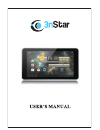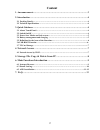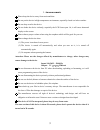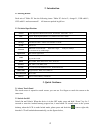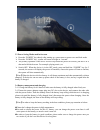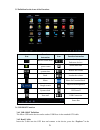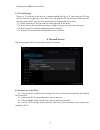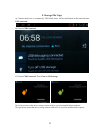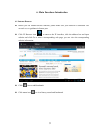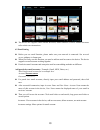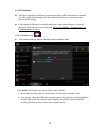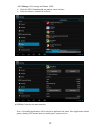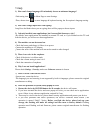Summary of T705-01W
Page 1
Model: t705-01w.
Page 2
1. Reset 2. Tf card slot 3. Dc socket 4. Micro usb 5. Eearphone jack 6. Power on/off button 7. Rear camera 1.
Page 3: Content
Content 1. Announcements ………………………………………………………………3 2. Introduction ……………………………………………………………………4 2.1 packing details……………………………………………………………………….....4 2.2 technical specifications. …………………………………………………………………..4 3. Quick guidance …………………………………………………………………4 3.1 about touch panel………………………………………………………………......
Page 4
1. Announcements 1 . Please keep the device away from moist and dust. 2 . Do not put the device in high-temperature environment, especially closed car in hot weather. 3 . Do not drop or strike the device. 4 . Do not shake the device violently, especially the lcd screen part. Or, it will cause abnorm...
Page 5
2. Introduction 2.1 packing details. Each unit of tablet pc has the following items: tablet pc device*1, charger*1, usb cable*1, otg cable*1 and user manual*. All items are packed in gift box. 2.2 technical specifications screen 7 inch capacitive multi touch screen , resolution: 1024 x 600. 16:9 cpu...
Page 6
3.3 power saving modes and lock screen. press the “power” key shortly after starting up, system enter to power save and lock mode. press the “power” key , system will return to bright in 1 second the primary operation of the device will not stop under the power save mode, just the lcd is shut ...
Page 7
3.5 definition for the icons of the functions icon function instruction icon function instruction back to main menu note when the system finds new devices. Show current power status set the alert time the current system time reduce the volume back louder the volume menu menu for function block. Goog...
Page 8
Desktop, press usb enter into u-disk. 3.7 tf card storage there is a tf card slot in this device, it support reading the files in tf card. Insert the tf card into the card slot in right way, when take it out, just push the tf toward to the inside, then the slot will release the tf card, the tf card ...
Page 9
5. Storage file copy a) connect the device to computer by usb cable, there will be notification in the status bar that usb connected. B) choose usb connected c) choose usb connected. Then, turn on usb storage. The left picture shows that device storage content could be viewed and modified from compu...
Page 10
6. Main functions introduction 6.1 internet browser before you use internet browse function, please make sure your network is connected. See network access guidance in former part. click ie browser icon to enter to the ie interface, click the address bar and input website and click go to enter a...
Page 11
the device also supports other internet browsers, detail functions of those internet browsers refer to their own instructions. 6.2 email setting before you use email function, please make sure your network is connected. See network access guidance in former part. when you firstly use this func...
Page 12
6.3 apk installation this device supports the third party’s application package (apk format) based on android os. Many application package can be downloaded from internet, or copied from other devices into the storage. if the application package is not downloaded from google android market, you ...
Page 13
6.3.2 manage: click settings and choose apps click the apps, choose the file you want to cancel software click the software, uninstall the software. 6.3.3 exit: go back to the main interface. Note: all installed applications will be shown in application list menu. Here applications include games...
Page 14
7. Faq 1) how can i change languages if i mistakenly choose an unknown language? · find setting icon in menu page to enter settings. · then, choose icon to enter language & keyboard setting, the first option is language setting. 2) how can i change input when i am typing? Long press the blank where ...