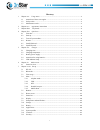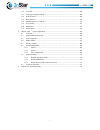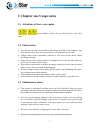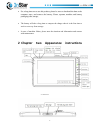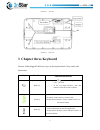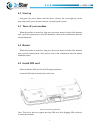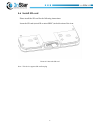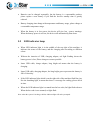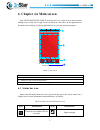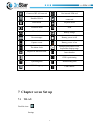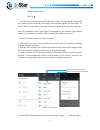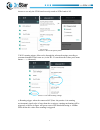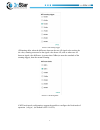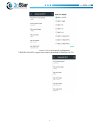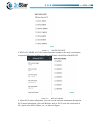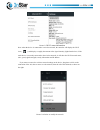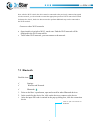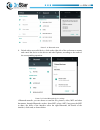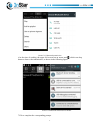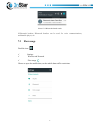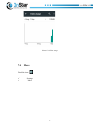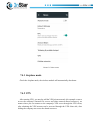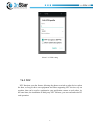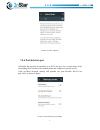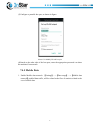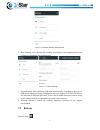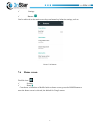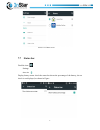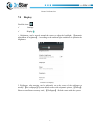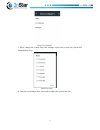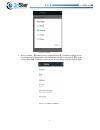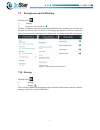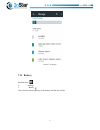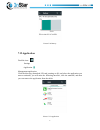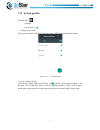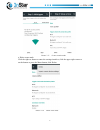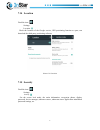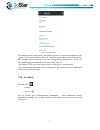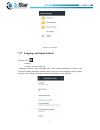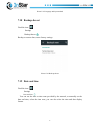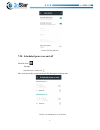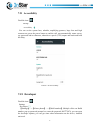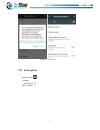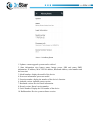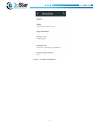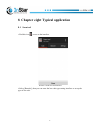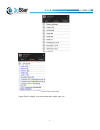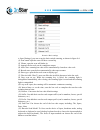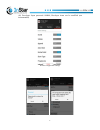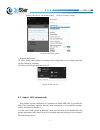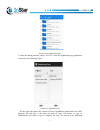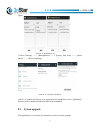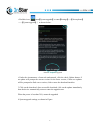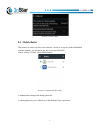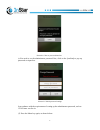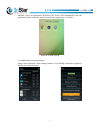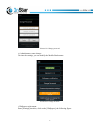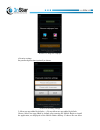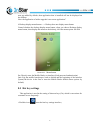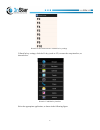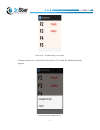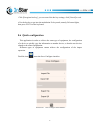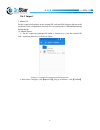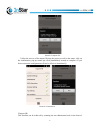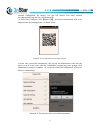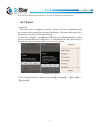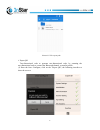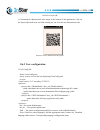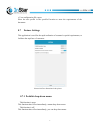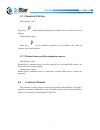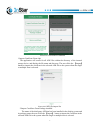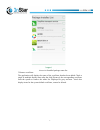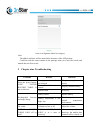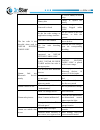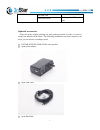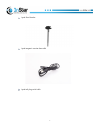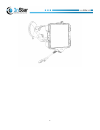- DL manuals
- 3nStar
- Tablet
- TR0702A
- Reference Manual
3nStar TR0702A Reference Manual
Summary of TR0702A
Page 1
I reference manual new 3nstar rugged table® padseries data collection terminal new 3nstar rugged tableproduct user manual version 1.0
Page 2
I i directory 1 chapter one usage notes .....................................................................................................1 1.1 attentions of laser scan engine .....................................................................................1 1.2 safety notice ...................
Page 3
I i 7.16 accounts.....................................................................................................................38 7.17 language and input method........................................................................................39 7.18 backup &reset...........................
Page 4: 1.2 Safety Notice
1 1 chapter one usage notes 1.1 attentions of laser scan engine laser radiation, please do not look directly at the laser beam. 1.2 safety notice § your devices can only use the battery and charger specified by the company. Any other products may cause the battery leakage, overheating, burst and fir...
Page 5
2 § for a long time not to use this product, please be sure to download the data to the computer store, and remove the battery. Please separate machine and battery packaging after storage. § the battery will take a long time to compete the charge when it is the first time to work or recovery from st...
Page 6
3 picture2-2 side view picture2-3 back view 3 chapter three keyboard the new 3nstar rugged tablet has 6 keys on the keyboard with 3 keys on the side. Instructions: key function function instructions back key o click ,to return to a higher level or exit application. O in the text input interface, cli...
Page 7: 4.1 First Time
4 menu key 1. Click this button to open the menu for the current interface 2. Default short press this button to open / close menu function, long press this key to no effect. Home key 1. Click this button to return to the main screen 2. Long press this button to open the default recently used applic...
Page 8: 4.2 Start Up
5 4.2 start up long press the power button until the device vibrates, the screen light up. In the deep sleep mode, press the power button, can wake up the system 4.3 turn off your machine when the machine is turned on, long press the power button 2s under non dormant state, open the options menu, se...
Page 9: 4.6 Install Sd Card
6 4.6 install sd card please install the sd card for the following instructions: insert the sd card (microsd or microsdhc) in the direction of the icon. Picture4-2 insert the sd card note : this device supports sd card hot plug.
Page 10: 5 Chapter Five Charger
7 5 chapter five charger due to the battery in the factory has only a small amount of electricity used for test, when you receive the machine you must charging before use. Connect the device to the adapter for charging directly. At the same time, the new 3nstar rugged tableseries also have optional ...
Page 11
8 § batteries can be charged repeatedly, but the battery is a consumable product, please replace a new battery if you find the device's standby time is greatly reduced. § battery charging time change with temperature and battery usage, please charge at a reasonable temperature range. § when the batt...
Page 12: 6.1 Status Bar Icon
9 6 chapter six main screen new 3nstar rugged table series devices are a total of five main screens, sliding screen to the left or right can be switched on each other. In the application of the main screen display, click any application icon, you can open the program. Picture6-1 main screen table6-1...
Page 13: 7 Chapter Seven Set Up
1 0 connected wlan network not inserted sim card portable wlan mobile network has been connected silent mode airplane mode vibration mode scan missed calls battery charge new messages battery power is full capture screen battery power is low the alarm clock multiple notification icons, beyond the di...
Page 14
1 1 wireless and network wlan 2.4g wi-fi provides the most remote 450 feet (150m), 5g provides the farthest 300 feet (100m) wireless network access range (note, industrial grade ap, open area). To use the wi-fi on your device, you must connect to a wireless access point or hot spot. Note: the availa...
Page 15
1 2 choose to use only the 5ghz band can only search to 5ghz band of ap. Picture7-2 wlan frequency band 5.Wi-fi roaming trigger, delta can be through the advanced settings according to customer demand for their own set ( in the wi- fi search interface short press menu button ---- > advanced). Pictur...
Page 16
1 3 picture7-4 roaming trigger (2)roaming delta: when the difference between the two ap signal value reaches the set value, roaming connected to the signal value better ap, such as when two ap between signal value difference is greater than 5 dbm (to meet the standards of the roaming trigger), then ...
Page 17
1 4 picture7-6 wi-fi work mode configuration 7.Wifi data rate: support rate control, the default is data rate auto..
Page 18
1 5 picture7-7 wifi data rate 8. Wifi agc mode. Agc rx control functions to adapt to the noisy environment, reception inefficiency problem, to reduce interference, the default is mode off. Picture7-8 wifi agc mode 9. About wi-fi status information, you can view the relevant information through the w...
Page 19
1 6 picture7-9 wi-fi status information note: when the device is connected to a wireless network, the status bar will display the wi-fi icon ( ), and display a roughly the amount of the signal intensity (light from the bar). If the touch device is currently connected to the wireless network, it will...
Page 20: 7.2 Bluetooth
1 7 note: after the wi-fi switch, the device must be connected to the previously connected encrypted wireless network, you do not need to reenter the appropriate password. Wi-fi network will search for themselves, that is, the device does not need to perform additional steps can be connected to the ...
Page 21
1 8 picture7-11 bluetooth menu 4. Paired with a successful device, click on the right side of the set button to rename and cancel the device to the device and other options, according to the needs of the corresponding operation: picture7-12 paired bluetooth device settings 5. Bluetooth transfer: you...
Page 22
1 9 picture7-13 bluetooth transmission 6. At the time of sending, the upper left screen has an arrow mark , which can drop down to observe the transmission, as shown in the following figure : picture7-14 bluetooth transmission schedule 7.File to complete the corresponding prompt..
Page 23: 7.3 Flow Usage
2 0 picture7-15 bluetooth shared results 8.Bluetooth headset, bluetooth headset can be used for voice communications, multimedia player, etc. 7.3 flow usage find this icon: ü settings ü wireless and network ü flow usage choose to open the mobile data, set the mobile data traffic restrictions..
Page 24: 7.4 More
2 1 picture7-16 flow usage 7.4 more find this icon: ü settings ü more.
Page 25: 7.4.1 Airplane Mode
2 2 picture7-17 more menu 7.4.1 airplane mode check the airplane mode, the wireless module will automatically shut down. 7.4.2 vpn after starting vpn, you need to add the vpn private network (for example: want to access the company's internal file servers and other network shared resources), no matt...
Page 26: 7.4.3 Nfc
2 3 picture7-18 vpn setting 7.4.3 nfc nfc function, open the feature, allowing the phone to switch to other devices when the data, as long as their own equipment and other supporting nfc devices rely on together, that can be used to synchronize your application content to each other. At the same tim...
Page 27: 7.4.4 Portable Hot Spot
2 4 picture7-19 nfc function 7.4.4 portable hot spot (1)portable hot function, the machine as a wi-fi hot spot, for a certain range of the surrounding wi-fi module of the mobile phone and computer to provide access. (2) set up--more--network sharing and portable hot spot--portable wlan hot spot--sta...
Page 28: 7.4.5 Mobile Data
2 5 (3)configure a portable hot spot, as shown in figure: picture7-21 modify wlan hot spot (4)search to the other side of the hot spots, enter the appropriate password can share the machine's hot network. 7.4.5 mobile data 1. Enable mobile data network: 【settings】- - >【data usage】- - >【mobile data n...
Page 29: 7.5 Buttons
2 6 picture7-22 enable mobile data network 2. Data roaming: after entering the roaming environment, data communication can be directly switched to the roaming state . Picture7-23 data roaming 3. Network mode: insert different sim card, automatically according to the type of sim card to identify netw...
Page 30: 7.6 Home Screen
2 7 ü settings ü buttons can be achieved on the main screen keys and menu key behavior settings, such as picture7-24 buttons 7.6 home screen find this icon: ü settings ü home can choose a launcher or mobile butler as home screen, press the home button to enter the home screen is selected, the defaul...
Page 31: 7.7 Status Bar
2 8 . Picture7-25 home screen 7.7 status bar find this icon: settings status bar display battery status: check the status bar shows the percentage of the battery, do not check is not displayed, as shown in figure.
Page 32: 7.8 Display
2 9 picture7-26 status bar 7.8 display find this icon: ü settings ü display 1. brightness, can be moved around the cursor to adjust the backlight, 【automatic adjustment of brightness】: according to the ambient light conditions to optimize the brightness picture7-27 display 2. Wallpaper, after enteri...
Page 33
3 0 picture7-28 wallpaper 3. Sleep; change the system sleep time settings, set the time to post, the system will automatically sleep. Picture7-29 sleep 4. Font size, according to their own needs to adjust the system font size.
Page 34
3 1 picture7-30 font 5. Device rotation, 【rotating screen content direction】: automatic rotating screen, according to the rotation angle of horizontal and vertical screen switch, 【keep the current direction】: keep the vertical screen, do not change with the rotation angle. Picture7-31 device rotatio...
Page 35: 7.10 Storage
3 2 7.9 prompt note and notification find this icon: ü settings ü prompt note and notification volume, cell phone ring tones and default notification tone settings, you can also use the open or close to select or cancel a call ringing and vibration, dial tone, keyboard lock screen touch tone, tone a...
Page 36: 7.11 Battery
3 3 picture7-33 storage 7.11 battery find this icon: ü settings ü battery can view the current capacity of the battery and the use of time..
Page 37: 7.12 Application
3 4 picture7-34 battery 7.12 application find this icon: settings application management application: click the directory (download, sd card, running or all), and select the application you want to uninstall, you will enter the following interface, click the uninstall, and then you can remove the ap...
Page 38: 7.13 System Profiles
3 5 7.13 system profiles find this icon: settings system profiles : 1. Change scene mode select a scene mode, click on the left side of the radio button to enable this mode picture 7-36 system profiles 2. Create scenario mode click on the bottom right corner of this icon , add the corresponding trig...
Page 39
3 6 picture 7-37 create scenario mode 3. Delete scene mode click the right set button to enter the settings interface, click the upper right corner to set the button or press the menu button, click delete. Picture 7-38 delete scene mode.
Page 40: 7.14 Location
3 7 7.14 location find this icon: settings location check the location of the google service, gps positioning function to open, can download the third party positioning software picture7-39 location 7.15 security find this icon: settings security set the screen lock mode, the main information, encry...
Page 41: 7.16 Accounts
3 8 picture7-40 security for unknown source applications, the default system is to limit the installation of the system, if you want to install, check the unknown source options, check the process will prompt input password, enter the corresponding password to install the corresponding application(d...
Page 42
3 9 picture7-41 accounts 7.17 language and input method find this icon: settings language and input method language selection, spell checking tools, and personal dictionaries, choose your favorite keyboard and input method, and set the text to the language output, pointer speed, if you install the o...
Page 43: 7.18 Backup &reset
4 0 picture7-42 language and input method 7.18 backup &reset find this icon: settings backup &reset backup or restore data, restore factory settings picture7-43 backup &reset 7.19 date and time find this icon: settings date and time you can use the time or time zone provided by the network, or manua...
Page 44
4 1 picture7-44 date and time 7.20 scheduled power on and off find this icon: settings scheduled power on and off here you can set the system automatically shut down and boot time. Picture7-45 scheduled power on and off.
Page 45: 7.21 Accessibility
4 2 7.21 accessibility find this icon: settings accessibility you can set the system here, subtitles, amplifying gestures, large font and high contrast text, press the power button to end the call, text automatically rotate screen, say password and no shortcuts, obstacles to speech (tts) output and ...
Page 46: 7.23 About Phone
4 3 picture 7-47 developer 7.23 about phone find this icon: settings about phone device details:.
Page 47
4 4 picture 7-48 about phone 1. Updater: remote upgrade system can be realized 2. State information view battery status, battery power, sim card status, imei information, ip address, mac wlan address, bluetooth address, serial number and the boot time 3. Model number: display the model of the device...
Page 48
4 5 picture 7-49 status information.
Page 49
4 6 8 chapter eight typical application 8.1 scan tool 1. Find this icon , access to the interface . picture8-1 scan tool main interface 2 select [barcode], then you can enter the bar code type setting interface to set up the type of bar code..
Page 50
4 7 picture8-2 bar code setting 3 open [basic settings], you can scan duration, angle, time, etc.:.
Page 51
4 8 picture8-3 basic settings 4. Open [settings], you can set up the basic switch scanning, as shown in figure 8-4: (1) scan sound: open the scan will have a sound tip (2) vibrate: open the scan will shake tip (3) append: the bar code can be continuous output (4) auto clear: scanning bar code will b...
Page 52
4 9 (16) developer: input password: 888888, developer items can be modified (not recommended) picture8-4 application settings.
Page 53
5 0 picture8-5 restore bar code default settings picture8-6 emukey settings picture8-7 developer options 5 . Program hide or exit (1) select [hide], the program is running in the background, in any editing interface can be scanned by scanning; (2) select [exit], the program will exit off. Picture8-8...
Page 54
5 1 picture8-9 new appbackup folder 2. Enter the dialing interface, input "*#911#*", enter the appbackupcopy application, as shown in the following figure: picture8-10 appbackupcopy on the right side shows the external sd card /appbackup placed under the apk directory, the left side is the path you ...
Page 55: 8.3 System Upgrade
5 2 figure: picture8-11 appbackupcopy 3.Select [settings] ---- > [backup&reset] ---- > [factory data reset] ---- > [reset phone] ---- > [erase everything]. Picture8-12 automatic installation 4. Device to restore the factory set to restart after the completion of the "appbackup" directory will be lau...
Page 56
5 3 1. Find this icon: ,enter【system upgrade】 ( or enter【settings】---->【about phone】 ---->【system upgrade】)as shown below: picture8-13 system upgrade 2 under the circumstance of network unobstructed, click the check update button, if no update will prompt the current version for the latest version; ...
Page 57: 8.4 Mobile Butler
5 4 picture8-14 ota setting 8.4 mobile butler this product in order to achieve the customer’s needs to set up the android handheld terminal authority, not permit for the use of non-specified app. 1. Enter settings-->home, select mobile butler: picture8-15 default launcher setting 2.Administrator set...
Page 58
5 5 picture8-16 not set password interface (2) you need to set the administrator password first, click on the [confirm] to pop up password set input box. Picture8-17 initial password settings in accordance with the requirements of setting up the administrator password, such as: 123456 note: not for ...
Page 59
5 6 picture8-18 password input interface enter the corresponding administrator password (123456). Then you can be verified by the emergence of the following figure: picture8-19 add application interface select the application to add to the [desktop], click the confirm to complete the.
Page 60
5 7 addition; select an application [self-start], the device will automatically start the application (note: boot from start the current only support one), as follows: picture8-20 main screen (4) administrator, password change input correct password, click settings interface, click modify password t...
Page 61
5 8 picture8-21 change password (5) administrator, name change get into the settings, you can modify the mobile butler name. Picture8-22 change the name 3. Wallpaper replacement enter [settings] interface, click on the [wallpaper], the following figure:.
Page 62
5 9 picture8-23 change the wallpaper 4 security settings set password protection (optional),as shown. Picture8-24 security settings 5 allow new app added by defaultdo not allow new app added by default choose allow new app added by default, after entering the mobile butler to install the application...
Page 63: 8.5 Hot Key Settings
6 0 new app added by default, then application that is installed will not be displayed on the desktop. Note: the application of online upgrade is not a new application". 6.Desktop display menu button desktop does not display menu button control whether the desktop display menu button, when you choos...
Page 64
6 1 picture8-26 the main interface of shortcut key settings 2.Shortcut key settings, click the fn key (such as: f2) to enter the setup interface, as shown below: picture8-27 add hot key interface select the appropriate application, as shown in the following figure:.
Page 65
6 2 picture8-28 set shortcut key successfully 3.Remove shortcut key , press the fn key (such as: f2), while the following interface appears: picture8-29 remove shortcut key.
Page 66: 8.6 Quick Configuration
6 3 click [unregister hot key], you can cancel the hot key settings, click [cancel] to exit. 4. Use the hot key to get into the modulation fn key mode, namely fn button lights, then press f2-f10 on the keyboard. 8.6 quick configuration this application in order to achieve the same type of equipment,...
Page 67: 8.6.1 Import
6 4 8.6.1 import 1. Import file put the compressed package on the external sd card specified directory that meets the conditions of the configuration. External sd card system path is: sd card/ syssetting/ setinfo.Tar.Gz (1) manual import: 1)put the compressed package(file name is setinfo.Tar.Gz ) in...
Page 68
6 5 picture8-32 import file 3) after the success of the import file into the project as well as the status, click on the confirmation, pop-up restart tips, click [immediately restart] to complete.( if you do not restart the configuration will not be effective immediately) picture8-33 restart now 2.I...
Page 69
6 6 external configuration file import, you can call camera scan other external two-dimensional code into the configuration file. (1) enter once configure, click【import qr】, put the two-dimensional code to be imported into the scanning frame, as shown below: picture8-34 two dimensional code import w...
Page 70: 8.6.2 Export
6 7 note: if the two dimensional code density is too large, it will prompt resolution failure. 8.6.2 export 1 export file this feature can be configured to quickly configure all of the configuration items are exported to the external sd card specified directory. The name of the export file is setinf...
Page 71
6 8 picture8-37 file export path 2. Export qr two-dimensional code to generate two-dimensional code, by scanning the two-dimensional code to connect the bluetooth channel, to transfer profile. (1) enter the once configure, click on the "export qr", the following interface to show the success:.
Page 72: 8.6.3 User Configuration
6 9 picture8-38 export qr (2) generated two-dimensional code image in the bottom of the application, click on the export qr small icon, and slide around you can view the two-dimensional code picture8-39 two dimensional code picture 8.6.3 user configuration 1.User config file name: userconfig.Xml sto...
Page 73
7 0 2. User configuration file export place the user profile in the specified location to meet the requirements of the document. 8.7 feature settings this application is used for the rapid realization of customer's special requirements, to facilitate the rapid use of customers picture8-40 two dimens...
Page 74
7 1 8.7.2 disable home key this function is off: home key on the hardware keyboard is available, click to return to the main desktop. This function is open: home key on the hardware keyboard is not available, click with no reaction, it has been disabled. 8.7.3 restart does not allow unknown sources ...
Page 75
7 2 picture8-41 certificate in whitelist 1.Import certificate from apk the application will search for all apk files within the directory of the internal storage device, and display the file name and directory. The user clicks the 【import】 button to import the certificate in the selected apk file to...
Page 76
7 3 picture8-43 installed package name list 3.Remove certificate the application will display the name of the certificate that has been added. Check a single or multiple display items after the click [remove] the corresponding certificate from the system to remove the white list. Displayed as gray a...
Page 77
7 4 picture8-44 signature white list category note: the added certificate will be named after the name of the app package. Certificate with the same contents as the package name, save only one record, and named after the first record. 9 chapter nine troubleshooting problems reasons solutions press t...
Page 78
7 5 to 15s to 30min, or never sleep. Battery dies charge or replace the battery the bar code is not decoded when read in 3nstar rugged table 9/9hc scan tool is closed load scan application in 3nstar rugged tablet 9/9hc in the bar code settings or application settings interface set the scanner to the...
Page 79
7 6 the sim card sim card arrears recharge the sim card in time optional accessories please keep the original packing box and packing material in order to repair or storage the machine in the future. The following attachments can better improve your work, you can choose according to need. 3nstar rug...
Page 80
7 7 apad hand belt buckle single-slot charging dock input voltage dc 5v±5% 2a(max) auto voltage -------- output voltage dc 5v±5% output current dc 2a (max) work environment temperature -10—+50 ℃ humidity 0-90% size 224mm×74mm×44mm apad desktop type bracket.
Page 81
7 8 apad fixed bracket apad magnetic suction data cable apad tail plug serial cable.
Page 82
7 9 apad rs485 cable apad mounting bracket apad vehicle mount.
Page 83
8 0