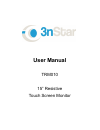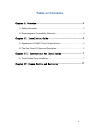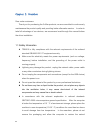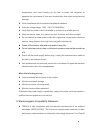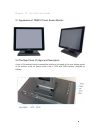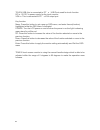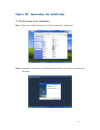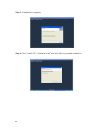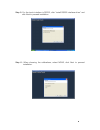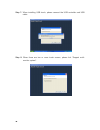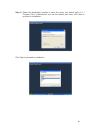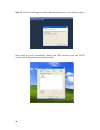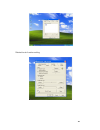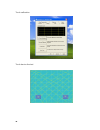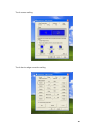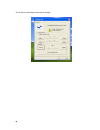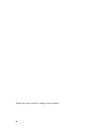Summary of TRM010
Page 1
User manual trm010 15” resistive touch screen monitor.
Page 2
1 table of contents chapter i: overview ........................................................................................ 2 1.1 safety information.................................................................................................... 2 1.2 electromagnetic compatibility statement:...
Page 3
2 chapter i: overview dear value customers: thank you for purchasing the 3nstar products; we are committed to continuously maintenance the product quality and providing better after-sales service. In order to take full advantage of our devices, we recommend read through this manual before the driver...
Page 4
3 temperature, and avoid heating up too fast to cause the computer to generate the occurrence of frost and condensation that might bring electrical damage. Strict compliance with the electrical appliance standard; safe use voltage range: 100v ~ 240v & 50hz/60hz; verify that the power outlet is avail...
Page 5
4 products. Trm010 is fully compliance with the relevant requirements of the people's republic of china’s national standards of (gb/17625.1-2003) “electromagnetic compatibility limits for harmonic current emission limits” for class b products..
Page 6
5 chapter ii: installation guide 2.1 appearance of trm010 touch screen monitor: 2.2 the rear panel i/o signs and description: a row of the external device connection interface is located at the rear bottom panel of the monitor, such as: power outlet, line in, vga and usb interface, detailed as follo...
Page 7
6 touch usb: this is connected to pc’s usb ports,used for touch function dc in: 12v dc in,power supply for the touch monitor vga in: this is connected to pc’s vga output port key function: menu: press this button to get a pop-up osd menu, and enter thecon(function) highlighted while the osd menu is ...
Page 8
7 chapter iii: instructions for installation 3.1 touch screen driver installation: step 1: open the installer directory in the cd, double-click “setup.Exe” step 2: installation started as the following figure shown, click next to proceed the next step.
Page 9
8 step 3: installation in progress step 4: click “install ps / 2 interface driver” and click next to proceed installation.
Page 10
9 step 5: for the touch interface is rs232, click “install rs232 interface driver” and click next to proceed installation. Step 6: when choosing the calibrations, select none, click next to proceed installation..
Page 11
10 step 7: when installing usb touch, please connect the usb controller and usb cable step 8: when there are two or more touch screen, please tick “support multi- monitor system”..
Page 12
11 step 9: select the destination location to store the driver, the default path is c: \ program files \ egalaxtouch; we use the default path here, click next to proceed to installation. Click next to proceed to installation.
Page 13
12 step 10: check the message to create a desktop shortcut icon in the following figure after install the driver successfully, identify the usb controller card and rs232 control card as the following two figures shows..
Page 14
13 related touch function setting.
Page 15
14 touch calibration touch device line test.
Page 16
15 touch screen setting touch device edge correction setting.
Page 17
16 touch device hardware information display.
Page 18
17 chapter iv: common faults and exclusion 1. No display on the screen i) power saving mode is on, press any key on the keyboard or move the mouse to deactivation. Ii) the pins of the vga cable connector are bent or lost contact to the vga interface, change the vga cable. If problems still exists, b...
Page 19
18 thank you very much for using 3nstar product..