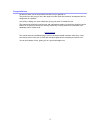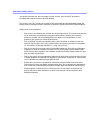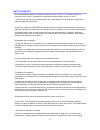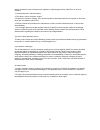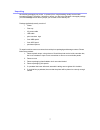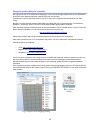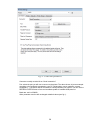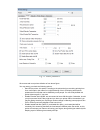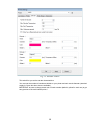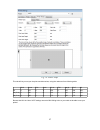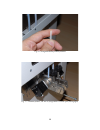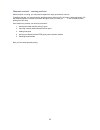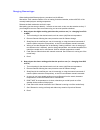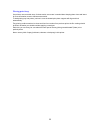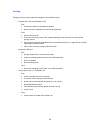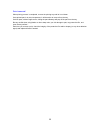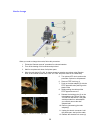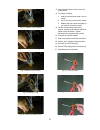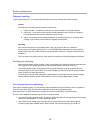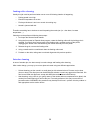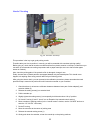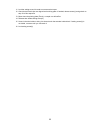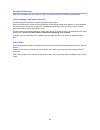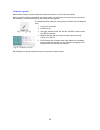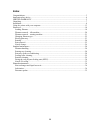Summary of A2
Page 1
User manual 3d printers a4v2 a2 image shows optional printer stands v.191102 1.
Page 2
2.
Page 3
Congratulations we want to thank you for the purchase and the trust you granted us. The product you are going to use is the result of months spent into research, development and co- design with our suppliers. Our priority is letting you use a reliable tool, giving you years of trouble-free use. This...
Page 4
Important safety advice your printer has been built with user safety as main concern, yet it must not be used by individuals with reduced mental or physical abilities. This printer is not a toy, is meant to be used by fully responsible and knowledgeable people and printing area must be kept locked i...
Page 5
Limited warranty this limited warranty applies to jdeal-form products ( 3ntr a4 , 3ntr a2 ) (" products") sold in the european union, iceland , liechtenstein, norway and switzerland after january 1st, 2014. * caution ! As from point (h) of this document, this limited warranty does not affect any leg...
Page 6
Without limitation the use of filaments not supplied or explicitly approved by jdeal-form or its local resellers. 3. Unusual physical or electrical stress 4. The abuse, misuse, accident, neglect 5. Exposure to moisture, flooding, fires, electrical problems associated with the input power or other ac...
Page 7
Unpacking we carefully packaged your printer , to protect it from rough handling usually involved with international freight. Therefore, if despite our efforts, you are being delivered a damaged package you should always refuse delivery or put your remarks on the delivery bill. Package (palletized) ...
Page 8
Installation before committing to lifting printer from the shipment pallet, be sure to have the means to lift weights over 30 kg: • a4 printer: two people will suffice to lift it from ground level to the destination desktop • a2 printer: best scenario is using a forklift to bring the pallet+printer ...
Page 9
Each filament feeder must be fitted with its own ptfe piping before mounting it on the printer. Screw the threaded part of piping on the filament feeder, as shown in fig.2, taking care about: • piping won't touch bronze feeding roller • piping won't be overtightened, stressing (and possibly narrowin...
Page 10
After placing fitting ptfe piping on filament feeder, you can mount feeders on printer, feeding the ptfe piping thru printer opening on the rear, above each feeder position. Each feeder has a “mandatory” position: please refer to fig 7 and 8 for respective printer models. Extruder #1 (rightmost, whe...
Page 11
11 fig 6: mounting remaining feeders (if possible, route the cabling behind gearboxes) fig 7: feeder layout of a2 printer.
Page 12
When feeders are mounted and wired, you can connect ptfe piping on extruders- before going on, remove blue lock parts (circlips) on tube adapters: hold them with nails or tweezers and pull sideways. Front-side extruder is the #1, therefore has to be fitted with leftmost ptfe piping (looking from fro...
Page 13
Using the printer with your computer we urge you to use a pc at least at the beginning: once you build enough experience then you will be able to switch to more advanced printing methods (sd card, print servers). Therefore you need to physically connect your pc to the printer (supported os are windo...
Page 14
Connector: usually must be left on “serial connection”. Port: select the port you will use to connect to the printer. The above shown is just an example: according to the periperals connected to your pc (inkjet printer, mouse, webcam, camera, smartphone,...), the printer will be connected to a surel...
Page 15
We recommend to set printer defaults as from above figure. You may want to un-check the following options: • send eta to printer: this option is sending to the printer the time remaining printing time. It's a useful option, but makes for a slight flickering of the lcd display (when printer updates t...
Page 16
This tab will let you set the extruder characteristics. You must set the number of extruders available on your printer and each nozzle diameter (standard supply is 0.4mm but other sizes are available). Important: be sure to change preset color of each extruder (default is yellow for each one) to get...
Page 17
This tab will let you set you the print area dimensions, using the values as from following table: xmin xmax pds ymin ymax pdd largh. Prof. Alt. A2 0 610 0 0 350 0 610 350 500 a4 (2 ex) 0 300 0 0 200 0 300 200 200 a4 (3 ex) 0 300 0 0 175 0 300 175 200 . Be sure that all the home x/y/z settings are s...
Page 18
Printer use loading filament to prepare the filament to be used, just two simple steps are required: 1. Make a cone-like tip to the filament end, using a pencil sharpener or a scissor, to improve insertion process 2. Usually, filaments retain the spool curvature, therefore straightening the filament...
Page 19
19 fig. 17: filament feeders, the one in foreground is locked open (disengaged) fig 16: straightened and pointed filament.
Page 20
The knob above each feeding device sets the pressure on the feeding roller: more pressure will improve traction but will increase the chances of ruining the filament. The pressure is set correctly when during feeding and retraction the handle is not moving up and down (symptom of feed roller “chewin...
Page 21
Filament removal – running machine when machine is running, you may need to replace an empty spool with a new one. To perform this duty, you must pause the printing process, either from pc (if printer is being tethered to pc with usb connection or network connection thru print server) or locally fro...
Page 22
Changing filament type when dealing with different polymers, procedure is a bit different. Start with a “cold” extruder situation: turn on heating for desired extruder, at about 60-70% of the currently loaded polymer working temperature. Release the feed mechanism and lock it open. Start pulling (no...
Page 23
Placing print tray our printers use removable trays: for best results, some care is needed about keeping them clean and intact: for more information revert to maintenance section. To load printing tray into printer, just lean it over the heated print plate: magnets will align and lock automatically....
Page 24
Printing printing process can be started and managed in three different ways: • connected to a pc (using repetier host) ◦ pros ▪ real time monitoring of temperatures graphs ▪ almost real time visualization of the layer being printed ◦ cons ▪ pc can't be turned off ▪ if pc has not enough power, some ...
Page 25
Print removal when printing process is completed, remove the printing tray and let it cool down. Once printed part is at room temperature, it will be easier to remove from the tray. On thick parts, without fragile zones, hitting the part sideways will pop off the part from the tray. Be very careful ...
Page 26
Nozzle change when you need to change the nozzle, follow this procedure: 1. Follow the “filament removal” procedure for selected extruder 2. Turn off the heating of all extruder and print bed 3. Wait for complete cool down of all printer parts 4. Move the print bed at z>=100, for better access to ex...
Page 27
13. Now extruder block(5) can be removed pulling down 14. To change nozzle(6): 1. Hold the extruder body (with a vice or a plier) 2. Use a 7mm key to remove the nozzle 3. Replace the new nozzle and tighten it (no need for excessive torque) 15. Put the extruder block back on the support, pushing up a...
Page 28
Routine maintenance filament handling to get good quality prints, you need good quality filaments and you should stock them correctly. Quality the filament must comply with three basic requirements: 1. Polymer quality – composition must be even, without presence of foreign materials 2. Dimension – c...
Page 29
Feeding roller cleaning usually this job must be performed when one or more of following situation is happening: • printing speed is too high • extrusion temperature is too low • first layer thickness is too low or nozzle is touching tray • nozzle is jammed with dirt therefore something has to be do...
Page 30
Fitting the soft polymer feeding unit (spfu) used when soft filaments are needed (that are really difficult to use with standard feeders), the sfpu feeder lets you use any elastic filament available for fdm/fff printers. Here follows the mounting procedure: 1. Remove filaments from all extruders, re...
Page 31
6. Place the spfu unit on the extruder #1, plugging the small ptfe part protruding from the unit into the #1 extruder tube adapter 7. Arrange the spfu routing the extruder cables around it, avoiding any cable pinching or pulling 8. Lock the spfu to the extruder body with a plastic strap (refer to fi...
Page 32
Nozzle z leveling this procedure is the key to get good printing results. Therefore take your time to perform it correctly, you will be rewarded with consistent printing quality! Before going on, check that all nozzles are clean and free from plastic remains on the tips: to clean them you can warm u...
Page 33
11. Lock the setting screw. No need to use excessive torque. 12. Check that all nozzle tips are aligned and touching plate. If needed, release screw(1) and go back to step 10 of this sequence 13. Move down the printing plate (z axis): a couple mm will suffice. 14. Release tube holder setting screw(2...
Page 34
Planned maintenance here is a list of checks you can commit to every 6-12 months to keep you machine in healthy state. Heat exchanger and liquid reservoir the upper left part of the printer contains the liquid cooling system. Dusty environment may decrease the performances of the heat exchanger (aka...
Page 35
Firmware update new firmware releases may be released to improve the machine or even add new functions. Each time new firmware is released for your printer model, you will receive an email to let you know about this possibility: you will be then given a link to download the upgrade. To understand wh...
Page 36: Index
Index congratulations.....................................................................................................................................3 important safety advice........................................................................................................................4...