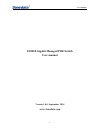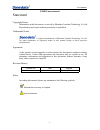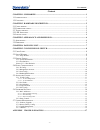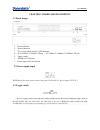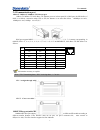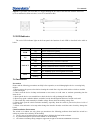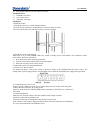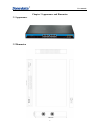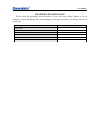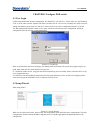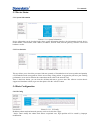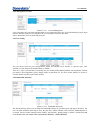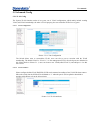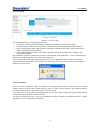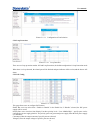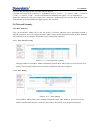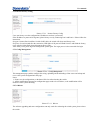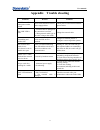Summary of ES5018
Page 1
User manual - 1 - es5018 gigabit managed poe switch user manual version 1.0.0, september. 2014 www.3onedata.Com.
Page 2
User manual - 2 - es5018 user manual statement copyright notice information in this document is reserved by shenzhen 3onedata technology co.,ltd. Reproduction and extract without permission is prohibited. Trademarks notice is registered trademarks of shenzhen 3onedata technology co.,ltd. All other t...
Page 3
User manual - 3 - content chapter 1 summarize............................................................................................................. 1 1.1 i ntroduction ................................................................................................................................
Page 4
User manual 1 chapter 1 summarize 1.1 introduction es5018 is managed poe switch support both 10/100m ports and 10/100/1000m ports;all the copper ports of the es5018 provide poe power injector function,complying with ieee 802.3at compliant powered devices with maximum up to 30 watts of power per port...
Page 5
User manual 2 chapter 2 hardware description 2.1 panel design front panel back panel 1. Power indicator 2. System indicator 3. The corresponding interface led indicator 4. 20/14*10base-t /100base-txport 、 4/2*10base-t /100base-t/1000base-tx port 5. Toggle switch 6. 1000base-fx sfp port 7. Power inpu...
Page 6
User manual 3 2.4 communication port 10base-t /100base-t/1000base-tx ethernet port 10base-t/100base-tx/1000 base-tx ethernet port use in front panel, it is rj45 port, the pin define of rj45 is as follows: connection adopt utp or stp, the distance is no more than 100m, 1000mbps use cat5e, 100mbps use...
Page 7
User manual 4 suppose : if you make your own cable, we suggest labeling the two sides of the same line with the same letter (a-to-a and b-to-b, shown as below, or a1-to-a2 and b1-to-b2). 2.5 led indicator the series led indicator light on the front panel .The function of each led is described in the...
Page 8
User manual 5 4) safe ground connection for the cabinet or desktop. Installation tools 1) flathead screw driver 2) cross screw driver 3) anti-static wrist strap installation 1.Install the switch 1.1 install the switch on a 19 inch standard cabinet 1) first fix the provided two l-shaped brackets on t...
Page 9
User manual 6 chapter 3 appearance and dimension 3.1 appearance 3.2 dimension.
Page 10
User manual 7 chapter 4 packling list please check the packaging and accessories by your first using. Please inform us or our distributor if your equipments have been damaged or lost any accessories, we will try our best to satisfy you. Description quantity poe switch 1 power cord 1 user manual 1 cd...
Page 11
User manual 8 chapter 5 configure poe switch 5.1 user login switch adopt web-based interface management, the default ip is 192.168.255.1. Please make sure the ip address of pc is in the same network segment with that of switch,or the pc can’t access to manage the switch. After the setting of ip addr...
Page 12
User manual 9 5.3 device status 5.3.1 system information picture 5.3.1.1 system information device information can be checked in the above system information interface, the informations include: device model number, serial number, mac address, ip address, network mask, network gateway, software vers...
Page 13
User manual 10 5.4.2 management account picture 5.4.2.1 account management users can register new user name and password or reset password in this page. It will automatically jump to login interface after the register or reset finished. The user can login in with new user name. Notice: remember your...
Page 14
User manual 11 5.5 advanced config 5.5.1 vlan config the system vlan function consist of two parts: one is vlan configuration, which mainly include creating vlan, add vlan membership; the other is vlan property, the user can define pvid for every ports. 5.5.1.1 vlan configuration picture 5.5.1.1 vla...
Page 15
User manual 12 5.5.2 port trunk picture5. 5.2.1 port trunk the load balance modes of port aggregation include: 1. . Source mac address mode: load balance calculation of packet-based source mac address; 2. . Destination mac address mode:load balance calculation of packet-based destination mac address...
Page 16
User manual 13 picture 5.5.3.1 configuration of port isolation 5.5.4 loop protection picture 5.5.4.1 loop detection there are two loop protection modes: off and loop protection, the default configuration is loop protection mode. When there is a loop detected, the related port will be blocked and por...
Page 17
User manual 14 power(w) bar: the output power of specific ports are showed; class bar: poe output level is showed, “0” is defaulted, refers to” 0-13w”; “1” refers to “ “4-7w”; “3” refers to “7-13w”; “4” refers to ieee 802.3at standard power output; “5/6” are undefined yet. Status bar: showing the po...
Page 18
User manual 15 5.6.1.3 mac learning limit picture 6.1.3 mac learning limit the switch support port-based mac learning limitation, users can defined the mac learning quantity limitation of specific ports. 5.6.2 storm control picture 6.2.1 storm control the switch supports multiple storm control modes...
Page 19
User manual 16 5.7.2 restore factory config picture 5.7.2.1 restore factory config users can factory reset the configurations, ip addresses and user’s passwords. If the ip address or password is forgotten, please factory reset by connecting port 9 and port 16. Please follow the instruction: step one...
Page 20: Appendix Trouble Shooting
User manual 17 appendix trouble shooting problems reasons solutions all leds are off when power on the switch power cord connection error or power supply failure check power cord connection and the power socket. The link led is unlit. 1 . network cable is damaged or the connection is not firm. 2 . w...