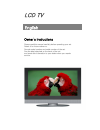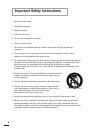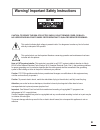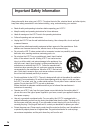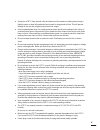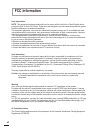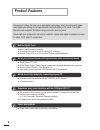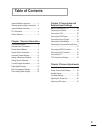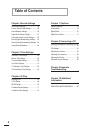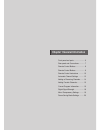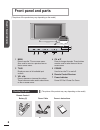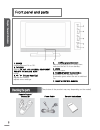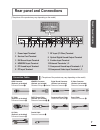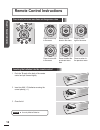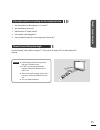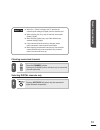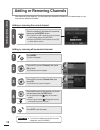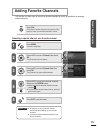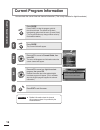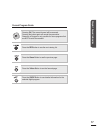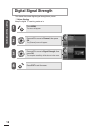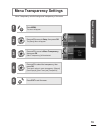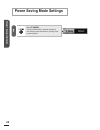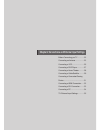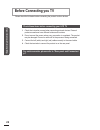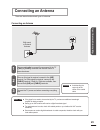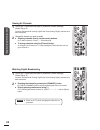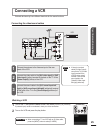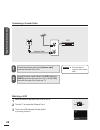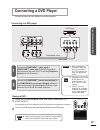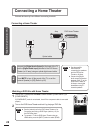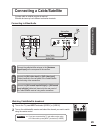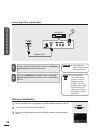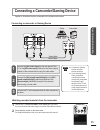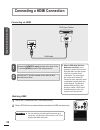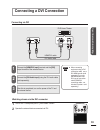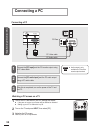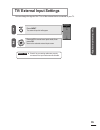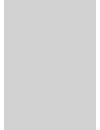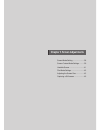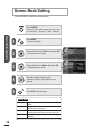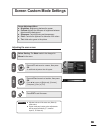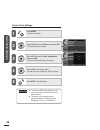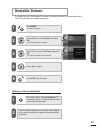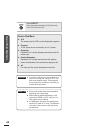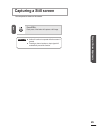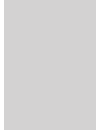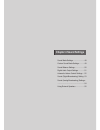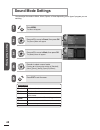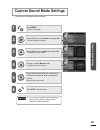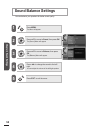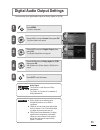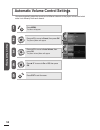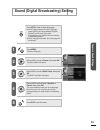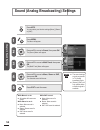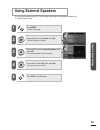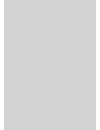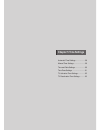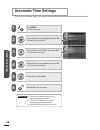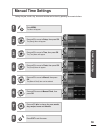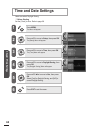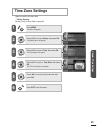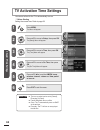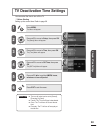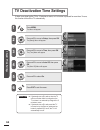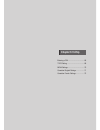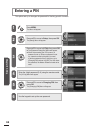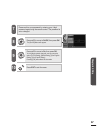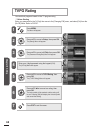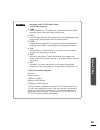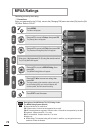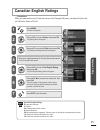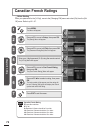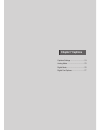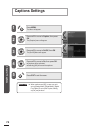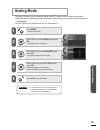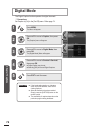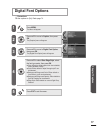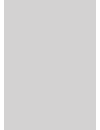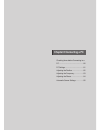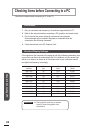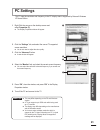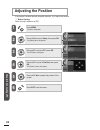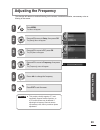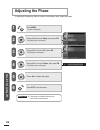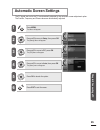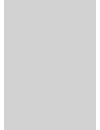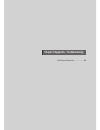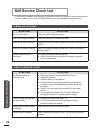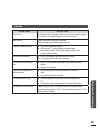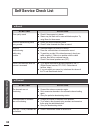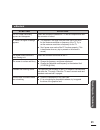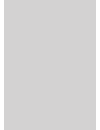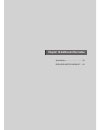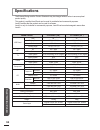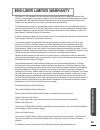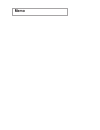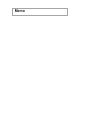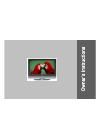- DL manuals
- 3S
- TV
- CL260WS
- Owner's Instructions Manual
3S CL260WS Owner's Instructions Manual
Summary of CL260WS
Page 1
Please read this manual carefully before operating your set. Retain it for future reference. Record model number and serial number of the set. See the label attached on the back of the set and quote this information to your dealer when you require service. Owner’s instructions english lcd tv.
Page 2
Important safety instructions 1 read these instructions. 2 keep these instructions. 3 heed all warnings. 4 follow all instructions. 5 do not use this apparatus near water. 6 clean only with dry cloth. 7 do not block any ventilation openings. Install in accordance with the manufacturer’s instructions...
Page 3: III
Warning! Important safety instructions caution: to reduce the risk of electric shock, do not remove cover (or back). No user serviceable parts inside. Refer servicing to qualified service personnel. This symbol indicates high voltage is present inside. It is dangerous to make any kind of contact wit...
Page 4: Important Safety Information
Iv important safety information always be careful when using your lcd tv. To reduce the risk of fire, electrical shock, and other injuries, keep these safety precautions in mind when installing, using, and maintaining your machine. ● read all safety and operating instructions before operating your l...
Page 5
V ● unplug the lcd tv from the wall outlet and disconnect the antenna or cable system during a lightning storm or when left unattended and unused for long periods of time. This will prevent damage to the unit due to lightning and power-line surges. ● avoid overhead power lines. An outside antenna sy...
Page 6: Fcc Information
Vi fcc information user instructions note: this equipment has been tested and found to comply with the limits for a class b digital device, pursuant to part 15 of the fcc rules. These limits are designed to provide reasonable protection against harmful interference in a residential installation. Thi...
Page 7: Vii
Vii notice de conformité ic cet appareil numérique de classe b respecte toutes les exigences du règlement ices-003 sur les équipements produisant des interférences au canada. Vcci this is a class b product based on the standard of the voluntary control council for interference by information technol...
Page 8: Product Features
2 product features this product utilizes the most up-to-date digital technology, which functions with digital video signal processing and a high definition and high quality lcd panel. The digital television also supports 3d effects using a powerful sound system. These high-tech systems are not only ...
Page 9: Table of Contents
3 table of contents important safety instructions ..................... Ii warning! Important safety instructions .....Iii important safety information .................... Iv fcc information ....................................... Vi product features .......................................2 chapter...
Page 10: Table of Contents
Table of contents chapter sound settings sound mode settings ..............................48 custom sound mode settings .................49 sound balance settings ..........................50 digital audio output settings ...................51 automatic volume control settings .........52 sound (di...
Page 11
Chapter 1 general information front panel and parts ........................ 6 rear panel and connections ............. 7 remote control buttons .................... 8 remote control buttons .................... 9 remote control instructions ........... 10 automatic channel settings ........... 12 a...
Page 12: Front Panel and Parts
(the picture of the product may vary depending on the model) remote control / battery (2) power cable owner’s instructions checking the parts (the picture of the product may vary depending on the model) front panel and parts 1 menu press to see the tv’s on-screen menu. Also, used to move to a previo...
Page 13
1. Power switches the set on or off. 2. Tv/video selects tv, av1, av2, s-video, component, rgb dtv, pc analog, hdmi mode. 3. (volume down/up) adjusts the volume. Adjusts menu settings. 4. (programme up/down) selects a programme or a menu item. Switches the set on from standby. 5. Menu selects a menu...
Page 14: Rear Panel and Connections
(the picture of the product may vary depending on the model) rear panel and connections 1 power input terminal 2 service cord terminal 3 dvi sound input terminal hdmi/dvi input terminal 5 pc sound input terminal 6 pc input terminal hdmi connector (optional: not included) connect to terminal 4. Hdmi/...
Page 15: Remote Control Buttons
8 chapter 1 general information remote control buttons 1 power 2 input displays a menu of all available input sources. Also used to confirm your choice in the on-screen menu. 3 mute press to temporarily switch the sound off. Volume press to increase or decrease the volume. 5 menu press to display th...
Page 16: Remote Control Buttons
9 chapter 1 general information remote control buttons 16 p.Mode press to change to a preset picture mode. 17 s.Mode press to change to a preset sound mode. 18 guide press to view the dtv program information. 19 air/cable press to select antenna/cable as the picture source. 20 ch-list press to see t...
Page 17: Remote Control Instructions
Press to move up in the menu press to move down in the menu press to move right in the menu press to move left in the menu press to select the on-screen menu item press to return to the previous menu 1 push the ▼ mark at the back of the remote control and pull forward slightly. 2 insert two aaa 1.5v...
Page 18
If the remote control is not working, see the checkpoints below. 1 are the polarities of the batteries (+/-) correct? 2 are the batteries worn out? 3 was there an ac power failure? 4 is the power cable plugged in? 5 is any special fluorescent or neon sign board turned on? Remote control reception an...
Page 19: Automatic Channel Settings
12 chapter 1 general information automatic channel settings any receivable channels can be memorized automatically. 2 press menu. The menu will appear. Press ▲/▼ and move to channel, then press ok. The [channel] menu will appear. Press ▲/▼and move to auto memorizing, then press ok. The [auto memoriz...
Page 20
13 chapter 1 general information 1 1 checking memorized channels press the channel buttons. Pressing the [channel] buttons will select only the memorized channels sequentially. Selecting digital channels only pressing air/cable will select only the memorized digital channels sequentially. Useful ti ...
Page 21: Adding Or Removing Channels
1 chapter 1 general information adding or removing channels after memorizing the channels, you may add more channels not added due to a weak signal, or you may remove unwanted channels. 1 2 5 1 3 adding or removing the current channel press the number of the channel to memorize, then press the add/d...
Page 22: Adding Favorite Channels
15 chapter 1 general information 2 5 1 3 press fav. Go to menu-favorite channels and press the [fav] button to check your favorite channels in the list selecting a special channel as a favorite channel press menu. The menu will appear. Press ▲/▼ to move to channel, then press ok. The [channel] menu ...
Page 23: Current Program Information
16 chapter 1 general information 2 1 3 press guide. Press [guide] to view the program guide for the current channel. The default for the basic broadcasting guide should be set to [current guide]. (the program guide may change without notice by the broadcast station.) press guide. The current guide w...
Page 24
17 chapter 1 general information current program guide pressing ok: the current channel will be reserved. Pressing the button again will cancel the reservation. Reserving a program is only possible for future programs that are not on-air at the moment. Press the red button to see the next viewing li...
Page 25: Digital Signal Strength
2 3 1 18 chapter 1 general information digital signal strength press menu. The menu will appear. Press ▲/▼ to move to channel, then press ok. The [channel] menu will appear. Press ▲/▼ to move to signal strength, then press ok. The reception sensitivity will be shown in the menu. Press exit to exit t...
Page 26: Menu Transparency Settings
19 chapter 1 general information press menu. The menu will appear. Press ▲/▼to move to setup, then press ok. The [setup] menu will appear. Press ▲/▼ to move to menu transparency, then press ok. [menu transparency] will be selected. Press ▲/▼ to select the transparency, then press ok. There are 4 opt...
Page 27: Power Saving Mode Settings
1 20 chapter 1 general information power saving mode settings press e.Saving. Each time [e.Saving] is pressed, (standard) and (saving) modes are switched. (saving) mode conserves power..
Page 28
Chapter 2 connections and external input settings before connecting you tv .............. 22 connecting an antenna ................... 23 connecting a vcr ........................... 25 connecting a dvd player................ 27 connecting a home theater ........... 28 connecting a cable/satellite ....
Page 29: Before Connecting You Tv
Check these items before connecting your lcd tv 1 check the instruction manual when connecting external devices. External products sometimes have different buttons and locations. 2 do not connect the power unless every connection is completed. The product may be damaged if turned on while still in t...
Page 30: Connecting An Antenna
23 chapter 2 connections and external input settings connecting an antenna there are internal and external types of antennae. Connecting an antenna wall mount or external antenna use a coaxial cable to connect the rear panel of the tv’ s [air] or [cable] terminals and the wall mount or external ante...
Page 31
2 chapter 2 connections and external input settings viewing air channels 1 turn on the tv and follow the steps in [automatic channel settings]. (useful tips p.12) currently all broadcast air (analog, digital) and cable (analog, digital) channels have been memorized. 2 change the channel you wish to ...
Page 32: Connecting A Vcr
Connecting a vcr external devices may have different terminals for the same functions. Connecting the video/sound cables connect the antenna to the antenna input of the rear panel of the vcr. Connect the video cable to the [av1 video input] or [av2 video input] (yellow) terminal at the back of the t...
Page 33
26 chapter 2 connections and external input settings connecting a coaxial cable antenna cable vcr connect the antenna cable to the [antenna input] terminal at the back of the vcr. Connect the same coaxial cable to the [air] terminal or [cable] terminal at the back of the tv or the [tv out] terminal ...
Page 34: Connecting A Dvd Player
Connecting a dvd player external devices may have different connecting terminals. Connecting to a dvd player connect the [component 1 video input] or [component 2 video input y, pb, pr] (green/blue/ red) terminal at the back of the tv and the [component output] on the dvd terminal. Connect the [comp...
Page 35: Connecting A Home Theater
28 chapter 2 connections and external input settings connecting a home theater external devices may have different connecting terminals connecting a home theater connect the [digital audio output] at the back of the tv and the [digital audio input] terminal of the dvd home theater (or av amp) using ...
Page 36: Connecting A Cable/satellite
29 chapter 2 connections and external input settings connecting a cable/satellite a proper cable or satellite provider is required external devices may have different connection terminals connecting to video/audio connect the cable/satellite antenna to the [aantenna signal input] on the rear panel o...
Page 37
30 chapter 2 connections and external input settings connecting with a coaxial cable connect the cable/satellite antenna cable to the [antenna signal input] terminal of the rear panel. Connect the [cable] on the back of the tv to the [tv signal output] terminal on the back of the cable/satellite rec...
Page 38
Connecting a camcorder/gaming device applies to all external devices connected to the video/sound terminal. Connecting a camcorder or gaming device connect the [av1 video input] on the rear panel of the tv or the [av2 video input] (yellow) to the [video output] (yellow) of the external device using ...
Page 39: Connecting A Hdmi Connection
32 chapter 2 connections and external input settings connecting via hdmi connect the [hdmi/dvi input] terminal at the back of the tv and the [hdmi] terminal of the external device. Connect the tv and the external device after all other connections are done. ■ what is hdmi (high-definition multimedia...
Page 40: Connecting A Dvi Connection
33 chapter 2 connections and external input settings connecting a dvi connection connect the [hdmi/dvi input] terminal and the [dvi] output terminal of the external device. Connect the [dvi audio input] using the dvi audio cable (sold separately). After this is completed, turn on the power of the tv...
Page 41: Connecting A Pc
1 2 connecting a pc connect the [pc input] and the pc monitor output using a pc video cable. Connect the [pc audio input] and the pc audio output using a pc audio cable. After this is completed, turn on the power of the tv and the pc. Useful tips ■ audio output is only available for pcs with a sound...
Page 42: Tv/ External Input Settings
Press input. The external input list will appear. Press ▲/▼ to move to an input mode, then press ok. Move to the selected external input screen. Useful tips ■ check if the connecting cables are properly connected if the input mode was not selected. Tv/ external input settings you can change the sign...
Page 44
Chapter 3 screen adjustments screen mode setting .......................... 38 screen custom mode settings ........... 39 unstable screen ................................ 41 film mode settings ............................. 42 adjusting the screen size .................. 43 capturing a still screen ....
Page 45: Screen Mode Setting
Press p.Mode. Each press of the button changes the picture mode from [standard] → [dynamic] → [mild] → [manual]. Press menu. The menu will appear. Press ▲/▼to move to picture, then press ok. The [picture] menu will appear. Press ▲/▼to move to mode, then press ok. The [mode] menu will appear. Press ►...
Page 46: Screen Custom Mode Settings
39 screen custom mode settings screen adjustment menu ■ brightness: brightens or darkens the screen ■ contrast: adjusts the difference in brightness between objects and the background ■ sharpness: controls blurring and transparency ■ color: controls the lightness or darkness of the colors ■ tint: ad...
Page 47
0 chapter 3 screen adjustments screen color settings press menu. The menu will appear. Press ▲/▼to move to picture, then press ok. The [picture] menu will appear. Press ▲/▼to move to color temperature, then press ok. The [color temperature] menu will appear. Press ▲/▼ to move to a menu. Press ▲/▼ to...
Page 48: Unstable Screen
1 chapter 3 screen adjustments unstable screen if a dashed line or no color appears, the screen is unstable, therefore try channel adjustments. (this is only available for analog broadcasting.) press menu. The menu will appear. Press ▲/▼ to move to channel, then press ok. The [channel] menu will app...
Page 49: Film Mode Settings
2 5 1 3 press menu. The menu will appear. Press ▲/▼ to move to picture, then press ok. The [picture] menu will appear. Press ▲/▼ to move to film mode, then press ok. The [film mode] menu will appear. Press ▲/▼ to move to on. Press ▲/▼/ to toggle [film mode] between [off] and [on]. Press exit to exit...
Page 50: Adjusting The Screen Size
Press menu. The menu will appear. Press ▲/▼ to move to picture, then press ok. The [picture] menu will appear. Press ▲/▼ to move to screen format, then press ok. The [screen format] menu will appear. Press ▲/▼ to select a screen format. The screen size will be selected. Press exit to exit the menu u...
Page 51
Chapter 3 screen adjustments press aspect. Each press switches between [16:9], [panorma], [zoom1], [zoom2] and [4:3]. Screen size menu ■ 16:9 the screen size for dvds or wide broadcast programs. ■ panoram a 16:9 screen shown as naturally as a 4:3 screen. ■ expansion expands the 4:3 screen sideways a...
Page 52: Capturing A Still Screen
1 press still. Each press of the button will capture a still image. Useful tips ■ audio will continue to operate while the screen is paused. ■ pressing a channel number or input signal will automatically cancel the function. Capturing a still screen you can pause a scene on the screen. 5 chapter 3 s...
Page 54: Chapter Sound Settings
Chapter sound settings sound mode settings ......................... 48 custom sound mode settings ............ 49 sound balance settings ..................... 50 digital audio output settings .............. 51 automatic volume control settings .... 52 sound (digital broadcasting) setting.. 53 sound...
Page 55: Sound Mode Settings
Press menu. The menu will appear. Press ▲/▼ to move to sound, then press ok. The [sound] menu will appear. Press ▲/▼ to move to mode, then press ok. The [mode] menu will appear. Press ► to select a sound mode. Pressing ► will change the settings to [standard], [music], [movie], [news], [sports] or [...
Page 56: Custom Sound Mode Settings
Press menu. The menu will appear. Press ▲/▼ to move to sound, then press ok. The [sound] menu will appear. Press ▲/▼ to move to mode, then press ok. The [mode] menu will appear. Press ► to select manual mode. The [manual] menu will appear. Press ▲/▼to select either low or high sound as required, the...
Page 57: Sound Balance Settings
50 chapter sound settings press menu. The menu will appear. Press ▲/▼ to move to sound, then press ok. The [sound] menu will appear. Press ▲/▼ to move to balance, then press ok. The [balance] menu will appear. Press ◄/► to change the sound to the left/ right. You can adjust the volume of the left/ri...
Page 58
51 chapter sound settings press menu. The menu will appear. Press ▲/▼ to move to sound, then press ok. The [sound] menu will appear. Press ▲/▼ to move to digital output, then press ok. The [digital output] menu will appear. Press ▲/▼to move to dolby digital or pcm, then press ok. With digital sound,...
Page 59
52 chapter sound settings press menu. The menu will appear. Press ▲/▼ to move to sound, then press ok. The [sound] menu will appear. Press ▲/▼ to move to auto volume, then press ok. The [auto volume] menu will appear. Press▲/▼ to move to on or off, then press ok. Press exit to exit the menu. Automat...
Page 60
53 chapter sound settings press mts to listen to other languages. ■ when english is set as the primary language, pressing [mts] will change between [english], [spanish], and [french] in this order. (languages are only available when provided by a broadcasting station.) ■ when changing the channel, t...
Page 61
5 chapter sound settings press mts. You can select your favorite settings [mono], [stereo] or [sap]. Press menu. The menu will appear. Press ▲/▼ to move to sound, then press ok. The [sound] menu will appear. Press ▲/▼ to move to multi-track, then press ok. The [multi-track] menu will appear press ▲/...
Page 62: Using External Speakers
55 chapter sound settings press menu. The menu will appear. Press ▲/▼ to move to sound, then ok. The [sound] menu will appear. Press ▲/▼ to move to internal speaker, then press ok. The [internal speaker] menu will appear. Press ▲/▼ to select off, then press ok. The internal amp is turned off. Press ...
Page 64: Chapter 5 Time Settings
Chapter 5 time settings automatic time settings ..................... 58 manual time settings ......................... 59 time and date settings ...................... 60 time zone settings ............................ 61 tv activation time settings ................ 62 tv deactivation time settings...
Page 65: Automatic Time Settings
Press menu. The menu will appear. Press ▲/▼ to move to setup, then press ok. The [setup] menu will appear. Press ▲/▼ to move to time, then press ok. The [time] menu will appear. Press ▲/▼ to move to clock, then press ok. The [clock] menu will appear. Press ▲/▼ to select auto. Press exit to exit the ...
Page 66: Manual Time Settings
Press menu. The menu will appear. Press ▲/▼ to move to setup, then press ok. The [setup] menu will appear. Press ▲/▼ to move to time, then press ok. The [time] menu will appear. Press ▲/▼ to move to clock, then press ok. The [clock] menu will appear. Press ▲/▼ to move to manual, then press ok. The [...
Page 67: Time and Date Settings
Press menu. The menu will appear. Press ▲/▼ to move to setup, then press ok. The [setup] menu will appear. Press ▲/▼ to move to time, then press ok. The [time] menu will appear. Press ▲/▼ to move to daylight saving, then press ok. The [daylight saving] menu will appear. Press ▲/▼/◄/► to move to yes,...
Page 68: Time Zone Settings
Press menu. The menu will appear. Press ▲/▼ to move to setup, then press ok. The [setup] menu will appear. Press ▲/▼ to move to time, then press ok. The [time] menu will appear. Press ▲/▼ to move to time zone, then select ok. The [time zone] menu will appear. Press ◄/► to move to your local area, th...
Page 69: Tv Activation Time Settings
Press menu. The menu will appear. Press ▲/▼ to move to setup, then press ok. The [setup] menu will appear. Press ▲/▼ to move to time, then press ok. The [time] menu will appear. Press ▲/▼ to move to on time, then press ok. The [on time] menu will appear. Press ▲/▼/◄/► to set the am/pm, hours, minute...
Page 70
Press menu. The menu will appear. Press ▲/▼ to move to setup, then press ok. The [setup] menu will appear. Press ▲/▼ to move to time, then press ok. The [time] menu will appear. Press ▲/▼ to move to off time, then press ok. The [off time] menu will appear. Press ▲/▼/◄/► to set the am/pm, hours, minu...
Page 71
2 1 6 3 5 press menu. The menu will appear. Press ▲/▼ to move to setup, then press ok. The [setup] menu will appear. Press ▲/▼ to move to time, then press ok. The [time] menu will appear. Press ▲/▼ to move to auto off, then press ok. The [auto off] menu will appear. Press ▲/▼ to select on. Press exi...
Page 72: Chapter 6 V-Chip
Chapter 6 v-chip entering a pin .................................... 66 tvpg rating ...................................... 68 mpaa ratings ..................................... 70 canadian english ratings .................. 71 canadian french ratings ................... 72.
Page 73: Entering A Pin
2 1 press menu. The menu will appear. Press ▲/▼ to move to setup, then press ok. The [setup] menu will appear. Press ▲/▼ to move to v-chip, then press ok. ■ the [password dialog box] menu will appear. ■ when first accessing the v-chip menu, no password is set up. When no password is set up, channels...
Page 74
7 8 please confirm your password by entering your 4-digit password again using the remote control. The password is set or changed. Press ▲/▼ to move to on/off, then press ok. The [on/off] menu will appear. Press ▲/▼ to move to on, then press ok. You will block certain channels, and you can also sele...
Page 75: Tvpg Rating
Press menu. The menu will appear. Press ▲/▼ to move to setup, then press ok. The [setup] menu will appear. Press ▲/▼ to move to v-chip, then press ok. The [password dialog box] menu will appear. Enter your 4-digit password using the keypad (0~9). The [v-chip] menu will appear. Press ▲/▼ to move to t...
Page 76
Useful tips description of the tv (fcc) rating codes: tv (fcc) age categories ■ tv-ma mature audiences only. This program may contain mature themes, profane language, graphic violence and explicit sexual content. ■ tv-1 parents strongly cautioned. This program may contain sophisticated themes, sexua...
Page 77: Mpaa Ratings
Press menu. The menu will appear. Press ▲/▼ to move to setup, then press ok. The [setup] menu will appear. Press ▲/▼ to move to v-chip, then press ok. The [password dialog box] menu will appear. Enter your 4-digit password (0~9) using the remote control. The [v-chip] menu will appear. Press ▲/▼ to m...
Page 78: Canadian English Ratings
Press menu. The menu will appear. Press ▲/▼ to move to setup, then press ok. The [setup] menu will appear. Press ▲/▼ to move to v-chip, then press ok. The [password dialog box] menu will appear. Enter your 4-digit password (0~9) using the remote control. The [v-chip] menu will appear. Press ▲/▼ to m...
Page 79: Canadian French Ratings
Press menu. The menu will appear. Press ▲/▼ to move to setup, then press ok. The [setup] menu will appear. Press ▲/▼ to move to v-chip, then press ok. The [password dialog box] menu will appear. Enter your 4-digit password (0~9) using the remote control. The [v-chip] menu will appear. Press ▲/▼ to m...
Page 80: Chapter 7 Captions
Chapter 7 captions captions settings ............................... 74 analog mode ...................................... 75 digital mode........................................ 76 digital font options ............................ 77.
Page 81: Captions Settings
7 chapter 7 captions press menu. The menu will appear. Press ▲/▼ to move to caption, then press ok. The [caption] menu will appear. Press ▲/▼ to move to on/off, then ok. The [on/off] menu will appear. Press ▲/▼ to move to on, then press ok. ■ captions will be activated. ■ selecting [off] will cancel...
Page 82: Analog Mode
Analog mode the analog caption function operates in either analog rf channel mode or external input mode (depending on the broadcasting signal, the analog caption function may operate for digital channels.). Precautions set your caption from [on/off] menu as [on]. Refer page 74. Press menu. The menu...
Page 83: Digital Mode
Digital mode the digital caption function operates for digital channels. Precautions set caption to [on] in the [on/off] menu. Refer page 74. Press menu. The menu will appear. Press ▲/▼ to move to caption, then press ok. The [caption] menu will appear. Press ▲/▼ to move to digital mode, then press o...
Page 84: Digital Font Options
Digital font options precautions set the captions to [on]. Refer page 74. Press menu. The menu will appear. Press ▲/▼ to move to caption, then press ok. The [caption] menu will appear. Press ▲/▼ to move to digital font option, then press ok. The [digital font option] menu will appear. Press ▲/▼ to s...
Page 86: Chapter 8 Connecting A Pc
Chapter 8 connecting a pc checking items before connecting to a pc....................................................... 80 pc settings......................................... 81 adjusting the position ......................... 82 adjusting the frequency ..................... 83 adjusting the phas...
Page 87
Precautions 1 set your resolution and frequency to a resolution supported by the tv. 2 refer to the instructions when connecting a pc (graphics and sound cards). 3 do not connect the power unless all connections are connected. Severe damage can be caused if the power is connected while the connectio...
Page 88: Pc Settings
1 right-click the mouse on the desktop screen and select properties (p). ■ the display properties window will appear. 2 click the “settings” tab, and select the correct tv-supported screen resolution. ■ you do not need to adjust the color quality. 3 click the “advanced” button. ■ a new window will a...
Page 89: Adjusting The Position
82 chapter 8 connecting a pc press menu. The menu will appear. Press ▲/▼to move to setup, then press ok. The [setup] menu will appear. Press ▲/▼ to move to pc, press ok. The [pc] menu will appear. Press ▲/▼ to move to position, then press ok. The [position] menu will appear press ▲/▼/◄/► to adjust t...
Page 90: Adjusting The Frequency
83 chapter 8 connecting a pc press menu. The menu will appear. Press ▲/▼to move to setup, then press ok. The [setup] menu will appear. Press ▲/▼ to move to pc, press ok. The [pc] menu will appear. Press ▲/▼ to move to frequency, then press ok. The [frequency] menu will appear press ◄/► to change the...
Page 91: Adjusting The Phase
8 chapter 8 connecting a pc press menu. The menu will appear. Press ▲/▼to move to setup, then press ok. The [setup] menu will appear. Press ▲/▼ to move to pc, press ok. The [pc] menu will appear. Press ▲/▼ to move to phase, then press ok. The [phase] menu will appear press ◄/► to adjust the phase. P...
Page 92: Automatic Screen Settings
85 chapter 8 connecting a pc press menu. The menu will appear. Press ▲/▼to move to setup, then press ok. The [setup] menu will appear. Press ▲/▼ to move to pc, press ok. The [pc] menu will appear. Press ▲/▼ to move to auto, then press ok. The [auto] menu will appear press ok to launch the option. Pr...
Page 94
Self service check list....................... 88 chapter 9 appendix - troubleshooting.
Page 95: Self Service Check List
If there are any problems using the product, please first consult the list below. If the list below does not solve the problem, connect your 3s digital dealer or go to our website www.3sdigitalusa.Com. ■ setup and connection symptoms solutions the tv won’t turn on. Check your power cable connection....
Page 96
■ screen symptoms solutions poor picture is the power cord unplugged? Make sure the power cable is plugged in correctly, then press the power of the remote control. Black picture check if external input mode is selected press [external input selection] and select tv. Lined and flickering picture. ■ ...
Page 97: Self Service Check List
■ sound symptoms solutions poor quality sound ■ check if the program is in stereo. ■ stereo may not work well in areas with bad reception. Try using mono for these areas. Sound is malfunctioning while using a cable. ■ check your sound connecting cable. ■ check if other channels also have no sound so...
Page 98
91 chapter 9 appendix - t roubleshooting ■ monitord symptoms solutions the pc screen continually appears and disappears. Check the connection between the tv and the computer and see if the connector is locked. A “there is no signal” message appears. ■ this happens if the signal from the video card i...
Page 100
Chapter 10 additional information specifications ..................................... 94 end-user limited warranty .... 95.
Page 101: Specifications
The external design and the product standards may be changed without notice to ensure optimal product quality. This product is certified level b and can be used for residential and commercial purposes. Level b certifies that the product can be used for all areas. Level a is only for industrial or co...
Page 102: End-User Limited Warranty
95 chapter 10 additional information end-user limited warranty 3s digital co., ltd. Warrants to the first end user purchaser that this 3s digital brand product (the “product”) when shipped in its original container, will be free from defective workmanship and material, and agrees that it will replac...
Page 103: Memo
Memo.
Page 104: Memo
Memo.
Page 105: ’S
Owner ’s in str ucti o ns.