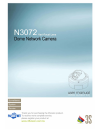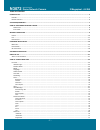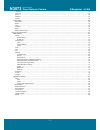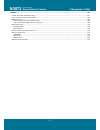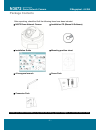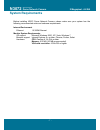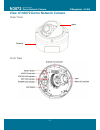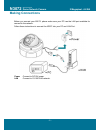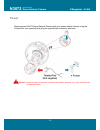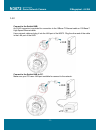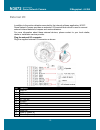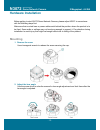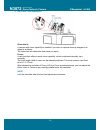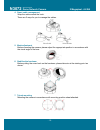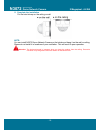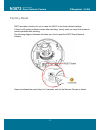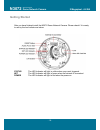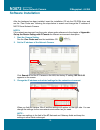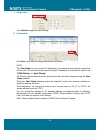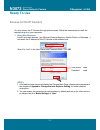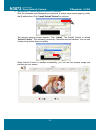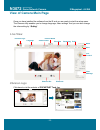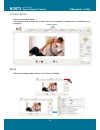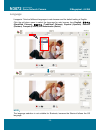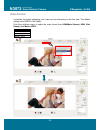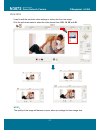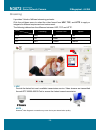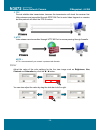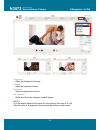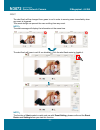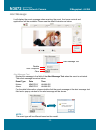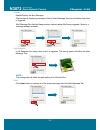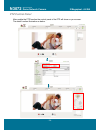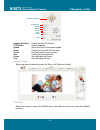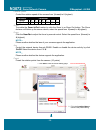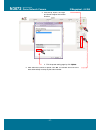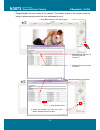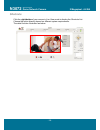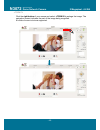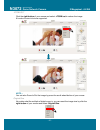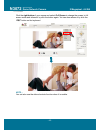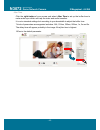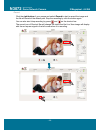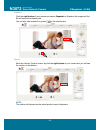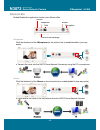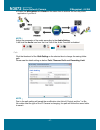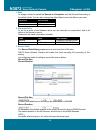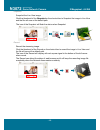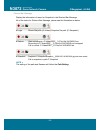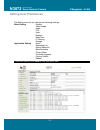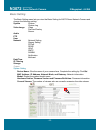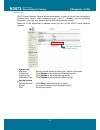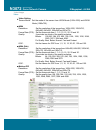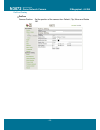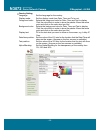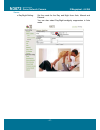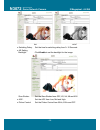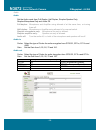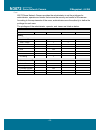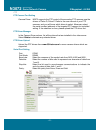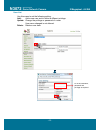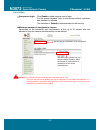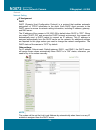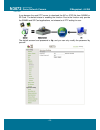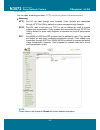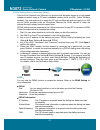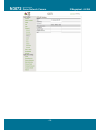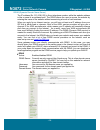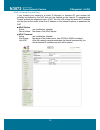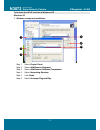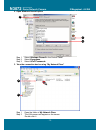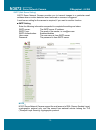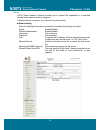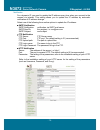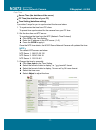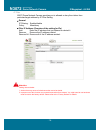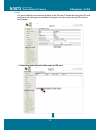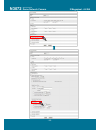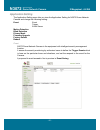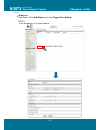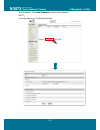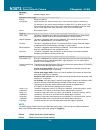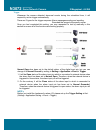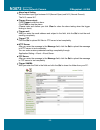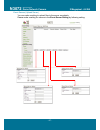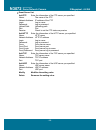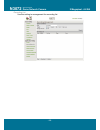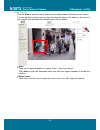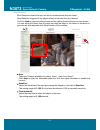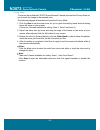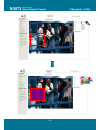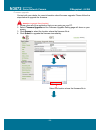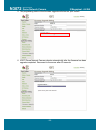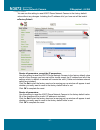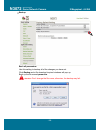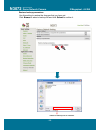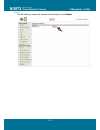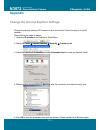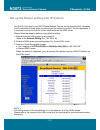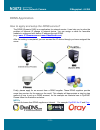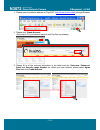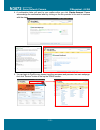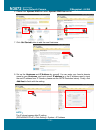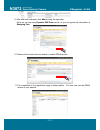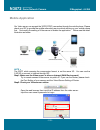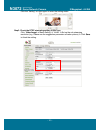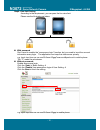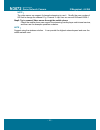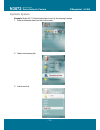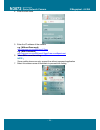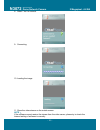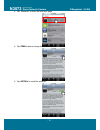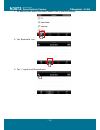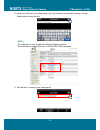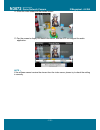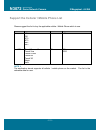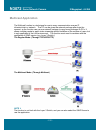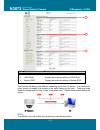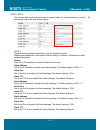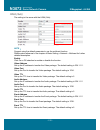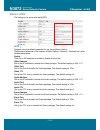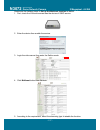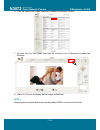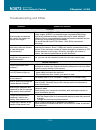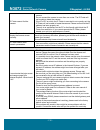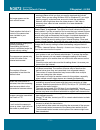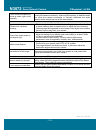- DL manuals
- 3S
- Security Camera
- N3072
- User Manual
3S N3072 User Manual
Summary of N3072
Page 2: N3072
N3072 dome network camera 2 megapixel + h.264 - 2 - vari-focal lens table of content introduction .......................................................................................................................................................................... 5 f eatures ......................
Page 3: N3072
N3072 dome network camera 2 megapixel + h.264 - 3 - vari-focal lens full screen............................................................................................................................................................................................... 42 jitter time .................
Page 4: N3072
N3072 dome network camera 2 megapixel + h.264 - 4 - vari-focal lens appendix .............................................................................................................................................................................. 101 c hange the i nternet e xplorer s ettings .....
Page 5: N3072
N3072 dome network camera 2 megapixel + h.264 - 5 - vari-focal lens introduction n3072 is a h.264 dome network camera. Unlike traditional cctv, n3072 is built in the web server and camera to provide users with a mechanism for the security or remote monitoring applications, and it can deliver dual vi...
Page 6: N3072
N3072 dome network camera 2 megapixel + h.264 - 6 - vari-focal lens package contents after unpacking, check that if all the following items have been included: n3072 dome network camera installation cd (manual & software) installation guide mounting position sheet a hexagonal wrench screw pack conne...
Page 7: N3072
N3072 dome network camera 2 megapixel + h.264 - 7 - vari-focal lens system requirements before installing n3072 dome network camera, please make sure your system has the following recommended minimum hardware requirements. Internet environment ethernet 10/100m ethernet monitor system requirements os...
Page 8: N3072
N3072 dome network camera 2 megapixel + h.264 - 8 - vari-focal lens view of n3072 dome network camera outer view inner view mask pedestal.
Page 9: N3072
N3072 dome network camera 2 megapixel + h.264 - 9 - vari-focal lens making connections before you connect your n3072, please make sure your pc has the lan port available for connect to the network. Follow these instructions to connect the n3072 into your pc and lan port. Power connect to dc12v power...
Page 10: N3072
N3072 dome network camera 2 megapixel + h.264 - 10 - vari-focal lens power please connect n3072 dome network camera with your power adaptor directly using the twisted-pair (not supplied) after plug the supplied 2pin connector as shown. Attention: please be aware of connection of positive and negativ...
Page 11: N3072
N3072 dome network camera 2 megapixel + h.264 - 11 - vari-focal lens lan connect to the switch hub. An rj-45 connector is provided for connection to the 10base-t ethernet cable or 100 base-t high speed ethernet cable. Use a network cable and plug it into the lan port of the n3072. Plug the other end...
Page 12: N3072
N3072 dome network camera 2 megapixel + h.264 - 12 - vari-focal lens external i/o in addition to the motion detection executed by the internal software application, n3072 dome network camera provides an extension i/o terminal block which is used to connect external infrared detectors, beepers and sm...
Page 13: N3072
N3072 dome network camera 2 megapixel + h.264 - 13 - vari-focal lens hardware installation before getting to start n3072 dome network camera, please adjust n3072 in accordance with the following steps first. Make sure that no steel bars or power cables exist behind the position where the product is ...
Page 14: N3072
N3072 dome network camera 2 megapixel + h.264 - 14 - vari-focal lens 3. Vari-focal lens adjustment zoom in/out: a camera with zoom capability is needed if you want to capture close-up images of an object at a distant. The zoom time will determine how close you need. Focus: a vari-focal lens offers a...
Page 15: N3072
N3072 dome network camera 2 megapixel + h.264 - 15 - vari-focal lens 4. Smart cable management wrap the cable around the hook. There are 2 ways for you to manage the cables. 5. Mask adjustment before mounting the camera, please adjust the appropriate position in accordance with the visual angle of t...
Page 16: N3072
N3072 dome network camera 2 megapixel + h.264 - 16 - vari-focal lens 8. Complete the installation put the hole bitmap on the ceiling or wall. Note: you can install n3072 dome network camera on the holder and hang it on the wall or ceiling. Please do not install it in locations of poor ventilation. T...
Page 17: N3072
N3072 dome network camera 2 megapixel + h.264 - 17 - vari-focal lens factory reset n3072 provides a function for you to reset the n3072 to the factory default settings. If there is still system problems remain after rebooting, factory reset can return the camera to normal operation after resetting. ...
Page 18: N3072
N3072 dome network camera 2 megapixel + h.264 - 18 - vari-focal lens getting started after you have finished install the n3072 dome network camera. Please check if it is ready to use by the led indicator as below: status the led indicator will light in yellow when any event triggered. Net the led in...
Page 19: N3072
N3072 dome network camera 2 megapixel + h.264 - 19 - vari-focal lens software installation after the hardware has been installed, insert the installation cd into the cd-rom driver and run the “cam finder.Exe” following the steps below to search and change the ip address of n3072 dome network camera....
Page 20: N3072
N3072 dome network camera 2 megapixel + h.264 - 20 - vari-focal lens 4. Submit data click submit to apply the new settings. 5. Confirmation click exit to quit, after all changes have been confirmed. Note: the cam finder can only find the ip addresses of the cameras that share the same hub on the lan...
Page 21: N3072
N3072 dome network camera 2 megapixel + h.264 - 21 - vari-focal lens ready to use access to the ip camera you can access the ip camera through web browsers, follow the instructions to install the required plug-in on your computer. 1. Using web browsers launch your web browser. (eg. Microsoft interne...
Page 22: N3072
N3072 dome network camera 2 megapixel + h.264 - 22 - vari-focal lens 2. Installation of internet explorer activex controller after the username and password are confirmed, a control setup screen pops up under the ie address bar. Click “install activex control” to continue. The security warning scree...
Page 23: N3072
N3072 dome network camera 2 megapixel + h.264 - 23 - vari-focal lens view of camera main page once you have installed the software from the ie and you are ready to start the setup menu. The camera utility enables you to change language, video settings. And you can also change the other setting by “s...
Page 24: N3072
N3072 dome network camera 2 megapixel + h.264 - 24 - vari-focal lens product name display the product name. The default name follows the product, and it not releases the permission of modification to customer. Mode select the display mode between live view and setting. Product name.
Page 25: N3072
N3072 dome network camera 2 megapixel + h.264 - 25 - vari-focal lens language it supports 7 kinds of different languages in web browser and the default setting is english. Click the pull-down menu to select the language for web browser from english, 简体中文 (simplified chinese), 繁 體 中 文 (traditional ch...
Page 26: N3072
N3072 dome network camera 2 megapixel + h.264 - 26 - vari-focal lens video format it provides the triplex streaming, but it can use one streaming on the live view. The default setting is the mpeg h.264 (main). Click the pull-down menu to select the video format from h264(main stream), h264 (sub stre...
Page 27: N3072
N3072 dome network camera 2 megapixel + h.264 - 27 - vari-focal lens view size it can fix well the resolution when enlarge or reduce the live view image. Click the pull-down menu to select the video format from 1/2x, 1x, 2x and 4x. Note: the quality of the image will become to poor, when you enlarge...
Page 28: N3072
N3072 dome network camera 2 megapixel + h.264 - 28 - vari-focal lens streaming it provides 3 kinds of different streaming protocols. Click the pull-down menu to select the video format from udp, tcp, and http to apply or integrate on different requirement and environment. The following tables show t...
Page 29: N3072
N3072 dome network camera 2 megapixel + h.264 - 29 - vari-focal lens 2. Tcp provide reliable data transmission, because the transmission will check the receiver first. Video streams are transmitted through rtsp 554 port to avoid video fragment or mosaics, but this protocol will affect the fps to red...
Page 30: N3072
N3072 dome network camera 2 megapixel + h.264 - 30 - vari-focal lens brightness adjust the brightness of image. Contrast adjust the contrast of colors. Saturation adjust the saturation of colors. Set to default reset all of the color settings to default figures. Note: 50 is the default figures of th...
Page 31: N3072
N3072 dome network camera 2 megapixel + h.264 - 31 - vari-focal lens alert the alert flash will be changed from green to red in order to warning users immediately when any event is triggered. This smart design can prevent the user omitting from any event. Note: the alert message will display the inf...
Page 32: N3072
N3072 dome network camera 2 megapixel + h.264 - 32 - vari-focal lens alert message it will display the event message when receiving the event. And some controls and applications will be available. Please see the detail illustration as below: alert message text display the message in the field of the...
Page 33: N3072
N3072 dome network camera 2 megapixel + h.264 - 33 - vari-focal lens disable enable/display the alert message the function of displaying message in field of alert message text can be hidden when alert is triggered. Alert message text field will keep previous values before alert being triggered if th...
Page 34: N3072
N3072 dome network camera 2 megapixel + h.264 - 34 - vari-focal lens ptz control panel after enable the ptz function the control panel of the ptz will show on your screen. The detail function illustration as below:.
Page 35: N3072
N3072 dome network camera 2 megapixel + h.264 - 35 - vari-focal lens camera direction control the pan/tilt function ptz device device selected speed adjust the pan/tilt movement speed zoom control the zoom in/out function focus use the manual focus function aux control the external device preset set...
Page 36: N3072
N3072 dome network camera 2 megapixel + h.264 - 36 - vari-focal lens camera speed control the rotation speed of the camera form 1(lowest) to 8 (highest). Function parameter speed 1 2 3 4 5 6 7 8 angle/sec. 3 20 40 60 80 100 120 140 zoom to enable the zoom in/out function by click the zoom in or zoom...
Page 37: N3072
N3072 dome network camera 2 megapixel + h.264 - 37 - vari-focal lens 3. Click the up, down, left, right and home to adjust the camera direction. 4. Exit the preset setting page by click update. 5. After select the number for preset, click go. The camera will move to the area automatically as setup b...
Page 38: N3072
N3072 dome network camera 2 megapixel + h.264 - 38 - vari-focal lens tour enable/disable the tour mode of the camera. The rotation points of the camera must be setup in advance and provide five tour addresses to use it. 1. Click set to enter the tour setting page. 2. Name the tour. You can set up 5 ...
Page 39: N3072
N3072 dome network camera 2 megapixel + h.264 - 39 - vari-focal lens shortcuts click the right-button of your mouse in live view mode to display the shortcuts list. Choose the option directly depend on different system requirements. The detail function illustration as below:.
Page 40: N3072
N3072 dome network camera 2 megapixel + h.264 - 40 - vari-focal lens +zoom in click the right button of your mouse and select +zoom in to enlarge the image. The navigation screen indicates the part of the image being magnified. 8 levels of zoom in/out are supported..
Page 41: N3072
N3072 dome network camera 2 megapixel + h.264 - 41 - vari-focal lens -zoom out click the right button of your mouse and select +zoom out to reduce the image. 8 levels of zoom in/out are supported. Note: you can also zoom in/out the image by press the scroll wheel button of your mouse. Original size ...
Page 42: N3072
N3072 dome network camera 2 megapixel + h.264 - 42 - vari-focal lens full screen click the right button of your mouse and select full screen to change the screen to full screen mode and release it by click the button again. You can also release it by click the “esc” button on the keyboard. Note: you...
Page 43: N3072
N3072 dome network camera 2 megapixel + h.264 - 43 - vari-focal lens jitter time click the right button of your mouse and select jitter time to set up the buffer time to make audio sync which can help the video and audio smoother. It is not a standard settings but according to your bandwidth to adju...
Page 44: N3072
N3072 dome network camera 2 megapixel + h.264 - 44 - vari-focal lens record click the right button of your mouse and select record to start to record the image and the file will saved at the default path. Stop the recording by click the button again. You can also start /stop recording by press and o...
Page 45: N3072
N3072 dome network camera 2 megapixel + h.264 - 45 - vari-focal lens snapshot click the right button of your mouse and select snapshot to snapshot the image and the file will save at the default path. You can also take snapshot by press on the shortcut bar. Version show the activex control version b...
Page 46: N3072
N3072 dome network camera 2 megapixel + h.264 - 46 - vari-focal lens shortcut bar enable/disable the application function from shortcut bar. Microphone click the thumbnail of the microphone on the shortcut bar to enable/disable it (one-way audio). Transmit the voice into the n3072 dome network camer...
Page 47: N3072
N3072 dome network camera 2 megapixel + h.264 - 47 - vari-focal lens enable the microphone and buzzer at the same time to achieve the two-way audio application if you like it. Note: adjust the parameter of the audio according to the audio setting. It will hide the audio icon from the live view if th...
Page 48: N3072
N3072 dome network camera 2 megapixel + h.264 - 48 - vari-focal lens 1. Path to assign a folder for saved the record and snapshot, and the file would be saving to the default folder. You can also change the other folder to save the files as you want. Function default path record c:\video snapshot c:...
Page 49: N3072
N3072 dome network camera 2 megapixel + h.264 - 49 - vari-focal lens snapshot snapshot the live view image click the thumbnail of the snapshot on the shortcut bar to snapshot the image in live view and the file will save at the default path. The icon of the snapshot will flash the status when snapsh...
Page 50: N3072
N3072 dome network camera 2 megapixel + h.264 - 50 - vari-focal lens shortcut bar message display the information of record or snapshot in the shortcut bar message. All of the status for shortcut bar message, please see the illustration as below: login record file path: [c:\video]; snapshot file pat...
Page 51: N3072
N3072 dome network camera 2 megapixel + h.264 - 51 - vari-focal lens setting user preferences the setting menu let you change the following settings: basic setting system video/image audio ptz user network date/time ip filtering storage application setting event recording list motion detection blind...
Page 52: N3072
N3072 dome network camera 2 megapixel + h.264 - 52 - vari-focal lens basic setting the basic setting menu lets you view the basic setting for n3072 dome network camera and change the following setting: system system system log video image video preproc/overlay sensor audio ptz user network network s...
Page 53: N3072
N3072 dome network camera 2 megapixel + h.264 - 53 - vari-focal lens system log n3072 dome network camera allows administrator to view all of the login information, including boot record, video streaming mode, login ip, changes, and the date/time information. You can save the entries to a word docum...
Page 54: N3072
N3072 dome network camera 2 megapixel + h.264 - 54 - vari-focal lens video/image video video setting sensor mode: set the mode of the sensor from uxga mode (1600x1200) and wxga mode (1280x720). H264 resolution: set the resolution of the image from 1600x1200, 1280x720, 640x480, 640x352, 320x240 and 3...
Page 55: N3072
N3072 dome network camera 2 megapixel + h.264 - 55 - vari-focal lens preproc/overlay preproc camera position: set the position of the camera from default, flip, mirror and rotate 180..
Page 56: N3072
N3072 dome network camera 2 megapixel + h.264 - 56 - vari-focal lens overlay setting language: set the language for the overlay. Display mode: set the display mode from date, time and txt or not. Foreground color: selects the foreground color for date, time and text to display. Click the color block...
Page 57: N3072
N3072 dome network camera 2 megapixel + h.264 - 57 - vari-focal lens sensor day/night setting: set the mode for the day and night from auto, manual and external. You can also select day/night ambiguity suppression in auto mode..
Page 58: N3072
N3072 dome network camera 2 megapixel + h.264 - 58 - vari-focal lens day night switching delay: set the time for switching delay from 0~15 seconds. Ae setting backlight: click enable to set the backlight for the image. Slow shutter: set the slow shutter from off, x2, x4, x8 and x16. Agc: set the agc...
Page 59: N3072
N3072 dome network camera 2 megapixel + h.264 - 59 - vari-focal lens audio audio set the audio mode from full-duplex, half duplex, simplex-speaker only, simplex-microphone only and audio off. Full duplex: microphone and amplifier using allowed of at the same time, or turning them off. Half duplex: m...
Page 60: N3072
N3072 dome network camera 2 megapixel + h.264 - 60 - vari-focal lens user n3072 dome network camera provides the administrator to set the privileges for administrator, operator and viewer that ensure the security and control of the camera. According to the requirements of the users, administrator ow...
Page 61: N3072
N3072 dome network camera 2 megapixel + h.264 - 61 - vari-focal lens ptz ptz camera port setting camera driver: n3072 supports the ptz control of those analog ptz cameras use the drivers of pelco-d, pelco-p. Refer to the user manual of your ptz cameras, and you will know which driver to select. More...
Page 62: N3072
N3072 dome network camera 2 megapixel + h.264 - 62 - vari-focal lens user list use this menu to set the following setting: add: add a new user and to define a different privilege. Update: change the privilege or password of a user. User name changed is not allowed. Delete: delete a user here. Fill i...
Page 63: N3072
N3072 dome network camera 2 megapixel + h.264 - 63 - vari-focal lens user setting anonymous login: click enable to allow anyone user to login. For the special demand, login to the browse without username and password is allowed. The selection of disable is recommended for the security. Maximum numbe...
Page 64: N3072
N3072 dome network camera 2 megapixel + h.264 - 64 - vari-focal lens network network setting ip assignment dhcp dhcp (dynamic host configuration protocol) is a protocol that enables automatic assignment of tcp/ip information to the client. Each dhcp client connects to the dhcp server to access its n...
Page 65: N3072
N3072 dome network camera 2 megapixel + h.264 - 65 - vari-focal lens services it can become the small ftp server to download the avi or jpeg file from samba or sd card. The default status is enabling the function. Due to the function only provide the samba and sd card applications, not release to al...
Page 66: N3072
N3072 dome network camera 2 megapixel + h.264 - 66 - vari-focal lens stream setting set the video streaming port here. (http and factory default are recommended) streaming http: port 80 can pass through most firewalls. Video streams are transmitted through http port (80 by default) to ensure passage...
Page 67: N3072
N3072 dome network camera 2 megapixel + h.264 - 67 - vari-focal lens pppoe setting (dial-up networking setting) point-to-point protocol over ethernet is a protocol that supports access to a high-speed wideband network using a pc and a wideband modem (such as xdsl, cable, wireless modem). The user ne...
Page 68: N3072
N3072 dome network camera 2 megapixel + h.264 - 68 - vari-focal lens.
Page 69: N3072
N3072 dome network camera 2 megapixel + h.264 - 69 - vari-focal lens ddns (dynamic domain name server) the ip address (ex. 210.168.0.22) is like a telephone number, while the website address is like a name in an address book. The ddns allows the user to access the website by entering the name of the...
Page 70: N3072
N3072 dome network camera 2 megapixel + h.264 - 70 - vari-focal lens upnp (universal plug and play) if you connect your camera to a router, ip allocator, or wireless ap, your camera will possibly be blocked by the nat and can’t be located on the internet. To penetrate the firewall, activate the supp...
Page 71: N3072
N3072 dome network camera 2 megapixel + h.264 - 71 - vari-focal lens to activate the upnp function in windows os windows xp 1. Windows component installation. Step 1 select control panel. Step 2 select add/remove programs. Step 3 select add/remove windows components. Step 4 select networking service...
Page 72: N3072
N3072 dome network camera 2 megapixel + h.264 - 72 - vari-focal lens 2. Open windows firewall option step 1 select windows firewall in the control panel. Step 2 select exceptions. Step 3 select upnp framework. 3. View the connection device using “my network place” step 1 open the folder of my networ...
Page 73: N3072
N3072 dome network camera 2 megapixel + h.264 - 73 - vari-focal lens smtp (mail server setting) n3072 dome network camera provides you to transmit images to a particular email address when a motion detection event occurred or a sensor is triggered. A mail server setting for the camera is required, i...
Page 74: N3072
N3072 dome network camera 2 megapixel + h.264 - 74 - vari-focal lens samba n3072 dome network camera provides you to upload the snapshots to a specified shared folder when an event is triggered. A samba setting is required, if you want to use this function. Samba setting enter the following informat...
Page 75: N3072
N3072 dome network camera 2 megapixel + h.264 - 75 - vari-focal lens notification for a dynamic ip, you need to update the ip address every time when you connect to the camera via internet. This setting allows you to update the ip address by automatic notification of ip address change. Select one of...
Page 76: N3072
N3072 dome network camera 2 megapixel + h.264 - 76 - vari-focal lens multicast this function allows multiple people to watch video streaming without limited in the number of users, but is only applicable to the lan environment. Video streaming format (h.264) is depended on the selected image format ...
Page 77: N3072
N3072 dome network camera 2 megapixel + h.264 - 77 - vari-focal lens date/time server time (the date/time of the server) pc time (the date/time of your pc) time setting (date/time setting) it provides 3 ways for you to synchronized the time as below: 1. To synchronize the time from pc’s time: to pre...
Page 78: N3072
N3072 dome network camera 2 megapixel + h.264 - 78 - vari-focal lens ip filter n3072 dome network camera provides you to allowed or deny the visitors from particular/target address by ip filter setting. General ip filtering: enable/disable policy: allow/deny filter ip address (overview of the settin...
Page 79: N3072
N3072 dome network camera 2 megapixel + h.264 - 79 - vari-focal lens storage it is used to identify and monitor the status of the sd card. It shows the size of the sd card and how much free space is available for storage. It is also used to format sd cards for local storage. Follow the instructions ...
Page 80: N3072
N3072 dome network camera 2 megapixel + h.264 - 80 - vari-focal lens.
Page 81: N3072
N3072 dome network camera 2 megapixel + h.264 - 81 - vari-focal lens application setting the application setting menu lets you view the application setting for n3072 dome network camera and change the following setting: event event trigger event server motion detection blind detection privacy mask f...
Page 82: N3072
N3072 dome network camera 2 megapixel + h.264 - 82 - vari-focal lens event event list add event: click add event to enter the trigger even setting. Note: it can provide up to 10 event settings..
Page 83: N3072
N3072 dome network camera 2 megapixel + h.264 - 83 - vari-focal lens add schedule: click add schedule to add a new schedule. Note: it can provide up to 10 schedule settings..
Page 84: N3072
N3072 dome network camera 2 megapixel + h.264 - 84 - vari-focal lens general: name: name the trigger event. Response to event trigger: time setting for the trigger event always: always monitoring during time: check the date you want to monitor (sun.~sat.) and the duration of monitoring. For example,...
Page 85: N3072
N3072 dome network camera 2 megapixel + h.264 - 85 - vari-focal lens trigger whenever the camera detected abnormal events during the scheduled time, it will respond by active trigger automatically. There are 2 types for the trigger response: alarm messages sending and emailing. Recorded the image to...
Page 86: N3072
N3072 dome network camera 2 megapixel + h.264 - 86 - vari-focal lens alarm input setting set the alarm input type between n.O.(normal open) and n.G. (normal ground). The n.G. Means n.C. Trigger alarm output: click trigger to start the alarm. Click clear to stop the alarm. (please make sure before yo...
Page 87: N3072
N3072 dome network camera 2 megapixel + h.264 - 87 - vari-focal lens event servers (upload server) you can make a setting to upload files to the server completely. Please make a setting for servers in the event server setting by following setting:.
Page 88: N3072
N3072 dome network camera 2 megapixel + h.264 - 88 - vari-focal lens event server list add ftp enter the information of the ftp server you specified. Name: the name of the ftp network address: ip address of the ftp login: log-in name password: log-in password upload path: uploading path port: port p...
Page 89: N3072
N3072 dome network camera 2 megapixel + h.264 - 89 - vari-focal lens recording list use this setting to management the recording list..
Page 90: N3072
N3072 dome network camera 2 megapixel + h.264 - 90 - vari-focal lens motion detection click the area to open the setting frame and the setting frame will show on your screen. You can adjust the frame size by move and drag the edge of the frame on the arrow of your mouse, after adjusted click the lef...
Page 91: N3072
N3072 dome network camera 2 megapixel + h.264 - 91 - vari-focal lens blind detection blind detection means that you can set the inside/outside area for detect. Blind detection triggered if any object activity in the area that you have set. Click the area to open the setting frame and the setting fra...
Page 92: N3072
N3072 dome network camera 2 megapixel + h.264 - 92 - vari-focal lens privacy mask to ensure the confidential, n3072 dome network camera provides the privacy mask for you to mask the image in the masked zone. The following diagram illustrates how to set the privacy mask. 1. Click the area to set the ...
Page 93: N3072
N3072 dome network camera 2 megapixel + h.264 - 93 - vari-focal lens 1.
Page 94: N3072
N3072 dome network camera 2 megapixel + h.264 - 94 - vari-focal lens firmware upgrade contact with your dealer for more information about firmware upgrade. Please follow the steps below to upgrade the firmware. Attention: important! Read carefully!! 1. Please close all of the application that you ar...
Page 95: N3072
N3072 dome network camera 2 megapixel + h.264 - 95 - vari-focal lens 5. The progressing status of the firmware upgrade will show on your screen. 6. N3072 dome network camera reboots automatically after the firmware has been upgrade completed. Reconnect to the server after 60 seconds..
Page 96: N3072
N3072 dome network camera 2 megapixel + h.264 - 96 - vari-focal lens note: please be careful and make sure there is no any interrupted during the process of the firmware upgrade because of the firmware is burned into the flash rom then. System will probably damage seriously and need to rest to the f...
Page 97: N3072
N3072 dome network camera 2 megapixel + h.264 - 97 - vari-focal lens factory default you can use this setting to reset n3072 dome network camera to the factory default value without any changes. Including the ip address all of you have set will be invalid. Factory default resets all parameters, exce...
Page 98: N3072
N3072 dome network camera 2 megapixel + h.264 - 98 - vari-focal lens backup back all parameters: use this setting to backup all of the changes you have set. Click backup and a file download inquired windows will pop up. Back up the file named param.Bin. Attention: don't change the file name; otherwi...
Page 99: N3072
N3072 dome network camera 2 megapixel + h.264 - 99 - vari-focal lens restore backup parameters: use this setting to restore the changes that you have set. Click browse to select a backup file and click submit to confirm it. Select a backup file to restore..
Page 100: N3072
N3072 dome network camera 2 megapixel + h.264 - 100 - vari-focal lens reboot use the setting to reboot the camera automatically by click reboot..
Page 101: N3072
N3072 dome network camera 2 megapixel + h.264 - 101 - vari-focal lens appendix change the internet explorer settings change the security setting of ie browser to allow the activex control be plug-in to the ie browser. Please follow the steps as below: 1. Open the ie browser from desktop or state men...
Page 102: N3072
N3072 dome network camera 2 megapixel + h.264 - 102 - vari-focal lens set up the router setting with ip camera use dhcp if you want to use n3072 dome network camera via the internet (lan). However, the ip must be set to fixed when you want to use the camera on a wan. For this application, it is requ...
Page 103: N3072
N3072 dome network camera 2 megapixel + h.264 - 103 - vari-focal lens ddns application how to apply and setup the ddns service? The ddns (dynamic dns) is an application for network service. It can help you to solve the problem of dynamic ip change in network device. You can assign a name for favorab...
Page 104: N3072
N3072 dome network camera 2 megapixel + h.264 - 104 - vari-focal lens 1. Please enter the website address of “dyndns” ( http://www.Dyndns.Com/ ) through browser. 2. Please click create account. (skip step 2~9 if you have an account with dyndns.Org already.) 3. Please fill in all the required informa...
Page 105: N3072
N3072 dome network camera 2 megapixel + h.264 - 105 - vari-focal lens 4. A confirmation letter will send to your mailbox after you click create account. Please acknowledge the confirmation letter by clicking on the link provided in the mail to continue with the steps 5. You can login to dyndns.Org, ...
Page 106: N3072
N3072 dome network camera 2 megapixel + h.264 - 106 - vari-focal lens 6. Please click dynamic dnsthen select dynamic dns freeservice. 7. Click get started button to add the new hostname. 8. Set up the hostname and ip address by yourself. You can enter your favorite domain name as your hostname, and ...
Page 107: N3072
N3072 dome network camera 2 megapixel + h.264 - 107 - vari-focal lens 9. After add new hostname, click next to enter the next step. (note: as you are using dynamic dns free service; so you can ignore the information of shopping cart. 10. Please click activate services button to enable ddns service. ...
Page 108: N3072
N3072 dome network camera 2 megapixel + h.264 - 108 - vari-focal lens how to check if the ddns service is successful? 1. If you can not connect the ip devices through the domain name, which you have set up, you can test the ddns service on your pc. 2. Please open the “command mode” from “start menu”...
Page 109: N3072
N3072 dome network camera 2 megapixel + h.264 - 109 - vari-focal lens mobile application our video server can support the 3gpp(rtsp) connection through the mobile phone. Please check your isp to provide the mobile networking service which working on your mobile phone first. And modify the setting of...
Page 110: N3072
N3072 dome network camera 2 megapixel + h.264 - 110 - vari-focal lens click the “setting” on right-upper to enter the setting mode. Step3: check the rtsp streaming setting h.264 type click “video/image“ of basic setting “video“ set up the sub streaming resolution (e.G. Please see the suggestion p...
Page 111: N3072
N3072 dome network camera 2 megapixel + h.264 - 111 - vari-focal lens step4: view limit setting according to the requirement, you can pass the live view limit. Please see the illustration as below. With password don’t need to enable the “anonymous login” function, but you need to input the account i...
Page 112: N3072
N3072 dome network camera 2 megapixel + h.264 - 112 - vari-focal lens note: the video server can support 4 channels streaming to use it. Modify the cam number of uri link to change the channel. E.G. Channel 2: rtsp://xxx.Xxx.Xxx.Xxx:554/cam2/h264-1 step5: try to connect video server through the mobi...
Page 113: N3072
N3072 dome network camera 2 megapixel + h.264 - 113 - vari-focal lens symbain system example: nokia n71. Follow these steps to set up the viewing function 1. Enter multimedia data from the main screen. 2. Select a streaming link 3. Add a new link..
Page 114: N3072
N3072 dome network camera 2 megapixel + h.264 - 114 - vari-focal lens 4. Enter the link name. 5. Enter the ip address of the camera e.G. (without password) rtsp://xxx.Xxx.Xxx.Xxx:554/cam1/3gpp e.G. (with password) rtsp://xxx.Xxx.Xxx.Xxx:554/cam1/3gpp?User=root&pwd=root 6. Select ok to save the setti...
Page 115: N3072
N3072 dome network camera 2 megapixel + h.264 - 115 - vari-focal lens 8. Select “yes” to connect. 9. Connecting. 10. Loading the image 11. Show the video stream on the mobile screen. Note: if the software cannot receive the stream from the video server, please try to check the internet setting of so...
Page 116: N3072
N3072 dome network camera 2 megapixel + h.264 - 116 - vari-focal lens iphone system example: iphone 3gs. Follow these steps to set up the viewing function 1. Download and install the free video streaming software through iphone(app store) or itune. (e.G. Iphone(app store)) 2. Tap “app store” icon to...
Page 117: N3072
N3072 dome network camera 2 megapixel + h.264 - 117 - vari-focal lens 4. Tap “streamer” to enter the download page 5. Tap free button to change the selection. 6. Tap install to install the software..
Page 118: N3072
N3072 dome network camera 2 megapixel + h.264 - 118 - vari-focal lens 7. Go back the main screen then select steamer icon to open the software 8. Tap “bookmarks” icon. 9. Tap “+” signal to add the bookmark..
Page 119: N3072
N3072 dome network camera 2 megapixel + h.264 - 119 - vari-focal lens 10. Input your uri link of the video server (e.G. Rtsp://xxx.Xxx.Xxx.Xxx/cam1/mpeg), and tap save button to save the link. Note: the software can only support the without password mode. The video server need to set more in qvga(32...
Page 120: N3072
N3072 dome network camera 2 megapixel + h.264 - 120 - vari-focal lens 12. Show the video stream on the mobile screen 13. Tap the screen to display the detail information, and the app can support the audio application. Note: if the software cannot receive the stream from the video server, please try ...
Page 121: N3072
N3072 dome network camera 2 megapixel + h.264 - 121 - vari-focal lens support the cellular / mobile phone list please suggest the list to buy the applicable cellular / mobile phone which to use. Brand type brand type nokia 6630 vibo win ii e61 n70 n73 n82 n93 htc touch diamond2 iphone 3g touch viva ...
Page 122: N3072
N3072 dome network camera 2 megapixel + h.264 - 122 - vari-focal lens multicast application the multicast function is a technique for one-to-many communication over an ip infrastructure in a network. The pc can be given the network package after login the account, so the function can use one network...
Page 123: N3072
N3072 dome network camera 2 megapixel + h.264 - 123 - vari-focal lens n.O. Item illustration 1 h264 (main) display the multicast setting of h264 (main) 2 h264 (sub) display the multicast setting of h264 (sub) 3 motion jpeg display the multicast setting of motion jpeg the function will display the di...
Page 124: N3072
N3072 dome network camera 2 megapixel + h.264 - 124 - vari-focal lens h264 (main) the function has some limit parameter, so please follow our limit parameter to set up it. All restrictions exist in the rear of each option. Note: suggest using the default parameter to use the multicast function. Plea...
Page 125: N3072
N3072 dome network camera 2 megapixel + h.264 - 125 - vari-focal lens h264 (sub) the setting is the same with the h264 (sub). Note: suggest using the default parameter to use the multicast function. Please make reference to the chapter of basic setting > network > multicast for further detailed desc...
Page 126: N3072
N3072 dome network camera 2 megapixel + h.264 - 126 - vari-focal lens motion jpeg the setting is the same with the mjpeg. Note: suggest using the default parameter to use the multicast function. Please make reference to the chapter of basic setting > network > multicast for further detailed descript...
Page 127: N3072
N3072 dome network camera 2 megapixel + h.264 - 127 - vari-focal lens please see the detailed steps to set up the multicast function as below: 1. First, check the lan environment has the device of igmp service. 2. Enter the device then enable the service. 3. Login the video server then enter the set...
Page 128: N3072
N3072 dome network camera 2 megapixel + h.264 - 128 - vari-focal lens 6. Click on button from enable selection to enable the multicast function. 7. Go back the live view mode then click the pull-down menu of streaming to select the multicast 8. Wait a 5~10 sec to re-display the live image via multic...
Page 129: N3072
N3072 dome network camera 2 megapixel + h.264 - 129 - vari-focal lens troubleshooting and faqs question answer and solution function what encoder and decoder are used by the camera for sounds and images? The camera uses mjpeg or h264 compression technology to provide quality images. Mjpeg is a stand...
Page 130: N3072
N3072 dome network camera 2 megapixel + h.264 - 130 - vari-focal lens ip finder cannot find the camera. • when the camera still can’t be located over 1 minute, re-activate the camera. • do not connect the camera to more than one router. The ip finder will not be able to detect the camera. • if the i...
Page 131: N3072
N3072 dome network camera 2 megapixel + h.264 - 131 - vari-focal lens no image appears on the main control screen. • when using pc to connect to the camera for the first time, a security warning window will tell you that you need to download the activex control. When you are using windows 2000 or wi...
Page 132: N3072
N3072 dome network camera 2 megapixel + h.264 - 132 - vari-focal lens i can't control the camera to move up, down, right, or left smoothly. Delay might occur when you are accessing a video stream and remotely moving the camera horizontally. Where significant delay is identified when you move the cam...