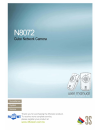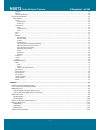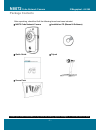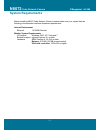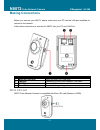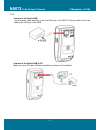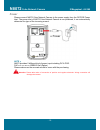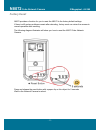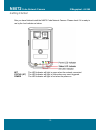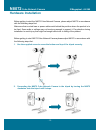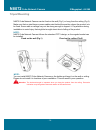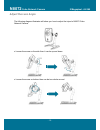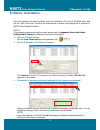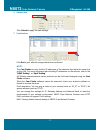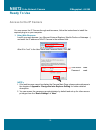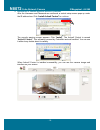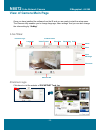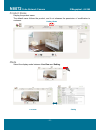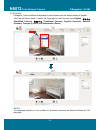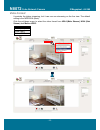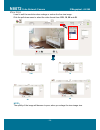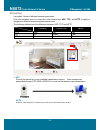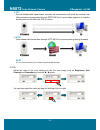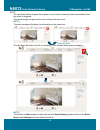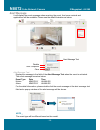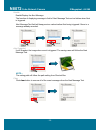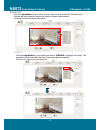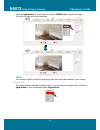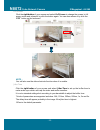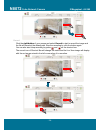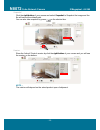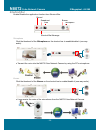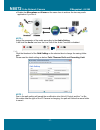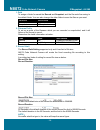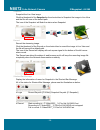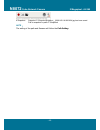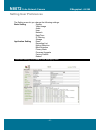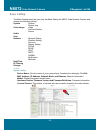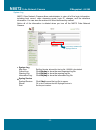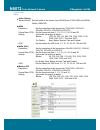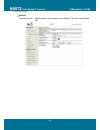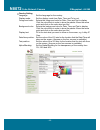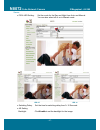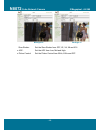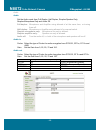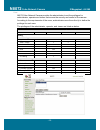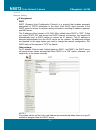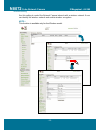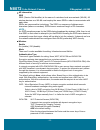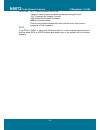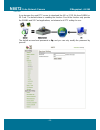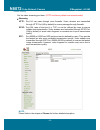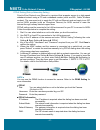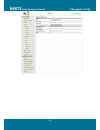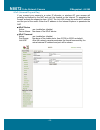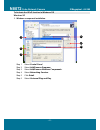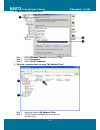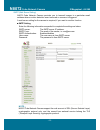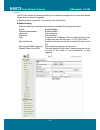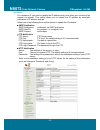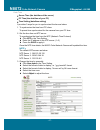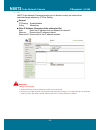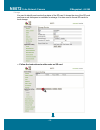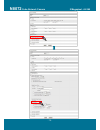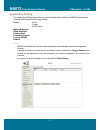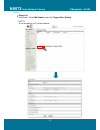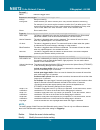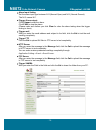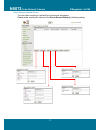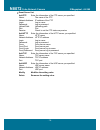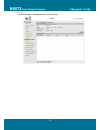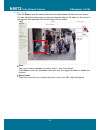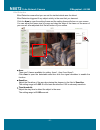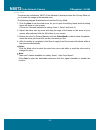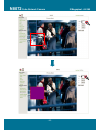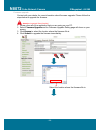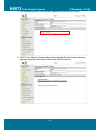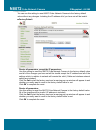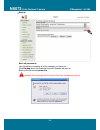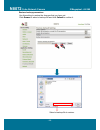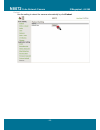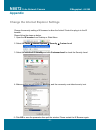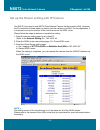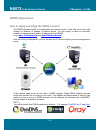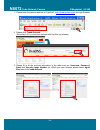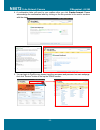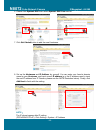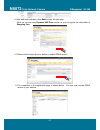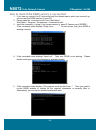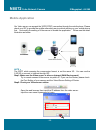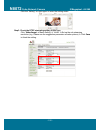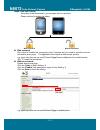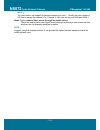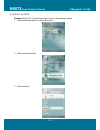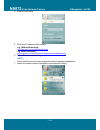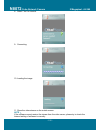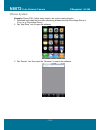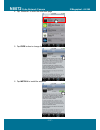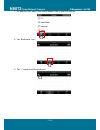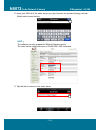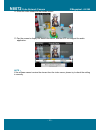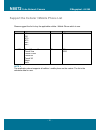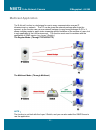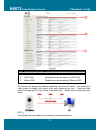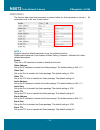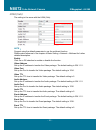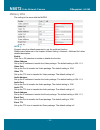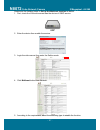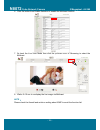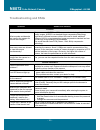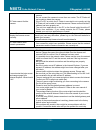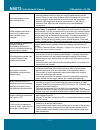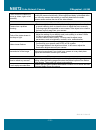Summary of n8072
Page 2: N8072
N8072 cube network camera 2 megapixel + h.264 - 2 - table of content introduction .......................................................................................................................................................................... 4 f eatures ......................................
Page 3: N8072
N8072 cube network camera 2 megapixel + h.264 - 3 - snapshot ................................................................................................................................................................................................. 39 record ......................................
Page 4: N8072
N8072 cube network camera 2 megapixel + h.264 - 4 - introduction n8072 is a cube network camera which is with h.264 high resolution. Unlike traditional cctv, it is built in the web server and camera to provides users with mechanism for the 24 hours security and it can deliver dual video streams simu...
Page 5: N8072
N8072 cube network camera 2 megapixel + h.264 - 5 - package contents after unpacking, check that if all the following items have been included: n8072 cube network camera installation cd (manual & software) quick guide tripod screw pack contact your dealer immediately if any items are missing, appear...
Page 6: N8072
N8072 cube network camera 2 megapixel + h.264 - 6 - system requirements before installing n8072 cube network camera, please make sure your system has the following recommended minimum hardware requirements. Internet environment ethernet 10/100m ethernet monitor system requirements os support windows...
Page 7: N8072
N8072 cube network camera 2 megapixel + h.264 - 7 - view of n8072 cube network camera front view rear view.
Page 8: N8072
N8072 cube network camera 2 megapixel + h.264 - 8 - making connections before you connect your n8072, please make sure your pc has the lan port available for connect to the network. Follow these instructions to connect the n8072 into your pc and lan port. Description 1. Micro sd card slot insert the...
Page 9: N8072
N8072 cube network camera 2 megapixel + h.264 - 9 - lan connect to the switch hub. Use a network cable and plug it into the lan port of the n8072. Plug the other end of the cable in the lan port of the hub. Connect to the switch hub to pc. Make sure your pc has a lan port available for connect to th...
Page 10: N8072
N8072 cube network camera 2 megapixel + h.264 - 10 - power please connect n8072 cube network camera to the power supply from the dc/poe power inlet. The power inlet of n8072 cube network camera is non-polarized, it can automatically determine the type of the incoming current. Note: n8072 provides 2 ...
Page 11: N8072
N8072 cube network camera 2 megapixel + h.264 - 11 - factory reset n8072 provides a function for you to reset the n8072 to the factory default settings. If there is still system problems remain after rebooting, factory reset can return the camera to normal operation after resetting. The following di...
Page 12: N8072
N8072 cube network camera 2 megapixel + h.264 - 12 - getting started after you have finished install the n8072 cube network camera. Please check if it is ready to use by the led indicator as below: net the led indicator will light in green when the network connected. Status (s.T) the led indicator w...
Page 13: N8072
N8072 cube network camera 2 megapixel + h.264 - 13 - hardware installation before getting to start the n8072 cube network camera, please adjust n8072 in accordance with the following steps first. Make sure that no steel bars or power cables exist behind the position where the product is to be fixed....
Page 14: N8072
N8072 cube network camera 2 megapixel + h.264 - 14 - tripod mounting n8072 cube network camera can be fixed on the wall (fig.1) or hung from the ceiling (fig.2). Make sure that no steel bars or power cables exist behind the position where the product is to be fixed. Some walls or ceilings may not be...
Page 15: N8072
N8072 cube network camera 2 megapixel + h.264 - 15 - adjust the lens angle the following diagram illustrates will show you how to adjust the tripod of n8072 cube network camera. Loosen the screw on the side then it can be up and down. Loosen the screw on bottom then can be turn whole around..
Page 16: N8072
N8072 cube network camera 2 megapixel + h.264 - 16 - software installation after the hardware has been installed, insert the installation cd into the cd-rom driver and run the “cam finder.Exe” following the steps below to search and change the ip address of n8072 cube network camera. Note: if the ne...
Page 17: N8072
N8072 cube network camera 2 megapixel + h.264 - 17 - 6. Submit data click submit to apply the new settings. 7. Confirmation click exit to quit, after all changes have been confirmed. Note : the cam finder can only find the ip addresses of the cameras that share the same hub on the lan. For more info...
Page 18: N8072
N8072 cube network camera 2 megapixel + h.264 - 18 - ready to use access to the ip camera you can access the ip camera through web browsers, follow the instructions to install the required plug-in on your computer. 1. Using web browsers launch your web browser. (eg. Microsoft internet explorer, mozi...
Page 19: N8072
N8072 cube network camera 2 megapixel + h.264 - 19 - 2. Installation of internet explorer activex controller after the username and password are confirmed, a control setup screen pops up under the ie address bar. Click “install activex control” to continue. The security warning screen appears. Click...
Page 20: N8072
N8072 cube network camera 2 megapixel + h.264 - 20 - view of camera main page once you have installed the software from the ie and you are ready to start the setup menu. The camera utility enables you to change language, video settings. And you can also change the other setting by “setting”. Live vi...
Page 21: N8072
N8072 cube network camera 2 megapixel + h.264 - 21 - product name display the product name. The default name follows the product, and it not releases the permission of modification to customer. Mode select the display mode between live view and setting. Product name live view setting.
Page 22: N8072
N8072 cube network camera 2 megapixel + h.264 - 22 - language it supports 7 kinds of different languages in web browser and the default setting is english. Click the pull-down menu to select the language for web browser from english, 简体中文 (simplified chinese), 繁 體 中 文 (traditional chinese), español ...
Page 23: N8072
N8072 cube network camera 2 megapixel + h.264 - 23 - video format it provides the triplex streaming, but it can use one streaming on the live view. The default setting is the mpeg.264 (main). Click the pull-down menu to select the video format from h264 (main stream), h264 (sub stream) and motion jp...
Page 24: N8072
N8072 cube network camera 2 megapixel + h.264 - 24 - view size it can fix well the resolution when enlarge or reduce the live view image. Click the pull-down menu to select the video format from 1/2x, 1x, 2x and 4x. Note: the quality of the image will become to poor, when you enlarge the view image ...
Page 25: N8072
N8072 cube network camera 2 megapixel + h.264 - 25 - streaming it provides 3 kinds of different streaming protocols. Click the pull-down menu to select the video format from udp, tcp, and http to apply or integrate on different requirement and environment. The following tables show the difference be...
Page 26: N8072
N8072 cube network camera 2 megapixel + h.264 - 26 - 2. Tcp provide reliable data transmission, because the transmission will check the receiver first. Video streams are transmitted through rtsp 554 port to avoid video fragment or mosaics, but this protocol will affect the fps to reduce. 3. Http vid...
Page 27: N8072
N8072 cube network camera 2 megapixel + h.264 - 27 - brightness adjust the brightness of image. Contrast adjust the contrast of colors. Saturation adjust the saturation of colors. Set to default reset all of the color settings to default figures. Note: 50 is the default figures of the value for colo...
Page 28: N8072
N8072 cube network camera 2 megapixel + h.264 - 28 - alert the alert flash will be changed from green to red in order to warning users immediately when any event is triggered. This smart design can prevent the user omitting from any event. Note: the alert message will display the information at the ...
Page 29: N8072
N8072 cube network camera 2 megapixel + h.264 - 29 - alert message it will display the event message when receiving the event. And some controls and applications will be available. Please see the detail illustration as below: alert message text display the message in the field of the alert message t...
Page 30: N8072
N8072 cube network camera 2 megapixel + h.264 - 30 - disable enable/display the alert message the function of displaying message in field of alert message text can be hidden when alert is triggered. Alert message text field will keep previous values before alert being triggered if there is a message...
Page 31: N8072
N8072 cube network camera 2 megapixel + h.264 - 31 - shortcuts click the right-button of your mouse in live view mode to display the shortcuts list. Choose the option directly depend on different system requirements. The detail function illustration as below: +zoom in click the right button of your ...
Page 32: N8072
N8072 cube network camera 2 megapixel + h.264 - 32 - -zoom out click the right button of your mouse and select +zoom out to reduce the image. 8 levels of zoom in/out are supported. Note: you can also zoom in/out the image by press the scroll wheel button of your mouse. Original size no matter what t...
Page 33: N8072
N8072 cube network camera 2 megapixel + h.264 - 33 - full screen click the right button of your mouse and select full screen to change the screen to full screen mode and release it by click the button again. You can also release it by click the “esc” button on the keyboard. Note: you can also use th...
Page 34: N8072
N8072 cube network camera 2 megapixel + h.264 - 34 - record click the right button of your mouse and select record to start to record the image and the file will saved at the default path. Stop the recording by click the button again. You can also start /stop recording by press and on the shortcut b...
Page 35: N8072
N8072 cube network camera 2 megapixel + h.264 - 35 - snapshot click the right button of your mouse and select snapshot to snapshot the image and the file will save at the default path. You can also take snapshot by press on the shortcut bar. Version show the activex control version by click the righ...
Page 36: N8072
N8072 cube network camera 2 megapixel + h.264 - 36 - shortcut bar enable/disable the application function from shortcut bar. Microphone click the thumbnail of the microphone on the shortcut bar to enable/disable it (one-way audio). Transmit the voice into the n8072 cube network camera by using the p...
Page 37: N8072
N8072 cube network camera 2 megapixel + h.264 - 37 - enable the microphone and buzzer at the same time to achieve the two-way audio application if you like it. Note: adjust the parameter of the audio according to the audio setting. It will hide the audio icon from the live view if the audio function...
Page 38: N8072
N8072 cube network camera 2 megapixel + h.264 - 38 - 1. Path to assign a folder for saved the record and snapshot, and the file would be saving to the default folder. You can also change the other folder to save the files as you want. Function default path record c:\video snapshot c:\snapshot 2. Fil...
Page 39: N8072
N8072 cube network camera 2 megapixel + h.264 - 39 - snapshot snapshot the live view image click the thumbnail of the snapshot on the shortcut bar to snapshot the image in live view and the file will save at the default path. The icon of the snapshot will flash the status when snapshot. Record recor...
Page 40: N8072
N8072 cube network camera 2 megapixel + h.264 - 40 - snapshot snapshot: c:\snapshot\snapshot__20091102-181620-804.Jpg has been saved. Fail to snapshot in path c:\snapshot note: the setting of the path and filename will follow the path setting..
Page 41: N8072
N8072 cube network camera 2 megapixel + h.264 - 41 - setting user preferences the setting menu let you change the following settings: basic setting system video/image audio user network date/time ip filtering storage application setting event recording list motion detection blind detection privacy m...
Page 42: N8072
N8072 cube network camera 2 megapixel + h.264 - 42 - basic setting the basic setting menu lets you view the basic setting for n8072 cube network camera and change the following setting: system system system log video image video preproc/overlay sensor audio user network network setting wireless sett...
Page 43: N8072
N8072 cube network camera 2 megapixel + h.264 - 43 - system log n8072 cube network camera allows administrator to view all of the login information, including boot record, video streaming mode, login ip, changes, and the date/time information. You can save the entries to a word document by manual. N...
Page 44: N8072
N8072 cube network camera 2 megapixel + h.264 - 44 - video/image video video setting sensor mode: set the mode of the sensor from uxga mode (1600x1200) and wxga mode (1280x720). H264 resolution: set the resolution of the image from 1600x1200, 1280x720, 640x480, 640x352, 320x240 and 320x176. Frame ra...
Page 45: N8072
N8072 cube network camera 2 megapixel + h.264 - 45 - preproc/overlay preproc camera position: set the position of the camera from default, flip, mirror and rotate 180..
Page 46: N8072
N8072 cube network camera 2 megapixel + h.264 - 46 - overlay setting language: set the language for the overlay. Display mode: set the display mode from date, time and txt or not. Foreground color: selects the foreground color for date, time and text to display. Click the color block in order to sho...
Page 47: N8072
N8072 cube network camera 2 megapixel + h.264 - 47 - sensor pir & led setting: set the mode for the day and night from auto and manual. You can also select off or on in manaul mode. Led off led on switching delay: set the time for switching delay from 0~15 seconds. Ae setting backlight: click enable...
Page 48: N8072
N8072 cube network camera 2 megapixel + h.264 - 48 - backlight off backlight on slow shutter: set the slow shutter from off, x2, x4, x8 and x16. Agc: set the agc from low, mid and high. Flicker control: set the flicker control from 50hz, 60hz and off..
Page 49: N8072
N8072 cube network camera 2 megapixel + h.264 - 49 - audio audio set the audio mode from full-duplex, half duplex, simplex-speaker only, simplex-microphone only and audio off. Full duplex: microphone and amplifier using allowed of at the same time, or turning them off. Half duplex: microphone or amp...
Page 50: N8072
N8072 cube network camera 2 megapixel + h.264 - 50 - user n8072 cube network camera provides the administrator to set the privileges for administrator, operator and viewer that ensure the security and control of the camera. According to the requirements of the users, administrator owns the authority...
Page 51: N8072
N8072 cube network camera 2 megapixel + h.264 - 51 - network network setting ip assignment dhcp dhcp (dynamic host configuration protocol) is a protocol that enables automatic assignment of tcp/ip information to the client. Each dhcp client connects to the dhcp server to access its network setting i...
Page 52: N8072
N8072 cube network camera 2 megapixel + h.264 - 52 - wireless setting use this setting to control the network camera interacts with a wireless network. Users can identify the wireless network and enable wireless encryption. Note: this function is available only for the wireless model..
Page 53: N8072
N8072 cube network camera 2 megapixel + h.264 - 53 - ap information ssid ssid (service set identifier) is the name of a wireless local area network (wlan). All wireless devices on a wlan must employ the same ssid in order to communicate with each other. Ssids are case sensitive text strings. The ssi...
Page 54: N8072
N8072 cube network camera 2 megapixel + h.264 - 54 - wpa2-psk: wi-fi protected access (wpa-psk) it supports two encryption methods with dynamic encryption keys: tkip (temporal key integrity protocol) aes (advanced encryption standard) aes is the default setting. Enter the key shared between the rout...
Page 55: N8072
N8072 cube network camera 2 megapixel + h.264 - 55 - services it can become the small ftp server to download the avi or jpeg file from samba or sd card. The default status is enabling the function. Due to the function only provide the samba and sd card applications, not release to all ftp setting fo...
Page 56: N8072
N8072 cube network camera 2 megapixel + h.264 - 56 - stream setting set the video streaming port here. (http and factory default are recommended) streaming http: port 80 can pass through most firewalls. Video streams are transmitted through http port (80 by default) to ensure passage through firewal...
Page 57: N8072
N8072 cube network camera 2 megapixel + h.264 - 57 - pppoe setting (dial-up networking setting) point-to-point protocol over ethernet is a protocol that supports access to a high-speed wideband network using a pc and a wideband modem (such as xdsl, cable, wireless modem). The user need only to equip...
Page 58: N8072
N8072 cube network camera 2 megapixel + h.264 - 58 -.
Page 59: N8072
N8072 cube network camera 2 megapixel + h.264 - 59 - ddns (dynamic domain name server) the ip address (ex. 210.168.0.22) is like a telephone number, while the website address is like a name in an address book. The ddns allows the user to access the website by entering the name of the website without...
Page 60: N8072
N8072 cube network camera 2 megapixel + h.264 - 60 - upnp (universal plug and play) if you connect your camera to a router, ip allocator, or wireless ap, your camera will possibly be blocked by the nat and can’t be located on the internet. To penetrate the firewall, activate the supportive item- upn...
Page 61: N8072
N8072 cube network camera 2 megapixel + h.264 - 61 - to activate the upnp function in windows os windows xp 1. Windows component installation. Step 1 select control panel. Step 2 select add/remove programs. Step 3 select add/remove windows components. Step 4 select networking services. Step 5 click ...
Page 62: N8072
N8072 cube network camera 2 megapixel + h.264 - 62 - 2. Open windows firewall option step 1 select windows firewall in the control panel. Step 2 select exceptions. Step 3 select upnp framework. 3. View the connection device using “my network place” step 1 open the folder of my network place. Step 2 ...
Page 63: N8072
N8072 cube network camera 2 megapixel + h.264 - 63 - smtp (mail server setting) n8072 cube network camera provides you to transmit images to a particular email address when a motion detection event occurred or a sensor is triggered. A mail server setting for the camera is required, if you want to us...
Page 64: N8072
N8072 cube network camera 2 megapixel + h.264 - 64 - samba n8072 cube network camera provides you to upload the snapshots to a specified shared folder when an event is triggered. A samba setting is required, if you want to use this function. Samba setting enter the following information sequential t...
Page 65: N8072
N8072 cube network camera 2 megapixel + h.264 - 65 - notification for a dynamic ip, you need to update the ip address every time when you connect to the camera via internet. This setting allows you to update the ip address by automatic notification of ip address change. Select one of the following t...
Page 66: N8072
N8072 cube network camera 2 megapixel + h.264 - 66 - multicast this function allows multiple people to watch video streaming without limited in the number of users, but is only applicable to the lan environment. Video streaming format (h.264) is depended on the selected image format setting in basic...
Page 67: N8072
N8072 cube network camera 2 megapixel + h.264 - 67 - date/time server time (the date/time of the server) pc time (the date/time of your pc) time setting (date/time setting) it provides 3 ways for you to synchronized the time as below: 1. To synchronize the time from pc’s time: to preset time synchro...
Page 68: N8072
N8072 cube network camera 2 megapixel + h.264 - 68 - ip filter n8072 cube network camera provides you to allowed or deny the visitors from particular/target address by ip filter setting. General ip filtering: enable/disable policy: allow/deny filter ip address (overview of the setting for ips) add: ...
Page 69: N8072
N8072 cube network camera 2 megapixel + h.264 - 69 - storage it is used to identify and monitor the status of the sd card. It shows the size of the sd card and how much free space is available for storage. It is also used to format sd cards for local storage. Follow the instructions to add events on...
Page 70: N8072
N8072 cube network camera 2 megapixel + h.264 - 70 -.
Page 71: N8072
N8072 cube network camera 2 megapixel + h.264 - 71 - application setting the application setting menu lets you view the application setting for n8072 cube network camera and change the following setting: event event trigger event server motion detection blind detection privacy mask firmware upgrade ...
Page 72: N8072
N8072 cube network camera 2 megapixel + h.264 - 72 - event event list add event: click add event to enter the trigger even setting. Note: it can provide up to 10 event settings..
Page 73: N8072
N8072 cube network camera 2 megapixel + h.264 - 73 - add schedule: click add schedule to add a new schedule. Note: it can provide up to 10 schedule settings..
Page 74: N8072
N8072 cube network camera 2 megapixel + h.264 - 74 - general: name: name the trigger event. Response to event trigger: time setting for the trigger event always: always monitoring during time: check the date you want to monitor (sun.~sat.) and the duration of monitoring. For example, if you want to ...
Page 75: N8072
N8072 cube network camera 2 megapixel + h.264 - 75 - trigger whenever the camera detected abnormal events during the scheduled time, it will respond by active trigger automatically. There are 2 types for the trigger response: alarm messages sending and emailing. Recorded the image to the specify ser...
Page 76: N8072
N8072 cube network camera 2 megapixel + h.264 - 76 - alarm input setting set the alarm input type between n.O.(normal open) and n.G. (normal ground). The n.G. Means n.C. Trigger alarm output: click trigger to start the alarm. Click clear to stop the alarm. (please make sure before you click clear fo...
Page 77: N8072
N8072 cube network camera 2 megapixel + h.264 - 77 - event servers (upload server) you can make a setting to upload files to the server completely. Please make a setting for servers in the event server setting by following setting:.
Page 78: N8072
N8072 cube network camera 2 megapixel + h.264 - 78 - event server list add ftp enter the information of the ftp server you specified. Name: the name of the ftp network address: ip address of the ftp login: log-in name password: log-in password upload path: uploading path port: port passive: check to...
Page 79: N8072
N8072 cube network camera 2 megapixel + h.264 - 79 - recording list use this setting to management the recording list..
Page 80: N8072
N8072 cube network camera 2 megapixel + h.264 - 80 - motion detection click the area to open the setting frame and the setting frame will show on your screen. You can adjust the frame size by move and drag the edge of the frame on the arrow of your mouse, after adjusted click the left button of your...
Page 81: N8072
N8072 cube network camera 2 megapixel + h.264 - 81 - blind detection blind detection means that you can set the inside/outside area for detect. Blind detection triggered if any object activity in the area that you have set. Click the area to open the setting frame and the setting frame will show on ...
Page 82: N8072
N8072 cube network camera 2 megapixel + h.264 - 82 - privacy mask to ensure the confidential, n8072 cube network camera provides the privacy mask for you to mask the image in the masked zone. The following diagram illustrates how to set the privacy mask. 1. Click the area to set the mask zone for yo...
Page 83: N8072
N8072 cube network camera 2 megapixel + h.264 - 83 - 1.
Page 84: N8072
N8072 cube network camera 2 megapixel + h.264 - 84 - firmware upgrade contact with your dealer for more information about firmware upgrade. Please follow the steps below to upgrade the firmware. Attention: important! Read carefully!! 1. Please close all of the application that you are using on your ...
Page 85: N8072
N8072 cube network camera 2 megapixel + h.264 - 85 - 5. The progressing status of the firmware upgrade will show on your screen. 6. N8072 cube network camera reboots automatically after the firmware has been upgrade completed. Reconnect to the server after 60 seconds..
Page 86: N8072
N8072 cube network camera 2 megapixel + h.264 - 86 - note: please be careful and make sure there is no any interrupted during the process of the firmware upgrade because of the firmware is burned into the flash rom then. System will probably damage seriously and need to rest to the factory default f...
Page 87: N8072
N8072 cube network camera 2 megapixel + h.264 - 87 - factory default you can use this setting to reset n8072 cube network camera to the factory default value without any changes. Including the ip address all of you have set will be invalid. Factory default resets all parameters, except the ip parame...
Page 88: N8072
N8072 cube network camera 2 megapixel + h.264 - 88 - backup back all parameters: use this setting to backup all of the changes you have set. Click backup and a file download inquired windows will pop up. Back up the file named param.Bin. Attention: don't change the file name; otherwise, the backup m...
Page 89: N8072
N8072 cube network camera 2 megapixel + h.264 - 89 - restore backup parameters: use this setting to restore the changes that you have set. Click browse to select a backup file and click submit to confirm it. Select a backup file to restore..
Page 90: N8072
N8072 cube network camera 2 megapixel + h.264 - 90 - reboot use the setting to reboot the camera automatically by click reboot..
Page 91: N8072
N8072 cube network camera 2 megapixel + h.264 - 91 - appendix change the internet explorer settings change the security setting of ie browser to allow the activex control be plug-in to the ie browser. Please follow the steps as below: 1. Open the ie browser from desktop or state menu. 2. Select the ...
Page 92: N8072
N8072 cube network camera 2 megapixel + h.264 - 92 - set up the router setting with ip camera use dhcp if you want to use n8072 cube network camera via the internet (lan). However, the ip must be set to fixed when you want to use the camera on a wan. For this application, it is required to set up th...
Page 93: N8072
N8072 cube network camera 2 megapixel + h.264 - 93 - ddns application how to apply and setup the ddns service? The ddns (dynamic dns) is an application for network service. It can help you to solve the problem of dynamic ip change in network device. You can assign a name for favorable website to cor...
Page 94: N8072
N8072 cube network camera 2 megapixel + h.264 - 94 - 1. Please enter the website address of “dyndns” ( http://www.Dyndns.Com/ ) through browser. 2. Please click create account. (skip step 2~9 if you have an account with dyndns.Org already.) 3. Please fill in all the required information in the table...
Page 95: N8072
N8072 cube network camera 2 megapixel + h.264 - 95 - 4. A confirmation letter will send to your mailbox after you click create account. Please acknowledge the confirmation letter by clicking on the link provided in the mail to continue with the steps 5. You can login to dyndns.Org, please input the ...
Page 96: N8072
N8072 cube network camera 2 megapixel + h.264 - 96 - 6. Please click dynamic dnsthen select dynamic dns freeservice. 7. Click get started button to add the new hostname. 8. Set up the hostname and ip address by yourself. You can enter your favorite domain name as your hostname, and input correct ip ...
Page 97: N8072
N8072 cube network camera 2 megapixel + h.264 - 97 - 9. After add new hostname, click next to enter the next step. (note: as you are using dynamic dns free service; so you can ignore the information of shopping cart. 10. Please click activate services button to enable ddns service. 11. The completio...
Page 98: N8072
N8072 cube network camera 2 megapixel + h.264 - 98 - how to check if the ddns service is successful? 1. If you can not connect the ip devices through the domain name, which you have set up, you can test the ddns service on your pc. 2. Please open the “command mode” from “start menu”. Start menu > pr...
Page 99: N8072
N8072 cube network camera 2 megapixel + h.264 - 99 - mobile application our video server can support the 3gpp(rtsp) connection through the mobile phone. Please check your isp to provide the mobile networking service which working on your mobile phone first. And modify the setting of video server to ...
Page 100: N8072
N8072 cube network camera 2 megapixel + h.264 - 100 - click the “setting” on right-upper to enter the setting mode. Step3: check the rtsp streaming setting h.264 type click “video/image“ of basic setting “video“ set up the sub streaming resolution (e.G. Please see the suggestion parameter as belo...
Page 101: N8072
N8072 cube network camera 2 megapixel + h.264 - 101 - step4: view limit setting according to the requirement, you can pass the live view limit. Please see the illustration as below. With password don’t need to enable the “anonymous login” function, but you need to input the account information every...
Page 102: N8072
N8072 cube network camera 2 megapixel + h.264 - 102 - note: the video server can support 4 channels streaming to use it. Modify the cam number of uri link to change the channel. E.G. Channel 2: rtsp://xxx.Xxx.Xxx.Xxx:554/cam2/h264-1 step5: try to connect video server through the mobile phone check t...
Page 103: N8072
N8072 cube network camera 2 megapixel + h.264 - 103 - symbain system example: nokia n71. Follow these steps to set up the viewing function 1. Enter multimedia data from the main screen. 2. Select a streaming link. 3. Add a new link..
Page 104: N8072
N8072 cube network camera 2 megapixel + h.264 - 104 - 4. Enter the link name. 5. Enter the ip address of the camera. E.G. (without password) rtsp://xxx.Xxx.Xxx.Xxx:554/cam1/3gpp e.G. (with password) rtsp://xxx.Xxx.Xxx.Xxx:554/cam1/3gpp?User=root&pwd=root 6. Select ok to save the setting. Note: some ...
Page 105: N8072
N8072 cube network camera 2 megapixel + h.264 - 105 - 8. Select “yes” to connect. 9. Connecting. 10. Loading the image. 11. Show the video stream on the mobile screen. Note: if the software cannot receive the stream from the video server, please try to check the internet setting of software is corre...
Page 106: N8072
N8072 cube network camera 2 megapixel + h.264 - 106 - iphone system example: iphone 3gs. Follow these steps to set up the viewing function 1. Download and install the free video streaming software through iphone(app store) or itune. (e.G. Iphone(app store)) 2. Tap “app store” icon to open the softwa...
Page 107: N8072
N8072 cube network camera 2 megapixel + h.264 - 107 - 4. Tap “streamer” to enter the download page 5. Tap free button to change the selection. 6. Tap install to install the software..
Page 108: N8072
N8072 cube network camera 2 megapixel + h.264 - 108 - 7. Go back the main screen then select steamer icon to open the software 8. Tap “bookmarks” icon. 9. Tap “+” signal to add the bookmark..
Page 109: N8072
N8072 cube network camera 2 megapixel + h.264 - 109 - 10. Input your uri link of the video server (e.G. Rtsp://xxx.Xxx.Xxx.Xxx/cam1/mpeg), and tap save button to save the link. Note: the software can only support the without password mode. The video server need to set more in qvga(320 x 240) resolut...
Page 110: N8072
N8072 cube network camera 2 megapixel + h.264 - 110 - 12. Show the video stream on the mobile screen 13. Tap the screen to display the detail information, and the app can support the audio application. Note: if the software cannot receive the stream from the video server, please try to check the set...
Page 111: N8072
N8072 cube network camera 2 megapixel + h.264 - 111 - support the cellular / mobile phone list please suggest the list to buy the applicable cellular / mobile phone which to use. Brand type brand type nokia 6630 vibo win ii e61 n70 n73 n82 n93 htc touch diamond2 iphone 3g touch viva 3gs touch cruise...
Page 112: N8072
N8072 cube network camera 2 megapixel + h.264 - 112 - multicast application the multicast function is a technique for one-to-many communication over an ip infrastructure in a network. The pc can be given the network package after login the account, so the function can use one network package to copy...
Page 113: N8072
N8072 cube network camera 2 megapixel + h.264 - 113 - n.O. Item illustration 1 h264 (main) display the multicast setting of h264 (main) 2 h264 (sub) display the multicast setting of h264 (sub) 3 motion jpeg display the multicast setting of motion jpeg the function will display the different streamin...
Page 114: N8072
N8072 cube network camera 2 megapixel + h.264 - 114 - h264 (main) the function has some limit parameter, so please follow our limit parameter to set up it. All restrictions exist in the rear of each option. Note: suggest using the default parameter to use the multicast function. Please make referenc...
Page 115: N8072
N8072 cube network camera 2 megapixel + h.264 - 115 - h264 (sub) the setting is the same with the h264 (sub). Note: suggest using the default parameter to use the multicast function. Please make reference to the chapter of basic setting > network > multicast for further detailed description. Enable ...
Page 116: N8072
N8072 cube network camera 2 megapixel + h.264 - 116 - motion jpeg the setting is the same with the mjpeg. Note: suggest using the default parameter to use the multicast function. Please make reference to the chapter of basic setting > network > multicast for further detailed description. Enable clic...
Page 117: N8072
N8072 cube network camera 2 megapixel + h.264 - 117 - please see the detailed steps to set up the multicast function as below: 1. First, check the lan environment has the device of igmp service. 2. Enter the device then enable the service. 3. Login the video server then enter the setting mode. 4. Cl...
Page 118: N8072
N8072 cube network camera 2 megapixel + h.264 - 118 - 6. Click on button from enable selection to enable the multicast function. 7. Go back the live view mode then click the pull-down menu of streaming to select the multicast. 8. Wait a 5~10 sec to re-display the live image via multicast. Note: plea...
Page 119: N8072
N8072 cube network camera 2 megapixel + h.264 - 119 - troubleshooting and faqs question answer and solution function what encoder and decoder are used by the camera for sounds and images? The camera uses mjpeg or h264 compression technology to provide quality images. Mjpeg is a standard image compre...
Page 120: N8072
N8072 cube network camera 2 megapixel + h.264 - 120 - ip finder cannot find the camera. • when the camera still can’t be located over 1 minute, re-activate the camera. • do not connect the camera to more than one router. The ip finder will not be able to detect the camera. • if the ip of pc on which...
Page 121: N8072
N8072 cube network camera 2 megapixel + h.264 - 121 - no image appears on the main control screen. • when using pc to connect to the camera for the first time, a security warning window will tell you that you need to download the activex control. When you are using windows 2000 or windows xp, you mi...
Page 122: N8072
N8072 cube network camera 2 megapixel + h.264 - 122 - i can't control the camera to move up, down, right, or left smoothly. Delay might occur when you are accessing a video stream and remotely moving the camera horizontally. Where significant delay is identified when you move the camera horizontally...