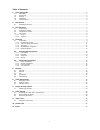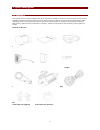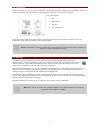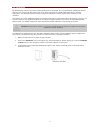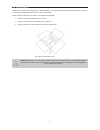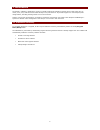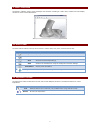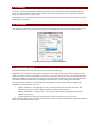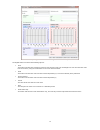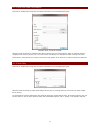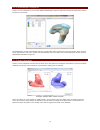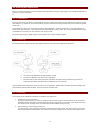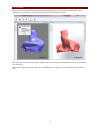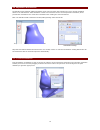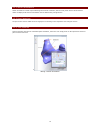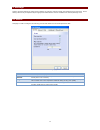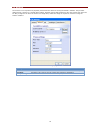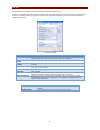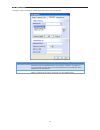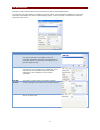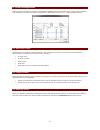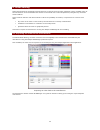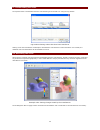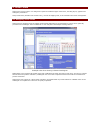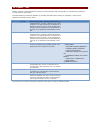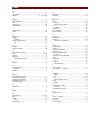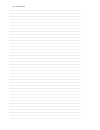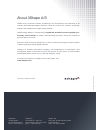Summary of Legato2
Page 1
3shape legato2 user manual.
Page 2
1 table of contents 1. Quick setup guide................................................................................................................................... 2 1.1. Unpacking ..................................................................................................................
Page 3
2 1. Quick setup guide 1.1 unpacking the legato2 scanner is packed together with all the accessories needed to connect it to a pc and power source. Special packaging materials made from transport security foam is used to protect the equipment during transportation. When unpacking, please verify the ...
Page 4
3 1.2 connecting connect your scanner to the pc using the usb cable. The flat end of the cable is plugged into the computer, the square end into the scanner. The usb cable should be plugged into one of the rear ports of the computer. Rear of the legato2: 1. Fan 2. Power switch 3. Usb port 4. Power s...
Page 5
4 1.4 calibration by calibrating the scanner, the internal camera parameters are calculated. It is recommended to calibrate the scanner each time it is moved or at least each month. If the scanner is placed on a stable table and kept at a constant temperature, the calibration intervals can be increa...
Page 6
5 1.5 transportation if the scanner needs to be transported to a different location, it is important that original packaging materials and boxes are used to avoid damage to the scanner during transportation. Please follow the steps below to perform a successful transportation: 1. Switch off the pc a...
Page 7
6 2. Introduction the scanit™ software is designed to require no specific technical knowledge to operate and is used at the clinic to create, scan, save, audit and send orders directly to any manufacturer. It provides support for various deployment configurations, including working within a secure e...
Page 8
7 3. User interface the scanit™ software usings a clear and simple user interface consisting of a main menu, toolbars and a 3d display windows to show scanned impressions. Sample windows showing a scanned impressions 3.1 scan toolbar the scan toolbar located on the top of the screen is used to load,...
Page 9
8 3.3 visualization toolbar the visualization toolbar located in the right side of the screen is used to orientate and change the visual appearance of the impressions shown in the 3d window. Icon name description move to view these buttons switch the view between different predefined angles. Annotat...
Page 10
9 4. Scanning scanning is performed automatically on filling in the necessary order information and clicking the appropriate scan button. The scanner performs either a single or binaural scan within a single session, so it is important to place the correct ear impressions on the correct side. On com...
Page 11
10 example digital order form showing the various scan options the digital order form offers the following options: scan this button will start the scanning process but not send the order. The audiologist can save and send the order later if necessary using the send button on the main window toolbar...
Page 13
12 4.1.4 shellmanager integration scanit™ can be configured to run from the 3shape shellmanager system to optimise scanning ear impressions within a production environment. Example completed order showing original scanned impression the shellmanager system automatically loads the corresponding order...
Page 14
13 4.2 scanning ear impressions there are certain techniques involved to prepare the impressions to ensure a high quality scan is obtained and that the process is as quick as possible. La 4.2.1 preparation to ensure the lowest scan time, the impression should be cut flat at the bottom and the materi...
Page 15
14 4.2.4 saving after the scanner has finished, the final scans can be inspected using the mouse and 3d joystick prior to saving. Depending on the scan mode, the scan and order are saved in the defined save paths. Example of a completed scan once saved and if the scan mode supports sending orders, t...
Page 16
15 4.3 impression annotations the hps file format supports adding annotations to the scan and order data, allowing the user to provide modelling advice to the manufacturer. Each annotation creates a 2d screenshot on the current impression orientation, which provides the manufacturer the exact same o...
Page 17
16 4.3.2 sketch annotations sketch annotations consist of pencil drawings and textual comments, with the tools panel used to select between modes. Multiple pencil and text annotations can be added during a single sketch 4.3.3 pencil sketches the pencil color and line width can be changed prior to dr...
Page 19
18 5.2 network the scanner is not required to be physically connected to the same pc running the scanit™ software. This provides deployment of a scanner in a central office location, allowing various staff members to drive the scanner from their own pc. Only a single pc can drive the scanner at a si...
Page 20
19 5.3 file this page is used to configure the scan mode and manage generated file data. Scanit™ also provides an archiving facility to allow deleted orders to remain in an archive location for backup or audit purposes. If enabled, deleting an order will move the scan and order information to the ar...
Page 21
20 5.4 audiologist this page is used to manage the various order forms from each manufacturer. Audiologist settings page setting function order forms this sections allows the user to load order forms (.Smo) for use during scanning. Order forms can be prioritised with the most common used first. If c...
Page 22
21 5.5 manufacturer this page is used to add and delete various manufacturers used for sending digital orders. The necessary connection details are available for manually editing, with the additional capability of receiving this information automatically from their own administration system – this e...
Page 23
22 6. Order management scanit™ provides support for managing, reviewing and submitting remakes of previous scans. This provides a fast and easy maintenance of orders and scans. All information is stored either on the pc or in a shared location securely. Scan log window showing order history 6.1 sear...
Page 24
23 7. Dongle security system 3shape’s dongle security system has been developed to simplify license management and flexibility. A dongle security key is all that is needed to allow access to any licensed 3shape software on any given computer. A green light will signify the drivers are installed and ...
Page 25
24 8. Order sharing order sharing allows the audiologist and manufacturer to share and review orders graphically, where modelled orders at the manufacturer can be downloaded into scanit™ and overlaid on the scanned impressions, alongside any comments and annotations. This provides an effective and d...
Page 26
25 8. 2 downloading the order the exported order is downloaded from the manufacturing to the scanit™ pc using the log window. Log window showing orders that have been transferred clicking on the get shell button will attempt to download the manufacturers order information. If successful, the modelle...
Page 27
26 9. Order forms order forms used by scanit™ are designed to replica the traditional paper order forms, including layout, graphics and audiogram presentation. This provides many benefits such as faster entry, removal of shipping costs, order verification and easier management. 9.1 designing order f...
Page 28
27 10. Scanit™ api scanit™ supports a limited application interface to allow integration with existing office or manufacturing systems by providing start-up information. Microsoft windows provides the capability of providing information when starting an application, and the list of supported command...
Page 29
Index 3 3d ...................................................................... 11 3d joystick ............................................................ 8 3shape ................................................ 6, 11, 23, 26 a adjusts ...............................................................
Page 30
Your personal notes: ___________________________________________________________________________________________ ___________________________________________________________________________________________ ___________________________________________________________________________________________ ___...
Page 31
___________________________________________________________________________________________ ___________________________________________________________________________________________ ___________________________________________________________________________________________ ________________________...
Page 32
About 3shape a/s 3shape a/s is a danish company specializing in the development and marketing of 3d scanners and cad/cam software solutions. These are used for the creation, processing, analysis and management of high-quality 3d data. Implementing 3shape´s solutions brings significant benefits in te...