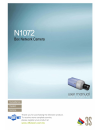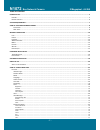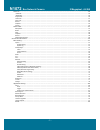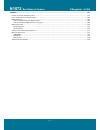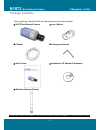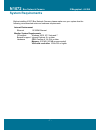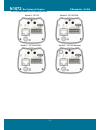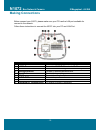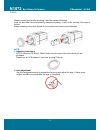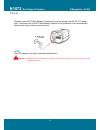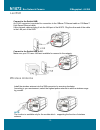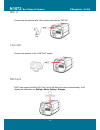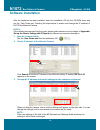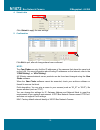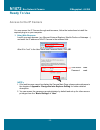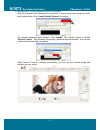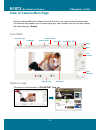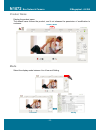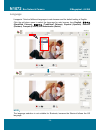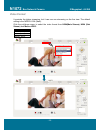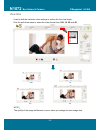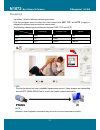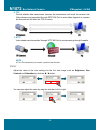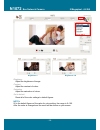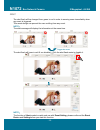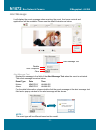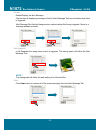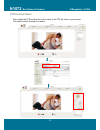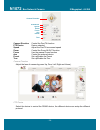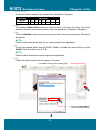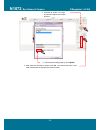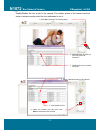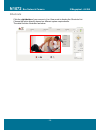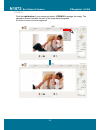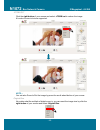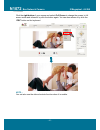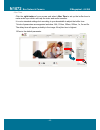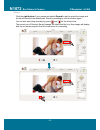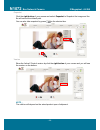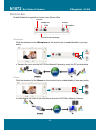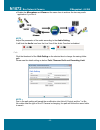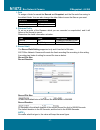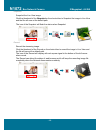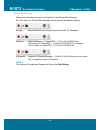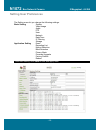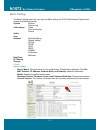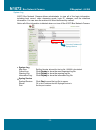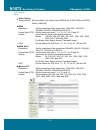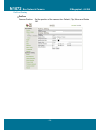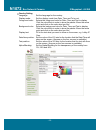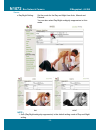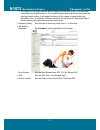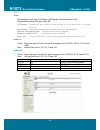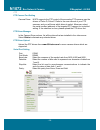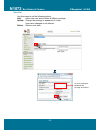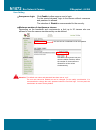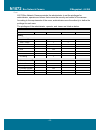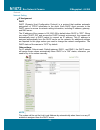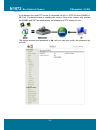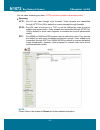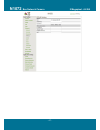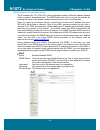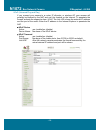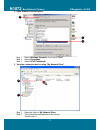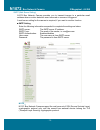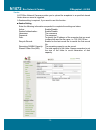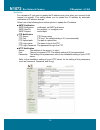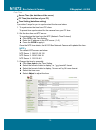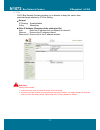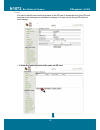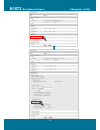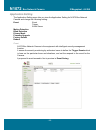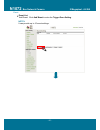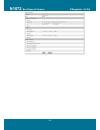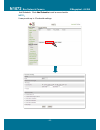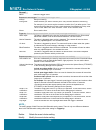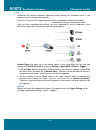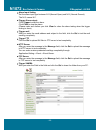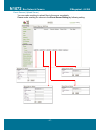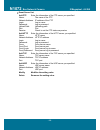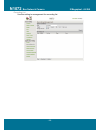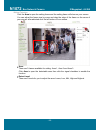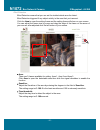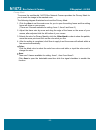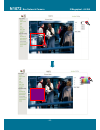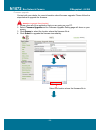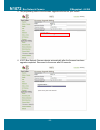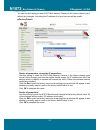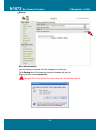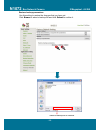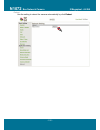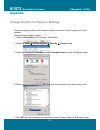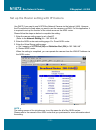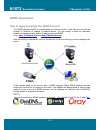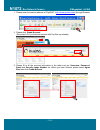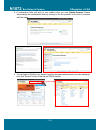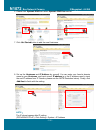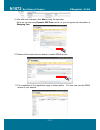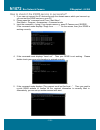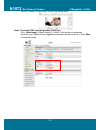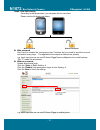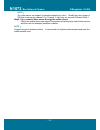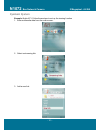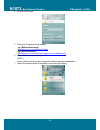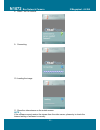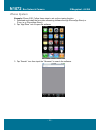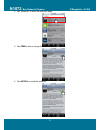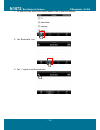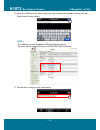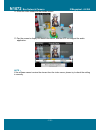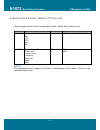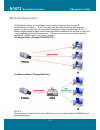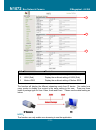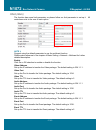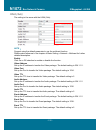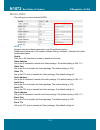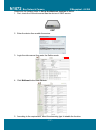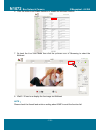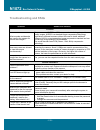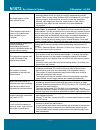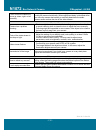- DL manuals
- 3Svision
- Security Camera
- N1072
- User Manual
3Svision N1072 User Manual
Summary of N1072
Page 2: N1072
N1072 box network camera 2 megapixel + h.264 - 2 - table of content introduction .......................................................................................................................................................................... 5 f eatures .......................................
Page 3: N1072
N1072 box network camera 2 megapixel + h.264 - 3 - shortcuts ................................................................................................................................................................................. 38 +zoom in ....................................................
Page 4: N1072
N1072 box network camera 2 megapixel + h.264 - 4 - appendix .............................................................................................................................................................................. 101 c hange the i nternet e xplorer s ettings ......................
Page 5: N1072
N1072 box network camera 2 megapixel + h.264 - 5 - introduction n1072 is a h.264 box network camera. Unlike traditional cctv, it is built in the web server and camera to provide users with a mechanism for the security or remote monitoring applications, and it can deliver dual video streams simultane...
Page 6: N1072
N1072 box network camera 2 megapixel + h.264 - 6 - package contents after unpacking, check that if all the following items have been included: n1072 box network camera lens (option) c mount a hexagonal wrench quick guide installation cd (manual & software) wireless antenna (option) contact your deal...
Page 7: N1072
N1072 box network camera 2 megapixel + h.264 - 7 - system requirements before installing n1072 box network camera, please make sure your system has the following recommended minimum hardware requirements. Internet environment ethernet 10/100m ethernet monitor system requirements os support windows 2...
Page 8: N1072
N1072 box network camera 2 megapixel + h.264 - 8 - view of n1072 box network camera front view rear view note: n1072 provides 4 different kind of power input including dc, poe and wireless. Please make sure the accurate model to come with the purchasing. Cover.
Page 9: N1072
N1072 box network camera 2 megapixel + h.264 - 9 - * n1072 is applicable for the following models: model a : dc12v model b : dc12v/poe model c : dc12v/ac24v model d : dc12v/wireless.
Page 10: N1072
N1072 box network camera 2 megapixel + h.264 - 10 - making connections before connect your n1072, please make sure your pc has the lan port available for connect to the network. Follow these instructions to connect the n1072 into your pc and lan port. Description 1. Power connect to dc12v power. 2. ...
Page 11: N1072
N1072 box network camera 2 megapixel + h.264 - 11 - lens please connect the lens by screwing it into the camera clockwise. Lock the lens after lens connected by keeping screwing. It will be idle running if the lens is locked. When screwing in the lens, please do not screw in too deep to avoid damage...
Page 12: N1072
N1072 box network camera 2 megapixel + h.264 - 12 - power please connect n1072 box network camera to the power supply from the dc 12v power inlet. The power inlet of n1072 box network camera is non-polarized, it can automatically determine the type of the incoming current. Note: the led indicator wi...
Page 13: N1072
N1072 box network camera 2 megapixel + h.264 - 13 - lan/poe connect to the switch hub. An rj-45 connector is provided for connection to the 10base-t ethernet cable or 100 base-t high speed ethernet cable. Use a network cable and plug it into the lan port of the n1072. Plug the other end of the cable...
Page 14: N1072
N1072 box network camera 2 megapixel + h.264 - 14 - mic in connect the microphone with 3.5mm phone jack into the "mic in". Line out connect the speaker to the “line out” socket. Sd card n1072 can support the micro sd card, and it will detect the device automatically. It will display the information ...
Page 15: N1072
N1072 box network camera 2 megapixel + h.264 - 15 - external i/o in addition to the motion detection executed by the internal software application, n1072 box network camera provides an extension i/o terminal block which is used to connect external infrared detectors, beepers and smoke detectors. For...
Page 16: N1072
N1072 box network camera 2 megapixel + h.264 - 16 - hardware installation before getting to start n1072 box network camera, please adjust n1072 in accordance with the following steps first. Make sure that no steel bars or power cables exist behind the position where the product is to be fixed. Some ...
Page 17: N1072
N1072 box network camera 2 megapixel + h.264 - 17 - factory reset n1072 provides a function for you to reset it to the factory default settings. If there is still system problems remain after rebooting, factory reset can return the camera to normal operation after resetting. The following diagram il...
Page 18: N1072
N1072 box network camera 2 megapixel + h.264 - 18 - software installation after the hardware has been installed, insert the installation cd into the cd-rom driver and run the “cam finder.Exe” following the steps below to search and change the ip address of n1072 box network camera. Note: if the netw...
Page 19: N1072
N1072 box network camera 2 megapixel + h.264 - 19 - 4. Submit data click submit to apply the new settings. 5. Confirmation click exit to quit, after all changes have been confirmed. Note: the cam finder can only find the ip addresses of the cameras that share the same hub on the lan. For more inform...
Page 20: N1072
N1072 box network camera 2 megapixel + h.264 - 20 - ready to use access to the ip camera you can access the ip camera through web browsers, follow the instructions to install the required plug-in on your computer. 1. Using web browsers launch your web browser. (eg. Microsoft internet explorer, mozil...
Page 21: N1072
N1072 box network camera 2 megapixel + h.264 - 21 - 2. Installation of internet explorer activex controller after the username and password are confirmed, a control setup screen pops up under the ie address bar. Click “install activex control” to continue. The security warning screen appears. Click ...
Page 22: N1072
N1072 box network camera 2 megapixel + h.264 - 22 - view of camera main page once you have installed the software from the ie and you are ready to start the setup menu. The camera utility enables you to change language, video settings. And you can also change the other setting by “setting”. Live vie...
Page 23: N1072
N1072 box network camera 2 megapixel + h.264 - 23 - product name display the product name. The default name follows the product, and it not releases the permission of modification to customer. Mode select the display mode between live view and setting. Product name live view setting.
Page 24: N1072
N1072 box network camera 2 megapixel + h.264 - 24 - language it supports 7 kinds of different languages in web browser and the default setting is english. Click the pull-down menu to select the language for web browser from english, 简体中文 (simplified chinese), 繁 體 中 文 (traditional chinese), español (...
Page 25: N1072
N1072 box network camera 2 megapixel + h.264 - 25 - video format it provides the triplex streaming, but it can use one streaming on the live view. The default setting is the mpeg h.264 (main). Click the pull-down menu to select the video format from h264(main stream), h264 (sub stream) and motion jp...
Page 26: N1072
N1072 box network camera 2 megapixel + h.264 - 26 - view size it can fix well the resolution when enlarge or reduce the live view image. Click the pull-down menu to select the video format from 1/2x, 1x, 2x and 4x. Note: the quality of the image will become to poor, when you enlarge the view image s...
Page 27: N1072
N1072 box network camera 2 megapixel + h.264 - 27 - streaming it provides 3 kinds of different streaming protocols. Click the pull-down menu to select the video format from udp, tcp, and http to apply or integrate on different requirement and environment. The following tables show the difference bet...
Page 28: N1072
N1072 box network camera 2 megapixel + h.264 - 28 - 2. Tcp provide reliable data transmission, because the transmission will check the receiver first. Video streams are transmitted through rtsp 554 port to avoid video fragment or mosaics, but this protocol will affect the fps to reduce. 3. Http vide...
Page 29: N1072
N1072 box network camera 2 megapixel + h.264 - 29 - brightness adjust the brightness of image. Contrast adjust the contrast of colors. Saturation adjust the saturation of colors. Set to default reset all of the color settings to default figures. Note: 50 is the default figures of the value for color...
Page 30: N1072
N1072 box network camera 2 megapixel + h.264 - 30 - alert the alert flash will be changed from green to red in order to warning users immediately when any event is triggered. This smart design can prevent the user omitting from any event. Note: the alert message will display the information at the s...
Page 31: N1072
N1072 box network camera 2 megapixel + h.264 - 31 - alert message it will display the event message when receiving the event. And some controls and applications will be available. Please see the detail illustration as below: alert message text display the message in the field of the alert message te...
Page 32: N1072
N1072 box network camera 2 megapixel + h.264 - 32 - disable enable/display the alert message the function of displaying message in field of alert message text can be hidden when alert is triggered. Alert message text field will keep previous values before alert being triggered if there is a message ...
Page 33: N1072
N1072 box network camera 2 megapixel + h.264 - 33 - ptz control panel after enable the ptz function the control panel of the ptz will show on your screen. The detail function illustration as below:.
Page 34: N1072
N1072 box network camera 2 megapixel + h.264 - 34 - camera direction control the pan/tilt function ptz device device selected speed adjust the pan/tilt movement speed zoom control the zoom in/out function focus use the manual focus function aux control the external device preset set up/enable the pr...
Page 35: N1072
N1072 box network camera 2 megapixel + h.264 - 35 - camera speed control the rotation speed of the camera form 1(lowest) to 8 (highest). Function parameter speed 1 2 3 4 5 6 7 8 angle/sec. 3 20 40 60 80 100 120 140 zoom to enable the zoom in/out function by click the zoom in or zoom out button. The ...
Page 36: N1072
N1072 box network camera 2 megapixel + h.264 - 36 - 3. Click the up, down, left, right and home to adjust the camera direction. 4. Exit the preset setting page by click update. 5. After select the number for preset, click go. The camera will move to the area automatically as setup by the select numb...
Page 37: N1072
N1072 box network camera 2 megapixel + h.264 - 37 - tour enable/disable the tour mode of the camera. The rotation points of the camera must be setup in advance and provide five tour addresses to use it. 1. Click set to enter the tour setting page. 2. Name the tour. You can set up 5 tour groups at ma...
Page 38: N1072
N1072 box network camera 2 megapixel + h.264 - 38 - shortcuts click the right-button of your mouse in live view mode to display the shortcuts list. Choose the option directly depend on different system requirements. The detail function illustration as below:.
Page 39: N1072
N1072 box network camera 2 megapixel + h.264 - 39 - +zoom in click the right button of your mouse and select +zoom in to enlarge the image. The navigation screen indicates the part of the image being magnified. 8 levels of zoom in/out are supported..
Page 40: N1072
N1072 box network camera 2 megapixel + h.264 - 40 - -zoom out click the right button of your mouse and select +zoom out to reduce the image. 8 levels of zoom in/out are supported. Note: you can also zoom in/out the image by press the scroll wheel button of your mouse. Original size no matter what th...
Page 41: N1072
N1072 box network camera 2 megapixel + h.264 - 41 - full screen click the right button of your mouse and select full screen to change the screen to full screen mode and release it by click the button again. You can also release it by click the “esc” button on the keyboard. Note: you can also use the...
Page 42: N1072
N1072 box network camera 2 megapixel + h.264 - 42 - jitter time click the right button of your mouse and select jitter time to set up the buffer time to make audio sync which can help the video and audio smoother. It is not a standard settings but according to your bandwidth to adjust the buffer tim...
Page 43: N1072
N1072 box network camera 2 megapixel + h.264 - 43 - record click the right button of your mouse and select record to start to record the image and the file will saved at the default path. Stop the recording by click the button again. You can also start /stop recording by press and on the shortcut ba...
Page 44: N1072
N1072 box network camera 2 megapixel + h.264 - 44 - snapshot click the right button of your mouse and select snapshot to snapshot the image and the file will save at the default path. You can also take snapshot by press on the shortcut bar. Version show the activex control version by click the right...
Page 45: N1072
N1072 box network camera 2 megapixel + h.264 - 45 - shortcut bar enable/disable the application function from shortcut bar. Microphone click the thumbnail of the microphone on the shortcut bar to enable/disable it (one-way audio). Transmit the voice into the n1072 box network camera by using the pc’...
Page 46: N1072
N1072 box network camera 2 megapixel + h.264 - 46 - enable the microphone and buzzer at the same time to achieve the two-way audio application if you like it. Note: adjust the parameter of the audio according to the audio setting. It will hide the audio icon from the live view if the audio function ...
Page 47: N1072
N1072 box network camera 2 megapixel + h.264 - 47 - 1. Path to assign a folder for saved the record and snapshot, and the file would be saving to the default folder. You can also change the other folder to save the files as you want. Function default path record c:\video snapshot c:\snapshot 2. File...
Page 48: N1072
N1072 box network camera 2 megapixel + h.264 - 48 - snapshot snapshot the live view image click the thumbnail of the snapshot on the shortcut bar to snapshot the image in live view and the file will save at the default path. The icon of the snapshot will flash the status when snapshot. Record record...
Page 49: N1072
N1072 box network camera 2 megapixel + h.264 - 49 - shortcut bar message display the information of record or snapshot in the shortcut bar message. All of the status for shortcut bar message, please see the illustration as below: login record file path: [c:\video]; snapshot file path: [c:\snapshot] ...
Page 50: N1072
N1072 box network camera 2 megapixel + h.264 - 50 - setting user preferences the setting menu let you change the following settings: basic setting system video/image audio ptz user network date/time ip filtering storage application setting event recording list motion detection blind detection privac...
Page 51: N1072
N1072 box network camera 2 megapixel + h.264 - 51 - basic setting the basic setting menu lets you view the basic setting for n1072 box network camera and change the following setting: system system system log video image video preproc/overlay sensor audio user network network setting stream setting ...
Page 52: N1072
N1072 box network camera 2 megapixel + h.264 - 52 - system log n1072 box network camera allows administrator to view all of the login information, including boot record, video streaming mode, login ip, changes, and the date/time information. You can save the entries to a word document by manual. Not...
Page 53: N1072
N1072 box network camera 2 megapixel + h.264 - 53 - video/image video video setting sensor mode: set the mode of the sensor from uxga mode (1600x1200) and wxga mode (1280x720). H264 resolution: set the resolution of the image from 1600x1200, 1280x720, 640x480, 640x352, 320x240 and 320x176. Frame rat...
Page 54: N1072
N1072 box network camera 2 megapixel + h.264 - 54 - preproc/overlay preproc camera position: set the position of the camera from default, flip, mirror and rotate 180..
Page 55: N1072
N1072 box network camera 2 megapixel + h.264 - 55 - overlay setting language: set the language for the overlay. Display mode: set the display mode from date, time and txt or not. Foreground color: selects the foreground color for date, time and text to display. Click the color block in order to show...
Page 56: N1072
N1072 box network camera 2 megapixel + h.264 - 56 - sensor day/night setting: set the mode for the day and night from auto, manual and external. You can also select day/night ambiguity suppression in auto mode. Day night note: 1. Auto (day/night ambiguity suppression) is the default setting mode of ...
Page 57: N1072
N1072 box network camera 2 megapixel + h.264 - 57 - 2. The sensor of day/night switcher will be trigger automatically to set up the day/night mode within the hypothesis time. If the sensor remain detecting the blurring under the day/night switch mode, it will trigger the action till the image is cry...
Page 58: N1072
N1072 box network camera 2 megapixel + h.264 - 58 - audio audio set the audio mode from full-duplex, half duplex, simplex-speaker only, simplex-microphone only and audio off. Full duplex: microphone and amplifier using allowed of at the same time, or turning them off. Half duplex: microphone or ampl...
Page 59: N1072
N1072 box network camera 2 megapixel + h.264 - 59 - ptz ptz camera port setting camera driver: n1072 supports the ptz control of those analog ptz cameras use the drivers of pelco-d, pelco-p. Refer to the user manual of your ptz cameras, and you will know which driver to select. Moreover, select the ...
Page 60: N1072
N1072 box network camera 2 megapixel + h.264 - 60 - user list use this menu to set the following setting: add: add a new user and to define a different privilege. Update: change the privilege or password of a user. User name changed is not allowed. Delete: delete a user here. Fill in the username, p...
Page 61: N1072
N1072 box network camera 2 megapixel + h.264 - 61 - user setting anonymous login: click enable to allow anyone user to login. For the special demand, login to the browse without username and password is allowed. The selection of disable is recommended for the security. Maximum number of simultaneous...
Page 62: N1072
N1072 box network camera 2 megapixel + h.264 - 62 - user n1072 box network camera provides the administrator to set the privileges for administrator, operator and viewer that ensure the security and control of the camera. According to the requirements of the users, administrator owns the authority t...
Page 63: N1072
N1072 box network camera 2 megapixel + h.264 - 63 - network network setting ip assignment dhcp dhcp (dynamic host configuration protocol) is a protocol that enables automatic assignment of tcp/ip information to the client. Each dhcp client connects to the dhcp server to access its network setting in...
Page 64: N1072
N1072 box network camera 2 megapixel + h.264 - 64 - services it can become the small ftp server to download the avi or jpeg file from samba or sd card. The default status is enabling the function. Due to the function only provide the samba and sd card applications, not release to all ftp setting for...
Page 65: N1072
N1072 box network camera 2 megapixel + h.264 - 65 - stream setting set the video streaming port here. (http and factory default are recommended) streaming http: port 80 can pass through most firewalls. Video streams are transmitted through http port (80 by default) to ensure passage through firewall...
Page 66: N1072
N1072 box network camera 2 megapixel + h.264 - 66 - pppoe setting (dial-up networking setting) point-to-point protocol over ethernet is a protocol that supports access to a high-speed wideband network using a pc and a wideband modem (such as xdsl, cable, wireless modem). The user need only to equip ...
Page 67: N1072
N1072 box network camera 2 megapixel + h.264 - 67 -.
Page 68: N1072
N1072 box network camera 2 megapixel + h.264 - 68 - ddns (dynamic domain name server) the ip address (ex. 210.168.0.22) is like a telephone number, while the website address is like a name in an address book. The ddns allows the user to access the website by entering the name of the website without ...
Page 69: N1072
N1072 box network camera 2 megapixel + h.264 - 69 - upnp (universal plug and play) if you connect your camera to a router, ip allocator, or wireless ap, your camera will possibly be blocked by the nat and can’t be located on the internet. To penetrate the firewall, activate the supportive item- upnp...
Page 70: N1072
N1072 box network camera 2 megapixel + h.264 - 70 - to activate the upnp function in windows os windows xp 1. Windows component installation. Step 1 select control panel. Step 2 select add/remove programs. Step 3 select add/remove windows components. Step 4 select networking services. Step 5 click d...
Page 71: N1072
N1072 box network camera 2 megapixel + h.264 - 71 - 2. Open windows firewall option step 1 select windows firewall in the control panel. Step 2 select exceptions. Step 3 select upnp framework. 3. View the connection device using “my network place” step 1 open the folder of my network place. Step 2 t...
Page 72: N1072
N1072 box network camera 2 megapixel + h.264 - 72 - smtp (mail server setting) n1072 box network camera provides you to transmit images to a particular email address when a motion detection event occurred or a sensor is triggered. A mail server setting for the camera is required, if you want to use ...
Page 73: N1072
N1072 box network camera 2 megapixel + h.264 - 73 - samba n1072 box network camera provides you to upload the snapshots to a specified shared folder when an event is triggered. A samba setting is required, if you want to use this function. Samba setting enter the following information sequential to ...
Page 74: N1072
N1072 box network camera 2 megapixel + h.264 - 74 - notification for a dynamic ip, you need to update the ip address every time when you connect to the camera via internet. This setting allows you to update the ip address by automatic notification of ip address change. Select one of the following th...
Page 75: N1072
N1072 box network camera 2 megapixel + h.264 - 75 - multicast this function allows multiple people to watch video streaming without limited in the number of users, but is only applicable to the lan environment. Video streaming format (h.264) is depended on the selected image format setting in basic ...
Page 76: N1072
N1072 box network camera 2 megapixel + h.264 - 76 - date/time server time (the date/time of the server) pc time (the date/time of your pc) time setting (date/time setting) it provides 3 ways for you to synchronized the time as below: 1. To synchronize the time from pc’s time: to preset time synchron...
Page 77: N1072
N1072 box network camera 2 megapixel + h.264 - 77 - ip filter n1072 box network camera provides you to allowed or deny the visitors from particular/target address by ip filter setting. General ip filtering: enable/disable policy: allow/deny filter ip address (overview of the setting for ips) add: en...
Page 78: N1072
N1072 box network camera 2 megapixel + h.264 - 78 - storage it is used to identify and monitor the status of the sd card. It shows the size of the sd card and how much free space is available for storage. It is also used to format sd cards for local storage. Follow the instructions to add events on ...
Page 79: N1072
N1072 box network camera 2 megapixel + h.264 - 79 -.
Page 80: N1072
N1072 box network camera 2 megapixel + h.264 - 80 - application setting the application setting menu lets you view the application setting for n1072 box network camera and change the following setting: event event trigger event server motion detection blind detection privacy mask firmware upgrade fa...
Page 81: N1072
N1072 box network camera 2 megapixel + h.264 - 81 - event event list add event: click add event to enter the trigger even setting. Note: it can provide up to 10 event settings..
Page 82: N1072
N1072 box network camera 2 megapixel + h.264 - 82 -.
Page 83: N1072
N1072 box network camera 2 megapixel + h.264 - 83 - add schedule: click add schedule to add a new schedule. Note: it can provide up to 10 schedule settings..
Page 84: N1072
N1072 box network camera 2 megapixel + h.264 - 84 - general: name: name the trigger event. Response to event trigger: time setting for the trigger event always: always monitoring during time: check the date you want to monitor (sun.~sat.) and the duration of monitoring. For example, if you want to s...
Page 85: N1072
N1072 box network camera 2 megapixel + h.264 - 85 - trigger whenever the camera detected abnormal events during the scheduled time, it will respond by active trigger automatically. There are 2 types for the trigger response: alarm messages sending and emailing. Recorded the image to the specify serv...
Page 86: N1072
N1072 box network camera 2 megapixel + h.264 - 86 - alarm input setting set the alarm input type between n.O.(normal open) and n.G. (normal ground). The n.G. Means n.C. Trigger alarm output: click trigger to start the alarm. Click clear to stop the alarm. (please make sure before you click clear for...
Page 87: N1072
N1072 box network camera 2 megapixel + h.264 - 87 - event servers (upload server) you can make a setting to upload files to the server completely. Please make a setting for servers in the event server setting by following setting:.
Page 88: N1072
N1072 box network camera 2 megapixel + h.264 - 88 - event server list add ftp enter the information of the ftp server you specified. Name: the name of the ftp network address: ip address of the ftp login: log-in name password: log-in password upload path: uploading path port: port passive: check to ...
Page 89: N1072
N1072 box network camera 2 megapixel + h.264 - 89 - recording list use this setting to management the recording list..
Page 90: N1072
N1072 box network camera 2 megapixel + h.264 - 90 - motion detection click the area to open the setting frame and the setting frame will show on your screen. You can adjust the frame size by move and drag the edge of the frame on the arrow of your mouse, after adjusted click the left button of your ...
Page 91: N1072
N1072 box network camera 2 megapixel + h.264 - 91 - blind detection blind detection means that you can set the inside/outside area for detect. Blind detection triggered if any object activity in the area that you have set. Click the area to open the setting frame and the setting frame will show on y...
Page 92: N1072
N1072 box network camera 2 megapixel + h.264 - 92 - privacy mask to ensure the confidential, n1072 box network camera provides the privacy mask for you to mask the image in the masked zone. The following diagram illustrates how to set the privacy mask. 1. Click the area to set the mask zone for you ...
Page 93: N1072
N1072 box network camera 2 megapixel + h.264 - 93 - 1.
Page 94: N1072
N1072 box network camera 2 megapixel + h.264 - 94 - firmware upgrade contact with your dealer for more information about firmware upgrade. Please follow the steps below to upgrade the firmware. Attention: important! Read carefully!! 1. Please close all of the application that you are using on your p...
Page 95: N1072
N1072 box network camera 2 megapixel + h.264 - 95 - 5. The progressing status of the firmware upgrade will show on your screen. 6. N1072 box network camera reboots automatically after the firmware has been upgrade completed. Reconnect to the server after 60 seconds..
Page 96: N1072
N1072 box network camera 2 megapixel + h.264 - 96 - note: please be careful and make sure there is no any interrupted during the process of the firmware upgrade because of the firmware is burned into the flash rom then. System will probably damage seriously and need to rest to the factory default fo...
Page 97: N1072
N1072 box network camera 2 megapixel + h.264 - 97 - factory default you can use this setting to reset n1072 box network camera to the factory default value without any changes. Including the ip address all of you have set will be invalid. Factory default resets all parameters, except the ip paramete...
Page 98: N1072
N1072 box network camera 2 megapixel + h.264 - 98 - backup back all parameters: use this setting to backup all of the changes you have set. Click backup and a file download inquired windows will pop up. Back up the file named param.Bin. Attention: don't change the file name; otherwise, the backup ma...
Page 99: N1072
N1072 box network camera 2 megapixel + h.264 - 99 - restore backup parameters: use this setting to restore the changes that you have set. Click browse to select a backup file and click submit to confirm it. Select a backup file to restore..
Page 100: N1072
N1072 box network camera 2 megapixel + h.264 - 100 - reboot use the setting to reboot the camera automatically by click reboot..
Page 101: N1072
N1072 box network camera 2 megapixel + h.264 - 101 - appendix change the internet explorer settings change the security setting of ie browser to allow the activex control be plug-in to the ie browser. Please follow the steps as below: 1. Open the ie browser from desktop or state menu. 2. Select the ...
Page 102: N1072
N1072 box network camera 2 megapixel + h.264 - 102 - set up the router setting with ip camera use dhcp if you want to use n1072 box network camera via the internet (lan). However, the ip must be set to fixed when you want to use the camera on a wan. For this application, it is required to set up the...
Page 103: N1072
N1072 box network camera 2 megapixel + h.264 - 103 - ddns application how to apply and setup the ddns service? The ddns (dynamic dns) is an application for network service. It can help you to solve the problem of dynamic ip change in network device. You can assign a name for favorable website to cor...
Page 104: N1072
N1072 box network camera 2 megapixel + h.264 - 104 - 1. Please enter the website address of “dyndns” ( http://www.Dyndns.Com/ ) through browser. 2. Please click create account. (skip step 2~9 if you have an account with dyndns.Org already.) 3. Please fill in all the required information in the table...
Page 105: N1072
N1072 box network camera 2 megapixel + h.264 - 105 - 4. A confirmation letter will send to your mailbox after you click create account. Please acknowledge the confirmation letter by clicking on the link provided in the mail to continue with the steps 5. You can login to dyndns.Org, please input the ...
Page 106: N1072
N1072 box network camera 2 megapixel + h.264 - 106 - 6. Please click dynamic dnsthen select dynamic dns freeservice. 7. Click get started button to add the new hostname. 8. Set up the hostname and ip address by yourself. You can enter your favorite domain name as your hostname, and input correct ip ...
Page 107: N1072
N1072 box network camera 2 megapixel + h.264 - 107 - 9. After add new hostname, click next to enter the next step. (note: as you are using dynamic dns free service; so you can ignore the information of shopping cart. 10. Please click activate services button to enable ddns service. 11. The completio...
Page 108: N1072
N1072 box network camera 2 megapixel + h.264 - 108 - how to check if the ddns service is successful? 1. If you can not connect the ip devices through the domain name, which you have set up, you can test the ddns service on your pc. 2. Please open the “command mode” from “start menu”. Start menu > pr...
Page 109: N1072
N1072 box network camera 2 megapixel + h.264 - 109 - mobile application our video server can support the 3gpp(rtsp) connection through the mobile phone. Please check your isp to provide the mobile networking service which working on your mobile phone first. And modify the setting of video server to ...
Page 110: N1072
N1072 box network camera 2 megapixel + h.264 - 110 - click the “setting” on right-upper to enter the setting mode. Step3: check the rtsp streaming setting h.264 type click “video/image“ of basic setting “video“ set up the sub streaming resolution (e.G. Please see the suggestion parameter as below...
Page 111: N1072
N1072 box network camera 2 megapixel + h.264 - 111 - step4: view limit setting according to the requirement, you can pass the live view limit. Please see the illustration as below. With password don’t need to enable the “anonymous login” function, but you need to input the account information every ...
Page 112: N1072
N1072 box network camera 2 megapixel + h.264 - 112 - note: the video server can support 4 channels streaming to use it. Modify the cam number of uri link to change the channel. E.G. Channel 2: rtsp://xxx.Xxx.Xxx.Xxx:554/cam2/h264-1 step5: try to connect video server through the mobile phone check th...
Page 113: N1072
N1072 box network camera 2 megapixel + h.264 - 113 - symbain system example: nokia n71. Follow these steps to set up the viewing function 1. Enter multimedia data from the main screen. 2. Select a streaming link 3. Add a new link..
Page 114: N1072
N1072 box network camera 2 megapixel + h.264 - 114 - 4. Enter the link name. 5. Enter the ip address of the camera e.G. (without password) rtsp://xxx.Xxx.Xxx.Xxx:554/cam1/3gpp e.G. (with password) rtsp://xxx.Xxx.Xxx.Xxx:554/cam1/3gpp?User=root&pwd=root 6. Select ok to save the setting. Note: some mo...
Page 115: N1072
N1072 box network camera 2 megapixel + h.264 - 115 - 8. Select “yes” to connect. 9. Connecting. 10. Loading the image 11. Show the video stream on the mobile screen. Note: if the software cannot receive the stream from the video server, please try to check the internet setting of software is correct...
Page 116: N1072
N1072 box network camera 2 megapixel + h.264 - 116 - iphone system example: iphone 3gs. Follow these steps to set up the viewing function 1. Download and install the free video streaming software through iphone(app store) or itune. (e.G. Iphone(app store)) 2. Tap “app store” icon to open the softwar...
Page 117: N1072
N1072 box network camera 2 megapixel + h.264 - 117 - 4. Tap “streamer” to enter the download page 5. Tap free button to change the selection. 6. Tap install to install the software..
Page 118: N1072
N1072 box network camera 2 megapixel + h.264 - 118 - 7. Go back the main screen then select steamer icon to open the software 8. Tap “bookmarks” icon. 9. Tap “+” signal to add the bookmark..
Page 119: N1072
N1072 box network camera 2 megapixel + h.264 - 119 - 10. Input your uri link of the video server (e.G. Rtsp://xxx.Xxx.Xxx.Xxx/cam1/mpeg), and tap save button to save the link. Note: the software can only support the without password mode. The video server need to set more in qvga(320 x 240) resoluti...
Page 120: N1072
N1072 box network camera 2 megapixel + h.264 - 120 - 12. Show the video stream on the mobile screen. 13. Tap the screen to display the detail information, and the app can support the audio application. Note: if the software cannot receive the stream from the video server, please try to check the set...
Page 121: N1072
N1072 box network camera 2 megapixel + h.264 - 121 - support the cellular / mobile phone list please suggest the list to buy the applicable cellular / mobile phone which to use. Brand type brand type nokia 6630 vibo win ii e61 n70 n73 n82 n93 htc touch diamond2 iphone 3g touch viva 3gs touch cruise ...
Page 122: N1072
N1072 box network camera 2 megapixel + h.264 - 122 - multicast application the multicast function is a technique for one-to-many communication over an ip infrastructure in a network. The pc can be given the network package after login the account, so the function can use one network package to copy ...
Page 123: N1072
N1072 box network camera 2 megapixel + h.264 - 123 - n.O. Item illustration 1 h264 (main) display the multicast setting of h264 (main) 2 h264 (sub) display the multicast setting of h264 (sub) 3 motion jpeg display the multicast setting of motion jpeg the function will display the different streaming...
Page 124: N1072
N1072 box network camera 2 megapixel + h.264 - 124 - h264 (main) the function has some limit parameter, so please follow our limit parameter to set up it. All restrictions exist in the rear of each option. Note: suggest using the default parameter to use the multicast function. Please make reference...
Page 125: N1072
N1072 box network camera 2 megapixel + h.264 - 125 - h264 (sub) the setting is the same with the h264 (sub). Note: suggest using the default parameter to use the multicast function. Please make reference to the chapter of basic setting > network > multicast for further detailed description. Enable c...
Page 126: N1072
N1072 box network camera 2 megapixel + h.264 - 126 - motion jpeg the setting is the same with the mjpeg. Note: suggest using the default parameter to use the multicast function. Please make reference to the chapter of basic setting > network > multicast for further detailed description. Enable click...
Page 127: N1072
N1072 box network camera 2 megapixel + h.264 - 127 - please see the detailed steps to set up the multicast function as below: 1. First, check the lan environment has the device of igmp service. 2. Enter the device then enable the service. 3. Login the video server then enter the setting mode. 4. Cli...
Page 128: N1072
N1072 box network camera 2 megapixel + h.264 - 128 - 6. Click on button from enable selection to enable the multicast function. 7. Go back the live view mode then click the pull-down menu of streaming to select the multicast. 8. Wait 5~10 sec to re-display the live image via multicast note: please c...
Page 129: N1072
N1072 box network camera 2 megapixel + h.264 - 129 - troubleshooting and faqs question answer and solution function what encoder and decoder are used by the camera for sounds and images? The camera uses mjpeg or h264 compression technology to provide quality images. Mjpeg is a standard image compres...
Page 130: N1072
N1072 box network camera 2 megapixel + h.264 - 130 - ip finder cannot find the camera. • when the camera still can’t be located over 1 minute, re-activate the camera. • do not connect the camera to more than one router. The ip finder will not be able to detect the camera. • if the ip of pc on which ...
Page 131: N1072
N1072 box network camera 2 megapixel + h.264 - 131 - no image appears on the main control screen. • when using pc to connect to the camera for the first time, a security warning window will tell you that you need to download the activex control. When you are using windows 2000 or windows xp, you mig...
Page 132: N1072
N1072 box network camera 2 megapixel + h.264 - 132 - i can't control the camera to move up, down, right, or left smoothly. Delay might occur when you are accessing a video stream and remotely moving the camera horizontally. Where significant delay is identified when you move the camera horizontally ...