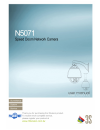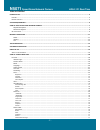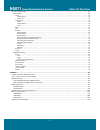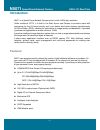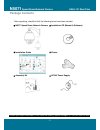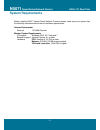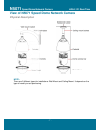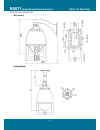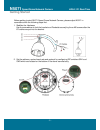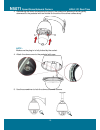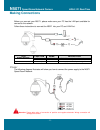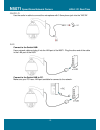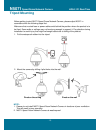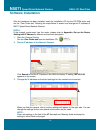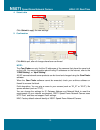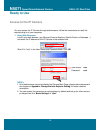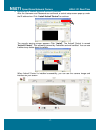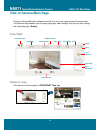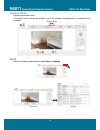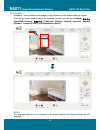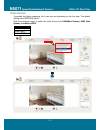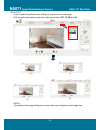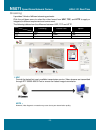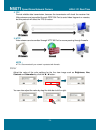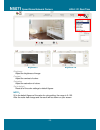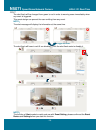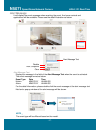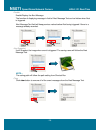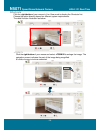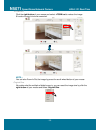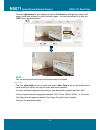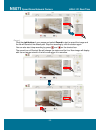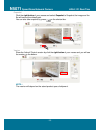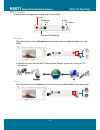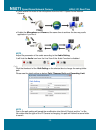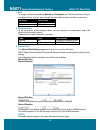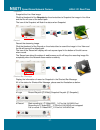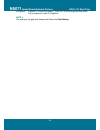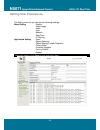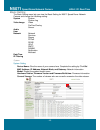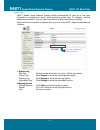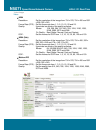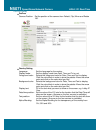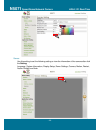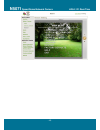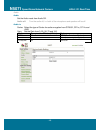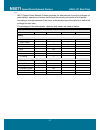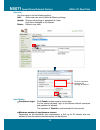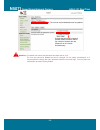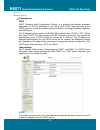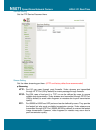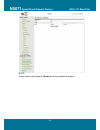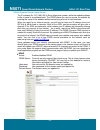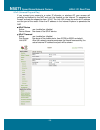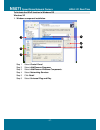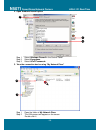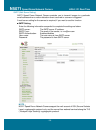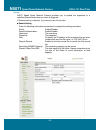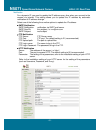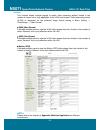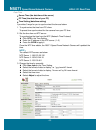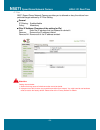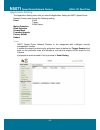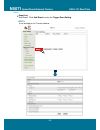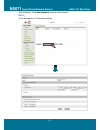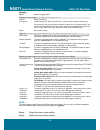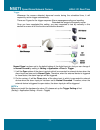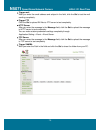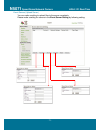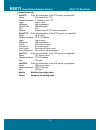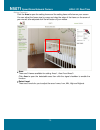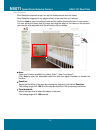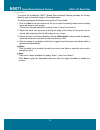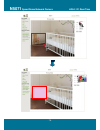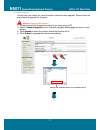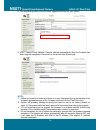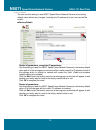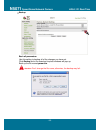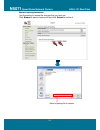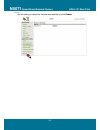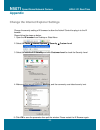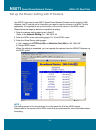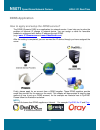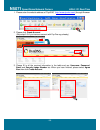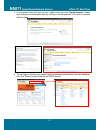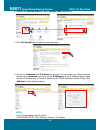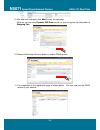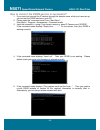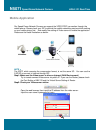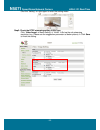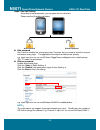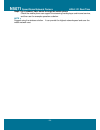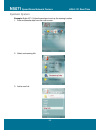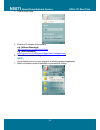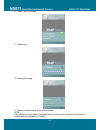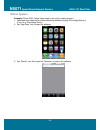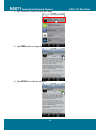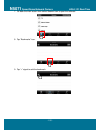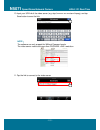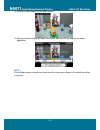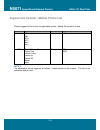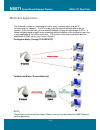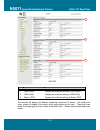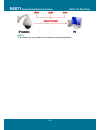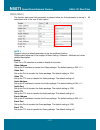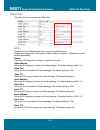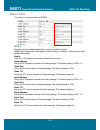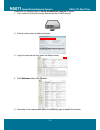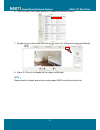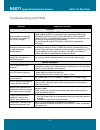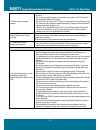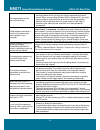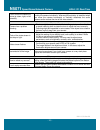- DL manuals
- 3Svision
- Security Camera
- N5071
- User Manual
3Svision N5071 User Manual
Summary of N5071
Page 2: N5071
N5071 speed dome network camera h.264 / d1 real-time - 2 - table of content introduction .......................................................................................................................................................................... 4 f eatures ...............................
Page 3: N5071
N5071 speed dome network camera h.264 / d1 real-time - 3 - s etting u ser p references ............................................................................................................................................................... 39 basic setting .......................................
Page 4: N5071
N5071 speed dome network camera h.264 / d1 real-time - 4 - introduction n5071 is a speed dome network camera which is with h.264 high resolution. Unlike traditional cctv, it is built in the web server and camera to provides users with mechanism for the 24 hours security and it can deliver dual video...
Page 5: N5071
N5071 speed dome network camera h.264 / d1 real-time - 5 - package contents after unpacking, check that if all the following items have been included: n5071 speed dome network camera installation cd (manual & software) installation guide gloves assembly kit ac24v power supply contact you...
Page 6: N5071
N5071 speed dome network camera h.264 / d1 real-time - 6 - system requirements before installing n5071 speed dome network camera, please make sure your system has the following recommended minimum hardware requirements. Internet environment ethernet 10/100m ethernet monitor system requirements os su...
Page 7: N5071
N5071 speed dome network camera h.264 / d1 real-time - 7 - view of n5071 speed dome network camera physical description note : there are 2 different types for installations. Wall mount and ceiling mount. It depends on the type of model you are purchasing..
Page 8: N5071
N5071 speed dome network camera h.264 / d1 real-time - 8 - dimension diagram wall mount ceiling mount.
Page 9: N5071
N5071 speed dome network camera h.264 / d1 real-time - 9 - getting started before getting to start n5071 speed dome network camera, please adjust n5071 in accordance with the following steps first. 1. Stabilize the hardware use the screwdriver to lock the bracket and pedestal securely by three m6 sc...
Page 10: N5071
N5071 speed dome network camera h.264 / d1 real-time - 10 - 3. Assembling the dome camera body by plug-in the socket and pressing the lock gently downward to the pedestal with two hands on the side of the dome camera body. Note : make sure the plug-in is fully locked by the socket. 4. Attach the dom...
Page 11: N5071
N5071 speed dome network camera h.264 / d1 real-time - 11 - making connections before you connect your n5071, please make sure your pc has the lan port available for connect to the network. Follow these instructions to connect the n5071 into your pc and lan port. Type function name descrpition syste...
Page 12: N5071
N5071 speed dome network camera h.264 / d1 real-time - 12 - audio in use the audio in cable to connect the microphone with 3.5mm phone jack into the "mic in". Lan connect to the switch hub. Use a network cable and plug it into the lan port of the n5071. Plug the other end of the cable in the lan por...
Page 13: N5071
N5071 speed dome network camera h.264 / d1 real-time - 13 - tripod mounting before getting to start n5071 speed dome network camera, please adjust n5071 in accordance with the following steps first. Make sure that no steel bars or power cables exist behind the position where the product is to be fix...
Page 14: N5071
N5071 speed dome network camera h.264 / d1 real-time - 14 - software installation after the hardware has been installed, insert the installation cd into the cd-rom driver and run the “cam finder.Exe” following the steps below to search and change the ip address of n5071 speed dome network camera. No...
Page 15: N5071
N5071 speed dome network camera h.264 / d1 real-time - 15 - 4. Submit data click submit to apply the new settings. 5. Confirmation click exit to quit, after all changes have been confirmed. Note : the cam finder can only find the ip addresses of the cameras that share the same hub on the lan. For mo...
Page 16: N5071
N5071 speed dome network camera h.264 / d1 real-time - 16 - ready to use access to the ip camera you can access the ip camera through web browsers, follow the instructions to install the required plug-in on your computer. 1. Using web browsers launch your web browser. (eg. Microsoft internet explore...
Page 17: N5071
N5071 speed dome network camera h.264 / d1 real-time - 17 - 2. Installation of internet explorer activex controller after the username and password are confirmed, a control setup screen pops up under the ie address bar. Click “install activex control” to continue. The security warning screen appears...
Page 18: N5071
N5071 speed dome network camera h.264 / d1 real-time - 18 - view of camera main page once you have installed the software from the ie and you are ready to start the setup menu. The camera utility enables you to change language, video settings. And you can also change the other setting by “setting”. ...
Page 19: N5071
N5071 speed dome network camera h.264 / d1 real-time - 19 - product name display the product name. The default name follows the product, and it not releases the permission of modification to customer. Mode select the display mode between live view and setting. Product name live view setting.
Page 20: N5071
N5071 speed dome network camera h.264 / d1 real-time - 20 - language it supports 7 kinds of different languages in web browser and the default setting is english. Click the pull-down menu to select the language for web browser from english, 简体中文 (simplified chinese), 繁 體 中 文 (traditional chinese), e...
Page 21: N5071
N5071 speed dome network camera h.264 / d1 real-time - 21 - video format it provides the triplex streaming, but it can use one streaming on the live view. The default setting is the mpeg.264 (main). Click the pull-down menu to select the video format from h264(main stream), h264 (sub stream) and mot...
Page 22: N5071
N5071 speed dome network camera h.264 / d1 real-time - 22 - view size it can fix well the resolution when enlarge or reduce the live view image. Click the pull-down menu to select the video format from 1/2x, 1x, 2x and 4x. Note: the quality of the image will become to poor, when you enlarge the view...
Page 23: N5071
N5071 speed dome network camera h.264 / d1 real-time - 23 - streaming it provides 3 kinds of different streaming protocols. Click the pull-down menu to select the video format from udp, tcp, and http to apply or integrate on different requirement and environment. The following tables show the differ...
Page 24: N5071
N5071 speed dome network camera h.264 / d1 real-time - 24 - 2. Tcp provide reliable data transmission, because the transmission will check the receiver first. Video streams are transmitted through rtsp 554 port to avoid video fragment or mosaics, but this protocol will affect the fps to reduce. 3. H...
Page 25: N5071
N5071 speed dome network camera h.264 / d1 real-time - 25 - brightness adjust the brightness of image. Contrast adjust the contrast of colors. Saturation adjust the saturation of colors. Set to default reset all of the color settings to default figures. Note: 50 is the default figures of the value f...
Page 26: N5071
N5071 speed dome network camera h.264 / d1 real-time - 26 - alert the alert flash will be changed from green to red in order to warning users immediately when any event is triggered. This smart design can prevent the user omitting from any event. Note: the alert message will display the information ...
Page 27: N5071
N5071 speed dome network camera h.264 / d1 real-time - 27 - alert message it will display the event message when receiving the event. And some controls and applications will be available. Please see the detail illustration as below: alert message text display the message in the field of the alert me...
Page 28: N5071
N5071 speed dome network camera h.264 / d1 real-time - 28 - disable enable/display the alert message the function of displaying message in field of alert message text can be hidden when alert is triggered. Alert message text field will keep previous values before alert being triggered if there is a ...
Page 29: N5071
N5071 speed dome network camera h.264 / d1 real-time - 29 - shortcuts click the right-button of your mouse in live view mode to display the shortcuts list. Choose the option directly depend on different system requirements. The detail function illustration as below: +zoom in click the right button o...
Page 30: N5071
N5071 speed dome network camera h.264 / d1 real-time - 30 - -zoom out click the right button of your mouse and select +zoom out to reduce the image. 8 levels of zoom in/out are supported. Note: you can also zoom in/out the image by press the scroll wheel button of your mouse. Original size no matter...
Page 31: N5071
N5071 speed dome network camera h.264 / d1 real-time - 31 - full screen click the right button of your mouse and select full screen to change the screen to full screen mode and release it by click the button again. You can also release it by click the “esc” button on the keyboard. Note: you can also...
Page 32: N5071
N5071 speed dome network camera h.264 / d1 real-time - 32 - record click the right button of your mouse and select record to start to record the image and the file will saved at the default path. Stop the recording by click the button again. You can also start /stop recording by press and on the sho...
Page 33: N5071
N5071 speed dome network camera h.264 / d1 real-time - 33 - snapshot click the right button of your mouse and select snapshot to snapshot the image and the file will save at the default path. You can also take snapshot by press on the shortcut bar. Version show the activex control version by click t...
Page 34: N5071
N5071 speed dome network camera h.264 / d1 real-time - 34 - shortcut bar enable/disable the application function from shortcut bar. Microphone click the thumbnail of the microphone on the shortcut bar to enable/disable it (one-way audio). transmit the voice into the n5071 speed dome network camera...
Page 35: N5071
N5071 speed dome network camera h.264 / d1 real-time - 35 - it can receive the voice of the microphone from the n5071 speed dome network camera. enable the microphone and buzzer at the same time to achieve the two-way audio application if you like it. Note: adjust the parameter of the audio acco...
Page 36: N5071
N5071 speed dome network camera h.264 / d1 real-time - 36 - 1. Path to assign a folder for saved the record and snapshot, and the file would be saving to the default folder. You can also change the other folder to save the files as you want. Function default path record c:\video snapshot c:\snapshot...
Page 37: N5071
N5071 speed dome network camera h.264 / d1 real-time - 37 - snapshot snapshot the live view image click the thumbnail of the snapshot on the shortcut bar to snapshot the image in live view and the file will save at the default path. The icon of the snapshot will flash the status when snapshot. Recor...
Page 38: N5071
N5071 speed dome network camera h.264 / d1 real-time - 38 - snapshot snapshot: c:\snapshot\snapshot__20091102-181620-804.Jpg has been saved. Fail to snapshot in path c:\snapshot note: the setting of the path and filename will follow the path setting..
Page 39: N5071
N5071 speed dome network camera h.264 / d1 real-time - 39 - setting user preferences the setting menu let you change the following settings: basic setting system video/image audio user network date/time ip filtering application setting event motion detection object missing/tamper detection privacy m...
Page 40: N5071
N5071 speed dome network camera h.264 / d1 real-time - 40 - basic setting the basic setting menu lets you view the basic setting for n5071 speed dome network camera and change the following setting: system system system log video image video preproc/overlay sensor audio user network network services...
Page 41: N5071
N5071 speed dome network camera h.264 / d1 real-time - 41 - system log n5071 speed dome network camera allows administrator to view all of the login information, including boot record, video streaming mode, login ip, changes, and the date/time information. You can save the entries to a word document...
Page 42: N5071
N5071 speed dome network camera h.264 / d1 real-time - 42 - video/image video h264 resolution: set the resolution of the image from 704 x 576, 704 x 480 and 352 x 288, 352 x 240 frame rate (fps): set the frame rate from 1, 3, 5, 10, 15, 20 and 25. Quality: it provides two kinds of the quality as b...
Page 43: N5071
N5071 speed dome network camera h.264 / d1 real-time - 43 - preproc/overlay preproc camera position: set the position of the camera from default, flip, mirror and rotate 180. overlay setting language: set the language for the overlay. Display mode: set the display mode from date, time and txt or...
Page 44: N5071
N5071 speed dome network camera h.264 / d1 real-time - 44 - sensor use this setting to set the following setting or view the information of the camera after click the setting: language, system information, display setup, dome settings, camera, motion, restart, factory default and help.
Page 45: N5071
N5071 speed dome network camera h.264 / d1 real-time - 45 -.
Page 46: N5071
N5071 speed dome network camera h.264 / d1 real-time - 46 - audio audio set the audio mode from audio off. Audio off: turn the audio off; i.E. Both of the microphone and speaker will be off. Audio in codec: select the type of codec for audio encryption from g726/32, g711a, g711u and amr. Gain: set t...
Page 47: N5071
N5071 speed dome network camera h.264 / d1 real-time - 47 - user n5071 speed dome network camera provides the administrator to set the privileges for administrator, operator and viewer that ensure the security and control of the camera. According to the requirements of the users, administrator owns ...
Page 48: N5071
N5071 speed dome network camera h.264 / d1 real-time - 48 - user list use this menu to set the following setting: add: add a new user and to define a different privilege. Update: change the privilege or password of a user. User name changed is not allowed. Delete: delete a user here. User setting ...
Page 49: N5071
N5071 speed dome network camera h.264 / d1 real-time - 49 - the root can not be deleted but can be updated. Activate the anonymous view and camera rotation functions; define the number of viewers who are allowed for on-line review simultaneously. Attention: the default user name and password have be...
Page 50: N5071
N5071 speed dome network camera h.264 / d1 real-time - 50 - network network setting ip assignment dhcp dhcp (dynamic host configuration protocol) is a protocol that enables automatic assignment of tcp/ip information to the client. Each dhcp client connects to the dhcp server to access its network ...
Page 51: N5071
N5071 speed dome network camera h.264 / d1 real-time - 51 - services setting set the ftp service password here. Stream setting set the video streaming port here. (http and factory default are recommended) streaming http: port 80 can pass through most firewalls. Video streams are transmitted throug...
Page 52: N5071
N5071 speed dome network camera h.264 / d1 real-time - 52 - note: please refer to the chapter of stream for further detailed description..
Page 53: N5071
N5071 speed dome network camera h.264 / d1 real-time - 53 - pppoe setting (dial-up networking setting) point-to-point protocol over ethernet is a protocol that supports access to a high-speed wideband network using a pc and a wideband modem (such as xdsl, cable, wireless modem). The user need only t...
Page 54: N5071
N5071 speed dome network camera h.264 / d1 real-time - 54 - pppoe dial: you can select whether or not to dial when you boot the camera. (on boot or off). Username: enter the username provided by your isp. Password:enter the password. pppoe information ip address: the ip address is acquired when ...
Page 55: N5071
N5071 speed dome network camera h.264 / d1 real-time - 55 - ddns (dynamic domain name server) the ip address (ex. 210.168.0.22) is like a telephone number, while the website address is like a name in an address book. The ddns allows the user to access the website by entering the name of the website ...
Page 56: N5071
N5071 speed dome network camera h.264 / d1 real-time - 56 - upnp (universal plug and play) if you connect your camera to a router, ip allocator, or wireless ap, your camera will possibly be blocked by the nat and can’t be located on the internet. To penetrate the firewall, activate the supportive it...
Page 57: N5071
N5071 speed dome network camera h.264 / d1 real-time - 57 - to activate the upnp function in windows os windows xp 1. Windows component installation. Step 1 select control panel. Step 2 select add/remove programs. Step 3 select add/remove windows components. Step 4 select networking services. Step 5...
Page 58: N5071
N5071 speed dome network camera h.264 / d1 real-time - 58 - 2. Open windows firewall option step 1 select windows firewall in the control panel. Step 2 select exceptions. Step 3 select upnp framework. 3. View the connection device using “my network place” step 1 open the folder of my network place. ...
Page 59: N5071
N5071 speed dome network camera h.264 / d1 real-time - 59 - smtp (mail server setting) n5071 speed dome network camera provides you to transmit images to a particular email address when a motion detection event occurred or a sensor is triggered. A mail server setting for the camera is required, if y...
Page 60: N5071
N5071 speed dome network camera h.264 / d1 real-time - 60 - samba n5071 speed dome network camera provides you to upload the snapshots to a specified shared folder when an event is triggered. A samba setting is required, if you want to use this function. samba setting enter the following informati...
Page 61: N5071
N5071 speed dome network camera h.264 / d1 real-time - 61 - notification for a dynamic ip, you need to update the ip address every time when you connect to the camera via internet. This setting allows you to update the ip address by automatic notification of ip address change. Select one of the foll...
Page 62: N5071
N5071 speed dome network camera h.264 / d1 real-time - 62 - multicast this function allows multiple people to watch video streaming without limited in the number of users, but is only applicable to the lan environment. Video streaming format (h.264) is depended on the selected image format setting i...
Page 63: N5071
N5071 speed dome network camera h.264 / d1 real-time - 63 - date/time server time (the date/time of the server) pc time (the date/time of your pc) time setting (date/time setting) it provides 3 ways for you to synchronized the time as below: 1. To synchronize the time from pc’s time: to preset...
Page 64: N5071
N5071 speed dome network camera h.264 / d1 real-time - 64 - ip filter n5071 speed dome network camera provides you to allowed or deny the visitors from particular/target address by ip filter setting. general ip filtering: enable/disable policy: allow/deny filter ip address (overview of the setti...
Page 65: N5071
N5071 speed dome network camera h.264 / d1 real-time - 65 - application setting the application setting menu lets you view the application setting for n5071 speed dome network camera and change the following setting: event event trigger event server motion detection blind detection privacy mask firm...
Page 66: N5071
N5071 speed dome network camera h.264 / d1 real-time - 66 - event event list add event: click add event to enter the trigger even setting. Note: it can provide up to 10 event settings..
Page 67: N5071
N5071 speed dome network camera h.264 / d1 real-time - 67 - add schedule: click add schedule to add a new schedule. Note: it can provide up to 10 schedule settings..
Page 68: N5071
N5071 speed dome network camera h.264 / d1 real-time - 68 - general: name: name the trigger event. Response to event trigger: time setting for the trigger event always: always monitoring during time: check the date you want to monitor (sun.~sat.) and the duration of monitoring. For example, if you w...
Page 69: N5071
N5071 speed dome network camera h.264 / d1 real-time - 69 - trigger whenever the camera detected abnormal events during the scheduled time, it will respond by active trigger automatically. There are 2 types for the trigger response: alarm messages sending and emailing. Recorded the image to the spec...
Page 70: N5071
N5071 speed dome network camera h.264 / d1 real-time - 70 - trigger mail after you enter the email address and subject in the field, click the set to test the mail sending completely. trigger ftp click the set to upload avi files to ftp server to test completely. http server after you enter th...
Page 71: N5071
N5071 speed dome network camera h.264 / d1 real-time - 71 - event servers (upload server) you can make a setting to upload files to the server completely. Please make a setting for servers in the event server setting by following setting:.
Page 72: N5071
N5071 speed dome network camera h.264 / d1 real-time - 72 - event server list add ftp enter the information of the ftp server you specified. Name: the name of the ftp network address: ip address of the ftp login: log-in name password: log-in password upload path: uploading path port: port passive:...
Page 73: N5071
N5071 speed dome network camera h.264 / d1 real-time - 73 - motion detection click the area to open the setting frame and the setting frame will show on your screen. You can adjust the frame size by move and drag the edge of the frame on the arrow of your mouse, after adjusted click the left button ...
Page 74: N5071
N5071 speed dome network camera h.264 / d1 real-time - 74 - blind detection blind detection means that you can set the inside/outside area for detect. Blind detection triggered if any object activity in the area that you have set. Click the area to open the setting frame and the setting frame will s...
Page 75: N5071
N5071 speed dome network camera h.264 / d1 real-time - 75 - privacy mask to ensure the confidential, n5071 speed dome network camera provides the privacy mask for you to mask the image in the masked zone. The following diagram illustrates how to set the privacy mask. 1. Click the area to set the mas...
Page 76: N5071
N5071 speed dome network camera h.264 / d1 real-time - 76 - 1.
Page 77: N5071
N5071 speed dome network camera h.264 / d1 real-time - 77 - firmware upgrade contact with your dealer for more information about firmware upgrade. Please follow the steps below to upgrade the firmware. Attention: important! Read carefully!! 1. Please close all of the application that you are using o...
Page 78: N5071
N5071 speed dome network camera h.264 / d1 real-time - 78 - 5. The progressing status of the firmware upgrade will show on your screen. 6. N5071 speed dome network camera reboots automatically after the firmware has been upgrade completed. Reconnect to the server after 60 seconds. Note: 1. Please be...
Page 79: N5071
N5071 speed dome network camera h.264 / d1 real-time - 79 - factory default you can use this setting to reset n5071 speed dome network camera to the factory default value without any changes. Including the ip address all of you have set will be invalid. factory default resets all parameters, excep...
Page 80: N5071
N5071 speed dome network camera h.264 / d1 real-time - 80 - backup back all parameters: use this setting to backup all of the changes you have set. Click backup and a file download inquired windows will pop up. Back up the file named param.Bin. Attention: don't change the file name; otherwise, the...
Page 81: N5071
N5071 speed dome network camera h.264 / d1 real-time - 81 - restore backup parameters: use this setting to restore the changes that you have set. Click browse to select a backup file and click submit to confirm it. Select a backup file to restore..
Page 82: N5071
N5071 speed dome network camera h.264 / d1 real-time - 82 - reboot use the setting to reboot the camera automatically by click reboot..
Page 83: N5071
N5071 speed dome network camera h.264 / d1 real-time - 83 - appendix change the internet explorer settings change the security setting of ie browser to allow the activex control be plug-in to the ie browser. Please follow the steps as below: 1. Open the ie browser from desktop or state menu. 2. Sele...
Page 84: N5071
N5071 speed dome network camera h.264 / d1 real-time - 84 - set up the router setting with ip camera use dhcp if you want to use n5071 speed dome network camera via the internet (lan). However, the ip must be set to fixed when you want to use the camera on a wan. For this application, it is required...
Page 85: N5071
N5071 speed dome network camera h.264 / d1 real-time - 85 - ddns application how to apply and setup the ddns service? The ddns (dynamic dns) is an application for network service. It can help you to solve the problem of dynamic ip change in network device. You can assign a name for favorable website...
Page 86: N5071
N5071 speed dome network camera h.264 / d1 real-time - 86 - 1. Please enter the website address of “dyndns” ( http://www.Dyndns.Com/ ) through browser. 2. Please click create account. (skip step 2~9 if you have an account with dyndns.Org already.) 3. Please fill in all the required information in th...
Page 87: N5071
N5071 speed dome network camera h.264 / d1 real-time - 87 - 4. A confirmation letter will send to your mailbox after you click create account. Please acknowledge the confirmation letter by clicking on the link provided in the mail to continue with the steps 5. You can login to dyndns.Org, please inp...
Page 88: N5071
N5071 speed dome network camera h.264 / d1 real-time - 88 - 6. Please click dynamic dnsthen select dynamic dns freeservice. 7. Click get started button to add the new hostname. 8. Set up the hostname and ip address by yourself. You can enter your favorite domain name as your hostname, and input corr...
Page 89: N5071
N5071 speed dome network camera h.264 / d1 real-time - 89 - 9. After add new hostname, click next to enter the next step. (note: as you are using dynamic dns free service; so you can ignore the information of shopping cart. 10. Please click activate services button to enable ddns service. 11. The co...
Page 90: N5071
N5071 speed dome network camera h.264 / d1 real-time - 90 - how to check if the ddns service is successful? 1. If you could not connect the ip devices through the domain name, which you have set up, you can test the ddns service on your pc. 2. Please open the “command mode” from “start menu”. Start ...
Page 91: N5071
N5071 speed dome network camera h.264 / d1 real-time - 91 - mobile application our speed dome network camera can support the 3gpp(rtsp) connection through the mobile phone. Please check your isp to provide the mobile networking service which working on your mobile phone first. And modify the setting...
Page 92: N5071
N5071 speed dome network camera h.264 / d1 real-time - 92 - click the “setting” on right-upper to enter the setting mode. Step3: check the rtsp streaming setting h.264 type click “video/image“ of basic setting “video“ set up the sub streaming resolution (e.G. Please see the suggestion parameter a...
Page 93: N5071
N5071 speed dome network camera h.264 / d1 real-time - 93 - step4: view limit setting according to the requirement, you can pass the live view limit. Please see the illustration as below. with password don ’t need to enable the “anonymous login” function, but you need to input the account informat...
Page 94: N5071
N5071 speed dome network camera h.264 / d1 real-time - 94 - step5: try to connect video server through the mobile phone check the mobile phone can support the streaming media player and internet service, and then see the example operation as below: note: suggest using the wireless solution. It can p...
Page 95: N5071
N5071 speed dome network camera h.264 / d1 real-time - 95 - symbain system example: nokia n71. Follow these steps to set up the viewing function 1. Enter multimedia data from the main screen. 2. Select a streaming link 3. Add a new link..
Page 96: N5071
N5071 speed dome network camera h.264 / d1 real-time - 96 - 4. Enter the link name. 5. Enter the ip address of the camera e.G. (without password) rtsp://xxx.Xxx.Xxx.Xxx:554/cam1/3gpp e.G. (with password) rtsp://xxx.Xxx.Xxx.Xxx:554/cam1/3gpp?User=root&pwd=root 6. Select ok to save the setting. Note: ...
Page 97: N5071
N5071 speed dome network camera h.264 / d1 real-time - 97 - 8. Select “yes” to connect. 9. Connecting. 10. Loading the image 11. Show the video stream on the mobile screen. Note: if the software cannot receive the stream from the video server, please try to check the internet setting of software is ...
Page 98: N5071
N5071 speed dome network camera h.264 / d1 real-time - 98 - iphone system example: iphone 3gs. Follow these steps to set up the viewing function 1. Download and install the free video streaming software through iphone(app store) or itune. (e.G. Iphone(app store)) 2. Tap “app store” icon to open the ...
Page 99: N5071
N5071 speed dome network camera h.264 / d1 real-time - 99 - 4. Tap “streamer” to enter the download page 5. Tap free button to change the selection. 6. Tap install to install the software..
Page 100: N5071
N5071 speed dome network camera h.264 / d1 real-time - 100 - 7. Go back the main screen then select steamer icon to open the software 8. Tap “bookmarks” icon. 9. Tap “+” signal to add the bookmark..
Page 101: N5071
N5071 speed dome network camera h.264 / d1 real-time - 101 - 10. Input your uri link of the video server (e.G. Rtsp://xxx.Xxx.Xxx.Xxx/cam1/mpeg), and tap save button to save the link. Note: the software can only support the without password mode. The video server need to set more then qvga(320 x 240...
Page 102: N5071
N5071 speed dome network camera h.264 / d1 real-time - 102 - 12. Show the video stream on the mobile screen 13. Tap the screen to display the detail information, and the app can support the audio application. Note: if the software cannot receive the stream from the video server, please try to check ...
Page 103: N5071
N5071 speed dome network camera h.264 / d1 real-time - 103 - support the cellular / mobile phone list please suggest the list to buy the applicable cellular / mobile phone which to use. Brand type brand type nokia 6630 vibo win ii e61 n70 n73 n82 n93 htc touch diamond2 iphone 3g touch viva 3gs touch...
Page 104: N5071
N5071 speed dome network camera h.264 / d1 real-time - 104 - multicast application the multicast function is a technique for one-to-many communication over an ip infrastructure in a network. The pc can be given the network package after login the account, so the function can use one network package ...
Page 105: N5071
N5071 speed dome network camera h.264 / d1 real-time - 105 - n.O. Item illustration 1 h264 (main) display the multicast setting of h264 (main) 2 h264 (sub) display the multicast setting of h264 (sub) 3 motion jpeg display the multicast setting of motion jpeg the function will display the different s...
Page 106: N5071
N5071 speed dome network camera h.264 / d1 real-time - 106 - note: the function can only enable one streaming to use the application..
Page 107: N5071
N5071 speed dome network camera h.264 / d1 real-time - 107 - h264 (main) the function has some limit parameter, so please follow our limit parameter to set up it. All restrictions exist in the rear of each option. Note: suggest using the default parameter to use the multicast function. Please make r...
Page 108: N5071
N5071 speed dome network camera h.264 / d1 real-time - 108 - h264 (sub) the setting is the same with the h264 (sub). Note: suggest using the default parameter to use the multicast function. Please make reference to the chapter of basic setting > network > multicast for further detailed description. ...
Page 109: N5071
N5071 speed dome network camera h.264 / d1 real-time - 109 - motion jpeg the setting is the same with the mjpeg. Note: suggest using the default parameter to use the multicast function. Please make reference to the chapter of basic setting > network > multicast for further detailed description. Enab...
Page 110: N5071
N5071 speed dome network camera h.264 / d1 real-time - 110 - please see the detailed steps to set up the multicast function as below: 1. First, check the lan environment has the device of igmp service. 2. Enter the device then enable the service. 3. Login the video server then enter the setting mode...
Page 111: N5071
N5071 speed dome network camera h.264 / d1 real-time - 111 - 6. Click on button from enable selection to enable the multicast function. 7. Go back the live view mode then click the pull-down menu of stream to select the multicast 8. Wait a 5~10 sec to re-display the live image via multicast note: pl...
Page 112: N5071
N5071 speed dome network camera h.264 / d1 real-time - 112 - troubleshooting and faqs question answer and solution function what encoder and decoder are used by the camera for sounds and images? The camera uses mjpeg or h264 compression technology to provide quality images. Mjpeg is a standard image...
Page 113: N5071
N5071 speed dome network camera h.264 / d1 real-time - 113 - ip finder cannot find the camera. • when the camera still can’t be located over 1 minute, re-activate the camera. • do not connect the camera to more than one router. The ip finder will not be able to detect the camera. • if the ip of pc o...
Page 114: N5071
N5071 speed dome network camera h.264 / d1 real-time - 114 - no image appears on the main control screen. • when using pc to connect to the camera for the first time, a security warning window will tell you that you need to download the activex control. When you are using windows 2000 or windows xp,...
Page 115: N5071
N5071 speed dome network camera h.264 / d1 real-time - 115 - i can't control the camera to move up, down, right, or left smoothly. Delay might occur when you are accessing a video stream and remotely moving the camera horizontally. Where significant delay is identified when you move the camera horiz...