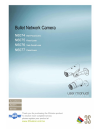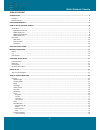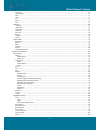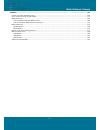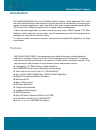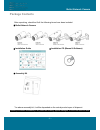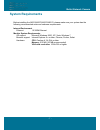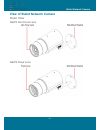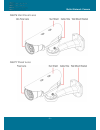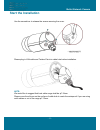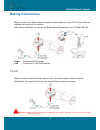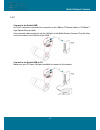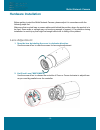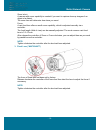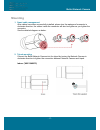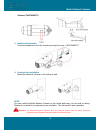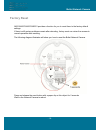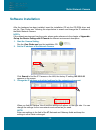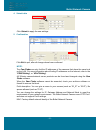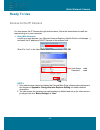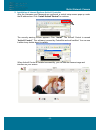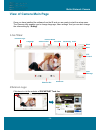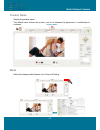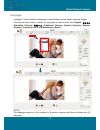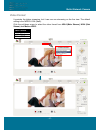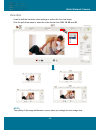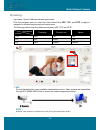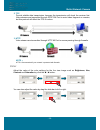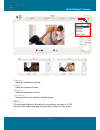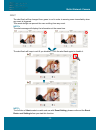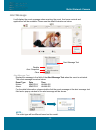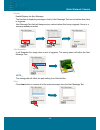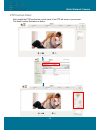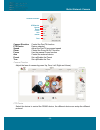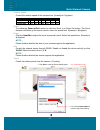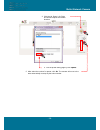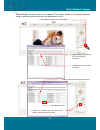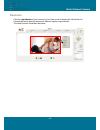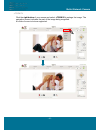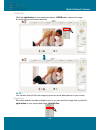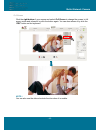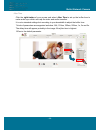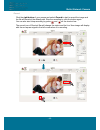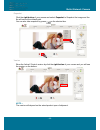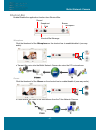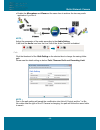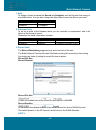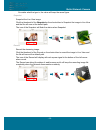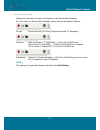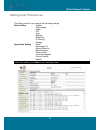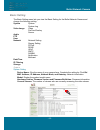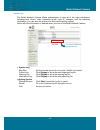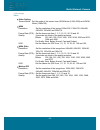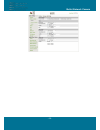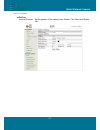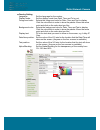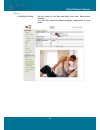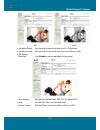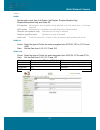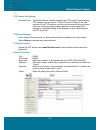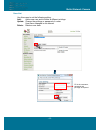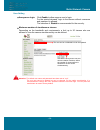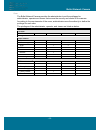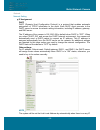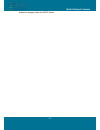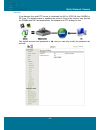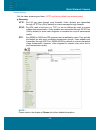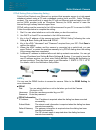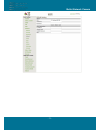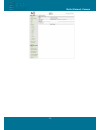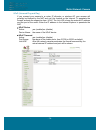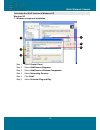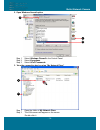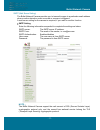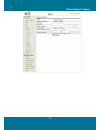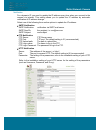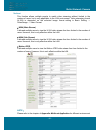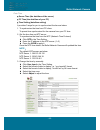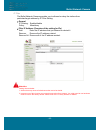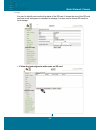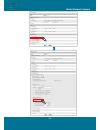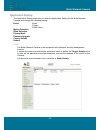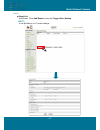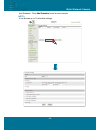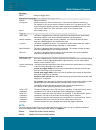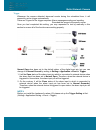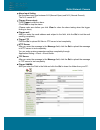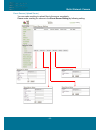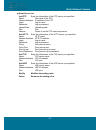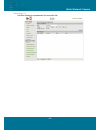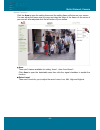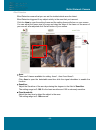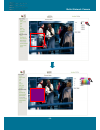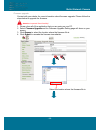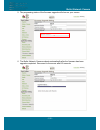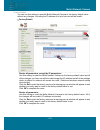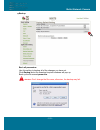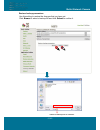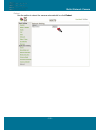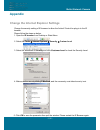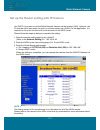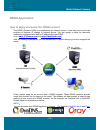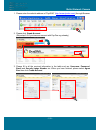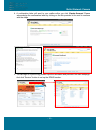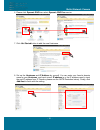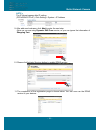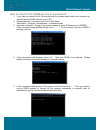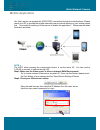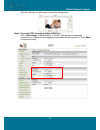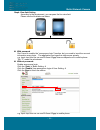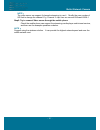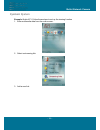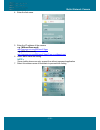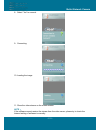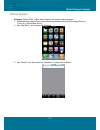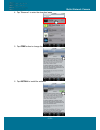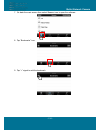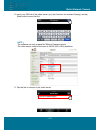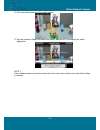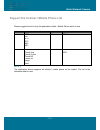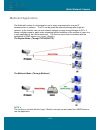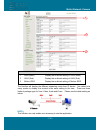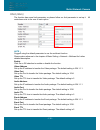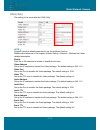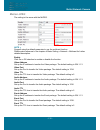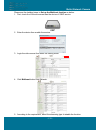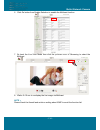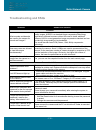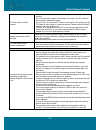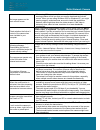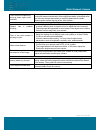- DL manuals
- 3Svision
- Security Camera
- N6074
- User Manual
3Svision N6074 User Manual
Summary of N6074
Page 2
Bullet network camera - 2 - table of content introduction .......................................................................................................................................................................... 5 f eatures ..............................................................
Page 3
Bullet network camera - 3 - ptz device .............................................................................................................................................................................................. 36 camera speed .........................................................
Page 4
Bullet network camera - 4 - appendix .............................................................................................................................................................................. 106 c hange the i nternet e xplorer s ettings .............................................
Page 5: Introduction
Bullet network camera - 5 - introduction n6074/n6075/n6076/n6076 is a h.264 bullet network camera. Unlike traditional cctv, they are built in the web server and camera to provide users with a mechanism for the security or remote monitoring applications, and it can deliver dual video streams simultan...
Page 6: Package Contents
Bullet network camera - 6 - package contents after unpacking, check that if all the following items have been included: bullet network camera installation guide installation cd (manual & software) assembly kit * as above assembly kit, it will be depended on the actual product spec of shipment. Conta...
Page 7: System Requirements
Bullet network camera - 7 - system requirements before installing the n6074/n6075/n6076/n6076, please make sure your system has the following recommended minimum hardware requirements. Internet environment ethernet 10/100m ethernet monitor system requirements os support microsoft windows 2000, xp, v...
Page 8: Outer View
Bullet network camera - 8 - view of bullet network camera outer view n6074 vari-focal lens n6075 fixed lens.
Page 9: N6076 Vari-Focal Lens
Bullet network camera - 9 - n6076 vari-focal lens n6077 fixed lens.
Page 10: Inner View
Bullet network camera - 10 - inner view rear panel vari-focal lens fixed lens.
Page 11: Start The Installation
Bullet network camera - 11 - start the installation use the screwdriver to release the screws securing the cover. Please plug in lan cable and twister-pair into cable hole before installation. Note: we would like to suggest that best cable range shall be φ7-12mm. Please cover the silicone on the sur...
Page 12: Making Connections
Bullet network camera - 12 - making connections before connect your bullet network camera, please make sure your pc has the lan port available for connect to the network. Follow these instructions to connect the bullet network camera into your pc and lan port. Power connect to dc12v power. Lan conne...
Page 13: Lan
Bullet network camera - 13 - lan connect to the switch hub. An rj-45 connector is provided for connection to the 10base-t ethernet cable or 100 base-t high speed ethernet cable. Use a network cable and plug it into the lan port of the bullet network camera. Plug the other end of the cable in the lan...
Page 14: External I/o
Bullet network camera - 14 - external i/o in addition to the motion detection executed by the internal software application, n6074/n6075/n6076/n6076 provides an extension i/o terminal block which is used to connect external infrared detectors, beepers and smoke detectors. For more information about ...
Page 15: Hardware Installation
Bullet network camera - 15 - hardware installation before getting to start the bullet network camera, please adjust it in accordance with the following steps first. Make sure that no steel bars or power cables exist behind the position where the product is to be fixed. Some walls or ceilings may not...
Page 16
Bullet network camera - 16 - zoom in/out: a camera with zoom capability is needed if you want to capture close-up images of an object at a distant. The zoom time will determine how close you need. Focus: a vari-focal lens offers a small zoom capability, which is adjusted manually via a controller. T...
Page 17: Mounting
Bullet network camera - 17 - mounting 1. Smart cable management after cables have been successfully installed, please turn the waterproof connector in clockwise direction, the rubber inside the connector will also be tighten as you tighten the connector. See the detailed diagram as below: 2. Tripod ...
Page 18
Bullet network camera - 18 - outdoor (*n6076/n6077) 3. Stabilize the hardware use the screwdriver to lock the screws securing the cover. (*n6076/n6077) 4. Complete the installation mount the network camera on the ceiling or wall. Note: you can install the bullet network camera on the holder and hang...
Page 19: Factory Reset
Bullet network camera - 19 - factory reset n6074/n6075/n6076/n6076 provides a function for you to reset them to the factory default settings. If there is still system problems remain after rebooting, factory reset can return the camera to normal operation after resetting. The following diagram illus...
Page 20: Software Installation
Bullet network camera - 20 - software installation after the hardware has been installed, insert the installation cd into the cd-rom driver and run the “cam finder.Exe” following the steps below to search and change the ip address of the bullet network camera. Note: if the network environment has th...
Page 21
Bullet network camera - 21 - 4. Submit data click submit to apply the new settings. 5. Confirmation click exit to quit, after all changes have been confirmed. Note: the cam finder can only find the ip addresses of the cameras that share the same hub on the lan. For more information about finding ip ...
Page 22: Ready To Use
Bullet network camera - 22 - ready to use access to the ip camera you can access the ip camera through web browsers, follow the instructions to install the required plug-in on your computer. 1. Using web browsers launch your web browser. (eg. Microsoft internet explorer, mozilla firefox or netscape…...
Page 23
Bullet network camera - 23 - 2. Installation of internet explorer activex controller after the username and password are confirmed, a control setup screen pops up under the ie address bar. Click “install activex control” to continue. The security warning screen appears. Click "install". The activex ...
Page 24: View Of Camera Main Page
Bullet network camera - 24 - view of camera main page once you have installed the software from the ie and you are ready to start the setup menu. The camera utility enables you to change language, video settings. And you can also change the other setting by “setting”. Live view 3svision logo click h...
Page 25: Product Name
Bullet network camera - 25 - product name display the product name. The default name follows the product, and it not releases the permission of modification to customer. Mode select the display mode between live view and setting. Product name.
Page 26: Language
Bullet network camera - 26 - language it supports 7 kinds of different languages in web browser and the default setting is english. Click the pull-down menu to select the language for web browser from english, 简体中文 (simplified chinese), 繁 體 中 文 (traditional chinese), español (spanish), deutsch (germ...
Page 27: Video Format
Bullet network camera - 27 - video format it provides the triplex streaming, but it can use one streaming on the live view. The default setting is the mpeg h.264 (main). Click the pull-down menu to select the video format from h264 (main stream), h264 (sub stream) and motion jpeg. Video format h.264...
Page 28: View Size
Bullet network camera - 28 - view size it can fix well the resolution when enlarge or reduce the live view image. Click the pull-down menu to select the video format from 1/2x, 1x, 2x and 4x. Note: the quality of the image will become to poor, when you enlarge the view image size..
Page 29: Streaming
Bullet network camera - 29 - streaming it provides 3 kinds of different streaming protocols. Click the pull-down menu to select the video format from udp, tcp, and http to apply or integrate on different requirement and environment. The following tables show the difference between udp, tcp and http....
Page 30: Color
Bullet network camera - 30 - 2. Tcp provide reliable data transmission, because the transmission will check the receiver first. Video streams are transmitted through rtsp 554 port to avoid video fragment or mosaics, but this protocol will affect the fps to reduce. 3. Http video streams are transmitt...
Page 31
Bullet network camera - 31 - brightness adjust the brightness of image. Contrast adjust the contrast of colors. Saturation adjust the saturation of colors. Set to default reset all of the color settings to default figures. Note: 50 is the default figures of the value for color setting, the range is ...
Page 32: Alert
Bullet network camera - 32 - alert the alert flash will be changed from green to red in order to warning users immediately when any event is triggered. This smart design can prevent the user omitting from any event. Note: the alert message will display the information at the same time. The alert fla...
Page 33: Alert Message
Bullet network camera - 33 - alert message it will display the event message when receiving the event. And some controls and applications will be available. Please see the detail illustration as below: alert message text display the message in the field of the alert message text when the event is ac...
Page 34
Bullet network camera - 34 - disable enable/display the alert message the function of displaying message in field of alert message text can be hidden when alert is triggered. Alert message text field will keep previous values before alert being triggered if there is a message already recorded. Alert...
Page 35: Ptz Control Panel
Bullet network camera - 35 - ptz control panel after enable the ptz function the control panel of the ptz will show on your screen. The detail function illustration as below:.
Page 36
Bullet network camera - 36 - camera direction control the pan/tilt function ptz device device selected speed adjust the pan/tilt movement speed zoom control the zoom in/out function focus use the manual focus function aux control the external device preset set up/enable the preset tour set up/enable...
Page 37
Bullet network camera - 37 - camera speed control the rotation speed of the camera form 1(lowest) to 8 (highest). Function parameter speed 1 2 3 4 5 6 7 8 angle/sec. 3 20 40 60 80 100 120 140 zoom to enable the zoom in/out function by click the zoom in or zoom out button. The zoom distance will foll...
Page 38
Bullet network camera - 38 - 3. Click the up, down, left, right and home to adjust the camera direction. 4. Exit the preset setting page by click update. 5. After select the number for preset, click go. The camera will move to the area automatically as setup by the select number..
Page 39
Bullet network camera - 39 - tour enable/disable the tour mode of the camera. The rotation points of the camera must be setup in advance and provide five tour addresses to use it. 1. Click set to enter the tour setting page. 2. Name the tour. You can set up 5 tour groups at maximum. 3. Dwelling time...
Page 40: Shortcuts
Bullet network camera - 40 - shortcuts click the right-button of your mouse in live view mode to display the shortcuts list. Choose the option directly depend on different system requirements. The detail function illustration as below:.
Page 41
Bullet network camera - 41 - +zoom in click the right button of your mouse and select +zoom in to enlarge the image. The navigation screen indicates the part of the image being magnified. 8 levels of zoom in/out are supported..
Page 42
Bullet network camera - 42 - -zoom out click the right button of your mouse and select +zoom out to reduce the image. 8 levels of zoom in/out are supported. Note: you can also zoom in/out the image by press the scroll wheel button of your mouse. Original size no matter what the multiple of digital z...
Page 43
Bullet network camera - 43 - full screen click the right button of your mouse and select full screen to change the screen to full screen mode and release it by click the button again. You can also release it by click the “esc” button on the keyboard. Note: you can also use the other shortcuts functi...
Page 44
Bullet network camera - 44 - jitter time click the right button of your mouse and select jitter time to set up the buffer time to make audio sync which can help the video and audio smoother. It is not a standard settings but according to your bandwidth to adjust the buffer time. 7 kinds of parameter...
Page 45
Bullet network camera - 45 - record click the right button of your mouse and select record to start to record the image and the file will saved at the default path. Stop the recording by click the button again. You can also start /stop recording by press and on the shortcut bar. The record icon of s...
Page 46
Bullet network camera - 46 - snapshot click the right button of your mouse and select snapshot to snapshot the image and the file will save at the default path. You can also take snapshot by press on the shortcut bar. Version show the activex control version by click the right button of your mouse a...
Page 47: Shortcut Bar
Bullet network camera - 47 - shortcut bar enable/disable the application function from shortcut bar. Microphone click the thumbnail of the microphone on the shortcut bar to enable/disable it (one-way audio). Transmit the voice into the bullet network camera by using the pc’s microphone. Buzzer click...
Page 48
Bullet network camera - 48 - enable the microphone and buzzer at the same time to achieve the two-way audio application if you like it. Note: adjust the parameter of the audio according to the audio setting. It will hide the audio icon from the live view if the audio function is disabled. Path click...
Page 49
Bullet network camera - 49 - 1. Path to assign a folder for saved the record and snapshot, and the file would be saving to the default folder. You can also change the other folder to save the files as you want. Function default path record c:\video snapshot c:\snapshot 2. Filename prefix to set up a...
Page 50
Bullet network camera - 50 - no matter what the type is, the value will keep the same figure. Snapshot snapshot the live view image click the thumbnail of the snapshot on the shortcut bar to snapshot the image in live view and the file will save at the default path. The icon of the snapshot will fla...
Page 51
Bullet network camera - 51 - shortcut bar message display the information of record or snapshot in the shortcut bar message. All of the status for shortcut bar message, please see the illustration as below: login record file path: [c:\video]; snapshot file path: [c:\snapshot] record start recording ...
Page 52: Setting User Preferences
Bullet network camera - 52 - setting user preferences the setting menu let you change the following settings: basic setting system video/image audio ptz user network date/time ip filtering storage application setting event recording list motion detection blind detection privacy mask firmware upgrade...
Page 53: Basic Setting
Bullet network camera - 53 - basic setting the basic setting menu lets you view the basic setting for the bullet network camera and change the following setting: system system system log video image video preproc/overlay sensor audio ptz user network network setting stream setting pppoe ddns upnp sm...
Page 54
Bullet network camera - 54 - system log the bullet network camera allows administrator to view all of the login information, including boot record, video streaming mode, login ip, changes, and the date/time information. You can save the entries to a word document by manual. Notice all of the informa...
Page 55
Bullet network camera - 55 - video/image video video setting sensor mode: set the mode of the sensor from uxga mode (1600x1200) and wxga mode (1280x720). H264 resolution: set the resolution of the image 1600x1200, 1280x720, 640x480, 640x352, 320x240 and 320x176. Frame rate (fps): set the frame rate ...
Page 56
Bullet network camera - 56 -.
Page 57
Bullet network camera - 57 - preproc/overlay preproc camera position: set the position of the camera from default, flip, mirror and rotate 180..
Page 58
Bullet network camera - 58 - overlay setting language: set the language for the overlay. Display mode: set the display mode from date, time and txt or not. Foreground color: selects the foreground color for date, time and text to display. Click the color block in order to show the palette. Move the ...
Page 59
Bullet network camera - 59 - sensor day/night setting: set the mode for the day and night from auto, manual and external. You can also select day/night ambiguity suppression in auto mode..
Page 60
Bullet network camera - 60 - day night switching delay: set the time for switching delay from 0~15 seconds. Sensitivity level: set the level for sensitivity level from low, mid and high. Ae setting backlight: click enable to set the backlight for the image. Slow shutter: set the slow shutter from of...
Page 61
Bullet network camera - 61 - audio audio set the audio mode from full-duplex, half duplex, simplex-speaker only, simplex-microphone only and audio off. Full duplex: microphone and amplifier using allowed of at the same time, or turning them off. Half duplex: microphone or amplifier using allowed of ...
Page 62
Bullet network camera - 62 - ptz ptz camera port setting camera driver: the bullet network camera supports the ptz control of those analog ptz cameras use the drivers of pelco-d, pelco-p. Refer to the user manual of your ptz cameras, and you will know which driver to select. Moreover, select the ser...
Page 63
Bullet network camera - 63 - user list use this menu to set the following setting: add: add a new user and to define a different privilege. Update: change the privilege or password of a user. User name changed is not allowed. Delete: delete a user here. Fill in the username, password and privilege a...
Page 64
Bullet network camera - 64 - user setting anonymous login: click enable to allow anyone user to login. For the special demand, login to the browse without username and password is allowed. The selection of disable is recommended for the security. Maximum number of simultaneous viewers depending on t...
Page 65
Bullet network camera - 65 - user the bullet network camera provides the administrator to set the privileges for administrator, operator and viewer that ensure the security and control of the camera. According to the requirements of the users, administrator owns the authority to define the privilege...
Page 66
Bullet network camera - 66 - network network setting ip assignment dhcp dhcp (dynamic host configuration protocol) is a protocol that enables automatic assignment of tcp/ip information to the client. Each dhcp client connects to the dhcp server to access its network setting information, including ip...
Page 67
Bullet network camera - 67 - address is assigned from the dhcp server..
Page 68
Bullet network camera - 68 - services it can become the small ftp server to download the avi or jpeg file from samba or sd card. The default status is enabling the function. Due to the function only provide the samba and sd card applications, not release to all ftp setting for user. The default acco...
Page 69
Bullet network camera - 69 - stream setting set the video streaming port here. (http and factory default are recommended) streaming http: port 80 can pass through most firewalls. Video streams are transmitted through http port (80 by default) to ensure passage through firewalls. Rtsp: port 554 uses ...
Page 70
Bullet network camera - 70 - pppoe setting (dial-up networking setting) point-to-point protocol over ethernet is a protocol that supports access to a high-speed wideband network using a pc and a wideband modem (such as xdsl, cable, wireless modem). The user need only to equip the pc with an ethernet...
Page 71
Bullet network camera - 71 -.
Page 72
Bullet network camera - 72 - ddns (dynamic domain name server) the ip address (ex. 210.168.0.22) is like a telephone number, while the website address is like a name in an address book. The ddns allows the user to access the website by entering the name of the website without memorizing a bunch of c...
Page 73
Bullet network camera - 73 -.
Page 74
Bullet network camera - 74 - upnp (universal plug and play) if you connect your camera to a router, ip allocator, or wireless ap, your camera will possibly be blocked by the nat and can’t be located on the internet. To penetrate the firewall, activate the supportive item- upnp. The link url shows th...
Page 75
Bullet network camera - 75 - to activate the upnp function in windows os windows xp 1. Windows component installation. Step 1 select control panel. Step 2 select add/remove programs. Step 3 select add/remove windows components. Step 4 select networking services. Step 5 click detail. Step 6 select un...
Page 76
Bullet network camera - 76 - 2. Open windows firewall option step 1 select windows firewall in the control panel. Step 2 select exceptions. Step 3 select upnp framework. 3. View the connection device using “my network place” step 1 open the folder of my network place. Step 2 the lan camera will appe...
Page 77
Bullet network camera - 77 - smtp (mail server setting) the bullet network camera provides you to transmit images to a particular email address when a motion detection event occurred or a sensor is triggered. A mail server setting for the camera is required, if you want to use this function. Smtp se...
Page 78
Bullet network camera - 78 - samba the bullet network camera provides you to upload the snapshots to a specified shared folder when an event is triggered. A samba setting is required, if you want to use this function. Samba setting enter the following information sequential to complete the settings ...
Page 79
Bullet network camera - 79 -.
Page 80
Bullet network camera - 80 - notification for a dynamic ip, you need to update the ip address every time when you connect to the camera via internet. This setting allows you to update the ip address by automatic notification of ip address change. Select one of the following three notice options to u...
Page 81
Bullet network camera - 81 - multicast this function allows multiple people to watch video streaming without limited in the number of users, but is only applicable to the lan environment. Video streaming format (h.264) is depended on the selected image format setting in basic setting → video/image →...
Page 82
Bullet network camera - 82 - date/time server time (the date/time of the server) pc time (the date/time of your pc) time setting (date/time setting) it provides 3 ways for you to synchronized the time as below: 1. To synchronize the time from pc’s time: to preset time synchronized for the camera fro...
Page 83
Bullet network camera - 83 - ip filter the bullet network camera provides you to allowed or deny the visitors from particular/target address by ip filter setting. General ip filtering: enable/disable policy: allow/deny filter ip address (overview of the setting for ips) add: enter the ip address tha...
Page 84
Bullet network camera - 84 - storage it is used to identify and monitor the status of the sd card. It shows the size of the sd card and how much free space is available for storage. It is also used to format sd cards for local storage. Follow the instructions to add events on sd card..
Page 85
Bullet network camera - 85 -.
Page 86: Application Setting
Bullet network camera - 86 - application setting the application setting menu lets you view the application setting for the bullet network camera and change the following setting: event event trigger event server motion detection blind detection privacy mask firmware upgrade factory default reboot e...
Page 87
Bullet network camera - 87 - event event list add event: click add event to enter the trigger even setting. Note: it can provide up to 10 event settings..
Page 88
Bullet network camera - 88 - add schedule: click add schedule to add a new schedule. Note: it can provide up to 10 schedule settings..
Page 89
Bullet network camera - 89 - general: name: name the trigger event. Response to event trigger: time setting for the trigger event always: always monitoring during time: check the date you want to monitor (sun.~sat.) and the duration of monitoring. For example, if you want to set the camera to monito...
Page 90
Bullet network camera - 90 - trigger whenever the camera detected abnormal events during the scheduled time, it will respond by active trigger automatically. There are 2 types for the trigger response: alarm messages sending and emailing. Recorded the image to the specify server. Once you had comple...
Page 91
Bullet network camera - 91 - alarm input setting set the alarm input type between n.O.(normal open) and n.G. (normal ground). The n.G. Means n.C. Trigger alarm output: click trigger to start the alarm. Click clear to stop the alarm. (please make sure before you click clear for close the alarm testin...
Page 92
Bullet network camera - 92 - event servers (upload server) you can make a setting to upload files to the server completely. Please make a setting for servers in the event server setting by following setting:.
Page 93
Bullet network camera - 93 - event server list add ftp enter the information of the ftp server you specified. Name: the name of the ftp network address: ip address of the ftp login: log-in name password: log-in password upload path: uploading path port: port passive: check to set the ftp status as p...
Page 94
Bullet network camera - 94 - recording list use this setting to management the recording list..
Page 95
Bullet network camera - 95 - motion detection click the area to open the setting frame and the setting frame will show on your screen. You can adjust the frame size by move and drag the edge of the frame on the arrow of your mouse, after adjusted click the left button of your mouse. Area: there are ...
Page 96
Bullet network camera - 96 - blind detection blind detection means that you can set the inside/outside area for detect. Blind detection triggered if any object activity in the area that you have set. Click the area to open the setting frame and the setting frame will show on your screen. You can adj...
Page 97
Bullet network camera - 97 - privacy mask to ensure the confidential, the bullet network camera provides the privacy mask for you to mask the image in the masked zone. The following diagram illustrates how to set the privacy mask. 1. Click the area to set the mask zone for you to open the setting fr...
Page 98
Bullet network camera - 98 - 1.
Page 99
Bullet network camera - 99 - firmware upgrade contact with your dealer for more information about firmware upgrade. Please follow the steps below to upgrade the firmware. Attention: important! Read carefully!! 1. Please close all of the application that you are using on your pc. 2. Select firmware u...
Page 100
Bullet network camera - 100 - 5. The progressing status of the firmware upgrade will show on your screen. 6. The bullet network camera reboots automatically after the firmware has been upgrade completed. Reconnect to the server after 60 seconds..
Page 101
Bullet network camera - 101 - note: please be careful and make sure there is no any interrupted during the process of the firmware upgrade because of the firmware is burned into the flash rom then. System will probably damage seriously and need to rest to the factory default for repair it if the pow...
Page 102
Bullet network camera - 102 - factory default you can use this setting to reset the bullet network camera to the factory default value without any changes. Including the ip address all of you have set will be invalid. Factory default resets all parameters, except the ip parameters: use this setting ...
Page 103
Bullet network camera - 103 - backup back all parameters: use this setting to backup all of the changes you have set. Click backup and a file download inquired windows will pop up. Back up the file named param.Bin. Attention: don't change the file name; otherwise, the backup may fail ..
Page 104
Bullet network camera - 104 - restore backup parameters: use this setting to restore the changes that you have set. Click browse to select a backup file and click submit to confirm it. Select a backup file to restore..
Page 105
Bullet network camera - 105 - reboot use the setting to reboot the camera automatically by click reboot..
Page 106: Appendix
Bullet network camera - 106 - appendix change the internet explorer settings change the security setting of ie browser to allow the activex control be plug-in to the ie browser. Please follow the steps as below: 1. Open the ie browser from desktop or state menu. 2. Select the tools internet option...
Page 107
Bullet network camera - 107 - set up the router setting with ip camera use dhcp if you want to use the bullet network camera via the internet (lan). However, the ip must be set to fixed when you want to use the camera on a wan. For this application, it is required to set up the function of the virtu...
Page 108: Ddns Application
Bullet network camera - 108 - ddns application how to apply and setup the ddns service? The ddns (dynamic dns) is an application for network service. It can help you to solve the problem of dynamic ip change in network device. You can assign a name for favorable website to correspond with device ip ...
Page 109
Bullet network camera - 109 - 1. Please enter the website address of “dyndns” ( http://www.Dyndns.Com/ ) through browser. 2. Please click create account. (skip step 2~9 if you have an account with dyndns.Org already.) 3. Please fill in all the required information in the table such as: username, pas...
Page 110
Bullet network camera - 110 - 4. A confirmation letter will send to your mailbox after you click create account. Please acknowledge the confirmation letter by clicking on the link provided in the mail to continue with the steps 5. You can login to dyndns.Org, please input the username and password o...
Page 111
Bullet network camera - 111 - 6. Please click dynamic dnsthen select dynamic dns freeservice. 7. Click get started button to add the new hostname. 8. Set up the hostname and ip address by yourself. You can enter your favorite domain name as your hostname, and input correct ip address (e.G. The ip ad...
Page 112
Bullet network camera - 112 - note: the ip almost appear after ip setting. (pppoe/dhcp/fix ip). Click setting > system > ip address 9. After add new hostname, click next to enter the next step. (note: as you are using dynamic dns free service; so you can ignore the information of shopping cart. 10. ...
Page 113
Bullet network camera - 113 - how to check if the ddns service is successful? 1. If you can not connect the ip devices through the domain name, which you have set up, you can test the ddns service on your pc. 2. Please open the “command mode” from “start menu”. Start menu > program > accessories > c...
Page 114: Mobile Application
Bullet network camera - 114 - mobile application our video server can support the 3gpp(rtsp) connection through the mobile phone. Please check your isp to provide the mobile networking service which working on your mobile phone first. And modify the setting of video server to enable the application....
Page 115
Bullet network camera - 115 - click the “setting” on right-upper to enter the setting mode. Step3: check the rtsp streaming setting h.264 type click “video/image“ of basic setting “video“ set up the sub streaming resolution (e.G. Please see the suggestion parameter as below picture) click save ...
Page 116
Bullet network camera - 116 - step4: view limit setting according to the requirement, you can pass the live view limit. Please see the illustration as below. With password don’t need to enable the “anonymous login” function, but you need to input the account information every login. The application ...
Page 117
Bullet network camera - 117 - note: the video server can support 4 channels streaming to use it. Modify the cam number of uri link to change the channel. E.G. Channel 2: rtsp://xxx.Xxx.Xxx.Xxx:554/cam2/h264-1 step5: try to connect video server through the mobile phone check the mobile phone can supp...
Page 118: Symbain System
Bullet network camera - 118 - symbain system example: nokia n71. Follow these steps to set up the viewing function 1. Enter multimedia data from the main screen. 2. Select a streaming link 3. Add a new link..
Page 119
Bullet network camera - 119 -.
Page 120
Bullet network camera - 120 - 4. Enter the link name. 5. Enter the ip address of the camera e.G. (without password) rtsp://xxx.Xxx.Xxx.Xxx:554/cam1/3gpp e.G. (with password) rtsp://xxx.Xxx.Xxx.Xxx:554/cam1/3gpp?User=root&pwd=root 6. Select ok to save the setting. Note: some mobile phone can only sup...
Page 121
Bullet network camera - 121 - 8. Select “yes” to connect. 9. Connecting. 10. Loading the image 11. Show the video stream on the mobile screen. Note: if the software cannot receive the stream from the video server, please try to check the internet setting of software is correctly..
Page 122: Iphone System
Bullet network camera - 122 - iphone system example: iphone 3gs. Follow these steps to set up the viewing function 1. Download and install the free video streaming software through iphone(app store) or itune. (e.G. Iphone(app store)) 2. Tap “app store” icon to open the software 3. Tap “search” icon ...
Page 123
Bullet network camera - 123 - 4. Tap “streamer” to enter the download page 5. Tap free button to change the selection. 6. Tap install to install the software..
Page 124
Bullet network camera - 124 - 7. Go back the main screen then select steamer icon to open the software 8. Tap “bookmarks” icon. 9. Tap “+” signal to add the bookmark..
Page 125
Bullet network camera - 125 - 10. Input your uri link of the video server (e.G. Rtsp://xxx.Xxx.Xxx.Xxx/cam1/mpeg), and tap save button to save the link. Note: the software can only support the without password mode. The video server needs to set more in qvga (320 x 240) resolution. 11. Tap the link ...
Page 126
Bullet network camera - 126 - 12. Show the video stream on the mobile screen 13. Tap the screen to display the detail information, and the app can support the audio application. Note: if the software cannot receive the stream from the video server, please try to check the setting is correctly..
Page 127
Bullet network camera - 127 - support the cellular / mobile phone list please suggest the list to buy the applicable cellular / mobile phone which to use. Brand type brand type nokia 6630 vibo win ii e61 n70 n73 n82 n93 htc touch diamond2 iphone 3g touch viva 3gs touch cruise touch hd touch 3g magic...
Page 128: Multicast Application
Bullet network camera - 128 - multicast application the multicast function is a technique for one-to-many communication over an ip infrastructure in a network. The pc can be given the network package after login the account, so the function can use one network package to copy many packages to pcs. I...
Page 129
Bullet network camera - 129 - n.O. Item illustration 1 h264 (main) display the multicast setting of h264 (main) 2 h264 (sub) display the multicast setting of h264 (sub) 3 motion jpeg display the multicast setting of motion jpeg the function will display the different streaming mode from ip device. N...
Page 130: H264 (Main)
Bullet network camera - 130 - h264 (main) the function has some limit parameter, so please follow our limit parameter to set up it. All restrictions exist in the rear of each option. Note: suggest using the default parameter to use the multicast function. Please make reference to the chapter of basi...
Page 131: H264 (Sub)
Bullet network camera - 131 - h264 (sub) the setting is the same with the h264 (sub). Note: suggest using the default parameter to use the multicast function. Please make reference to the chapter of basic setting > network > multicast for further detailed description. Enable click on or off selectio...
Page 132: Motion Jpeg
Bullet network camera - 132 - motion jpeg the setting is the same with the mjpeg. Note: suggest using the default parameter to use the multicast function. Please make reference to the chapter of basic setting > network > multicast for further detailed description. Enable click on or off selection to...
Page 133
Bullet network camera - 133 - please see the detailed steps to set up the multicast function as below: 1. First, check the lan environment has the device of igmp service. 2. Enter the device then enable the service. 3. Login the video server then enter the setting mode. 4. Click multicast button fro...
Page 134
Bullet network camera - 134 - 6. Click on button from enable selection to enable the multicast function. 7. Go back the live view mode then click the pull-down menu of streaming to select the multicast 8. Wait a 5~10 sec to re-display the live image via multicast note: please check the firewall and ...
Page 135: Troubleshooting And Faqs
Bullet network camera - 135 - troubleshooting and faqs question answer and solution function what encoder and decoder are used by the camera for sounds and images? The camera uses mjpeg or h264 compression technology to provide quality images. Mjpeg is a standard image compression technology applica...
Page 136
Bullet network camera - 136 - ip finder cannot find the camera. • when the camera still can’t be located over 1 minute, re-activate the camera. • do not connect the camera to more than one router. The ip finder will not be able to detect the camera. • if the ip of pc on which the ip finder is execut...
Page 137
Bullet network camera - 137 - no image appears on the main control screen. • when using pc to connect to the camera for the first time, a security warning window will tell you that you need to download the activex control. When you are using windows 2000 or windows xp, you might need a properly- aut...
Page 138
Bullet network camera - 138 - i can't control the camera to move up, down, right, or left smoothly. Delay might occur when you are accessing a video stream and remotely moving the camera horizontally. Where significant delay is identified when you move the camera horizontally or vertically deactivat...