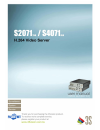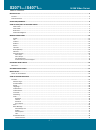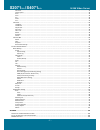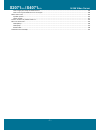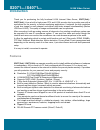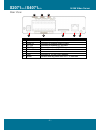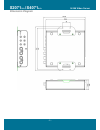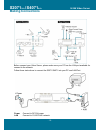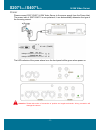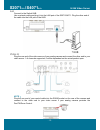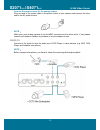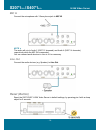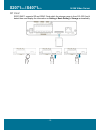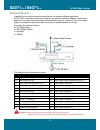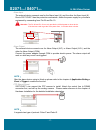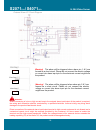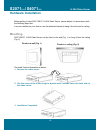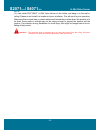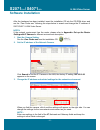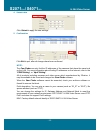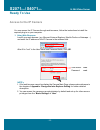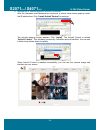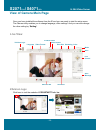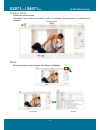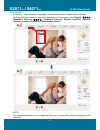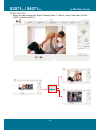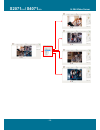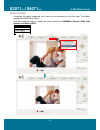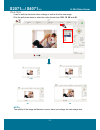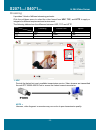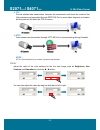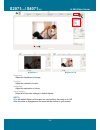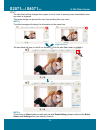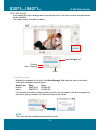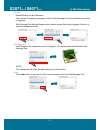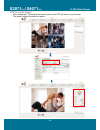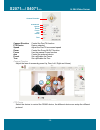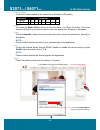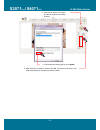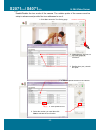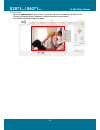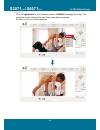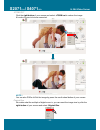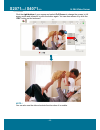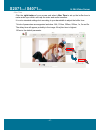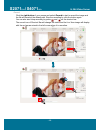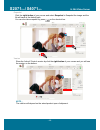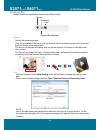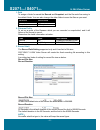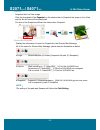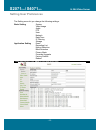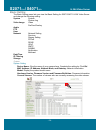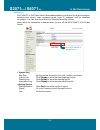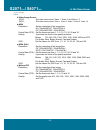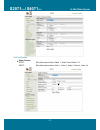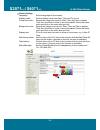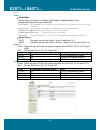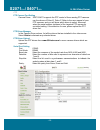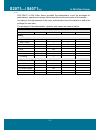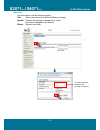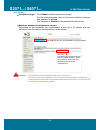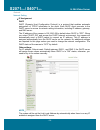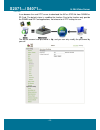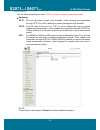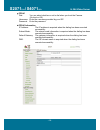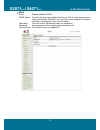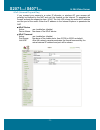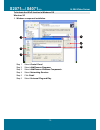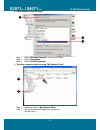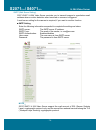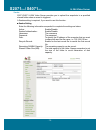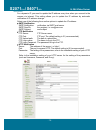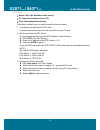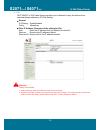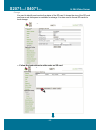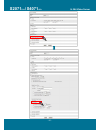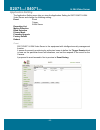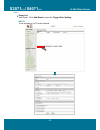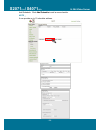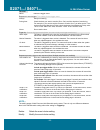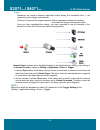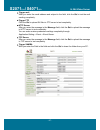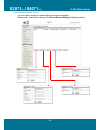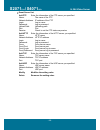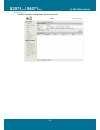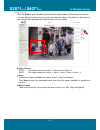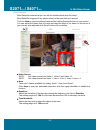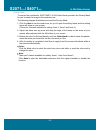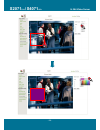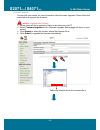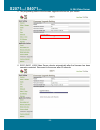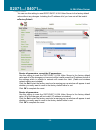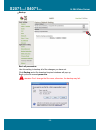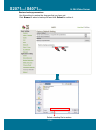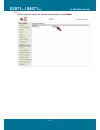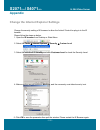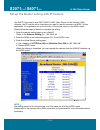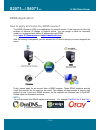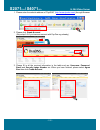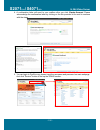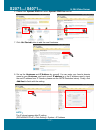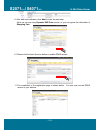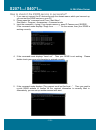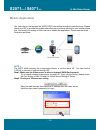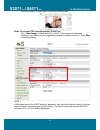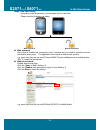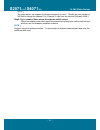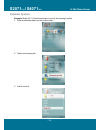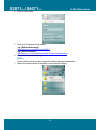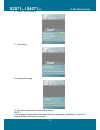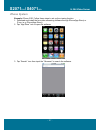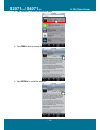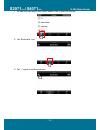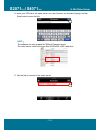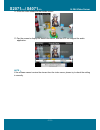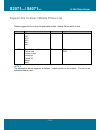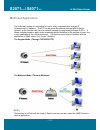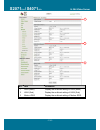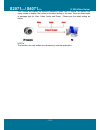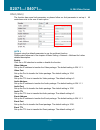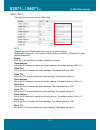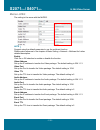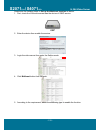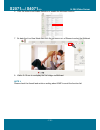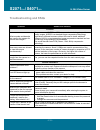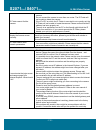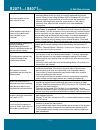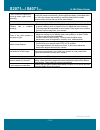- DL manuals
- 3Svision
- Server
- S20712ch
- User Manual
3Svision S20712ch User Manual
Summary of S20712ch
Page 1
- 0 -.
Page 2: S2071
S2071 2ch / s4071 4ch h.264 video server - 1 - table of content introduction .......................................................................................................................................................................... 4 f eatures ...........................................
Page 3: S2071
S2071 2ch / s4071 4ch h.264 video server - 2 - ptz device ................................................................................................................................................................................................ 39 camera speed ....................................
Page 4: S2071
S2071 2ch / s4071 4ch h.264 video server - 3 - how to apply and setup the ddns service? ........................................................................................................................... 104 how to check if the ddns service is successful? .......................................
Page 5: S2071
S2071 2ch / s4071 4ch h.264 video server - 4 - introduction thank you for purchasing the fully functional h.264 internet video server, s2071(2ch) / s4071(4ch) , it has a built-in high power cpu and h.264 encode chip to provides user with a mechanism for the security or remote monitoring applications...
Page 6: S2071
S2071 2ch / s4071 4ch h.264 video server - 5 - package contents the manual are both available for s2071 for 2 channels and s4071 for 4 channels. After unpacking, check that if all the following items have been included: h.264 video server s2071 for 2 channels s4071 for 4 channels quick guide install...
Page 7: S2071
S2071 2ch / s4071 4ch h.264 video server - 6 - system requirements before installing s2071 2ch /s40714 ch , please make sure your system has the following recommended minimum hardware requirements. Internet environment ethernet 10/100m ethernet monitor system requirements os support windows 2000, xp...
Page 8: S2071
S2071 2ch / s4071 4ch h.264 video server - 7 - view of s2071/s4071 h.264 video server outer view front view model: s2071 model: s4071 description 1 video in connect to the video in here. 2 mic in connect to microphone in. 3 line out connect to speaker out. 4 audio in connect to the audio in here. 5 ...
Page 9: S2071
S2071 2ch / s4071 4ch h.264 video server - 8 - rear view description 1 power connect to dc12v power. 2 alarm in connect to external alarm in here. 3 dc out connect to external dc out here. 4 rs485 connect to external rs485 here. 5 alarm out connect to external alarm out here. 6 sd card sd card slot....
Page 10: S2071
S2071 2ch / s4071 4ch h.264 video server - 9 - dimension diagram.
Page 11: S2071
S2071 2ch / s4071 4ch h.264 video server - 10 - making connections before connect your video server, please make sure your pc has the lan port available for connect to the network. Follow these instructions to connect the s2071/s4071 into your pc and lan port. Power connect to dc12v power. Lan conne...
Page 12: S2071
S2071 2ch / s4071 4ch h.264 video server - 11 - power please connect s2071/s4071 h.264 video server to the power supply from the power inlet. The power inlet of s2071/s4071 is non-polarized, it can automatically determine the type of the incoming current. The led indicator of the power where is on t...
Page 13: S2071
S2071 2ch / s4071 4ch h.264 video server - 12 - lan connect to the switch hub. Use a network cable and plug it into the lan port of the s2071/s4071. Plug the other end of the cable into the lan port of the hub. Video in plug the one end of the video source of your analog camera and connect the other...
Page 14: S2071
S2071 2ch / s4071 4ch h.264 video server - 13 - connect the power source for the analog camera plug one end of the power cable in the power socket of your camera and connect the other end to the ac power source. Note: make sure your analog camera is use the bnc connector for the video in/out. If not...
Page 15: S2071
S2071 2ch / s4071 4ch h.264 video server - 14 - mic in connect the microphone with 3.5mm phone jack to mic in. Note: the audio will mix to audio 2 (s2071 2 channels) and audio 4 (s4071 4 channels) respectively while the mic in is connected. You can connect audio devices to line in if it is necessary...
Page 16: S2071
S2071 2ch / s4071 4ch h.264 video server - 15 - sd card s2071/s4071 supports sd and sdhc card which the storage range is from 2g~32g. And it detect them and display the information on setting > basic setting > storage automatically.
Page 17: S2071
S2071 2ch / s4071 4ch h.264 video server - 16 - external devices in addition to the motion detection executed by the internal software application, s2071/s4071 provides the external connector for infrared detectors, beepers, and smoke detectors. For more information about these external devices, con...
Page 18: S2071
S2071 2ch / s4071 4ch h.264 video server - 17 - alarm input the external device connects one for the alarm input (a), and the other for alarm input (k). Due to s2071/s4071 has the protection mechanism, obtain the power supply for your alarm equipment by connecting from pin 09 and pin 10. Attention: ...
Page 19: S2071
S2071 2ch / s4071 4ch h.264 video server - 18 - external alarm i/o circuit diagram attention: where connecting of a low or high current loop to the external alarm input/output of the product is required, the wiring and connection shall be conducted by a qualified electrician. Incorrect wiring may br...
Page 20: S2071
S2071 2ch / s4071 4ch h.264 video server - 19 - hardware installation before getting to start s2071/s4071 h.264 video server, please adjust it in accordance with the following steps first. It can be installed on your desk or use the attached bracket to hang it from the wall or ceiling. Mounting s207...
Page 21: S2071
S2071 2ch / s4071 4ch h.264 video server - 20 - note: you can install s2071/s4071 h.264 video server on the holder and hang it on the wall or ceiling. Please do not install it in locations of poor ventilation. This will result in poor operation. Make sure that no steel bars or power cables exist beh...
Page 22: S2071
S2071 2ch / s4071 4ch h.264 video server - 21 - software installation after the hardware has been installed, insert the installation cd into the cd-rom driver and run the “cam finder.Exe” following the steps below to search and change the ip address of s2071/s4071 h.264 video server. Note: if the ne...
Page 23: S2071
S2071 2ch / s4071 4ch h.264 video server - 22 - 4. Submit data click submit to apply the new settings. 5. Confirmation click exit to quit, after all changes have been confirmed. Note : the cam finder can only find the ip addresses of the cameras that share the same hub on the lan. For more informati...
Page 24: S2071
S2071 2ch / s4071 4ch h.264 video server - 23 - ready to use access to the ip camera you can access the ip camera through web browsers, follow the instructions to install the required plug-in on your computer. 1. Using web browsers launch your web browser. (eg. Microsoft internet explorer, mozilla f...
Page 25: S2071
S2071 2ch / s4071 4ch h.264 video server - 24 - 2. Installation of internet explorer activex controller after the username and password are confirmed, a control setup screen pops up under the ie address bar. Click “install activex control” to continue. The security warning screen appears. Click "ins...
Page 26: S2071
S2071 2ch / s4071 4ch h.264 video server - 25 - view of camera main page once you have installed the software from the ie and you are ready to start the setup menu. The camera utility enables you to change language, video settings. And you can also change the other setting by “setting”. Live view 3s...
Page 27: S2071
S2071 2ch / s4071 4ch h.264 video server - 26 - product name display the product name. The default name follows the product, and it not releases the permission of modification to customer. Mode select the display mode between live view and setting. Product name live view setting.
Page 28: S2071
S2071 2ch / s4071 4ch h.264 video server - 27 - language it supports 7 kinds of different languages in web browser and the default setting is english. Click the pull-down menu to select the language for web browser from english, 简体中文 (simplified chinese), 繁 體 中 文 (traditional chinese), español (span...
Page 29: S2071
S2071 2ch / s4071 4ch h.264 video server - 28 - video source select the video source from signal channel (video 1, video 2, video 3 and video 4), dual (s2071) and quad (s4071)..
Page 30: S2071
S2071 2ch / s4071 4ch h.264 video server - 29 -.
Page 31: S2071
S2071 2ch / s4071 4ch h.264 video server - 30 - video format it provides the triplex streaming, but it can use one streaming on the live view. The default setting is the mpeg.264 (main). Click the pull-down menu to select the video format from h264(main stream), h264 (sub stream) and motion jpeg. Vi...
Page 32: S2071
S2071 2ch / s4071 4ch h.264 video server - 31 - view size it can fix well the resolution when enlarge or reduce the live view image. Click the pull-down menu to select the video format from 1/2x, 1x, 2x and 4x. Note: the quality of the image will become to poor, when you enlarge the view image size....
Page 33: S2071
S2071 2ch / s4071 4ch h.264 video server - 32 - streaming it provides 3 kinds of different streaming protocols. Click the pull-down menu to select the video format from udp, tcp, and http to apply or integrate on different requirement and environment. The following tables show the difference between...
Page 34: S2071
S2071 2ch / s4071 4ch h.264 video server - 33 - 2. Tcp provide reliable data transmission, because the transmission will check the receiver first. Video streams are transmitted through rtsp 554 port to avoid video fragment or mosaics, but this protocol will affect the fps to reduce. 3. Http video st...
Page 35: S2071
S2071 2ch / s4071 4ch h.264 video server - 34 - brightness adjust the brightness of image. Contrast adjust the contrast of colors. Saturation adjust the saturation of colors. Set to default reset all of the color settings to default figures. Note: 50 is the default figures of the value for color set...
Page 36: S2071
S2071 2ch / s4071 4ch h.264 video server - 35 - alert the alert flash will be changed from green to red in order to warning users immediately when any event is triggered. This smart design can prevent the user from omitting from any event. Note: the alert message will display the information at the ...
Page 37: S2071
S2071 2ch / s4071 4ch h.264 video server - 36 - alert message it will display the event message when receiving the event. And some controls and applications will be available. The detail function illustration as below: alert message text display the message in the field of the alert message text whe...
Page 38: S2071
S2071 2ch / s4071 4ch h.264 video server - 37 - disable enable/display the alert message the function of displaying message in field of alert message text can be hidden when alert is triggered. Alert message text field will keep previous values before alert being triggered if there is a message alre...
Page 39: S2071
S2071 2ch / s4071 4ch h.264 video server - 38 - ptz control panel after enable the ptz function the control panel of the ptz will show on your screen. The detail function illustration as below:.
Page 40: S2071
S2071 2ch / s4071 4ch h.264 video server - 39 - camera direction control the pan/tilt function ptz device device selected speed adjust the pan/tilt movement speed zoom control the zoom in/out function focus use the manual focus function aux control the external device preset set up/enable the preset...
Page 41: S2071
S2071 2ch / s4071 4ch h.264 video server - 40 - camera speed control the rotation speed of the camera form 1(lowest) to 8 (highest). Function parameter speed 1 2 3 4 5 6 7 8 angle/sec. 3 20 40 60 80 100 120 140 zoom to enable the zoom in/out function by click the zoom in or zoom out button. The zoom...
Page 42: S2071
S2071 2ch / s4071 4ch h.264 video server - 41 - 3. Click the up, down, left, right and home to adjust the camera direction. 4. Exit the preset setting page by click update. 5. After select the number for preset, click go. The camera will move to the area automatically as setup by the select number..
Page 43: S2071
S2071 2ch / s4071 4ch h.264 video server - 42 - tour enable/disable the tour mode of the camera. The rotation points of the camera must be setup in advance and provide five tour addresses to use it. 1. Click set to enter the tour setting page. 2. Name the tour. You can set up 5 tour groups at maximu...
Page 44: S2071
S2071 2ch / s4071 4ch h.264 video server - 43 - shortcuts click the right-button of your mouse in live view mode to display the shortcuts list. Choose the option directly depend on different system requirements. The detail function illustration as below:.
Page 45: S2071
S2071 2ch / s4071 4ch h.264 video server - 44 - +zoom in click the right button of your mouse and select +zoom in to enlarge the image. The navigation screen indicates the part of the image being magnified. 8 levels of zoom in/out are supported..
Page 46: S2071
S2071 2ch / s4071 4ch h.264 video server - 45 - -zoom out click the right button of your mouse and select +zoom out to reduce the image. 8 levels of zoom in/out are supported. Note: you can also zoom in/out the image by press the scroll wheel button of your mouse. Original size no matter what the mu...
Page 47: S2071
S2071 2ch / s4071 4ch h.264 video server - 46 - full screen click the right button of your mouse and select full screen to change the screen to full screen mode and release it by click the button again. You can also release it by click the “esc” button on the keyboard. Note: you can also use the oth...
Page 48: S2071
S2071 2ch / s4071 4ch h.264 video server - 47 - jitter time click the right button of your mouse and select jitter time to set up the buffer time to make audio sync which can help the video and audio smoother. It is not a standard settings but according to your bandwidth to adjust the buffer time. 7...
Page 49: S2071
S2071 2ch / s4071 4ch h.264 video server - 48 - record click the right button of your mouse and select record to start to record the image and the file will saved at the default path. Stop the recording by click the button again. You can also start /stop recording by press and on the shortcut bar. T...
Page 50: S2071
S2071 2ch / s4071 4ch h.264 video server - 49 - snapshot click the right button of your mouse and select snapshot to snapshot the image and the file will save at the default path. You can also take snapshot by press on the shortcut bar. Version show the activex control version by click the right but...
Page 51: S2071
S2071 2ch / s4071 4ch h.264 video server - 50 - shortcut bar enable/disable the application function from shortcut bar. Record record the streaming image. Click the thumbnail of the record on the shortcut bar to record the image in live view and the file will save at the default path. The icon of th...
Page 52: S2071
S2071 2ch / s4071 4ch h.264 video server - 51 - 1. Path to assign a folder for saved the record and snapshot, and the file would be saving to the default folder. You can also change the other folder to save the files as you want. Function default path record c:\video snapshot c:\snapshot 2. Filename...
Page 53: S2071
S2071 2ch / s4071 4ch h.264 video server - 52 - snapshot snapshot the live view image click the thumbnail of the snapshot on the shortcut bar to snapshot the image in live view and the file will save at the default path. The icon of the snapshot will flash the status when snapshot. Shortcut bar mess...
Page 54: S2071
S2071 2ch / s4071 4ch h.264 video server - 53 - setting user preferences the setting menu let you change the following settings: basic setting system video/image audio ptz user network date/time ip filtering storage application setting event recording list motion detection blind detection privacy ma...
Page 55: S2071
S2071 2ch / s4071 4ch h.264 video server - 54 - basic setting the basic setting menu lets you view the basic setting for s2071/s4071 h.264 video server and change the following setting: system system system log video image video preproc/overlay audio ptz user network network setting services stream ...
Page 56: S2071
S2071 2ch / s4071 4ch h.264 video server - 55 - system log s2071/s4071 h.264 video server allows administrator to view all of the login information, including boot record, video streaming mode, login ip, changes, and the date/time information. You can save the entries to a word document by manual. N...
Page 57: S2071
S2071 2ch / s4071 4ch h.264 video server - 56 - video/image video video/image source s2071: set video source from video 1, video 2 and video 1-2 s4071: set video source from video 1, video 2, video 3, video 4, video 1-4 h264 resolution: set the resolution of the image from d1 (704x480/ntsc, 704x576/...
Page 58: S2071
S2071 2ch / s4071 4ch h.264 video server - 57 - preproc/overlay video source s2071: set video source from video 1, video 2 and video 1-2 s4071: set video source from video 1, video 2, video 3, video 4, video 1-4.
Page 59: S2071
S2071 2ch / s4071 4ch h.264 video server - 58 - overlay setting language: set the language for the overlay. Display mode: set the display mode from date, time and txt or not. Foreground color: selects the foreground color for date, time and text to display. Click the color block in order to show the...
Page 60: S2071
S2071 2ch / s4071 4ch h.264 video server - 59 - audio audio audio mode set the audio mode from full-duplex, half duplex, simplex-speaker only, simplex-microphone only and audio off. Full duplex: microphone and amplifier using allowed of at the same time, or turning them off. Half duplex: microphone ...
Page 61: S2071
S2071 2ch / s4071 4ch h.264 video server - 60 - ptz ptz camera port setting camera driver: s2071/s4071 supports the ptz control of those analog ptz cameras use the drivers of pelco-d, pelco-p. Refer to the user manual of your ptz cameras, and you will know which driver to select. Moreover, select th...
Page 62: S2071
S2071 2ch / s4071 4ch h.264 video server - 61 - user s2071/s4071 h.264 video server provides the administrator to set the privileges for administrator, operator and viewer that ensure the security and control of the camera. According to the requirements of the users, administrator owns the authority...
Page 63: S2071
S2071 2ch / s4071 4ch h.264 video server - 62 - user list use this menu to set the following setting: add: add a new user and to define a different privilege. Update: change the privilege or password of a user. User name changed is not allowed. Delete: delete a user here. Fill in the username, passw...
Page 64: S2071
S2071 2ch / s4071 4ch h.264 video server - 63 - user setting anonymous login: click enable to allow anyone user to login. For the special demand, login to the browse without username and password is allowed. The selection of disable is recommended for the security. Maximum number of simultaneous vie...
Page 65: S2071
S2071 2ch / s4071 4ch h.264 video server - 64 - network network setting ip assignment dhcp dhcp (dynamic host configuration protocol) is a protocol that enables automatic assignment of tcp/ip information to the client. Each dhcp client connects to the dhcp server to access its network setting inform...
Page 66: S2071
S2071 2ch / s4071 4ch h.264 video server - 65 - services it can become the small ftp server to download the avi or jpeg file from samba or sd card. The default status is enabling the function. Due to the function only provide the samba and sd card applications, not release to all ftp setting for use...
Page 67: S2071
S2071 2ch / s4071 4ch h.264 video server - 66 - stream setting set the video streaming port here. (http and factory default are recommended) streaming http: port 80 can pass through most firewalls. Video streams are transmitted through http port (80 by default) to ensure passage through firewalls. R...
Page 68: S2071
S2071 2ch / s4071 4ch h.264 video server - 67 - pppoe setting (dial-up networking setting) point-to-point protocol over ethernet is a protocol that supports access to a high-speed wideband network using a pc and a wideband modem (such as xdsl, cable, wireless modem). The user need only to equip the ...
Page 69: S2071
S2071 2ch / s4071 4ch h.264 video server - 68 - pppoe dial: you can select whether or not to dial when you boot the camera. (on boot or off). Username: enter the username provided by your isp. Password: enter the password. Pppoe information ip address: the ip address is acquired when the dialing has...
Page 70: S2071
S2071 2ch / s4071 4ch h.264 video server - 69 - ddns (dynamic domain name server) the ip address (ex. 210.168.0.22) is like a telephone number, while the website address is like a name in an address book. The ddns allows the user to access the website by entering the name of the website without memo...
Page 71: S2071
S2071 2ch / s4071 4ch h.264 video server - 70 - ddns active: enables/disables ddns ddns server: currently we only support http://dyndns.Org. This is a free domain name server provided by dyndns. You may log on this website for relevant information and apply for free domain names. Username: your acco...
Page 72: S2071
S2071 2ch / s4071 4ch h.264 video server - 71 - upnp (universal plug and play) if you connect your camera to a router, ip allocator, or wireless ap, your camera will possibly be blocked by the nat and can’t be located on the internet. To penetrate the firewall, activate the supportive item- upnp. Th...
Page 73: S2071
S2071 2ch / s4071 4ch h.264 video server - 72 - to activate the upnp function in windows os windows xp 1. Windows component installation. Step 1 select control panel. Step 2 select add/remove programs. Step 3 select add/remove windows components. Step 4 select networking services. Step 5 click detai...
Page 74: S2071
S2071 2ch / s4071 4ch h.264 video server - 73 - 2. Open windows firewall option step 1 select windows firewall in the control panel. Step 2 select exceptions. Step 3 select upnp framework. 3. View the connection device using “my network place” step 1 open the folder of my network place. Step 2 the l...
Page 75: S2071
S2071 2ch / s4071 4ch h.264 video server - 74 - smtp (mail server setting) s2071/s4071 h.264 video server provides you to transmit images to a particular email address when a motion detection event occurred or a sensor is triggered. A mail server setting for the camera is required, if you want to us...
Page 76: S2071
S2071 2ch / s4071 4ch h.264 video server - 75 - samba s2071/s4071 h.264 video server provides you to upload the snapshots to a specified shared folder when an event is triggered. A samba setting is required, if you want to use this function. Samba setting enter the following information sequential t...
Page 77: S2071
S2071 2ch / s4071 4ch h.264 video server - 76 - notification for a dynamic ip, you need to update the ip address every time when you connect to the camera via internet. This setting allows you to update the ip address by automatic notification of ip address change. Select one of the following three ...
Page 78: S2071
S2071 2ch / s4071 4ch h.264 video server - 77 - multicast this function allows multiple people to watch video streaming without limited in the number of users, but is only applicable to the lan environment. Video streaming format (h.264) is depended on the selected image format setting in basic sett...
Page 79: S2071
S2071 2ch / s4071 4ch h.264 video server - 78 - date/time server time (the date/time of the server) pc time (the date/time of your pc) time setting (date/time setting) it provides 3 ways for you to synchronized the time as below: 1. To synchronize the time from pc’s time: to preset time synchronized...
Page 80: S2071
S2071 2ch / s4071 4ch h.264 video server - 79 - ip filter s2071/s4071 h.264 video server provides you to allowed or deny the visitors from particular/target address by ip filter setting. General ip filtering: enable/disable policy: allow/deny filter ip address (overview of the setting for ips) add: ...
Page 81: S2071
S2071 2ch / s4071 4ch h.264 video server - 80 - storage it is used to identify and monitor the status of the sd card. It shows the size of the sd card and how much free space is available for storage. It is also used to format sd cards for local storage. Follow the instructions to add events on sd c...
Page 82: S2071
S2071 2ch / s4071 4ch h.264 video server - 81 -.
Page 83: S2071
S2071 2ch / s4071 4ch h.264 video server - 82 - application setting the application setting menu lets you view the application setting for s2071/s4071 h.264 video server and change the following setting: event event trigger event server recording list motion detection blind detection privacy mask fi...
Page 84: S2071
S2071 2ch / s4071 4ch h.264 video server - 83 - event event list add event: click add event to enter the trigger even setting. Note: it can provide up to 10 event settings..
Page 85: S2071
S2071 2ch / s4071 4ch h.264 video server - 84 - add schedule: click add schedule to add a new schedule. Note: it can provide up to 10 schedule settings..
Page 86: S2071
S2071 2ch / s4071 4ch h.264 video server - 85 - general: name: name the trigger event. Response to event trigger: time setting for the trigger event always: always monitoring during time: check the date you want to monitor (sun.~sat.) and the duration of monitoring. For example, if you want to set t...
Page 87: S2071
S2071 2ch / s4071 4ch h.264 video server - 86 - trigger whenever the camera detected abnormal events during the scheduled time, it will respond by active trigger automatically. There are 2 types for the trigger response: alarm messages sending and emailing. Recorded the image to the specify server. ...
Page 88: S2071
S2071 2ch / s4071 4ch h.264 video server - 87 - trigger mail after you enter the email address and subject in the field, click the set to test the mail sending completely. Trigger ftp click the set to upload avi files to ftp server to test completely. Http server after you enter the message in the m...
Page 89: S2071
S2071 2ch / s4071 4ch h.264 video server - 88 - event servers (upload server) you can make a setting to upload files to the server completely. Please make a setting for servers in the event server setting by following setting:.
Page 90: S2071
S2071 2ch / s4071 4ch h.264 video server - 89 - event server list add ftp enter the information of the ftp server you specified. Name: the name of the ftp network address: ip address of the ftp login: log-in name password: log-in password upload path: uploading path port: port passive: check to set ...
Page 91: S2071
S2071 2ch / s4071 4ch h.264 video server - 90 - recording list use this setting to management the recording list..
Page 92: S2071
S2071 2ch / s4071 4ch h.264 video server - 91 - motion detection click the area to open the setting frame and the setting frame will show on your screen. You can adjust the frame size by move and drag the edge of the frame on the arrow of your mouse, after adjusted click the left button of your mous...
Page 93: S2071
S2071 2ch / s4071 4ch h.264 video server - 92 - blind detection blind detection means that you can set the inside/outside area for detect. Blind detection triggered if any object activity in the area that you have set. Click the area to open the setting frame and the setting frame will show on your ...
Page 94: S2071
S2071 2ch / s4071 4ch h.264 video server - 93 - privacy mask to ensure the confidential, s2071/s4071 h.264 video server provides the privacy mask for you to mask the image in the masked zone. The following diagram illustrates how to set the privacy mask. 1. Click the area to set the mask zone for yo...
Page 95: S2071
S2071 2ch / s4071 4ch h.264 video server - 94 - 1.
Page 96: S2071
S2071 2ch / s4071 4ch h.264 video server - 95 - firmware upgrade contact with your dealer for more information about firmware upgrade. Please follow the steps below to upgrade the firmware. Attention: important! Read carefully!! 1. Please close all of the application that you are using on your pc. 2...
Page 97: S2071
S2071 2ch / s4071 4ch h.264 video server - 96 - 5. The progressing status of the firmware upgrade will show on your screen. 6. S2071/s4071 h.264 video server reboots automatically after the firmware has been upgrade completed. Reconnect to the server after 60 seconds..
Page 98: S2071
S2071 2ch / s4071 4ch h.264 video server - 97 - note: please be careful and make sure there is no any interrupted during the process of the firmware upgrade because of the firmware is burned into the flash rom then. System will probably damaged seriously and need to rest to the factory default for r...
Page 99: S2071
S2071 2ch / s4071 4ch h.264 video server - 98 - factory default you can use this setting to reset s2071/s4071 h.264 video server to the factory default value without any changes. Including the ip address all of you have set will be invalid. Factory default resets all parameters, except the ip parame...
Page 100: S2071
S2071 2ch / s4071 4ch h.264 video server - 99 - backup back all parameters: use this setting to backup all of the changes you have set. Click backup and a file download inquired windows will pop up. Back up the file named param.Bin. Attention: don't change the file name; otherwise, the backup may fa...
Page 101: S2071
S2071 2ch / s4071 4ch h.264 video server - 100 - restore backup parameters: use this setting to restore the changes that you have set. Click browse to select a backup file and click submit to confirm it. Select a backup file to restore..
Page 102: S2071
S2071 2ch / s4071 4ch h.264 video server - 101 - reboot use the setting to reboot the camera automatically by click reboot..
Page 103: S2071
S2071 2ch / s4071 4ch h.264 video server - 102 - appendix change the internet explorer settings change the security setting of ie browser to allow the activex control be plug-in to the ie browser. Please follow the steps as below: 1. Open the ie browser from desktop or state menu. 2. Select the tool...
Page 104: S2071
S2071 2ch / s4071 4ch h.264 video server - 103 - set up the router setting with ip camera use dhcp if you want to use s2071/s4071 h.264 video server via the internet (lan). However, the ip must be set to fixed when you want to use the camera on a wan. For this application, it is required to set up t...
Page 105: S2071
S2071 2ch / s4071 4ch h.264 video server - 104 - ddns application how to apply and setup the ddns service? The ddns (dynamic dns) is an application for network service. It can help you to solve the problem of dynamic ip change in network device. You can assign a name for favorable website to corresp...
Page 106: S2071
S2071 2ch / s4071 4ch h.264 video server - 105 - 1. Please enter the website address of “dyndns” ( http://www.Dyndns.Com/ ) through browser. 2. Please click create account. (skip step 2~9 if you have an account with dyndns.Org already.) 3. Please fill in all the required information in the table suc...
Page 107: S2071
S2071 2ch / s4071 4ch h.264 video server - 106 - 4. A confirmation letter will send to your mailbox after you click create account. Please acknowledge the confirmation letter by clicking on the link provided in the mail to continue with the steps 5. You can login to dyndns.Org, please input the user...
Page 108: S2071
S2071 2ch / s4071 4ch h.264 video server - 107 - 6. Please click dynamic dnsthen select dynamic dns freeservice. 7. Click get started button to add the new hostname. 8. Set up the hostname and ip address by yourself. You can enter your favorite domain name as your hostname, and input correct ip addr...
Page 109: S2071
S2071 2ch / s4071 4ch h.264 video server - 108 - 9. After add new hostname, click next to enter the next step. (note: as you are using dynamic dns free service; so you can ignore the information of shopping cart. 10. Please click activate services button to enable ddns service. 11. The completion of...
Page 110: S2071
S2071 2ch / s4071 4ch h.264 video server - 109 - how to check if the ddns service is successful? 1. If you can not connect the ip devices through the domain name, which you have set up, you can test the ddns service on your pc. 2. Please open the “command mode” from “start menu”. Start menu > progra...
Page 111: S2071
S2071 2ch / s4071 4ch h.264 video server - 110 - mobile application our video server can support the 3gpp(rtsp) connection through the mobile phone. Please check your isp to provide the mobile networking service which working on your mobile phone first. And modify the setting of video server to enab...
Page 112: S2071
S2071 2ch / s4071 4ch h.264 video server - 111 - click the “setting” on right-upper to enter the setting mode. Step3: check the rtsp streaming setting h.264 type click “video/image“ of basic setting “video“ set up the sub streaming resolution (e.G. Please see the suggestion parameter as below pic...
Page 113: S2071
S2071 2ch / s4071 4ch h.264 video server - 112 - step4: view limit setting according to the requirement, you can pass the live view limit. Please see the illustration as below. With password don’t need to enable the “anonymous login” function, but you need to input the account information every logi...
Page 114: S2071
S2071 2ch / s4071 4ch h.264 video server - 113 - note: the video server can support 4 channels streaming to use it. Modify the cam number of uri link to change the channel. E.G. Channel 2: rtsp://xxx.Xxx.Xxx.Xxx:554/cam2/h264-1 step5: try to connect video server through the mobile phone check the mo...
Page 115: S2071
S2071 2ch / s4071 4ch h.264 video server - 114 - symbain system example: nokia n71. Follow these steps to set up the viewing function 1. Enter multimedia data from the main screen. 2. Select a streaming link 3. Add a new link..
Page 116: S2071
S2071 2ch / s4071 4ch h.264 video server - 115 - 4. Enter the link name. 5. Enter the ip address of the camera e.G. (without password) rtsp://xxx.Xxx.Xxx.Xxx:554/cam1/h264-2 e.G. (with password) rtsp://xxx.Xxx.Xxx.Xxx:554/cam1/h264-2?User=root&pwd=root 6. Select ok to save the setting. Note: some mo...
Page 117: S2071
S2071 2ch / s4071 4ch h.264 video server - 116 - 8. Select “yes” to connect. 9. Connecting. 10. Loading the image 11. Show the video stream on the mobile screen. Note: if the software cannot receive the stream from the video server, please try to check the internet setting of software is correctly..
Page 118: S2071
S2071 2ch / s4071 4ch h.264 video server - 117 - iphone system example: iphone 3gs. Follow these steps to set up the viewing function 1. Download and install the free video streaming software through iphone(app store) or itune. (e.G. Iphone(app store)) 2. Tap “app store” icon to open the software 3....
Page 119: S2071
S2071 2ch / s4071 4ch h.264 video server - 118 - 4. Tap “streamer” to enter the download page 5. Tap free button to change the selection. 6. Tap install to install the software..
Page 120: S2071
S2071 2ch / s4071 4ch h.264 video server - 119 - 7. Go back the main screen then select steamer icon to open the software 8. Tap “bookmarks” icon. 9. Tap “+” signal to add the bookmark..
Page 121: S2071
S2071 2ch / s4071 4ch h.264 video server - 120 - 10. Input your uri link of the video server (e.G. Rtsp://xxx.Xxx.Xxx.Xxx/cam1/mpeg), and tap save button to save the link. Note: the software can only support the without password mode. The video server need to set more then qvga(320 x 240) resolution...
Page 122: S2071
S2071 2ch / s4071 4ch h.264 video server - 121 - 12. Show the video stream on the mobile screen 13. Tap the screen to display the detail information, and the app can support the audio application. Note: if the software cannot receive the stream from the video server, please try to check the setting ...
Page 123: S2071
S2071 2ch / s4071 4ch h.264 video server - 122 - support the cellular / mobile phone list please suggest the list to buy the applicable cellular / mobile phone which to use. Brand type brand type nokia 6630 vibo win ii e61 n70 n73 n82 n93 htc touch diamond2 iphone 3g touch viva 3gs touch cruise touc...
Page 124: S2071
S2071 2ch / s4071 4ch h.264 video server - 123 - multicast application the multicast function is a technique for one-to-many communication over an ip infrastructure in a network. The pc can be given the network package after login the account, so the function can use one network package to copy many...
Page 125: S2071
S2071 2ch / s4071 4ch h.264 video server - 124 - n.O. Item illustration 1 h264 (main) display the multicast setting of h264 (main) 2 h264 (sub) display the multicast setting of h264 (sub) 3 motion jpeg display the multicast setting of motion jpeg 3 1 2 3 1 2.
Page 126: S2071
S2071 2ch / s4071 4ch h.264 video server - 125 - the function will display the different streaming mode from ip device. No matter how many modes to display, the content is the same setting to the user. There are three kinds of package type for user: video, audio and event. Please see the detail sett...
Page 127: S2071
S2071 2ch / s4071 4ch h.264 video server - 126 - h264 (main) the function has some limit parameter, so please follow our limit parameter to set up it. All restrictions exist in the rear of each option. Note: suggest using the default parameter to use the multicast function. Please make reference to ...
Page 128: S2071
S2071 2ch / s4071 4ch h.264 video server - 127 - h264 (sub) the setting is the same with the h264 (sub). Note: suggest using the default parameter to use the multicast function. Please make reference to the chapter of basic setting > network > multicast for further detailed description. Enable click...
Page 129: S2071
S2071 2ch / s4071 4ch h.264 video server - 128 - motion jpeg the setting is the same with the mjpeg. Note: suggest using the default parameter to use the multicast function. Please make reference to the chapter of basic setting > network > multicast for further detailed description. Enable click on ...
Page 130: S2071
S2071 2ch / s4071 4ch h.264 video server - 129 - please see the detailed steps to set up the multicast function as below: 1. First, check the lan environment has the device of igmp service. 2. Enter the device then enable the service. 3. Login the video server then enter the setting mode. 4. Click m...
Page 131: S2071
S2071 2ch / s4071 4ch h.264 video server - 130 - 6. Click on button from enable selection to enable the multicast function. 7. Go back the live view mode then click the pull-down menu of stream to select the multicast 8. Wait a 5~10 sec to re-display the live image via multicast note: please check t...
Page 132: S2071
S2071 2ch / s4071 4ch h.264 video server - 131 - troubleshooting and faqs question answer and solution function what encoder and decoder are used by the camera for sounds and images? The camera uses mjpeg or h264 compression technology to provide quality images. Mjpeg is a standard image compression...
Page 133: S2071
S2071 2ch / s4071 4ch h.264 video server - 132 - ip finder cannot find the camera. • when the camera still can’t be located over 1 minute, re-activate the camera. • do not connect the camera to more than one router. The ip finder will not be able to detect the camera. • if the ip of pc on which the ...
Page 134: S2071
S2071 2ch / s4071 4ch h.264 video server - 133 - no image appears on the main control screen. • when using pc to connect to the camera for the first time, a security warning window will tell you that you need to download the activex control. When you are using windows 2000 or windows xp, you might n...
Page 135: S2071
S2071 2ch / s4071 4ch h.264 video server - 134 - i can't control the camera to move up, down, right, or left smoothly. Delay might occur when you are accessing a video stream and remotely moving the camera horizontally. Where significant delay is identified when you move the camera horizontally or v...