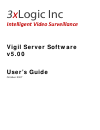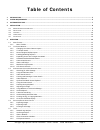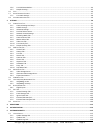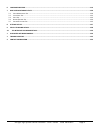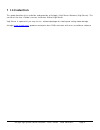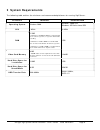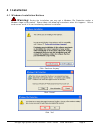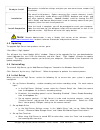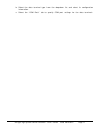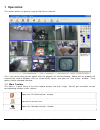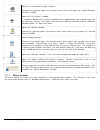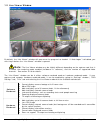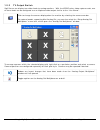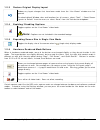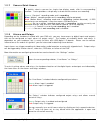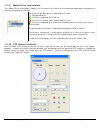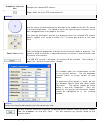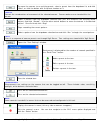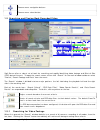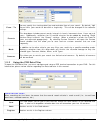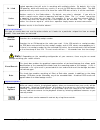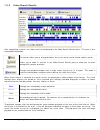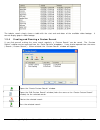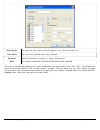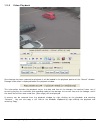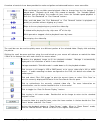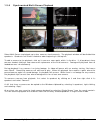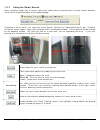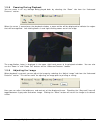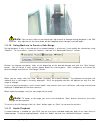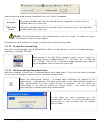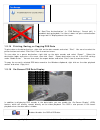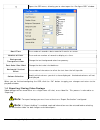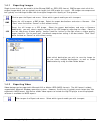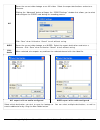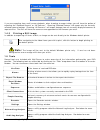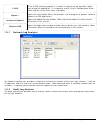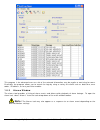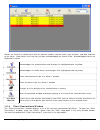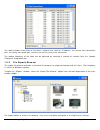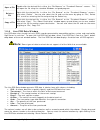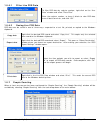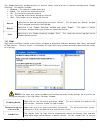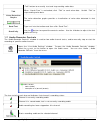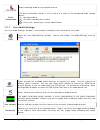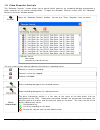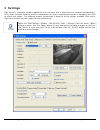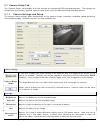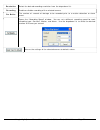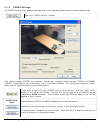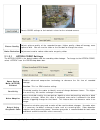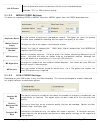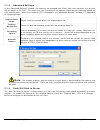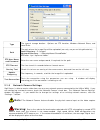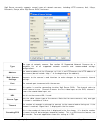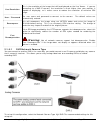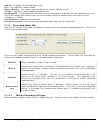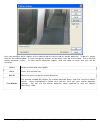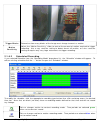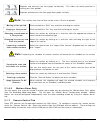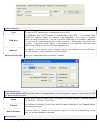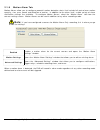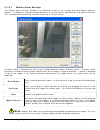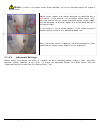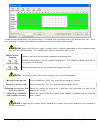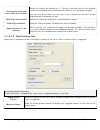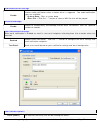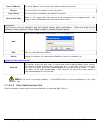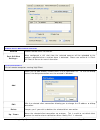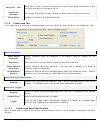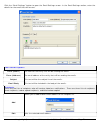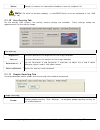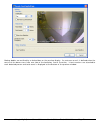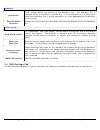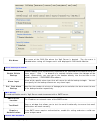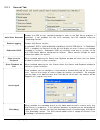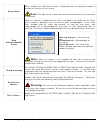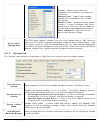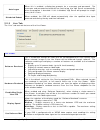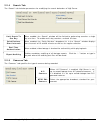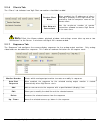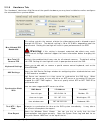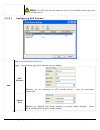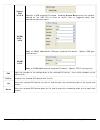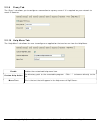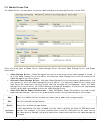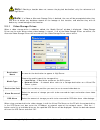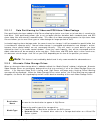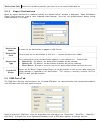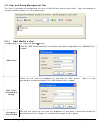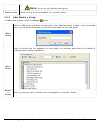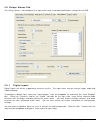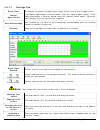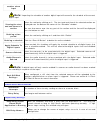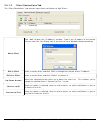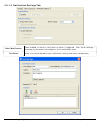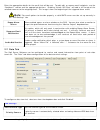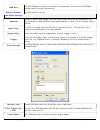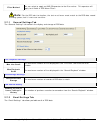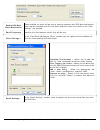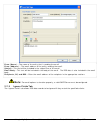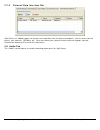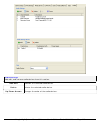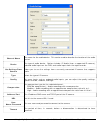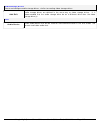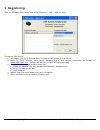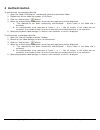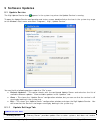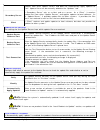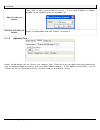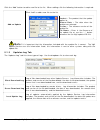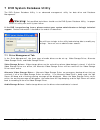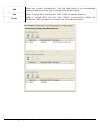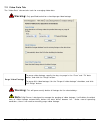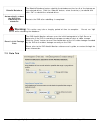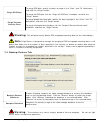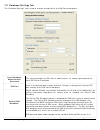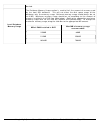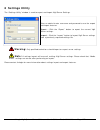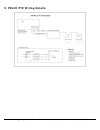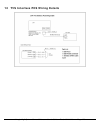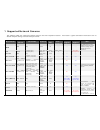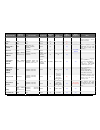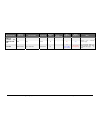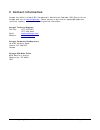- DL manuals
- 3xLogic
- Software
- Vigil Server V5.00
- User Manual
3xLogic Vigil Server V5.00 User Manual
Summary of Vigil Server V5.00
Page 1
3 x logic inc intelligent video surveillance vigil server software v5.00 user’s guide october 2007.
Page 2: Table of Contents
3xlogic vigil system server software - user’s guide doc# 08100610 page 2 table of contents 1 introduction ................................................................................................................................................................ 5 2 system requirements ............
Page 3
3xlogic vigil system server software - user’s guide doc# 08100610 page 3 1.5.6 live pos data window ............................................................................................................................................... 44 1.5.7 people counting ..................................
Page 4
3xlogic vigil system server software - user’s guide doc# 08100610 page 4 6 language switcher ................................................................................................................................................... 119 7 dvr system database utility ............................
Page 5: 1 Introduction
3xlogic vigil system server software - user’s guide doc# 08100610 page 5 1 introduction this guide describes the installation and operation of 3xlogic’s vigil server software (vigil server). This version of the user’s guide is current to version 5.00 of vigil server. Vigil server is a powerful, yet ...
Page 6: 2 System Requirements
3xlogic vigil system server software - user’s guide doc# 08100610 page 6 2 system requirements the following table outlines the minimum and recommended platforms for running vigil server. Pc feature minimum recommended operating system windows 2000 windows 2000 sp4 windows xp professional sp2 cpu 2....
Page 7: 3 Software Features
3xlogic vigil system server software - user’s guide doc# 08100610 page 7 3 software features this section describes some of the features of vigil server. Feature details individual camera settings configure each camera independently: brightness, contrast, sharpness, hue, resolutions, and more. Confi...
Page 8: 4 Installation
4 installation 4.1 windows installation notices warning: during the installation you may get a windows file protection and/or a windows logo testing notice. Please follow the following instructions when this happens. Failure to do so can result in a non-functioning software installation. Click “cont...
Page 9
Click “yes” 4.2 installation if you downloaded your install kit for vigil server, navigate to where you saved the file using windows explorer and double-click the exe file that you downloaded to begin installing. Note: to update an existing version of vigil client, use the vigil client update (vgl) ...
Page 10
Ready to install summarizes installation settings and gives you one more chance to abort the installation. Installation the actual install process. Copies necessary files, creates shortcuts, installs registry information, media drivers and codecs, database and scripts, and any other optional softwar...
Page 11
3xlogic vigil system server software - user’s guide doc# 08100610 page 11 b. Select the data terminal type from the dropdown list and select its configuration information. C. Select the “com ports” tab to specify com port settings for the data terminals..
Page 12: 1 Operation
1 operation this section details the general usage of vigil server software. This is the normal view that will appear after the program has finished loading. Notice that the program will automatically load at windows start-up, automatically log on, and open the “live viewer” window. These options ca...
Page 13
Opens the “live audio settings” window. Clicking the button opens the context menu which can open the “audio recorder controls” window. Opens the “live viewer” window. If “hardware rendering” has been enabled and is supported by your capture card, you can click the button. This opens a context menu ...
Page 14
1.2 live viewer window by default, the “live viewer” window will open once the program has loaded. If “auto logon” is disabled, you must log in before the “live viewer” window is opened. Note: the live viewer window may be slightly different depending on the capture card that is installed, the rende...
Page 15
3xlogic vigil system server software - user’s guide doc# 08100610 page 15 1.2.1 changing live viewer camera layout use the buttons in the top section of the “live viewer” side toolbar to select the viewing style. If you have more cameras enabled than can be displayed by the current view settings, yo...
Page 16
3xlogic vigil system server software - user’s guide doc# 08100610 page 16 1.2.2 tv output switch vigil server can display two video feeds to analog monitors. With the xecap series video capture cards, one of these feeds can be configured as a multiplexed video output similar to the “live viewer”. Cl...
Page 18
3xlogic vigil system server software - user’s guide doc# 08100610 page 18 1.2.7 s camera quick acces to quickly select a camera for single view display mode, click its corresponding number. It also provides a simple way to check which cameras are recording. Green : “constant” recording mode and is r...
Page 19
3xlogic vigil system server software - user’s guide doc# 08100610 page 19 1.2.9 media drive i the “media drive information” of the status of the video and audio data storage drives that are configured on the dvr. Nformation section is a live view the status of the data drive is indicated by its icon...
Page 20
3xlogic vigil system server software - user’s guide doc# 08100610 page 20 n selection box changes the selected ptz camera. Dropdow shows/hides the extra ptz camera controls. Controls use the mouse to click and drag the blue dot in the middle of the pan-tilt control in the desired direction. The spee...
Page 21
“goto”, or click the button with the preset number on it. To move the camera to an existing preset, select a preset from the dropdown list and click patterns controls the saved pattern of movement of the selected camera. Camera patterns are stored within the camera. Select a pattern from the dropdow...
Page 22
Camera menu navigation buttons. Camera menu select button 1.3 searching and playing back recorded video vigil server offers a robust set of tools for searching and rapidly identifying video footage and point of sale the “search” wind t side being the playback half and the right side is the searchin ...
Page 23
3xlogic vigil system server software - user’s guide doc# 08100610 page 23 from / to its your search to be within a single day. This can be changed in the software settings. You can specify the starting date/time and end date/time of your search. By default, vigil server lim presets ow that will allo...
Page 24
Or / and logical operators that will assist in searching with multiple criteria. By default, this is the or operator, which will match any results, in any of the pos data criteria fields. The and operator will only match results that have the same pos data criteria, in all the used fields. Value mat...
Page 25
3xlogic vigil system server software - user’s guide doc# 08100610 page 25 1.3.3 video search results after completing a search, the video results are displayed in the video search results pane. This pane is also expandable/collapsible. This button allows you to change between the visual search and a...
Page 26
The tabular search simply shows a table with the start and end dates of the available video footage. It cannot display gaps in video footage. Creating and running a custom search 1.3.4 if you find yourself making the same search regularly, a “custom search” can be saved. The “custom search” window c...
Page 27
Description the name for your search that will appear in the “custom search” list. Time filter the start time and end time to be searched. Cameras select the cameras to search, or select “all cameras” data the custom search will include the pos data criteria specified. Once you’ve completed inputtin...
Page 28
3xlogic vigil system server software - user’s guide doc# 08100610 page 28 1.3.5 video playback once footage has been selected for playback it will be loaded in the playback portion of the “search” window. Footage information is displayed below the playback window. This information includes the playb...
Page 29
A number of controls have been provided to make navigation and advanced features more accessible: click and drag the variable speed playback slider to change how fast the footage is played back. Playback up to every fifth second of footage. The “variable speed” playback tool tip displays the number ...
Page 30
3xlogic vigil system server software - user’s guide doc# 08100610 page 30 1.3.6 synchronized multi-screen playback select multi-screen to playback up to four cameras simultaneously. The playback window will be divided into quadrants. Quadrants are filled in clockwise order beginning in the top left....
Page 31
3xlogic vigil system server software - user’s guide doc# 08100610 page 31 1.3.7 using the smart search smart searching allows you to further refine your video search by performing a custom motion detection search within a specified region of the loaded footage. To perform a smart search, first selec...
Page 32
3xlogic vigil system server software - user’s guide doc# 08100610 page 32 1.3.8 zooming during playback you can zoom in on any footage being played back by selecting the “zoom”tab from the “advanced features” section. When the cursor is moved over the playback window, a zoom outline will be displaye...
Page 33
Note: you can only adjust a paused image; adjustment of footage during playback is too cpu intensive. Any adjustment you have made will be reapplied when footage is paused again. Using markers to create a sub-range 1.3.10 during playback, if only a sub-section of the loaded footage is of interest, i...
Page 34
Select the desired audio channel to playback from the “channel” dropdown. All audio plays back recorded audio from the selected channel, regardless of whether there is recorded video at the same time. Video only audio plays back recorded audio from the selected channel, only when there is correspond...
Page 36
Opens the osd menu, allowing you to select open the “configure osd” window dwell time the number of seconds a data record will remain on-screen. Number of lines the maximum number of records to display at a time. Background transparent/color change the text background color/transparency. Font color/...
Page 37
3xlogic vigil system server software - user’s guide doc# 08100610 page 37 1.4.1 exporting images single frame shots can be saved in either bitmap (bmp) or jpeg (jpg) format. Bmp images retain all of the original image detail, but are typically much larger than jpg images as a result. Jpg images are ...
Page 38
Avi saves the current video footage as an avi video. Select the export destinations and enter a filename. Clicking the “advanced” button will open the “codec settings” window that allows you to select and configure the codec used during the encoding process. Click “save” when finished or “cancel” to...
Page 39
If you are exporting from multi-screen playback, when choosing to export video, you will have the option of exporting the “selected camera” or “all cameras”. Choosing “selected camera” will export only the currently selected camera footage. Choosing “all cameras” will export footage from all current...
Page 40
V-pos if the v-pos software program is installed, this option simply provides a quick way to load the application. It is especially useful if vigil is configured for kiosk mode and the normal start menu is disabled. Update… opens the local update utility that provides a small program to perform soft...
Page 41
This program is for advanced users as a lot of the returned information may be cryptic or confusing for some. Essentially the program allows you to search the logs by using a variety of criteria such as date/time, error codes, ip address, or for a particular module. Alarms window 1.5.3 the alarms to...
Page 42
Alarms are listed in a tabular form with the camera number, camera name, type of alarm, and date and time of the alarm. New alarms that have not yet been acknowledged are shown in red. Acknowledged alarms are displayed in yellow. Acknowledges the selected alarm and changes its highlighted color to y...
Page 43
The table includes information of the client’s remote host name or ip address, the remote host connection port, the locally connected port, and the last activity time of the connection. The update frequency of the table can be adjusted by selecting a number of seconds from the “update frequency” dro...
Page 44
Open a file double-click the desired file in either the “file browser” or “thumbnail browser” screens. This will open the file using the standard windows assigned program. Delete a file right-click the desired file, in either the “file browser” or the “thumbnail browser” screens, and select “delete”...
Page 45
1.5.6.1 filter live pos data to filter pos data by register number, right-click on the “live data” window and select “data filter” enter the register number, or leave it blank to view pos data from all data terminals, and click “ok”. 1.5.6.2 saving live pos data pos data can be saved in one of three...
Page 46
The “people counting” window presents in and out hourly summaries for all cameras configured for “people counting”. The columns include: • camera – the camera number and name. • from – the start of the counting interval. • to – the end of the counting interval. • in – the number of entrances during ...
Page 47
“talk” button to manually start and stop sending voice data. Talk when “hands free” is unchecked, click “talk” to send voice data. Unclick “talk” to stop sending voice data. Voice detection graphs the voice detection graphs provide a visualization of voice data detected in chat session. Send text ty...
Page 48
Stops recording audio on the selected channel. Drive information the drive information section is a live view of the status of the configured audio storage drives: - configured drive - currently recording on this drive - drive error, contact your system administrator live audio settings 1.7.1 the “l...
Page 49
1.8 video recorder controls the “recorder controls” screen allows you to control which cameras are recording footage and provides a quick summary of the camera configuration. To open the recorder controls screen, click the “recorder” button on the main window toolbar. Opens the “recorder controls” w...
Page 50: 2 Settings
2 settings vigil server is a complex software application that interfaces with a wide variety of hardware configurations. Every effort has been made to present a comprehensive set of customization controls to configure your dvr to match your needs. The following chapter will describe in detail all o...
Page 51
2.1 camera setup tab the “camera setup” tab provides all of the settings for configuring dvr-controlled cameras. The settings are divided into two sections: general camera setup and a series of tabs controlling recording options. 3xlogic vigil system server software - user’s guide doc# 08100610 page...
Page 52
Resolution select the desired recording resolution from the drop-down list. Recording enable or disable recording of the selected camera. Pre buffer the number of seconds of footage to be recorded prior to a motion detection or alarm event. Opens the “recording speed” window. You can set a different...
Page 53
3xlogic vigil system server software - user’s guide doc# 08100610 page 53 2.1.2 codec settings the codec settings allow advanced configuration of the recording codec used for storing video footage. Opens the “codec settings” window. Two video encoding codecs are currently available for recording vid...
Page 54
Resets codec settings to their default values for the selected camera. Picture quality adjusts picture quality of the recorded images. Higher quality video will occupy more space on disk. You can use the slider or the text box to change the values. Noise reduction adjustment used to reduce video noi...
Page 55
Use b frame uses bi-directional frames to decrease the file size of recorded footage caution: this is a cpu intensive setting. 2.1.2.2 mpeg4 codec settings to switch the recording codec to mpeg4, select the “mpeg4” option from the codec drop-down box. Keyframe rates sets the number of keyframes reco...
Page 56
3xlogic vigil system server software - user’s guide doc# 08100610 page 56 2.1.3 advanced settings in the “advanced settings” window, the cameras are grouped into “bank” tabs that represent the physical camera banks in the dvr. This allows the user to maximize the capture resolution and recording spe...
Page 57
Type the type of storage location. Options are ftp location, windows network share, and local drive. Path the path where the image files will be uploaded (can only use pre-existing directories). Local directory:“c:\images” network directory: “\\computername\sharedfolder” ftp site: “ftp://ftpserver/f...
Page 58
3xlogic vigil system server software - user’s guide doc# 08100610 page 58 ork cameras, including http cameras, acti, iqeye, anasonic, sanyo, other vigil server dvrs, and more. Vigil server currently supports several types of netw p the type of network camera. See section 15 supported network cameras...
Page 59
Live resolution this is the resolution of the image that will be displayed on the live viewer. If you are connecting to a 3mp ip camera, the resolution is much higher than your monitor is capable of displaying, so it makes sense to reduce the resolution to minimize cpu usage. User / password the use...
Page 60
Address: ip address of the vigil server dvr port: live video port, default 22802 camera number: the camera input number on the remote dvr to be used timeout: number in seconds before connection time decoding fps: the decoding fps should be set to a value equal to or greater than the recording key-fr...
Page 61
Here you configure which regions of the video image are to be used for motion detection. To do this, simply draw on the video window. A semi-transparent overlay will be drawn over top of the video. This marks the motion detection region. To clear motion detection regions, click and draw on them and ...
Page 62
Trigger blocks determines how many blocks of the image must change to count as motion. Motion sensitivity adjust the “motion sensitivity” slider to control the amount of motion required to trigger recording. Use a very sensitive setting to detect almost all motion, or a less sensitive setting to req...
Page 63
Expands and contracts the time graph horizontally. This allows for better precision in setting your time periods. Expands and contracts the time graph date graph vertically. Note: the smallest time interval that can be used is 15 minute periods. Moving a time period click and hold the “shift” key an...
Page 64
Camera control type the type of ptz camera that is connected to your dvr. Com port the com port that the ptz camera is connected to your dvr. If a message titled “conflict” appears below the camera type drop-down, then there is another camera or data terminal that is set up to use that com port or t...
Page 65
3xlogic vigil system server software - user’s guide doc# 08100610 page 65 allows you to set up a pattern, preset, or tour after an alarm input has been triggered. Can be used to turn a ptz camera to a specific doorway for example. You must first assign the input to the specific ptz camera in the “al...
Page 66
3xlogic vigil system server software - user’s guide doc# 08100610 page 66 2.1.8 motion alarm tab motion alarms allow you to configure powerful motion detection alerts that include full control over motion quantity, size, area, speed, and direction of motion. In addition to the alarm itself, a wide v...
Page 67
2.1.8.1 motion alarm settings the “motion alarm settings” window is an advanced version of the already discussed “motion settings” window. In addition to standard motion detection, the motion alarms add direction and speed sensitivity. This is accomplished by defining a motion vector with a timeout ...
Page 68
Note: if there is no motion vector arrow specified, any of the selected regions will trigger a motion alarm. Motion vector regions with motion detected are identified with a red square. If the camera is set to record “motion alarm only”, then the camera will not record individual motion vector regio...
Page 69
2.1.8.2.1 general tab schedule enabled check the “enabled” box to record a schedule in which the motion alarm can only be triggered. Click the “…” button to open the “schedule” window or edit an existing motion alarm schedule. Output relay output relay when an output relay is selected, the relay is ...
Page 70
To add a time period where the motion alarm is enabled, click and drag across the desired time slot. Areas that are blank (no color) will disable the motion alarm event for those time periods. Note: blank areas will not trigger a motion alarm, however, depending on the recording mode, they will stil...
Page 71
Viewing the start and end times of a section select the section by clicking on it. The start and end time of the selected section are displayed near the bottom left corner of the “schedule” window. You can also mouse over the any part of the section and the time will be displayed near the bottom as ...
Page 72
Audio notification settings enable enables audio notification when a motion alarm is triggered. Two audio notification types are available: • system beep - plays a system beep • wave file – click the “…” button to select a wav file that will be played. Auto acknowledge enable enables to automaticall...
Page 73
From (address) the email address of the entity that will be sending the emails. Subject this text will be the subject line of the emails. Email body this text will be included in the body of the emails. Attach still shot allows a still image from that camera to be attached to the outgoing email. The...
Page 74
Remote client notification settings enabled enables remote client notification. Push still shot settings… when configured, a still shot from the selected cameras will be uploaded to the locations specified when a motion alarm is detected. Please see section 6.1.4 push still shot to server for more i...
Page 75
Notify all / first allows you to select if all client connections receive motion alarm notifications or only the client connection at the top of the list. Connection attempts the number of attempts to retry sending a motion alarm to a client connection. Retry delay number of seconds to wait between ...
Page 76
Click the “email settings” button to open the email settings screen. In the email settings section, enter the details for the email that will be sent. Email header options from (name) the name of the entity that will be sending the emails. From (address) the email address of the entity that will be ...
Page 77
Delete prompts to remove the selected email address from the recipients list. Note: for email to function properly, a valid smtp server must be configured in the “dvr settings” tab. Live overlay tab 2.1.10 for live overlay dvr systems, live overlay camera settings are available. These settings modif...
Page 78
Moving bodies are outlined by a dashed box on the preview display. An entrance or exit is defined when the centre of the boxes cross from one side of the boundary line to the other. In/out counters are attached to each detected person and total count is displayed at the bottom of the preview window....
Page 79
3xlogic vigil system server software - user’s guide doc# 08100610 page 79 boundary orientation these settings define the location of the boundary line. The boundary line is displayed on the live image as a dashed line. If the centre point of a moving entity crosses this boundary line, it will be cou...
Page 80
Site name the name of the dvr site where the vigil server is located. The site name is included when saving still images and is also displayed in dvr health monitor. Offsite backup on alarm enable offsite backup enables footage to be automatically exported to the specified offsite location when an a...
Page 81
The central sql database feature is designed for dvrs with extended storage, which can cause the dvrs sql database to exceed the 2gb limitation of the msde version of sql which is used in vigil server. Warning: qualified technicians only should modify central sql database settings. Incorrect use of ...
Page 82
3xlogic vigil system server software - user’s guide doc# 08100610 page 82 2.2.1 general tab auto-start recorder enables the dvr to start recording footage as soon as the vigil server program is launched. If not enabled, the user must manually start the recorder using the “recording controls”. Enable...
Page 83
Screen saver when enabled, the vigil screen saver is displayed after the specified number of minutes of inactivity on the system. Note: the vigil server system will continue to record while the screensaver is displayed. Show acknowledgeable errors when this feature is enabled and an error is recorde...
Page 84
Presets – select a preset from the dropdown list to change all of the ports to that preset. Change a port – type in a port number directly into the text box to set a custom port number. Disable a port – uncheck the box beside the port. If a port is disabled, vigil clients connecting to the server wi...
Page 85
Auto logon when this is enabled, a dialog box prompts for a username and password. The username and password entered will be used to log into vigil server automatically when the program is launched. If this is disabled, vigil server will prompt for a login every time it starts. Scheduled reboot when...
Page 86
3xlogic vigil system server software - user’s guide doc# 08100610 page 86 2.2.4 search tab the “search” tab includes parameters for modifying the search behaviour of vigil server. Limit search to one day when enabled, the “search” window will be limited to performing searches a single day at a time....
Page 87
3xlogic vigil system server software - user’s guide doc# 08100610 page 87 2.2.6 clients tab the “clients” tab indicates how vigil client connections should be handled. Resolve client name when enabled, the ip addresses of clients who log in remotely to the vigil server are queried to find the comput...
Page 88
3xlogic vigil system server software - user’s guide doc# 08100610 page 88 2.2.8 hardware tab the “hardware” tab informs vigil server of the specific hardware you may have installed as well as configures the automated time synchronization. Max allowed pci bandwidth this setting restricts the amount o...
Page 89
Note: the ntp test will not record an event in the windows event log if the time is already correct. 2.2.8.1 configuring aux devices add adds a new aux device to the list. Type – the particular type of dio device you are adding: acti encoder specifies you are attaching an acti encoder device. Input ...
Page 90
Comart usb 1616-a specifies a usb attached dio board. Enabling system beep causes the speaker located on the usb dio to chirp on events such as triggered relays and opened/closed alarm inputs. Adam 4052 / 4068 adds an adam 4068/4052h com port attached dio device. Specify com port settings here. Adam...
Page 91
3xlogic vigil system server software - user’s guide doc# 08100610 page 91 2.2.9 proxy tab the “proxy” tab allows you to configure a connection to a proxy server if it is required on your network to reach ip cameras. Help menu tab 2.2.10 the “help menu” tab allows the user to configure an application...
Page 92
2.3 media drives tab the “media drives” tab configures the entire video recording and export destinations for the dvr. There are three types of media drives: video storage drives, alternate video storage drives, and export destinations. • video storage drives – video storage drives are the main driv...
Page 93
Note: deleting a location does not remove the physical destination, only the reference to it within vigil server. Note: if a video or alternate storage drive is deleted, the user will be prompted whether they also wish to delete any database records of the footage at that location, and whether they ...
Page 94
2.3.1.1 data partitioning for video and pos alarm video footage data partitioning has been added to vigil server allowing for better user input as to how data is saved to the hard drive. Data partitioning allows you to set up logical divisions between both standard alarm and pos alarm video files an...
Page 95
Destination path select the hard drive partition you want to use to record video data to. Export destinations 2.3.3 when an export destination is added or edited, the “media control” window is displayed. Video still/motion export destinations are used to store exported video footage. You must set up...
Page 96
2.5 user and group management tab the “users” tab allows the configuration of users on the dvr with specific permissions. Each user belongs to a group and each group has a set of permissions. Add/modify a user 2.5.1 to add/modify a user, select the users button. Add a user click the “add” button and...
Page 97
Note: a user can only belong to one group. Delete a user select the user from the dropdown list and click “delete”. Add/modify a group 2.5.2 to add/modify a group, select the groups button. Add a group click the “add” button and enter a group name in the “add new group” window. Once the window close...
Page 98
2.6 relays/alarms tab the “relays/alarms” tab configures the input alarms and associated notifications settings for the dvr. Digital inputs 2.6.1 digital inputs are alarms triggered by external circuits. The input alarm can be used to trigger audio and video recording. To configure a digital input, ...
Page 99
2.6.1.1 settings tab dwell timer the number of seconds the digital input/output remains active after a trigger occurs. Normal open/closed if the digital input/output is normally open, select the “normal open” option. If the digital input/output is normally closed, select the “normal closed” option. ...
Page 100
Another alarm input note: importing the schedule of another digital input will overwrite the schedule of the current digital input. Viewing the start and end times of a section select the section by clicking on it. The start and end time of the selected section are displayed near the bottom left cor...
Page 101
2.6.1.2 client connections tab the “client connections” tab controls input alarm notification to vigil clients. Add a client click “add” to open the “ip address” window. Type in the ip address of the remote client or mark the “use dialup” box if you wish to use a windows dialup connection. Edit a cl...
Page 102
2.6.1.3 notification settings tab email notification when enabled, an email is sent when an alarm is triggered. Click “email settings…” to change to the format and recipients of the notification email. Test email sends a test email based on your notification settings and email configuration. 3xlogic...
Page 103
Enter the appropriate details for the email that will be sent. To add, edit, or remove email recipients, use the “recipients” section and the appropriate buttons. Enabling “attach still shot” will add a still image of the selected cameras to the outgoing email. This image is from the beginning of th...
Page 104
Com port the dvr com port to which the terminal is connected. Ensure that the com port settings match those of the terminal. Register number the pos register number. Pos alarm settings enabled enables a certain text trigger to fire an alarm event which will be recorded as pos alarm footage (if data ...
Page 105
Filter method you can select to apply an and/or operator to the filter values. This operator will apply to all fields in pos alarm filters. Note: for the pos alert to function, the text must be an exact match to the pos data record including spaces, but it is not case-sensitive. General settings tab...
Page 106
Enable pos data email notification when enabled, an email will be sent to specific recipients with pos data information. Data records recorded since the last check and that match the criteria in the “filter settings” are emailed. Email frequency specifies the time between emails that will be sent. F...
Page 107
From (name) – the name of the entity that is sending the email. From (address) – the email address of the entity sending the email. Subject – this text will be included in the subject line of the email email body – this text will be included in the body of the email. The pos data is also included in...
Page 108
Add an ignore field click “add” to create a pos data ignore field. The “data capture filter” window will open. Select the field type from the dropdown box (item or code) and then type in the text string exactly. Edit an ignore field select the ignore field you wish to edit and select “edit”. Delete ...
Page 109
3xlogic vigil system server software - user’s guide doc# 08100610 page 109 2.7.5 external data interface tab vigil server has added support to connect and read data from third party databases, such as access control panels, coin counters, gps data, etc. For more information, please contact technical...
Page 110
Audio settings add, edit, and remove audio devices from this section. Add/edit add/edit the selected audio device. Delete deletes the selected audio device. Up/down arrows changes the order of the audio devices. 3xlogic vigil system server software - user’s guide doc# 08100610 page 110
Page 111
Channel name the name for the audio device. This can be used to describe the location of the audio source. Device the type of audio device. Options include: ip audio (from a supported ip camera), onboard audio inputs on the dvr, and audio inputs from the capture cards. Use settings from camera allow...
Page 112
3xlogic vigil system server software - user’s guide doc# 08100610 page 112 audio storage drives create and configure audio storage drives, similar to creating video storage drives. Add/edit audio storage drives are defined in the same way as video storage drives. It is recommended that the audio sto...
Page 114: 4 Authentication
4 authentication to authenticate an exported video clip: 1. Open the “export file browser” window and select the destination folder. 2. Double-click on the video clip to open it dv player. 3. Click the “authenticate” button. 4. When the authentication is complete, one of two message boxes will be di...
Page 116
Updates from other update servers and does not automatically apply updates to itself. Update files must be manually added to the “updates” tab. Secondary server a “secondary server” acts as a client and as a server. As a “client”, it receives update files from other “update servers” and applies upda...
Page 117
Is received. Add a product to update click “add” to add a new product to the list. In the “local products to update” window, select a product from the dropdown list. Remove a product to update select a listed product and click “delete” to remove it. Updates tab 5.1.2 locally stored update files are ...
Page 118
Click the “add” button to add a new file to the list. When adding a file the following information is required: add an update click “add” to add a new file to the list. Product – the product that the update applies to. Release date – the date when the update was released. Version – the software vers...
Page 120
7 dvr system database utility the dvr system database utility is an advanced management utility for data drive and database management. Warning: only qualified technicians should use the dvr system database utility. Improper use of this utility can cause system failure. If the dvr is experiencing is...
Page 121
Add allows you to add a storage drive. Click the “add” button in the corresponding section to determine which type to storage drive will be created. Edit select a storage drive and then click “edit” to edit the location properties. Delete select a storage drive and then click “delete” to permanently...
Page 122
7.2 video data tab the “video data” tab contains tools for managing video data. Warning: only qualified technicians should purge video footage. Purge video footage to purge video footage, specify the days to purge in the “from” and “to” date boxes, and click the “purge” button. To purge all video fo...
Page 123
Rebuild database the rebuild database feature rebuilds the database entries for all of the footage on the selected drives. Click the “rebuild” button, select the drive(s) to rebuild and click “ok” to rebuild the selected drives. Automatically reboot the dvr after rebuilding the database restarts the...
Page 124
Purge pos data to purge pos data, specify the days to purge in the “from” and “to” date boxes, and click the “purge” button. To purge all pos data, tick the “purge all pos data” checkbox, and click the “purge” button. Purge persons counter data to purge people counting data, specify the days to purg...
Page 125
7.5 database settings tab the “database settings” tab is used to change settings within the vigil server database. Local database administrator password this setting changes the sql server administrator “sa” account password of the local sql server installation. Tcp port enter in the desired port nu...
Page 126
3xlogic vigil system server software - user’s guide doc# 08100610 page 126 desired. Local database memory usage the database memory usage section is used to limit the amount of memory used by the local sql database. This will not affect the disk space usage of the database, only the memory usage. Mi...
Page 127: 8 Settings Utility
8 settings utility the “settings utility” window is used to export and import vigil server settings. Enter an administrator username and password to use the export and import features. Export – click the “export” button to export the current vigil server settings. Import – click the “import” button ...
Page 128
9 pelco ptz wiring details 3xlogic vigil system server software - user’s guide doc# 08100610 page 128.
Page 129
10 tvs interface pos wiring details 3xlogic vigil system server software - user’s guide doc# 08100610 page 129.
Page 130
3xlogic vigil system server software - user’s guide doc# 08100610 page 130 1 supported network cameras the following table lists supported network cameras and their respective features. Also listed is typical connection information such as default tcp port settings and username/passwords. Make/model...
Page 131
Default media default ptz audio make/model resolution protocol user / misc. Format port support support password use sub stream, use camera number + 100 as channel number iqeye jpeg any http 80 n/a no n/a jvc jpeg any http 80 n/a no n/a merit lilin / pixord jpeg merit lilin: any pixord: 704x576, 352...
Page 132
3xlogic vigil system server software - user’s guide doc# 08100610 page 132 make/model media format resolution protocol default port default user / password ptz support audio support misc. Wb21a toshiba ik- wb02a/wr- 01a jpeg any http 80 n/a no yes please use messoa camera type vivotek mpeg-4/jpeg up...
Page 134: 2 Contact Information
3xlogic vigil system server software - user’s guide doc# 08100610 page 134 2 contact information 3xlogic has offices in victoria bc, canada and in westminster colorado, usa. Please visit our 3xlogic web site at www.3xlogic.Com . Please contact us by e-mail at support@3xlogic.Com (technical support),...