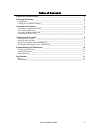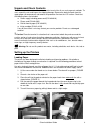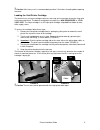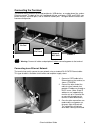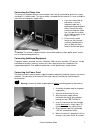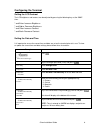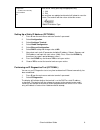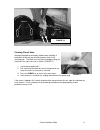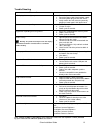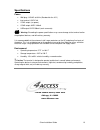Summary of Orion IV
Page 1
Orion iv installation guide tm.
Page 2
Orion installation guide 2 this equipment complies with fcc part 15 and part 68 requirements. Copyright © 2008 4access communications company. All rights reserved. No part of this publication may be copied, distributed, stored, translated, or transmitted, in any form or by any means without the prio...
Page 3
Orion installation guide 3 table of contents unpack and check contents __________________________________________________ 4 setting up the printers _______________________________________________________ 4 loading paper ____________________________________________________________________ 4 loading t...
Page 4
Orion installation guide 4 unpack and check contents the orion terminal is a state of the art transaction terminal for all non-cash payment methods. To start, unpack the unit and inspect for shipping damage. Remove the desiccant pack from the upper paper roll compartment and remove the protective fi...
Page 5
Orion installation guide 5 ! Caution: after heavy use it is recommended you allow 2-3 minutes of cooling before opening the cover. Loading the void printer cartridge the terminal uses an inkjet cartridge to print any message up to seventeen characters long onto each processed check. The default canc...
Page 6
Orion installation guide 6 connecting the terminal the terminal easily connects to certified peripherals, usb devices, an analog phone line, and an ethernet network. The back of the unit is equipped with two serial ports (com1 and com2), two phone line ports, two usb ports, and an ethernet network p...
Page 7
Orion installation guide 7 connecting the phone line the terminal is equipped with an internal modem and is easily connected by phone line using a standard rj-11 phone cable. This type of cable is included with the terminal. It is also available at most office and computer supply stores. 1. If you a...
Page 8
Orion installation guide 8 configuring the terminal setting the lcd contrast the lcd brightness and contrast can be adjusted by pressing the following keys at the same time: * and enter: increase brightness * and alpha: decrease brightness * and clear: increase contrast * and back: decrease contrast...
Page 9
Orion installation guide 9 configuration set date/time manually current am/pm: am select am or pm by pressing the appropriate key: 1. Am 2. Pm date and time are updated and terminal will reboot to save the change. The terminal will then return to the idle screen: select transaction type setting up a...
Page 10
Orion installation guide 10 troubleshooting and maintenance the terminal is designed and manufactured for a lifetime of reliable trouble-free operation. Depending on the environment and the condition of the checks being processed interruptions to service can occur. Below are maintenance recommendati...
Page 11
Orion installation guide 11 clearing check jams although designed for extremely reliable check handling, a badly worn check may occasionally become stuck in the scanning path. The check may easily be cleared by pulling the check from the slot in the rear as shown. (figure 11) 1. Use thumb to grab ch...
Page 12
Orion installation guide 12 trouble shooting observation action lcd display does not light up. 1. Reseat the power connector into the terminal. 2. Reseat the power cable into the power supply. 3. Reseat the power plug into the wall socket. 4. Safely confirm the wall socket has power by plugging a kn...
Page 13
Orion installation guide 13 specifications power wall plug: 110vac at 60 hz (standard for the u.S.) into terminal: 15vdc 4a com1 output: (no power) com2 output: 9vdc 100ma usb output: 5vdc 500ma (each connector) warning: exceeding the power specifications may cause damage to the terminal a...