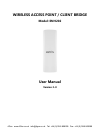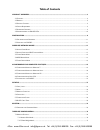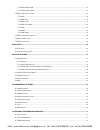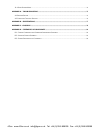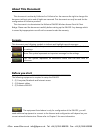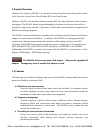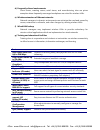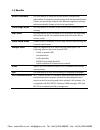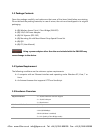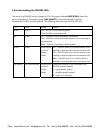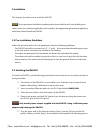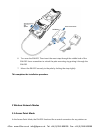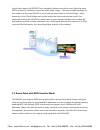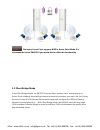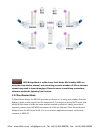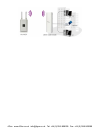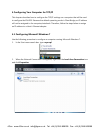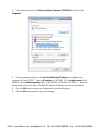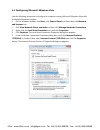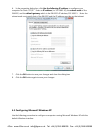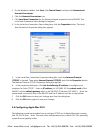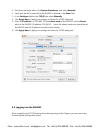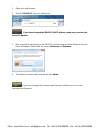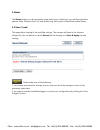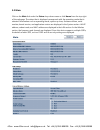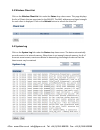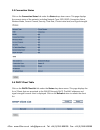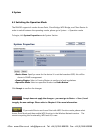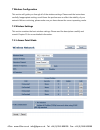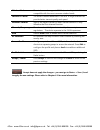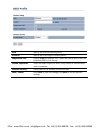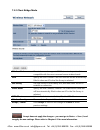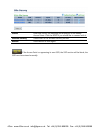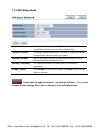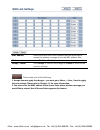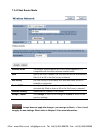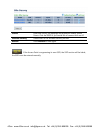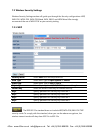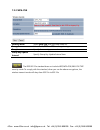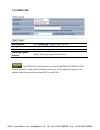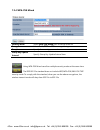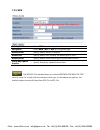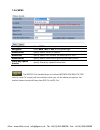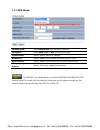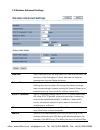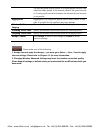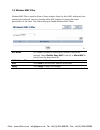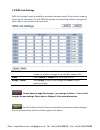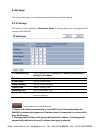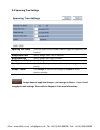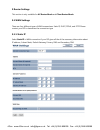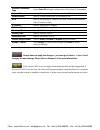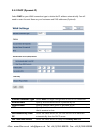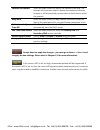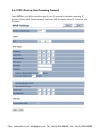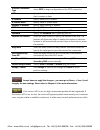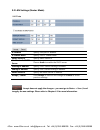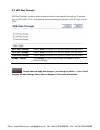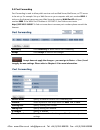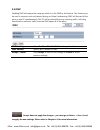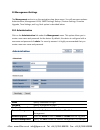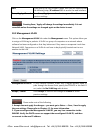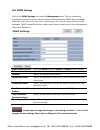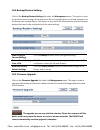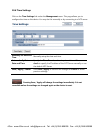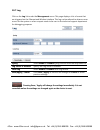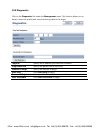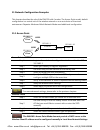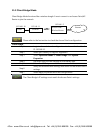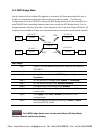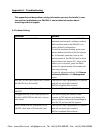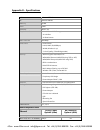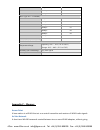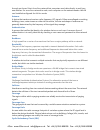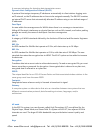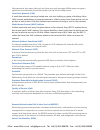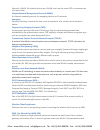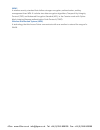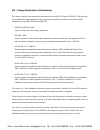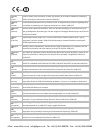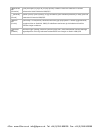- DL manuals
- 4gon
- Wireless Access Point
- ENH202
- User Manual
4gon ENH202 User Manual
Summary of ENH202
Page 1
Wireless access point / client bridge model: enh202 user manual version: 1.0 4gon www.4gon.Co.Uk info@4gon.Co.Uk tel: +44 (0)1245 808295 fax: +44 (0)1245 808299.
Page 2: Table Of Contents
Table of contents 1 product overview ......................................................................................................................................................... 6 1.1 f eatures ................................................................................................
Page 3
7.1.3 wds bridge mode............................................................................................................................................ 35 7.1.4 client router mode..................................................................................................................
Page 4
11.4 c lient r outer m ode ................................................................................................................................................. 74 appendix a – troubleshooting ..................................................................................................
Page 5: About This Document
About this document this document is written by engenius inc. Engenius inc. The reserves the right to change this document without notice and all rights are reserved. This document can only be used for the configuration of engenius products. This document is to characterize the engenius enh202 wirel...
Page 6
1 product overview thank you for using the enh202. It is a powerful and enhanced business-class product with 4 multi-functions: access point, client bridge, wds, and client router. Engenius’ enh202 uses the latest wireless standard, 802.11n, which allows for faster wireless throughput. The enh202 af...
Page 7
D) frequently altered environments show rooms, meeting rooms, retail stores, and manufacturing sites are prime examples where frequently rearranged workplaces are suited for wireless lans. E) wireless extensions of ethernet networks network managers in dynamic environments can minimize the overhead ...
Page 8
1.2 benefits access point mode use this feature to setup the access point’s configuration information. It supports transmit power and channel adjustments. Clients can access the network with different regulatory settings and automatically change to the local regulations. Client bridge mode use this ...
Page 9
1.3 package contents open the package carefully, and make sure that none of the items listed below are missing. Do not discard the packing materials; in case of return, the unit must be shipped in its original packaging. (1) wireless access point / client bridge (enh202) (1) 24v/1.0a power adapter (...
Page 10
1.6 understanding the enh202 leds the rear of the enh202 has two groups of leds. One group, labeled indicators, shows the status of the device. The second group, link quality, shows the strength of the link between the enh202 and the network. The following table describes the enh202 leds. Led color ...
Page 11
2 installation this chapter describes how to install the enh202. Only experienced installation professionals who are familiar with local building and safety codes and, wherever applicable, are licensed by the appropriate government regulatory authorities should install the enh202. 2.1 pre-installati...
Page 12
6. Turn over the enh202. Then insert the mast strap through the middle hole of the enh202. Use a screwdriver to unlock the pole-mounting ring putting it through the enh202. 7. Mount the enh202 securely to the pole by locking the strap tightly. This completes the installation procedure. 3 wireless ne...
Page 13
Clients that support the ieee 802.11a/n standards. Stations and clients must utilize the same ssid and security password to associate while within range. The most suitable topology for this mode is to have one enh202 as an ap and the second one as a client-bridge – when necessary a third client-brid...
Page 14
Not every access point supports wds in access point mode. It is recommended to use enh202 if you would like to utilize this functionality. 3.3 client bridge mode in the client bridge mode, the enh202 functions like a wireless client, connecting to an access point wirelessly and enabling internet con...
Page 15
3.4 wds bridge mode in the wds bridge mode, the enh202 can wirelessly connect different local area networks by configuring each device’s mac address and security settings. The wds bridge mode can bridge up to four local wired networks together as one logical network. Every computer on this logical n...
Page 16
Wds bridge mode is unlike access point mode. Aps linked by wds are using the same wireless channel, and connecting excessive numbers of aps on the same channel may result in lower throughput. Please be aware to avoid loop connections; otherwise enable the spanning tree function. 3.5 client router mo...
Page 17
4gon www.4gon.Co.Uk info@4gon.Co.Uk tel: +44 (0)1245 808295 fax: +44 (0)1245 808299.
Page 18
4 configuring your computer for tcp/ip this chapter describes how to configure the tcp/ip settings on a computer that will be used to configure the enh202. Because the default operating mode is client bridge, an ip address will not be assigned to the computer/notebook. Therefore, follow the steps be...
Page 19
3. In the networking tab, click internet protocol version 4 (tcp/ipv4), and then click properties. 4. In the properties dialog box, click use the following ip address: to configure your computer for static tcp/ip. Enter an ip address (i.E. 192.168.1.10), the subnet mask of the enh202, and the defaul...
Page 20
4.2 configuring microsoft windows vista use the following procedure to configure a computer running microsoft windows vista with the default windows interface. 1. On the windows taskbar, click start, click control panel, and then select the network and internet icon. 2. Click view network status and...
Page 21
6. In the properties dialog box, click use the following ip address: to configure your computer for static tcp/ip. Enter an ip address (i.E. 192.168.1.10), the subnet mask of the enh202, and the default gateway which is the enh202’s ip address, 192.168.1.1. Note: the subnet mask must match that of t...
Page 22
1. On the windows taskbar, click start, click control panel, and then click network and internet connections. 2. Click the network connections icon. 3. Click local area connection for the ethernet adapter connected to the enh202. The local area connection status dialog box appears. 4. In the local a...
Page 23
1. Pull down the apple menu, click system preferences, and select network. 2. Verify that the nic connected to the enh202 is selected in the show field. 3. In the configure field on the tcp/ip tab, select manually. 4. Click apply now to apply your settings and close the tcp/ip dialog box. 5. Enter a...
Page 24
1. Open your web browser. 2. Enter ip 192.168.1.1 into your address bar. If you have changed the enh202 lan ip address, make sure you enter the correct ip address. 3. After successfully connecting to the enh202, a browser pop-up with a windows security notice will appear. Please enter the correct us...
Page 25
5 status the status section is on the navigation drop-down menu. Selecting it, you will then see three options: main, wireless client list, and system log. Each option is described in detail below. 5.1 save / load this page allows viewing of the modified settings. The changes will show in the unsave...
Page 26
5.2 main click on the main link under the status drop-down menu or click home from the top-right of the webpage. The status that is displayed corresponds with the operating mode that is selected. Information such as operating mode, system up-time, firmware version, serial number, kernel version, and...
Page 27
5.3 wireless client list click on the wireless client list link under the status drop-down menu. This page displays the list of clients that are associated to the enh202. The mac addresses and signal strength for each client is displayed. Click on the refresh button to refresh the client list. 5.4 s...
Page 28
5.5 connection status click on the connection status link under the status drop-down menu. This page displays the current status of the network, including network type, ssid, bssid, connection status, wireless mode, current channel, security, data rate, current noise level, and signal strength. 5.6 ...
Page 29
6 system 6.1 switching the operation mode the enh202 supports 4 modes: access point, client bridge, wds bridge, and client router. In order to switch between the operating modes, please go to system -> operation mode. To begin, click system properties under system section. Device name: specify a nam...
Page 30
7 wireless configuration this section will guide you through all of the wireless settings. Please read the instructions carefully. Inappropriate settings could lower the performance or affect the stability of your network. Before continuing, please make sure you have chosen the correct operating mod...
Page 31
Wireless mode the wireless mode supports 802.11a/n mixed operation. It is compatible with the most common wireless bands. Channel ht mode the default channel bandwidth is 40 mhz. A larger channel can provide better transmit quality and speed. Extension channel specify the upper channel or lower chan...
Page 32
Ssid specify the ssid for current profile. Vlan id specify the vlan tag for current profile. Suppressed ssid place a check to hide the ssid. Clients will not be able to see the broadcast ssid in site survey. Station separation select the radio button to allow / deny clients to communicate with one a...
Page 33
7.1.2 client bridge mode wireless mode the wireless mode supports 802.11a/n mixed operation. It is compatible with the most common known wireless bands. Ssid specify the ssid if known. The ssid text box will be automatically filled in when an ap in the site survey is selected. Site survey use site s...
Page 34
Profile after site survey, the webpage will display all of the nearby access points. Click the bssid if you would like to connect with it. Wireless security please refer to the wireless security section. Refresh press refresh to scan again. If the access point is suppressing its own ssid, the ssid s...
Page 35
7.1.3 wds bridge mode wireless mode the wireless mode supports 802.11a/n mixed modes. It is compatible with the most common wireless bands. Channel ht mode the default channel bandwidth is 40 mhz. A larger channel can provide better transmit quality and speed. Extension channel specify the upper cha...
Page 36
Mac address enter the access point’s mac address that you would like to extend the wireless coverage of into the mac address filter. Mode select disable or enable from the drop down list. Accept / cancel press accept to confirm the changes or cancel to return to the previous settings. Please make no...
Page 37
7.1.4 client router mode wireless mode the wireless mode supports 802.11a/n mixed operation. It is compatible with the most common wireless bands. Ssid specify the ssid, if known. The ssid text box will be automatically filled in if an ap in the site survey is selected. Site survey use site survey t...
Page 38
Profile after site survey, the webpage will display all nearby access points. Click the bssid if you would like to connect with an ap. Wireless security please refer to the wireless security section. Refresh press refresh to scan again. If the access point is suppressing its own ssid, the ssid secti...
Page 39
7.2 wireless security settings wireless security settings section will guide you through the security configurations: wep, wpa-psk, wpa2-psk, wpa-psk mixed, wpa, wpa2, and wpa mixed. We strongly recommend the use of wpa2-psk as your security setting. 7.2.1 wep security mode select wep from the drop ...
Page 40
7.2.2 wpa-psk security mode select wpa-psk from the drop down list. Encryption select both, tkip or aes for encryption type. Passphrase specify the security password. Group key update interval specify group key update interval time. The ieee 802.11n standard does not include wep/wpa-psk/wpa-psk tkip...
Page 41
7.2.3 wpa2-psk security mode select wpa2-psk from the drop down list. Encryption select both, tkip or aes for encryption type. Passphrase specify the security password. Group key update interval specify group key update interval time. The ieee 802.11n standard does not include wep/wpa-psk/wpa-psk tk...
Page 42
7.2.4 wpa-psk mixed security mode select wpa-psk mixed from the drop down list. Encryption select both, tkip or aes for encryption type. Passphrase specify the security password. Group key update interval specify group key update interval time. Using wpa-psk mixed can allow multiple security modes a...
Page 43
7.2.5 wpa security mode select wpa from the drop down list. Encryption select both, tkip or aes for encryption type. Radius server specify radius server ip address. Radius port specify radius port number, the default port is 1812. Radius secret specify radius secret that is given by the radius serve...
Page 44
7.2.6 wpa2 security mode select wpa2 from the drop down list. Encryption select both, tkip or aes for encryption type. Radius server specify radius server ip address. Radius port specify radius port number, the default port is 1812. Radius secret specify radius secret that is given by the radius ser...
Page 45
7.2.7 wpa mixed security mode select wpa mixed from the drop down list. Encryption select both, tkip or aes for encryption type. Radius server specify radius server ip address. Radius port specify radius port number, the default port is 1812. Radius secret specify radius secret that is given by the ...
Page 46
7.3 wireless advanced settings data rate select data rate from the drop down list. Data rate will affect the efficiency of the throughput. A lower data rate will allow for transmissions to travel longer distances. Transmit power select transmit power to increase or decrease the transmit power. Alter...
Page 47
The shorter guard interval results in a higher packet collision rate when the delay-spread of the channel exceeds the guard interval or if timing synchronization between the transmitter and receiver is not precise. Aggregation aggregation is to merge the typical size of data’s header to one data. It...
Page 48
7.4 wireless mac filter wireless mac filter is used to allow or deny wireless clients, by their mac addresses, from accessing the network. You can manually add a mac address to restrict the access permission’s of the client. The default setting is disable wireless mac filters. 0. Acl mode acl mode c...
Page 49
7.5 wds link settings wds link settings is used to establish a connection between access points without forgoing access point functionality. Aps with wds functionality can extend the wireless coverage and allow lans to communicate with each other. Mac address enter the access point’s mac address tha...
Page 50
8 lan setup this section will guide you to setup the local area network (lan) settings 8.1 ip settings this section is only available for non-router mode. Ip settings allows you to configure the ip settings of the enh202. Ip network setting select radio button for obtain an ip address automatically ...
Page 51
8.2 spanning tree settings spanning tree status select the radio button to on or off to toggle the spanning tree function. Bridge hello time specify bridge hello time in seconds. Bridge max age specify bridge max age in seconds. Bridge forward delay specify bridge forward delay in seconds. Priority ...
Page 52
9 router settings this section is only available for ap router mode and client router mode. 9.1 wan settings there are four different types of wan connections: static ip, dhcp, pppoe, and pptp. Please contact your isp to determine the connection type. 9.1.1 static ip select static ip in wan connecti...
Page 53
Internet connection type select static ip to begin configuration of the static ip connection. Account name specify account name that is provided by isp. Domain name specify domain name that is provided by isp. Mtu specify the maximum transmit unit size. Engenius recommends that it remains in auto. I...
Page 54
9.1.2 dhcp (dynamic ip) select dhcp as your wan connection type to obtain the ip address automatically. You will need to enter account name as your hostname and dns addresses (optional). Internet connection type select dhcp to begin configuration of the dhcp connection. Account name specify account ...
Page 55
Secondary dns servers manually. Discard ping on wan place a check to enable or disable ping from wan. Accept / cancel press accept to confirm the changes or cancel to return previous settings. Accept does not apply the changes – you must go to status -> save / load to apply the new settings. Please ...
Page 56
9.1.3 pppoe (point-to-point protocol over ethernet) select pppoe as your wan connection type if your isp provides a username and password. If the pppoe is a dsl service, please remove the pppoe software from your computer as the software is not necessary with the use of the enh202. Internet connecti...
Page 57
Connect on demand select the radio button to specify the maximum idle time. The internet will disconnect when it reaches the maximum idle time; however, it will automatically connect when a client tries to access the network. Keep alive select the radio button to keep internet connection always on. ...
Page 58
9.1.4 pptp (point-to-point tunneling protocol) select pptp as your wan connection type if your isp provides information regarding: ip address, subnet mask, default gateway (optional), dns (optional), server ip, username, and password. 4gon www.4gon.Co.Uk info@4gon.Co.Uk tel: +44 (0)1245 808295 fax: ...
Page 59
Internet connection type select pptp to begin configuration of the pptp connection. Mtu specify the maximum transmit unit size. Engenius recommends that it remains in auto. Ip address specify wan port ip address. Ip subnet mask specify wan ip subnet mask. Gateway ip address specify wan gateway ip ad...
Page 60
9.2 lan settings (router mode) ip address specify lan port ip address. Ip subnet mask specify lan ip subnet mask. Wins server ip specify wins server ip. Use router as dhcp server place a check to enable the dhcp server. Starting ip address specify dhcp server starting ip address. Ending ip address s...
Page 61
9.3 vpn pass through vpn pass through is used to allow certain protocols to be tunneled through an ip network such as pptp and l2tp, or to implement a secure exchange of packets at the ip layer such as ipsec. Pptp pass through place a check to enable pptp protocol passes through wan. L2tp pass throu...
Page 62
9.4 port forwarding port forwarding is used to allow public services such as web server, mail server, or ftp server to be set up. For example: set up a web server on your computer with port number 8080. A visitor on the internet can access your web server by entering wan port ip with port number 808...
Page 63
9.5 dmz enabling dmz will expose the computer which is in the dmz to the internet. This feature may be used in scenarios such as internet gaming or video conferencing. Dmz will forward all the ports to one pc simultaneously. This pc will be vulnerable to any incoming traffic, including unsolicited o...
Page 64
10 management settings the management section is on the navigation drop-down menu. You will see seven options: administration, management vlan, snmp settings, backup / restore settings, firmware upgrade, time settings, and log. Each option is described below. 10.1 administration click on the adminis...
Page 65
Port if you specify the port number is 8080, then you will need to enter the following http://ip address:8080 to access the web interface. Save / apply / cancel press save / apply to confirm the changes or cancel to return previous settings. Pressing save / apply will change the settings immediately...
Page 66
10.3 snmp settings click on the snmp settings link under the management menu. This is a networking management protocol used to monitor network-attached devices. Snmp allows messages [called protocol data units] to be sent to various parts of a network. Upon receiving these messages, snmp-compatible ...
Page 67
10.4 backup/restore settings click on the backup/restore setting link under the management menu. This option is used to save the current settings of the device in a file on a storage device, or to load settings on to the device from storage device. This feature is very useful for administrators who ...
Page 68
10.6 time settings click on the time settings link under the management menu. This page allows you to configure the time on the device. You may do this manually or by connecting to a ntp server. Manually set date and time manually setup the date and time. Automatically get date and time specify the ...
Page 69
10.7 log click on the log link under the management menu. This page displays a list of events that are triggered on the ethernet and wireless interface. This log can be referred to when an error occurs on the system or when a report needs to be sent to the technical support department for debugging ...
Page 70
10.8 diagnostics click on the diagnostics link under the management menu. This function allows you to detect connection quality and trace the routing table to the target. Target ip specify the ip address you would like to search. Ping packet size specify the packet size of each ping. Number of pings...
Page 71
11 network configuration examples this chapter describes the role of the enh202 with 4 modes. The access point mode’s default configuration is a central unit of the wireless network or as a root device of the wired environment. Repeater mode and mesh network mode need additional configuration. 11.1 ...
Page 72
11.2 client bridge mode client bridge mode functions like a wireless dongle. It must connect to an access point/ap router to join the network. Please refer to the last section to check the access point’s configuration. Client bridge step 1 login to the web-based configuration interface with the defa...
Page 73
11.3 wds bridge mode use this feature to link multiple aps together in a network. All clients associated with any of the aps can communicate with each other similar to an ad-hoc mode. The following configuration shows four enh202’s running on wds bridge mode, which are connected to a main enh202 tha...
Page 74
11.4 client router mode in the client router mode, the enh202 has a dhcp server that allows multiple devices to share the same internet connection. Connect to an ap/wisp wirelessly and connect to lans via wired. Client router mode is functionally opposite to the ap router mode. Please refer to the l...
Page 75
Appendix a – troubleshooting this appendix provides problem-solving information you may find useful in case you need to troubleshoot your enh202. It also includes information about contacting technical support. A.1 problem solving question answer how do i reset the enh202? There are two ways to rese...
Page 76
A.2 contacting technical support if you encounter issues that cannot be resolved using this manual, please contact your vendor where you purchase the device. If you cannot contact your vendor, you may also contact engenius customer service department in the region where you purchased the device. Bef...
Page 77
Appendix b – specifications mcu: atheros ar7240 rf: atheros ar9283 memory: 32 mb flash: 8 mb standard: 802.11 a/n physical interface: - 1x lan port with poe support - 1x lan port - 1x reset button max. Data rate: 300 mbps leds status: - power status - lan1/lan2 (10/100mbps) - wlan (wireless is up) -...
Page 78
2mbps 28 5.5mbps 28 11mbps 28 802.11g(2.412 ~ 2.472ghz) 9mbps 28 12mbps 28 18mbps 28 24mbps 27 36mbps 26 48mbps 25 54mbps 24 802.11n(2.412 ~ 2.472ghz) mcs0 / mcs8 29 environment & mechanical temperature range: operating -20°c ~ 70°c (-4°f to 158° f) storage -30°c ~ 80°c (-22° f to 176°f) humidity (n...
Page 79
Through an access point. An ad hoc network lets computers send data directly to and from one another. For an ad hoc network to work, each computer on the network needs a wlan card installed configured for ad hoc mode. Antenna a device that sends and receives radio-frequency (rf) signals. Often camou...
Page 80
A common technique for detecting data transmission errors. Dynamic host configuration protocol (dhcp) a protocol that assigns temporary ip addresses automatically to client stations logging onto an ip network, so the ip addresses do not have to be assigned manually. The enh202 contains an internal d...
Page 81
Like passwords, keys open (decrypt) and close (encrypt) messages. While many encryption algorithms are commonly known and public, the key must be kept secret. Local-area network (lan) a small data network covering a limited area, such as a building or group of buildings. Most lans connect workstatio...
Page 82
Name of a wlan. All wireless devices on a wlan must use the same ssid to communicate with each other. Simple network management protocol (snmp) an internet-standard protocol for managing devices on ip networks. Snooping passively watching a network for data, such as passwords, that can be used to be...
Page 83
Wpa2 a wireless security standard that defines stronger encryption, authentication, and key management than wpa. It includes two data encryption algorithms, temporal key integrity protocol (tkip) and advanced encryption standard (aes), in the counter mode with cipher block chaining message authentic...
Page 84
Appendix d – statements of conformity d.1 – federal communication commission interference statement this equipment has been tested and found to comply with the limits for a class b digital device, pursuant to part 15 of the fcc rules. These limits are designed to provide reasonable protection agains...
Page 85
D.2 – industry canada statement this device complies with rss-210 of the industry canada rules. Operation is subject to the following two conditions: (1) this device may not cause harmful interference, and (2) this device must accept any interference received, including interference that may cause u...
Page 86
D.3 – europe declaration of conformity this device complies with the essential requirements of the r&tte directive 1999/5/ec. The following test methods have been applied in order to prove presumption of conformity with the essential requirements of the r&tte directive 1999/5/ec: - en60950-1:2006 a1...
Page 87
0560 Česky [czech] [jméno výrobce] tímto prohlašuje, že tento [typ zařízení] je ve shodě se základními požadavky a dalšími příslušnými ustanoveními směrnice 1999/5/es. Dansk [danish] undertegnede [fabrikantens navn] erklærer herved, at følgende udstyr [udstyrets typebetegnelse] overholder de væsentl...
Page 88
Slovensko [slovenian] [ime proizvajalca] izjavlja, da je ta [tip opreme] v skladu z bistvenimi zahtevami in ostalimi relevantnimi določili direktive 1999/5/es. Slovensky [slovak] [meno výrobcu] týmto vyhlasuje, že [typ zariadenia] spĺňa základné požiadavky a všetky príslušné ustanovenia smernice 199...