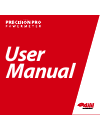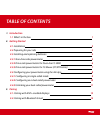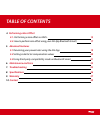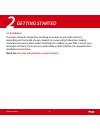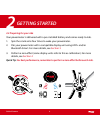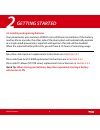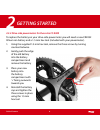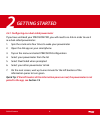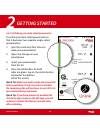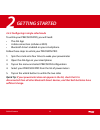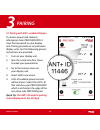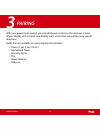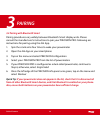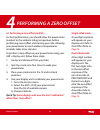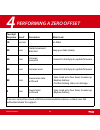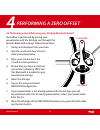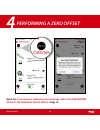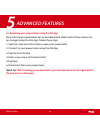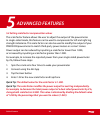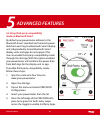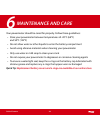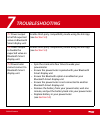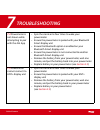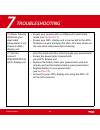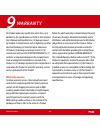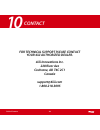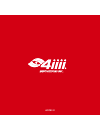Summary of precision pro
Page 1
Manual user.
Page 2: Introduction
1. Introduction 1.1 what’s in the box 1 2. Getting started 2.1 installation 2 2.2 preparing for your ride 3 2.3 installing and replacing batteries 4 2.3.1 non-drive-side powermeter 5 2.3.2 drive-side powermeters for dura-ace fc-9000 6 2.3.3 drive-side powermeters for fc-mxxxx (xt/xtr series) 7 2.4 c...
Page 3: Performing A Zero Offset
4. Performing a zero offset 4.1. Performing a zero offset via ant+ 15 4.2. How to perform zero offset using your 4iiii app bluetooth smart) 17 5. Advanced features 5.1 renaming your powermeter using the 4iiii app 19 5.2 setting scale factor compensation values 20 5.3 using third-party compatibility ...
Page 4: Introduction
1.5mm hex tool (3) spare 1.5mm hex screws (2) cr2032 batteries precision pro crankset included with ride ready purchase quick start guide 1 introduction 1.1 what’s in the box? Your precision pro powermeter comes complete with the following: 1 table of contents.
Page 5: 2.1 Installation
2.1 installation the steps and tools needed for installing a crankset on your bike will vary depending on the model of your crankset. For your safety, follow the crankset manufacturer’s instructions when installing the crankset to your bike. Consult your local bike mechanic if you are not comfortabl...
Page 6: 2.2 Preparing For Your Ride
2.2 preparing for your ride your powermeter is delivered with a pre-installed battery and comes ready to ride. 1. Spin the crank arms four times to wake your powermeter. 2. Pair your powermeter with a compatible display unit using ant+ and/or bluetooth smart. For more details, see section 3 3. Perfo...
Page 7: Quick Tip:
2.3 installing and replacing batteries your powermeter uses common cr2032 coin cell lithium ion batteries. If the battery reaches 0% on one side, the other side of the dual system will automatically operate as a single-sided powermeter; reported wattage from this side will be doubled. When the repor...
Page 8: Loosen
Loosen tighten 2.3.1 non-drive-side powermeters to replace the battery on your non-drive-side powermeter, you will need a new cr2032 coin lithium ion battery. 2 getting started 1. Do not pry your battery cap. To remove, twist the battery cap counterclockwise on your powermeter 2. Remove the old batt...
Page 9: Getting Started
2.3.2 drive-side powermeters for dura-ace fc-9000 to replace the battery on your drive-side powermeter you will need a new cr2032 lithium ion battery and a 1.5 mm hex tool (included with your powermeter). 1. Using the supplied 1.5 mm hex tool, remove the three screws by turning counterclockwise 2. G...
Page 10: Getting Started
2.3.3 drive-side powermeters for fc-mxxxx (xt/xtr series) to replace the battery on your non-drive-side powermeter, you will need a new cr2032 coin lithium ion battery. 2 getting started loosen tighten 1. Do not pry your battery cap. To remove, twist the battery cap counterclockwise on your powermet...
Page 11: Quick Tip:
2.4 configuring your powermeter using the 4iiii app when your precision pro was shipped from the factory, the drive-side and non-drive-side powermeters were linked together such that they operate as a dual-sided powermeter. Your powermeter can also operate as two independent single-sided powermeters...
Page 12: Quick Tip:
2.4.1 configuring as a dual-sided powermeter if you have unlinked your precision pro, you will need to re-link in order to use it as a dual-sided powermeter: 1. Spin the crank arms four times to wake your powermeter 2. Open the 4iiii app on your smartphone 3. Tap on the menu and select precision con...
Page 13: Quick Tip:
2.4.2 unlinking your dual-sided powermeter to unlink your dual-sided powermeter so that it becomes two separate single-sided powermeters: 1. Spin the crank arms four times to wake your powermeters 2. Open the 4iiii app on your smartphone 3. Select your powermeter from the list 4. Once the left borde...
Page 14: Quick Tip:
2.4.3 configuring in single-sided mode to unlink your precision pro, you will need: • the 4iiii app • a data connection (cellular or wifi) • bluetooth smart enabled on your smartphone follow these steps to unlink your precision pro: 1. Spin the crank arms four times to wake your powermeter 2. Open t...
Page 15: Quick Tip:
3.1 pairing with ant+ enabled displays to receive power and cadence information from precision pro, it must first be paired to your display unit. Pairing procedures vary between display units, but the following generic instructions are provided: 1. Turn on your display unit 2. Spin the crank arms fo...
Page 16: Pairing
With your powermeter paired, you can add power metrics to the workout screens of your display unit. Consult your display unit’s instruction manual for more specific directions. Fields that are available on many display units include: • power (1 sec. 3 sec. 10 sec.) • normalized power • intensity fac...
Page 17: Quick Tip:
3.2 pairing with bluetooth smart pairing procedures vary widely between bluetooth smart display units. Please consult the manufacturer’s instructions to pair your precision pro. Following are instructions for pairing using the 4iiii app. 1. Spin the crank arms four times to wake your powermeter 2. O...
Page 18: Quick Tip:
4.1 performing a zero offset via ant+ for best performance, you should allow the powermeter to adjust to the ambient riding temperature before performing a zero offset and starting your ride. Allowing your powermeter to reach ambient temperatures normally takes a few minutes. To perform a zero offse...
Page 19: Performing A Zero Offset
4 performing a zero offset two digit response result description what to do 10 success go ride! 20 error crank movement detected keep your bike steady 40 error firmware mismatch connect to 4iiii app to update firmware 50 error firmware error connect to 4iiii app to update firmware 99 error powermete...
Page 20: Performing A Zero Offset
4.2 performing a zero offset using your 4iiii app (bluetooth smart) zero offset is performed by pairing your powermeter with the 4iiii app, not through the phone’s bluetooth settings. Follow these steps: 1. Unclip and dismount from your bike 2. Spin the crank arms four times to wake your powermeter ...
Page 21: Performing A Zero Offset
4 performing a zero offset quick tip: if you receive a calibration error message, refer to the description column in the calibration results table on page 16 18 table of contents.
Page 22: Quick Tip:
5.1 renaming your powermeter using the 4iiii app each side of your powermeter has its own bluetooth smart name. These names can be changed using the 4iiii app. Follow these steps 1. Spin the crank arms four times to wake your powermeter 2. Connect to your powermeter using the 4iiii app 3. Tap the pe...
Page 23: Quick Tip:
5.2 setting scale factor compensation values the scale factor feature allows the user to adjust the output of the powermeter. In single-sided mode, this feature can be used to compensate for left and right leg strength imbalance. This scale factor can also be used to modify the output of your precis...
Page 24: Mode On Bluetooth Smart
5.3 using third-party compatibility mode on bluetooth smart by default your powermeter adheres to the bluetooth smart standard and transmits power data from each leg to a bluetooth smart display unit independently. Some bluetooth smart display units and apps do not support this. You can enable third...
Page 25: Quick Tip:
Your powermeter should be cared for properly. Follow these guidelines: • store your powermeter between temperatures of -20°c (68°f) and 50°c (122°f) • do not allow water or other liquids to enter the battery compartment • avoid using abrasive materials when cleaning your powermeter • only use water ...
Page 26: Troubleshooting
7 troubleshooting 7.1 power output is half of expected value on bluetooth smart display unit enable third-party compatibility mode using the 4iiii app (see section 5.3 ) 7.2 power output is double the expected value on bluetooth smart display unit enable third-party compatibility mode using the 4iii...
Page 27: 7.4
7.4 powermeter is not shown while attempting to pair with the 4iiii app • spin the crank arms four times to wake your powermeter • ensure the powermeter is paired with your bluetooth smart display unit • ensure the bluetooth option is enabled on your bluetooth smart display unit • ensure the powerme...
Page 28: 7.6
7.6 power balance data from your dual-sided powermeter is not shown on ant+ display unit • ensure your powermeter is configured to dual-sided mode (see section 2.4.1 ) • ensure your ant+ display unit is connected to the ant+ id shown on your 4iiii app, this ant+ id is also shown on the non-drive sid...
Page 29: Specifications
Accuracy ±1% error power range 0 - 4000 watts cadence range 30 - 170 rpm battery type cr2032 lithium ion battery life (riding) 100+ hours communication ant+ / bluetooth smart weather sealing ip67 operating temperature range 0°c to 40°c / 68°f to 104°f storage temperature range - 20°c to 40°c / 4°f t...
Page 30: Covered Products
Covered products this warranty covers the precision pro product manufactured by 4iiii innovations inc. (“4iiii”) and purchased by the end purchaser (the “product”), unless otherwise specifically agreed in writing by 4iiii. Limited warranty 4iiii warrants solely to the end purchaser of the product, s...
Page 31: Limitation of Remedies
Limitation of remedies the purchaser’s exclusive remedy against 4iiii shall be, at 4iiii’s option, the repair or replacement of any defective product or components thereof with new, refurbished or reconditioned product or components thereof at no charge to the end purchaser for parts and labour. The...
Page 32: Warranty Service
The product under any specification other than, or in addition to, the specifications set forth in 4iiii’s relevant user’s manual and specifications; (4) damage caused by accident or natural events such as lightning (or other electrical discharge) or fresh/salt water immersion of product; (5) damage...
Page 33: 4Iiii Innovations Inc.
For technical support please contact your 4iiii authorized dealer. 4iiii innovations inc. 228 river ave cochrane, ab t4c 2c1 canada support@4iiii.Com 1.800.218.3095 10 contact 30 table of contents.
Page 34
20170113.