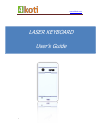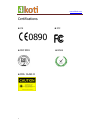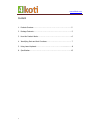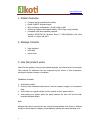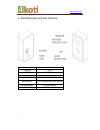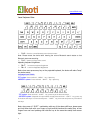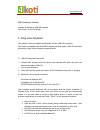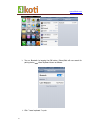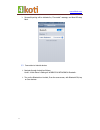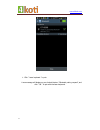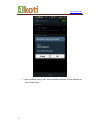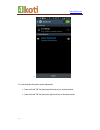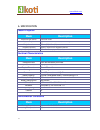Summary of LASER KEYBOARD
Page 1
Www.4koti.Com 1 laser keyboard user’s guide.
Page 2
Www.4koti.Com 2 certifications ce fcc 0890 iso 9001 rohs fda: class ii.
Page 3
Www.4koti.Com 3 safety precautions 1. Avoid exposing this product to direct sunlight for extended periods of time, and keep it away from heat sources. 2. There is a risk of malfunction if product is used in places where sudden or extreme temperature changes occur. 3. Applying excessive force or impa...
Page 4
Www.4koti.Com 4 fcc compliance information this device complies with part 15 of the fcc rules. Its operation is subject to the following two conditions: (1) this device may not cause harmful interference, and (2) this device must accept any interference received, including interference that may caus...
Page 5
Www.4koti.Com 5 content 1. Product overview……………………………………………………………………………5 2. Package contents……………………………………………………………………………5 3. How this product works…………………………………………………………………..6 4. Identifying parts and their functions…………………………………………………7 5. Using laser keyboard…………………………………………………….............…….8 ...
Page 6
Www.4koti.Com 6 1. Product overview compact and ultra-portable for mobility english qwerty keyboard layout easy connection via bluetooth 3.0 hid profile or usb lithium-ion polymer rechargeable battery, mini-b type charge interface compatible with latest operating systems: windows xp/vista/...
Page 7
Www.4koti.Com 7 4. Identifying parts and their functions battery led charging red full led red stop start led working start led yellow blinking one second being searched led blue blinking finish searching led blue stop.
Page 8
Www.4koti.Com 8 laser keyboard use: fn+ b clear the current bluetooth pair and search status note: please restart the device after clearing the current bluetooth search status so that bluetooth start new searching. fn+p switch on/off key stroke sound adjusting keyboard brightness: fn+ increase th...
Page 9
Www.4koti.Com 9 usb connection terminal interface specification: usb hid keyboard input power: 1a 5v usb charge 5. Using laser keyboard this product is used as keyboard via bluetooth hid and usb hid connection. This device is compatible with all usb hid capable operation system, usb hid connection a...
Page 10
Www.4koti.Com 10 turn on bluetooth by tapping the on button. Iphone/ipad will now search for pairing device laser keyboard shown as follows: click “ laser keyboard ” to pair.
Page 11
Www.4koti.Com 11 successful pairing will be indicated by “connected” message, and blue led stop flash. 5.3 connection to android devices navigate through android as follows: home main menu settings wireless & networks bluetooth. turn on the bluetooth on android, from the same screen, with...
Page 12
Www.4koti.Com 12 click “ laser keyboard ” to pair a new message will display on your android device: “bluetooth pairing request’’, and click “ ok ” to pair with the laser keyboard..
Page 13
Www.4koti.Com 13 upon successful pairing, blue “laser keyboard connected’’ will be displayed on your android device..
Page 14
Www.4koti.Com 14 5.4 laser keyboard key stroke sound adjustment press and hold “fn” key and press left arrow key to increase volume press and hold “fn” key and press right arrow key to decrease volume.
Page 15: Item
Www.4koti.Com 15 6. Specification pattern projector item description keyboard light source red laser diode keyboard layout approx.19mm incline, sized qwerty layout projection size 250mm(w)*110mm(h) keyboard location approx. 100mm from keyboard device required projection surface non-reflective, opaqu...