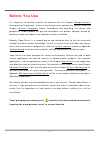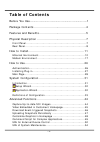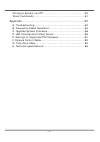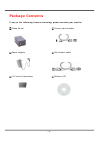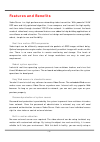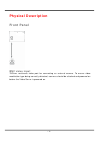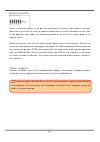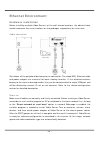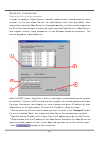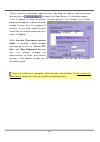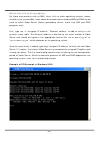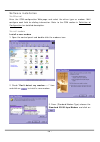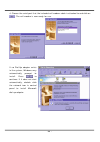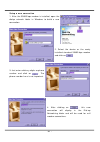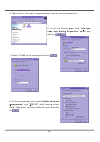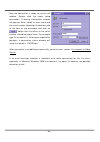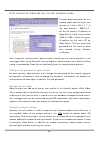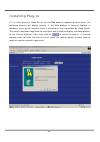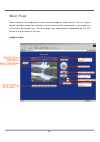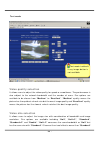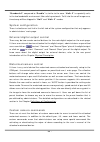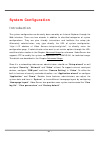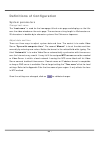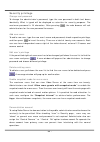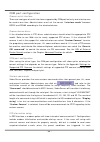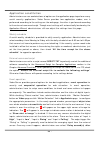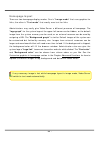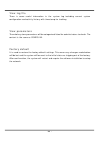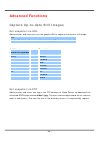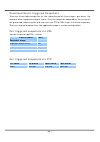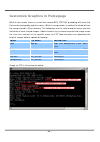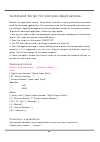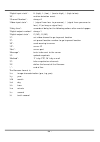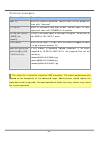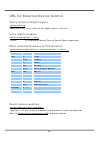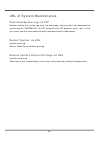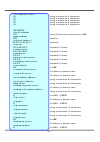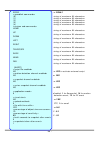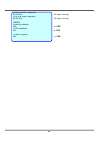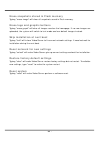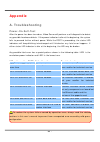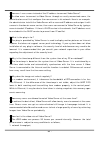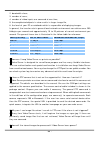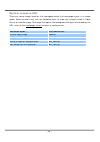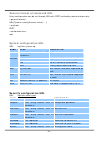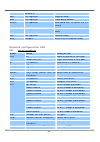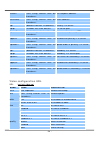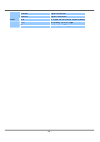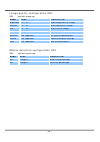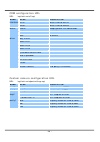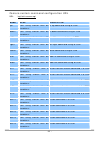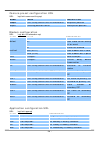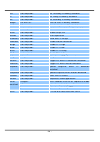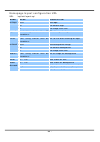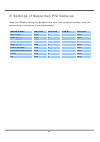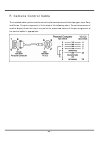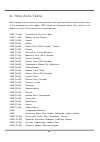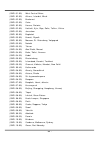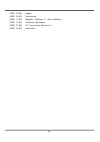- DL manuals
- 4xem
- Server
- IPVS1A
- User Manual
4xem IPVS1A User Manual
Summary of IPVS1A
Page 2: Before You Use
- 1 - before you use it is important to carefully examine the contents with the chapter package contents after opening the package. If there is anything missing, contact your reseller. Read the chapter physical description before assembling and operating the device and peripherals. Understanding the...
Page 3: Table of Contents
- 2 - table of contents before you use…………………………………………………………………..1 package contents .....................................................4 features and benefits................................................5 physical description ..................................................7 front panel ........
Page 4
- 3 - configure system via ftp ................................................55 telnet commands ...........................................................61 appendix ............................................................... 63 a. Troubleshooting ................................................
Page 5: Package Contents
- 4 - package contents if any of the following items are missing, please contact your reseller. Video server power adapter i/o terminal connector camera control cable null modem cable software cd.
Page 6: Features and Benefits
- 5 - features and benefits video server is a high-performance networking video transmitter. With powerful vliw dsp core and fully optimized algorithm, it can compress and transmit the high quality real-time video through standard tcp/ip inter-network. In addition to meet the basic needs of video fe...
Page 7
- 6 - security system in your home or office. ☆ weekly schedule for automatic surveillance the user-defined time period will repeat weekly to check any security settings and accordingly sending notification or drive external devices. It is easy to install in soho, retail shop and home as a security ...
Page 8: Physical Description
- 7 - physical description front panel bnc video input 75ohms resistance video port for connecting an external camera. To ensure video modulation type being correctly detected, cameras should be attached and powered on before the video server is powered on..
Page 9: Rear Panel
- 8 - rear panel status led’s each time video server starts up, it will perform power-on-self-test, abbreviated as post, to examine every hardware module. As soon as the administrator plugs in the power connector both led’s under the power led will flash one by one until the diagnosis is done. If th...
Page 10: Com Port
- 9 - com port this rs232 serial port can connect with a modem or included null modem cable to utilize dial-up network when ethernet is not available. If video server operates with ethernet interface, administrators may use this port to control ptz camera attached to video. General i/o terminal bloc...
Page 11: Restore Button
- 10 - restore button there is a button hidden in the box for restoring the system factory default settings. When the system fails to install or operates abnormally, use the included assistant stick in the package and follow the following procedures to reset the system back to its original status. P...
Page 12: How to Install
- 11 - how to install to easily fit into various environments, video server automatically detects the attached interfaces and configures itself to the best condition. Therefore users need not care whether the connected cameras are either ntsc or pal, how to select the network between ethernet and mo...
Page 13: Ethernet Environment
- 12 - ethernet environment hardware installation before installing multiple video server’s at the well-chosen locations, the administrator should memorize the serial numbers on the packages respectively for future use. Cable connection shut down all the peripheral devices prior to connection. The v...
Page 14: Software Installation
- 13 - software installation easy way with installer program in order to configure video server’s remotely, administrators should keep the serial numbers of the new video server’s for identification and initial passwords. After successfully mounting video server’s in the proper position, run the ins...
Page 15
- 14 - ○ 5 after successful notification, administrators may keep the address information and click directly on to access the video server in the default browser. If the ip address is taken by another network device in the network, the installer program will pop out another message window to warn th...
Page 16
- 15 - manual way with existing programs for those environments such as mac, linux, unix or other operating systems, whose installer is not yet available, some common network tools including arp and ping can be used to install video server. Before proceeding further, make sure arp and ping programs ...
Page 17: First Access to Video Server
- 16 - first access to video server change initial password of administrator starting the web browser to connect to the assigned ip address of video server, users will be asked for user name and password by an authentication message window. A root password, identical to the video server's serial num...
Page 18: Modem Environment
- 17 - modem environment hardware installation though video server is designed to serve real-time images in ethernet, it also supports the dial-up network. To use a dial-up network, the ethernet socket should be left disconnected since ethernet is the first priority among available interfaces. After...
Page 19
- 18 - shut down the peripheral devices prior to connection and keep the power adaptor unplugged until other cables are firmly connected. In the environment without ethernet, administrators can use the included null modem cable to connect to video server directly and access point-to-point. After nec...
Page 20: Software Installation
- 19 - software installation via ethernet enter the com configuration web page and select the driver type as modem. Well configure each field for dialing information. Refer to the com section in definition of configuration for detailed description. Via null modem install a new modem 1. Open the cont...
Page 21
- 20 - 4. Choose the serial port that the included null modem cable is attached to and click on . The null modem is now ready for use. If no dial-up adapter exists in the system, windows may automatically prompt to install. Press to continue. If it does not start automatically, double click the netw...
Page 22
- 21 - setup a new connection 1. After the 33600 bps modem is installed, open the dialup network folder in windows to build a new connection. 2. Select the device as the newly installed standard 33600 bps modem and click on . 3. Just enter arbitrary digits as phone number and click on . The phone nu...
Page 23
- 22 - 5. Right-click on the newly setup connection icon for entering properties. 6. In the first general page, clear "use area code and dialing properties" option and click on . 7. Select 115200 as the speed and click on . 8. On the second page, only check "enable software compression" and "tcp/ip"...
Page 24
- 23 - now the connection is ready to use for null modem. Double click the newly setup connection. A dialing information window will pop up. Enter “root” as user name and the serial number labeled on the bottom side of the box as the password and click on . Notice that the letters in the serial numb...
Page 25
- 24 - first access to video server in null modem mode through direct connection by null modem cable, administrators can connect to “http://200.1.1.1” in the web browser. “200.1.1.1” will be the default ip address of video server in dial-in connection; “200.1.1.100” will be the given ip address for ...
Page 26
- 25 - first access to video server in modem mode if the dial-out is not prohibited and the attached modem is recognized, video server will send out the system startup log and connection log by email or ftp according to user’s settings as soon as the system is ready. That can be used to verify if th...
Page 27: How to Use
- 26 - how to use open your familiar web browser and connect to video server just like a general web site and the video will present on demand. Make sure the web address of the target video server is accurate. Authentication after opening the web browser and typing in the url of video server, a dial...
Page 28: Installing Plug-In
- 27 - installing plug-in if it is initial access to video server via the web browser supporting server push, the motioned pictures will display directly. If the web browser is internet explorer in windows, users will be asked to install a new plug-in that is provided by video server. This plug-in h...
Page 29: Main Page
- 28 - main page basic functions are displayed in main entrance page of video server. The first figure below is graphic mode that has better visual effect and the second one is text mode that will shorten download time. The main page may look different depending on the ptz driver or the privilege of...
Page 30: Video Quality Selection
- 29 - text mode video quality selection it allows users to adjust the video quality for speed or smoothness. The performance is also subject to the network bandwidth and the number of users. Five options are available to be chosen from “medium” to “excellent”. “medium” quality means the picture has...
Page 31: System Configuration
- 30 - “standard×2” compared to “double” is similar to the case. “half×2” is especially suits in the low bandwidth environment like a dial-up network. To fit into the small image area, timestamp will be skipped in “half” and “half×2” modes. System configuration there is a button or text link in the ...
Page 32: System Configuration
- 31 - system configuration introduction the system configuration can be easily done remotely on internet explorer through the web interface. There are two wizards in addition to classified categories of system configurations. They can give friendly instructions and facilitate the setup job. Alterna...
Page 33: Setup Wizard
- 32 - setup wizard the setup wizard will guide administrator to enter necessary information including system name, current date and time, administrator’s password, video configuration and captions, and network settings. Administrators can exit the procedures anytime to reserve the current configura...
Page 34: Definitions of Configuration
- 33 - definitions of configuration system parameters change host name the “host name” is used for the homepage title of main page and displays as the title over the video window on the main page. The maximum string length is 40 characters or 20 characters in double-byte-character-systems like chine...
Page 35: Security Privilege
- 34 - security privilege change root password to change the administrator’s password, type the new password in both text boxes identically. What is typed will be displayed as asterisks for security purposes. The maximum password is 16 characters. After pressing , the web browser will ask administra...
Page 36: Network Settings
- 35 - network settings fix the ip address to eliminate incautious mistakes during installation, video server will stay in installation mode whenever it starts unless "reset network at next boot" is disabled. This option can also be disabled using the installer program. Once the option is disabled, ...
Page 37
- 36 - even in modem application, video server will send out a connection log whenever it dials out to an isp or dialup server outside. If the administrator has setup some applications in either event mode or sequential mode, video server will send out snapshots once conditions are met. To activate ...
Page 38: Video and Motion Detection
- 37 - video and motion detection adjust image settings "time stamp" and "text on image" will be enclosed in image for reference. The timestamp is captured from date and time of video server that is maintained by an on-board real-time clock. "color" setting is independent of the connected camera and...
Page 39: Com Port Configuration
- 38 - com port configuration choose serial interface there are two types of serial interfaces supported by com port but only one interface can be used at one time. Administrators must set the correct “interface mode” between rs232 and rs485 according to the attached device. Choose device driver if ...
Page 40
- 39 - applications, also remember to choose network option to enter mail server address and recipient's e-mail address. If "dialout allowed" is not checked, video server will not send out any snapshots when events occur and the settings except for "initial modem command" in this page will have no e...
Page 41: Application Constitution
- 40 - application constitution administrators can use combinations of options on the application page to perform many useful security applications. Video server provides two application modes; one is performed according to the settings on the web page, the other is performed according to the extern...
Page 42
- 41 - event” option to drive some device attached to the digital outputs several seconds after the event happens and/or send snapshots that are taken right at the moment. . If administrators want to receive some snapshots to check the event, please check the “upload snapshot while input condition m...
Page 43: Homepage Layout
- 42 - homepage layout there are two homepage display modes. One is "image mode" that uses graphics for links; the other is "text mode" that mostly uses text for links. Administrators may easily give video server a different presence of homepage. The "logo graph" for the system logo at the upper-lef...
Page 44: View Log File
- 43 - view log file there is some useful information in the system log including current system configuration and activity history with timestamp for tracking. View parameters the whole system parameters will be categorized listed for administrators to check. The content is the same as config.Ini. ...
Page 45: Advanced Functions
- 44 - advanced functions capture up-to-date still images get snapshot via url administrator and users can use the specific url to capture the current still image. Get snapshot via ftp administrator and users can log-in the ftp daemon of video server to download the refreshed jpeg image named video1...
Page 46
- 45 - video embedded in customers’ homepage in additional to the url, some scripts should be added to download a plug-in for motion pictures. The following example simply displays title text and a real-time video window in internet explorer or netscape. The user name and password should be configur...
Page 47
- 46 - download event-triggered snapshots there are three video image files for the video channel of three stages: pre-alarm, the moment when triggered and post-alarm. Only the snapshots captured by the last event are preserved. Administrator and users can use ftp or url to get the saved snapshots. ...
Page 48
- 47 - uploading snapshots periodically upload snapshots to external ftp server in sequential mode, video server will send out snapshots according to interval and period settings. If snapshot files are intended for quick updates, it is better to skip date and time suffix. The file name will then be ...
Page 49
- 48 - customize graphics in homepage while in text mode, there is a small icon named btn_text.Gif preceding with each link that can be changed by administrators. While in image mode, the default method will use the image stored in flash memory. The followings are the referenced file name and size l...
Page 50: Command Format
- 49 - command script for complex applications besides the application wizard, video server provides a more professional command script for advanced applications. The command script will be executed exclusively with the settings in application page of system configuration except for the weekly sched...
Page 51
- 50 - “digital input state”: h (high), l (low), / (low to high), \ (high to low) “m”: motion detection event. “channel number”: always a “video input state”: / (signal from loss to presence), \ (signal from presence to loss), x (as long as signal loss) “delay time”: seconds of delay for the followi...
Page 52: Practical Examples
- 51 - practical examples the script file is limited to maximum 500 characters. The actual performance will depend on the complexity of the command script. Administrators should reduce the redundant check as possible. Overload conditional check and heavy actions may retard the system operation. Comm...
Page 53: Drive Digital Outputs
- 52 - url for external device control query status of digital inputs /cgi-bin/getdi.Cgi video server will return status of four digital inputs in one line. Drive digital outputs /cgi-bin/setdo.Cgi?Do1= : c, o denoting normal close or normal open respectively. Move motorized camera in ptz direction ...
Page 54
- 53 - transparent remote serial driver video server provides a highly customized control support to third-party serial interface devices aside from ptz cameras. That means in addition to setting up a custom camera with ptzf commands, users may utilize this mode and introduce a customized homepage t...
Page 55: Url of System Maintenance
- 54 - url of system maintenance download system log via ftp besides viewing the system log from the web page, administrators can download the system log file, system.Log, via ftp. To log into the ftp daemon, enter “root” as the user name and the same administrator’s password used in web access. Res...
Page 56: Configure System Via Ftp
- 55 - configure system via ftp administrators can use ftp to configure video server much quicker than web page especially for multiple targets. To configure system via ftp, first download the parameter file, config.Ini, to customize each field according to the environment and then upload back to va...
Page 57
- 56 - (7) (8) (9) (10) (11) (12) (13) (14) (15) (16) (17) (18) (19) (20) (0)0002d1040011 string of maximum 16 characters (1) the followings are as same as the above (2) (3) (4) (5) (6) (7) (8) (9) (10) (11) (12) (13) (14) (15) (16) (17) (18) (19) (20) no or yes to enable snapshot mode 0 seconds of ...
Page 58
- 57 - (0) string of maximum 8 characters (1) string of maximum 8 characters (2) string of maximum 8 characters (3) string of maximum 8 characters (4) string of maximum 8 characters [network] yes reset ip whenever system boots or no yes obsolete 00-02-d1-04-00-11 read-only 192.168.0.207 standard ip ...
Page 59
- 58 - string of maximum 16 characters string of maximum 16 characters string of maximum 40 characters no or yes 80 or 1024 ~ 65535 0 or 64000, 128000, 256000, 512000, 768000, 1000000, 1500000, 2000000 [video] auto or manual. Ntsc or pal will be ignored when auto ntsc or pal, ignored when auto but c...
Page 60
- 59 - rs232 or rs485 (0) string of maximum 80 characters (1) string of maximum 80 characters (2) string of maximum 80 characters (3) string of maximum 80 characters (4) string of maximum 80 characters home string of maximum 80 characters up string of maximum 80 characters down string of maximum 80 ...
Page 61
- 60 - 00:00:00 24 hours format 00:00:00 24 hours format [demo] no or yes no or yes no or yes.
Page 62: Telnet Commands
- 61 - telnet commands video server has a telnet daemon for only administrators to access some seldom used functions. Using any general terminal program to connect to video server will prompt the user for a password. Username is not requested here since only administrators can access the telnet daem...
Page 63: Reset System
- 62 - erase snapshots stored in flash memory typing "erase image" will clear all snapshots saved in flash memory. Erase logo and graphic buttons typing "erase graph" will clear all images used on the homepage. If no new images are uploaded, the system will switch to text mode and use default images...
Page 64: Appendix
- 63 - appendix a. Troubleshooting power-on-self-test after the power has been turned on, video server will perform a self-diagnostic to detect any possible hardware defects. If the power indicator is dim at the beginning, the system fails to proceed further without power. While the post is proceedi...
Page 65
- 64 - b. Frequently asked questions q why can’t i see the video server in the installer after reboot? A the installer is only used to install the ip address of video server. If the ip address is fixed by checking the option in the installer, the video server will no longer appear in the installer. ...
Page 66
- 65 - q how can i use a name instead of the ip address to connect video server? A to allow users to connect to video server through an easily memorized name, the administrators must first configure the name server in his network. Here is an example: the administrator installs the video server with ...
Page 67
- 66 - 2. Bandwidth share, 3. Number of users, 4. Number of video inputs are accessed at one time, 5. The complicated objects in view results in larger image file, 6. The level of your pc or notebook which is responsible of displaying images. In general, the transfer rate in general local network en...
Page 68
- 67 - a if user has defined the snapshot interval, video server will capture images periodically as pre-alarm stage. Once the pre-defined condition is match, the pre-alarm images will be kept and the current images will be saved. The subsequent images will be stored as post-alarm stage. User may re...
Page 69: C. Upgrade System Firmware
- 68 - c. Upgrade system firmware customers can frequently check the appropriate product folder on our web site to download the latest firmware. Only administrators can upgrade the system firmware of video server. Easy way via upgrade wizard run the upgrade wizard included in the product cdrom and p...
Page 70: Page Url
- 69 - d. Url commands of video server for some customers who already have their own web site or web control application, video server can be easily integrated through convenient url. This section lists the commands in url format corresponding to the basic functions of video server. Some rfc standar...
Page 71: System Resource Url
- 70 - system resource url there are some images used on the homepage when the homepage layout is in image mode. Administrators may use the following links to show the images saved in video server on another page. To change the logo or the background images referenced by the url, refer to the homepa...
Page 72: System Configuration Url
- 71 - general format of command url every configuration can be set through url with post method by administrators only. Url[?[name=value][&name=value]……] post root system configuration url url: /cgi-bin/system.Cgi name value description host characters> system name keep keep date and time unchanged...
Page 73: Network Configuration Url
- 72 - characters> slow snapshot mode open enable demo account camctrl allow demo user to control the ptz camera demoioallowed allow demo user to control the i/o access slow snapshot mode delay refresh time in snapshot mode network configuration url url: /cgi-bin/network.Cgi name value description y...
Page 74: Video Configuration Url
- 73 - mailto2 characters> mail recipient address returnmail characters> return address ftp1 primary ftp server ftprp1 ftp server port ftpuser1 characters> user name for primary ftp server ftppass1 characters> password for primary ftp server ftpfolder1 characters> upload folder in primary ftp server...
Page 75
- 74 - detailed higher resolution excellent highest resolution auto let video server detect video modulat ntsc set directly to ntsc type mode pal set directly to pal type.
Page 76
- 75 - image quality configuration url url: /cgi-bin/image.Cgi name value description brightness adjust brightness of image contrast adjust contrast of image hue adjust hue of image saturation adjust saturation of image preview not save the parameters restore recall the original settings save save t...
Page 77: Com Configuration Url
- 76 - com configuration url url: /cgi-bin/serial1.Cgi name value description rs232 switch com to rs232 interface rs485 switch com to rs485 generic accept generic cgi commands modem use modem detect none no drivers sony visca canon vcc1 canon vcc3 canon vcc4 dynadome/smartdome pelco d protocol lilin...
Page 78
- 77 - camera custom command configuration url url: /cgi-bin/cuscom.Cgi name value description up1 characters> tilt up command string of com down1 characters> tilt down command string of com left1 characters> pan left command string of com right1 characters> pan right command string of com home1 cha...
Page 79: Modem Configuration
- 78 - camera preset configuration url url: /cgi-bin/camerasetting.Cgi name value description addpos add preset position delpos delete preset position modem configuration url: /cgi-bin/serialmodem.Cgi name value description yes allow video server dialing out on event dialout no no dial-out allowed t...
Page 80
- 79 - thu set thursday in weekly schedule fri set friday in weekly schedule sat set saturday in weekly schedule sbegin time to start in weekly schedule send time to stop in weekly schedule inv set inverse mode in weekly schedule enfile enable script file emode event operation showalert show alert i...
Page 81
- 80 - homepage layout configuration url url: /cgi-bin/layout.Cgi name value description blank hide logo def use default logo cuslogo url use image from url logourl characters> url of image for logo linkurl characters> url to link when clicking on logo blank hide background image def use default bac...
Page 82
- 81 - e. Settings of supported ptz cameras since the com port settings can be adjusted to other than the default settings, check the correct default settings for the attached camera. Camera model baud rate data bits stop bit parity bit sony visca 9600 8 1 none canon vc-c1 9600 8 2 none canon vc-c3 ...
Page 83: F. Camera Control Cable
- 82 - f. Camera control cable the included cable can be used to control motorized cameras of desktop types from sony and canon. The pin assignment is illustrated in the following chart. To control cameras of another brand, check the user’s manual of the motorized camera if the pin assignment of the...
Page 84: G. Time Zone Table
- 83 - g. Time zone table while setting the time zone in automatic date/time synchronization, find the hour offset in the followings for your region. Gmt stands for greenwich mean time, which is the global time that all time zones are measured from. (gmt–12:00) international date line west (gmt-11:0...
Page 85
- 84 - (gmt+01:00) west central africa (gmt+02:00) athens, istanbul, minsk (gmt+02:00) bucharest (gmt+02:00) cairo (gmt+02:00) harare, pretoria (gmt+02:00) helsinki, kyiv, riga, sofia, tallinn, vilnius (gmt+02:00) jerusalem (gmt+03:00) baghdad (gmt+03:00) kuwait, riyadh (gmt+03:00) moscow, st. Peter...
Page 86
- 85 - (gmt+10:00) hobart (gmt+10:00) vladivostok (gmt+11:00) magadan, solomon is., new caledonia (gmt+12:00) auckland, wellington (gmt+12:00) fiji, kamchatka, marshall is.. (gmt+13:00) nuku’alofa.
Page 87: H. Technical Specifications
- 86 - h. Technical specifications system cpu: trimedia pnx1300 ram: 16mb sdram rom: 2mb flash rom networking adjustable bandwidth limit protocol tcp/ip, http, smtp, ftp, telnet, ntp, dns and dhcp modem ppp (dial-up, direct cable connection) ethernet 10baset ethernet or 100baset fast ethernet video ...