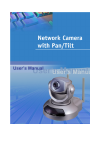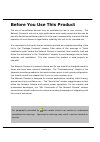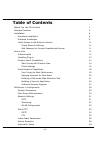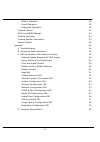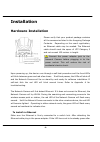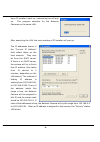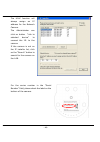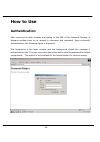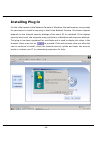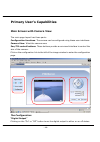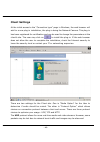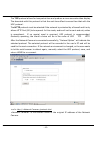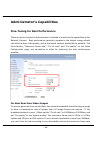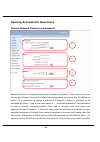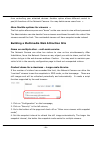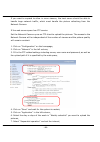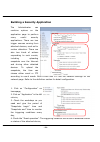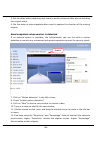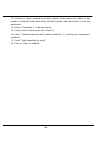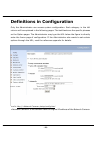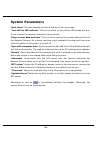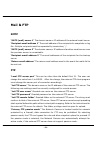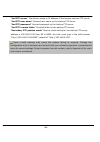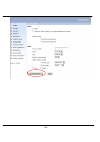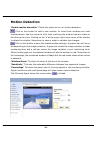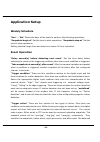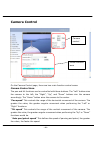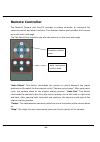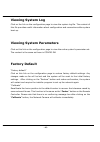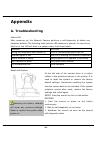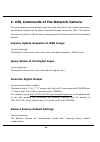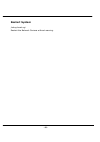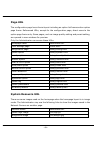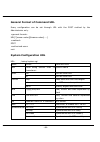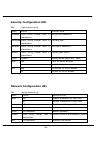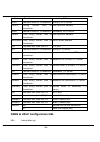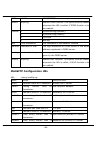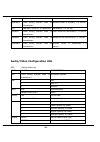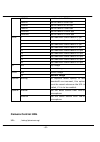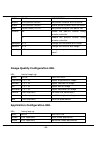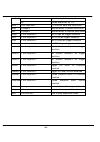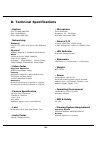- DL manuals
- 4xem
- Security Camera
- wireless IPCAMWLPT
- User Manual
4xem wireless IPCAMWLPT User Manual
Summary of wireless IPCAMWLPT
Page 2: Before You Use This Product
- 1 - before you use this product the use of surveillance devices may be prohibited by law in your country. The network camera is not only a high-performance web-ready camera but also can be part of a flexible surveillance system. It is the user’s responsibility to ensure that the operation of such ...
Page 3: Table Of Contents
- 2 - table of contents before you use this product 1 package contents 4 installation 6 hardware installation 6 software installation 8 initial access to the network camera 11 check network settings 11 add password to prevent unauthorized access 11 how to use 12 authentication 12 installing plug-in ...
Page 4
- 3 - weekly schedule 39 event operation 39 sequential operation 40 camera control 41 upnp and ddns settings 43 remote controller 44 viewing system parameters 45 factory default 45 appendix 46 a. Troubleshooting 46 b. Frequently asked questions 46 c. Url commands of the network camera 49 capture upd...
Page 5: Package Contents
- 4 - package contents network camera ipcamwlpt power adapter a/v cable remote controller camera stand software cd antennas.
Page 6: Installation
- 6 - installation hardware installation please verify that your product package contains all the accessories listed in the foregoing package contents. Depending on the user’s application, an ethernet cable may be needed. The ethernet cable should meet the specs of utp category 5 and not exceed 100 ...
Page 7
- 7 - self-test, go to next paragraph “software installation”. If the ethernet is not available, network camera will switch to wireless lan mode. To install in wireless lan if the ethernet is not available while power on, the network camera will search for any access point with the ssid “default”. O...
Page 8: Software Installation
- 8 - software installation in this manual, "user" refers to whoever has access to the network camera, and "administrator" refers to the person who can configure the network camera and grant user access to the camera. At the end of the hardware installation, the administrator must place the product ...
Page 9
- 9 - upon ip installer’s start up, a searching box will pop up. This program searches for the network cameras on the same lan: after searching the lan, the main window of ip installer will pop up. The ip addresses shown in the "current ip address" field reflect those on the local network. They may ...
Page 10
- 10 - the upnp function will always assign an ip address for the network camera. The administrator can click on button “link to selected device” to connect the i.E. To the camera. If the camera is not on the ip installer list, click on the “search” button to search for the camera on the lan. For th...
Page 11: Check Network Settings
- 11 - initial access to the network camera check network settings the network camera can be connected either before or immediately after software installation onto the local area network. The administrator should complete the network settings on the configuration page, including the correct subnet ...
Page 12: How to Use
- 12 - how to use authentication after opening the web browser and typing in the url of the network camera, a dialogue window pops up to request a username and password. Upon successful authentication, the following figure is displayed. The foreground is the login window and the background shows the...
Page 13: Installing Plug-In
- 13 - installing plug-in for the initial access to the network camera in windows, the web browser may prompt for permission to install a new plug-in that is the network camera. Permission request depends on the internet security settings of the user’s pc or notebook. If the highest security level i...
Page 14: Main Screen With Camera View
- 14 - primary user’s capabilities main screen with camera view the main page layout has three parts: configuration functions: the camera can be configured using these user interfaces. Camera view: what the camera sees. Pan/tilt control buttons: these buttons provide a command interface to control t...
Page 15
- 15 - “client settings” clicking on this button links you to the client setting pages, please check the following session for more details. “configuration” only the administrator can access camera configurations. The camera view: the information bar at the top of the camera view shows the connectio...
Page 16: Client Settings
- 16 - client settings at the initial access to the “connection type” page in windows, the web browser will ask for a new plug-in installation, the plug-in being the network camera. This plug-in has been registered for certification and can be used to change the parameters at the client’s site. The ...
Page 17
- 17 - the tcp protocol allows for less packet loss and produce a more accurate video display. The downside with this protocol is that the real-time effect is worse than that with the udp protocol. The http protocol must be selected if the network is protected by a firewall and it only allows http p...
Page 18
- 18 - administrator’s capabilities fine-tuning for best performance there are a few choices the administrator is allowed to maximize the capabilities of the network camera. Best performance generally equates to the fastest image refresh rate with the best video quality, and at the lowest network ba...
Page 19
- 19 - to 25 fps or 30 fps. If you are shooting fast-moving images, you may want to slow the maximum frame rate down to 20 fps in order to lower the rate of data transmission. This allows for better video quality and the human eyes cannot readily detect the differences between those of 20, 25, or 30...
Page 20
- 20 - opening accounts for new users protect network camera by passwords network camera is shipped without any password by default. That means everyone can access network camera including the configuration as long as the ip address is known. It is necessary to assign a password if network camera is...
Page 21
- 21 - from controlling your attached devices. Another option allows different control to pan/tilt functions of the network camera. You may delete some users from ○ 3 . More flexible options for viewers ○ 4 the first option allows anyone uses “demo” as the user name to view without password. The adm...
Page 22
- 22 - if you want to expand to allow in more viewers, the host server should be able to handle large network traffic, which must handle the picture refreshing from the network camera. If the web server space has ftp service set the network camera up as an ftp client to upload the pictures. The acce...
Page 23
- 23 - 8. Unselect "ftp put snapshots with date and time suffix" as the upload method and click on "save", 9. The image file uploaded to the web space is named “video.Jpg”. Check if the file is successfully uploaded to the correct folder, 10. Prepare a homepage with the embedded image reference to t...
Page 24
- 24 - building a security application the administrator can combine options on the application page to perform many useful security applications. There are two trigger sources coming from attached devices, such as for motion detection. There are also two kinds of actions responding to such events, ...
Page 25
- 25 - 5. Set the delay before detecting next event to avoid continuous false alarms following the original event, 6. Set the delay to take snapshots after event to capture the direction of the moving objects, send snapshots when motion is detected if no external sensor is available, the administrat...
Page 26
- 26 - 13. Clicking on “save” enables the activity display. Green means the motion in the window is under the watermark set by the administrator and red means it is over the watermark, 14. Click on “application” in the left column, 15. Check on the window name set in step 10, 16. Check “upload snaps...
Page 27: Software Revision Upgrade
- 27 - software revision upgrade customers can obtain the up-to-date software from the distributor. An easy-to-use upgrade wizard is provided to upgrade the network camera with just a few clicks. The upgrade function is opened to the administrator only. To upgrade the system, follow the procedures b...
Page 28: Definitions In Configuration
- 28 - definitions in configuration only the administrator can access system configuration. Each category in the left column will be explained in the following pages. The bold texts are the specific phrases on the option pages. The administrator may type the url below the figure to directly enter th...
Page 29: System Parameters
- 29 - system parameters "host name" the text displays the title at the top of the main page. “turn off the led indicator” check this option to shut off the led beside the lens. It can prevent the camera’s operation being noticed. "keep current date and time" click on this to reserve the current dat...
Page 30: User Group Administration
- 30 - user group administration “root password” change the administrator’s password by typing in the new password identically in both text boxes. The typed entries will be displayed as asterisks for security purposes. After pressing , the web browser will ask the administrator for the new password ...
Page 31: Network Settings
- 31 - network settings any changes made on this page will restart the system in order to validate the changes. Make sure every field is entered correctly before clicking on . "reset ip address at next boot", the default status is checked to avoid erroneous entries during installation. This can be t...
Page 32: Streaming
- 32 - streaming “control channel port” this can be something other than the default port 5001 in order to work with the port opened by the firewall. “audio channel port” this can be something other than the default port 5002 in order to work with the port opened by the firewall. “video channel port...
Page 33
- 33 - “preamble”, either “long preamble” or “short preamble” defines the length of the crc block (cyclic redundancy check is a common technique for detecting data transmission errors) for communication between the access point and the roaming wireless device. Long preamble is the default setting. N...
Page 34: Mail & Ftp
- 34 - mail & ftp smtp “smtp (mail) server 1” the domain name or ip address of the external email server. “recipient email address 1” the email address of the recipients for snapshots or log file. Multiple recipients must be separated by semicolons, ‘;’. “smtp (mail) server 2” the domain name or ip ...
Page 35
- 35 - “2nd ftp server” the domain name or ip address of the backup external ftp server. “2nd ftp user name” granted user name on the backup ftp server. “2nd ftp password” granted password on the backup ftp server. “2nd ftp remote folder” granted folder on the backup ftp server. “secondary ftp passi...
Page 36: Video Codec Parameters
- 36 - video codec parameters “text on video” the text will be displayed in the black bar above the video window with a timestamp. The timestamp is captured from the date and time of the network camera that is maintained by a built-in real-time clock. “color” select either for color or monochrome vi...
Page 37
- 37 -.
Page 38: Motion Detection
- 38 - motion detection “enable motion detection” check this option to turn on motion detection. Click on this button to add a new window. At most three windows can exist simultaneously. Use the mouse to click, hold, and drag the window frame to resize or the title bar to move. Clicking on the ‘x’ a...
Page 39: Application Setup
- 39 - application setup weekly schedule “sun” ~ “sat” select the days of the week to perform the following operations. “snapshots begin at” set the time to start operations. “snapshots stop at” set the time to stop operations. Setting identical begin time and stop time means 24-hour operation. Even...
Page 40: Sequential Operation
- 40 - time suffix may also be added as an option. Confirm the external mail or ftp server settings in the network configuration. “reset output” select and save this option to reset the external device at the digital output to return to the original state. Sequential operation “snapshot every second...
Page 41: Camera Control
- 41 - camera control on the camera control page, there are two main function control areas: camera control area the pan and tilt functions can be controlled with these buttons. The “left” button aims the camera to the left; the “right”, “up”, and “down” buttons aim the camera accordingly. The “home...
Page 42
- 42 - preset function area ”enable ir control” checking this box allows the administrator to enable the ir controller to move the aim of the camera. To allow controls only through url commands or web pages, leave this box unchecked. ”current position”, if the user wants to save the current view as ...
Page 43: Upnp and Ddns Settings
- 43 - upnp and ddns settings “enable ddns” this option turns on the ddns function. “provider” the provider list contains four hosts that provide ddns services. Please connect to the service provider’s website to make sure the service charges. “host name” if the user wants to use ddns service, this ...
Page 44: Remote Controller
- 44 - remote controller the network camera with pan/tilt provides a remote controller to command the camera’s pan/tilt and other functions. The direction control part provides the function as on the main web page. The pan/patrol/stop functions are also the same as on the main web page. “auto patrol...
Page 45: Viewing System Log
- 45 - viewing system log click on the link on the configuration page to view the system log file. The content of this file provides useful information about configuration and connections after system boot-up. Viewing system parameters click on this link on the configuration page to view the entire ...
Page 46: Appendix
- 46 - appendix a. Troubleshooting status led after powering up, the network camera performs a self-diagnostic to detect any hardware defects. The following table lists the led patterns in general. In case of any fatal error, the led will blink in a pattern other than those below. Condition led colo...
Page 47
- 46 - b. Frequently asked questions q what if i forget my password? A after the administrator's password has been assigned, every access to the network camera needs authentication. If you are one of the managed users, you have to ask the administrator for the password. If you are the administrator,...
Page 48
- 47 - q can i install it on ceiling? A yes. There are flip and mirror options in the video configuration page to correct the images for upside down installation. Q the image is not clear enough. A rotate the lens to adjust the focus after the network camera has been installed in the proper position...
Page 49
- 48 - q how fast is the video rate of the network camera? A the mpeg4 codec engine can process up to 30 frames per second internally. However, the total performance is subject to many coefficients such as: 1. Network throughput, 2. Bandwidth share, 3. Number of users, 4. The complicated/detailed ob...
Page 50: Drive The Digital Output
- 49 - c. Url commands of the network camera for some customers who already have their own web site or web control application, the network camera can be easily integrated through convenient urls. This section lists the commands in url format corresponding to the basic functions of the network camer...
Page 51: Restart System
- 50 - restart system /setup/reset.Cgi restart the network camera without warning..
Page 52: Page Url
- 51 - page url the configuration page has a frame layout including an option list frame and an option page frame. Referenced urls, except for the configuration page, direct users to the option page frame only. Some pages, such as image quality setting and preset setting, are opened in new windows f...
Page 53: System Configuration Url
- 52 - general format of command url every configuration can be set through url with the post method by the administrator only. Url[?[name=value][&name=value]… … ] post root system configuration url url: /setup/system.Cgi name value description host characters> system name yes turn off front led led...
Page 54: Security Configuration Url
- 53 - security configuration url url: /setup/security.Cgi name value description rootpass characters> change root password username characters> add new user userpass characters> new user's password deluser characters> existing user name action validate demo users with “open” yes grant for demo acco...
Page 55
- 54 - dns2 secondary dns server smtp1 primary smtp server mailto1 characters> mail recipient address smtp2 secondary smtp server mailto2 characters> mail recipient address returnemail characters> return email address ftpp ftp port ftp1 primary ftp server ftpuser1 characters> user name for primary f...
Page 56: Mail&ftp Configuration Url
- 55 - name value description enddns anything enable ddns function. This option must be resent whenever the url is called, if ddns function is to be enabled. 1 dynddns.Org(dynamic) 2 dynddns.Org(custom) 3 tzo.Com provider 4 dhs.Org host the hostname of the network camera usermail username or mail th...
Page 57
- 56 - characters> ftpfolder1 characters> upload folder in primary ftp server ftp2 secondary ftp server ftpuser2 characters> user name for secondary ftp server ftppass2 characters> password for secondary ftp server ftpfolder2 characters> upload folder in secondary ftp server audio/video configuratio...
Page 58: Camera Control Url
- 57 - 256000 set bit rate to 256k bps 384000 set bit rate to 384k bps 512000 set bit rate to 512k bps 768000 set bit rate to 768k bps 1000000 set bit rate to 1000k bps 1200000 set bit rate to 1200k bps 1 set maximum frame rate to 1 fps 2 set maximum frame rate to 2 fps 3 set maximum frame rate to 3...
Page 59
- 58 - name value description addpos add preset location with its name delpos delete preset location with its name selloc add preset location into patrol list yes enable the pan/tilt control using remote controller irenable no disable the pan/tilt control using remote controller speedpan -5~5 change...
Page 60
- 59 - mail upload snapshots by email smethod ftp upload snapshots by ftp suffix ftp file with date and time suffix delay seconds delay to detect next event inter seconds delay to capture post-event dihigh set di high as trigger condition dilow set di low as trigger condition dirise set di rising as...
Page 61: D. Technical Specifications
- 60 - d. Technical specifications - system cpu: trimedia pnx1300 ram: 16mb sdram rom: 2mb flash rom - networking protocol tcp/ip, http, smtp, ftp, telnet, ntp, dns and dhcp physical 10baset ethernet or 100baset fast ethernet wlan 2.4ghz 802.11b+ dsss csma/ca 22/11/5.5/2/1mbps coverage: 100m/22mbps,...
Page 62
Electromagnetic compatibility (emc) this device compiles with fcc rules part 15. Operation is subject to the following two conditions. L this device may not cause harmful interference, and l this device must accept any interference received, including interference that may cause undesired operation....