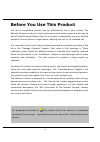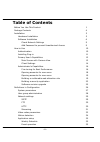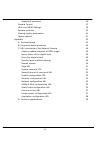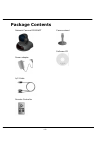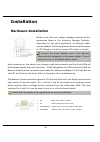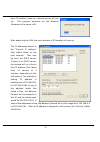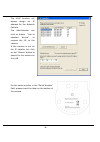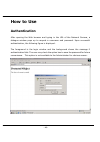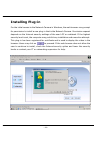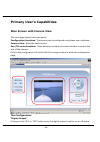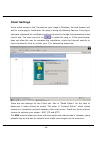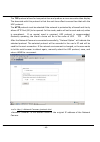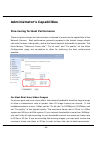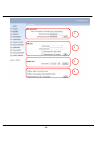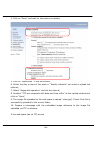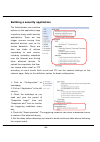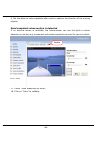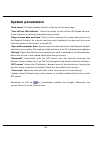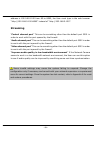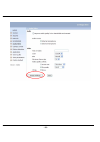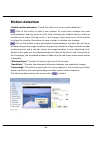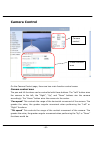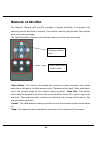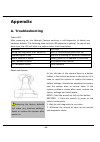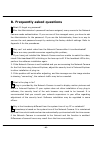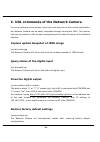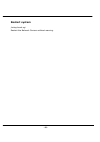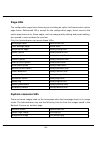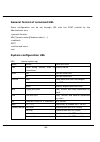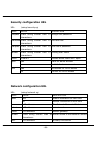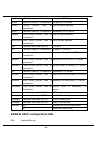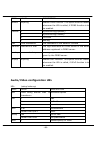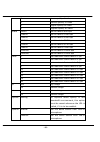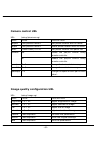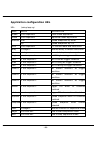- DL manuals
- 4xem
- Security Camera
- WPT
- User Manual
4xem WPT User Manual
Summary of WPT
Page 2: Before You Use This Product
- 1 - before you use this product the use of surveillance devices may be prohibited by law in your country. The network camera is not only a high-performance web-ready camera but also can be part of a flexible surveillance system. It is the user’s responsibility to ensure that the operation of such ...
Page 3: Table Of Contents
- 2 - table of contents before you use this product 1 package contents 4 installation 5 hardware installation 5 software installation 6 check network settings 9 add password to prevent unauthorized access 9 how to use 10 authentication 10 installing plug-in 11 primary user’s capabilities 12 main scr...
Page 4
- 3 - sequential operation 36 camera control 37 upnp and ddns settings 39 remote controller 40 viewing system parameters 41 factory default 41 appendix 42 a. Troubleshooting 42 b. Frequently asked questions 46 c. Url commands of the network camera 49 capture update snapshot of jpeg image 49 query st...
Page 5: Package Contents
- 4 - package contents network camera ipcamwpt power adapter a/v cable remote controller camera stand software cd.
Page 6: Installation
- 5 - installation hardware installation please verify that your product package contains all the accessories listed in the foregoing package contents. Depending on the user’s application, an ethernet cable may be needed. The ethernet cable should meet the specs of utp category 5 and not exceed 100 ...
Page 7: Software Installation
- 6 - software installation in this manual, "user" refers to whoever has access to the network camera, and "administrator" refers to the person who can configure the network camera and grant user access to the camera. At the end of the hardware installation, the administrator must place the product ...
Page 8
- 7 - upon ip installer’s start up, a searching box will pop up. This program searches for the network cameras on the same lan: after searching the lan, the main window of ip installer will pop up. The ip addresses shown in the "current ip address" field reflect those on the local network. They may ...
Page 9
- 8 - the upnp function will always assign an ip address for the network camera. The administrator can click on button “link to selected device” to connect the i.E. To the camera. If the camera is not on the ip installer list, click on the “search” button to search for the camera on the lan. For the...
Page 10: Check Network Settings
- 9 - initial access to the network camera check network settings the network camera can be connected either before or immediately after software installation onto the local area network. The administrator should complete the network settings on the configuration page, including the correct subnet m...
Page 11: How to Use
- 10 - how to use authentication after opening the web browser and typing in the url of the network camera, a dialogue window pops up to request a username and password. Upon successful authentication, the following figure is displayed. The foreground is the login window and the background shows the...
Page 12: Installing Plug-In
- 11 - installing plug-in for the initial access to the network camera in windows, the web browser may prompt for permission to install a new plug-in that is the network camera. Permission request depends on the internet security settings of the user’s pc or notebook. If the highest security level i...
Page 13: Main Screen With Camera View
- 12 - primary user’s capabilities main screen with camera view the main page layout has three parts: configuration functions: the camera can be configured using these user interfaces. Camera view: what the camera sees. Pan/tilt control buttons: these buttons provide a command interface to control t...
Page 14
- 13 - “client settings” clicking on this button links you to the client setting pages, please check the following session for more details. “configuration” only the administrator can access camera configurations. The camera view: the information bar at the top of the camera view shows the connectio...
Page 15: Client Settings
- 14 - client settings at the initial access to the “connection type” page in windows, the web browser will ask for a new plug-in installation, the plug-in being the network camera. This plug-in has been registered for certification and can be used to change the parameters at the client’s site. The ...
Page 16
- 15 - the tcp protocol allows for less packet loss and produce a more accurate video display. The downside with this protocol is that the real-time effect is worse than that with the udp protocol. The http protocol must be selected if the network is protected by a firewall and it only allows http p...
Page 17
- 16 - administrator’s capabilities fine-tuning for best performance there are a few choices the administrator is allowed to maximize the capabilities of the network camera. Best performance generally equates to the fastest image refresh rate with the best video quality, and at the lowest network ba...
Page 18
- 17 - this allows for better video quality and the human eyes cannot readily detect the differences between those of 20, 25, or 30 frames per second. If your network bandwidth is below 384 kbps, set the “fix bit rate” according to your bandwidth and try to get the best performance by fine-tuning wi...
Page 19
- 18 - 1 2 3 4.
Page 20
- 19 - opening accounts for new users protect network camera by passwords network camera is shipped without any password by default. That means everyone can access network camera including the configuration as long as the ip address is known. It is necessary to assign a password if network camera is...
Page 21
- 20 - 1. Click on “configuration” on the homepage, 2. Click on “security” in the left column, 3. Go to the bottom of the page and check off on “allow more viewers with snapshot mode”, 4. Set the snapshot interval to refresh the still image automatically. The longer the snapshot interval, the better...
Page 22
- 21 - 4. Click on ”save” and wait for the system to restart, 5. Click on “application” in the left column, 6. Select the day or days of the week in “weekly schedule” you want to upload the pictures, 7. Select “sequential operation” and set the interval, 8. Unselect "ftp put snapshots with date and ...
Page 23
- 22 - an auto-refresh homepage can be used to periodically poll the newest image from the network camera. It is most efficient if using a free web space provider as the ftp service may be limiting. 1. Prepare an auto-refresh homepage as the following example. The url of image is http://“ip address ...
Page 24
- 23 - building a security application the administrator can combine options on the application page to perform many useful security applications. There are two trigger sources coming from attached devices, such as for motion detection. There are also two kinds of actions responding to such events, ...
Page 25
- 24 - 6. Set the delay to take snapshots after event to capture the direction of the moving objects, send snapshots when motion is detected if no external sensor is available, the administrator can use the built-in motion detection to monitor any movement and sends snapshots via email for security ...
Page 26: Software Revision Upgrade
- 25 - software revision upgrade customers can obtain the up-to-date software from the distributor. An easy-to-use upgrade wizard is provided to upgrade the network camera with just a few clicks. The upgrade function is opened to the administrator only. To upgrade the system, follow the procedures b...
Page 27: Definitions In Configuration
- 26 - definitions in configuration only the administrator can access system configuration. Each category in the left column will be explained in the following pages. The bold texts are the specific phrases on the option pages. The administrator may type the url below the figure to directly enter th...
Page 28: System Parameters
- 27 - system parameters "host name" the text displays the title at the top of the main page. “turn off the led indicator” check this option to shut off the led beside the lens. It can prevent the camera’s operation being noticed. "keep current date and time" click on this to reserve the current dat...
Page 29: User Group Administration
- 28 - user group administration “root password” change the administrator’s password by typing in the new password identically in both text boxes. The typed entries will be displayed as asterisks for security purposes. After pressing , the web browser will ask the administrator for the new password ...
Page 30: Network Settings
- 29 - network settings any changes made on this page will restart the system in order to validate the changes. Make sure every field is entered correctly before clicking on . "reset ip address at next boot", the default status is checked to avoid erroneous entries during installation. This can be t...
Page 31: Ftp
- 30 - “recipient email address 2” the email addresses of the recipients for the backup server. “return email address” the return email address used in the event the mails fail to be sent out. Ftp “local ftp server port” this can be other than the default port 21. The user can change this value from...
Page 32: Streaming
- 31 - address is 192.168.0.100 from 80 to 8080, the user must type in the web browser “http://192.168.0.100:8080” instead of “http://192.168.0.100”. Streaming “control channel port” this can be something other than the default port 5001 in order to work with the port opened by the firewall. “audio ...
Page 33: Video Codec Parameters
- 32 - video codec parameters “text on video” the text will be displayed in the black bar above the video window with a timestamp. The timestamp is captured from the date and time of the network camera that is maintained by a built-in real-time clock. “color” select either for color or monochrome vi...
Page 34
- 33 -.
Page 35: Motion Detection
- 34 - motion detection “enable motion detection” check this option to turn on motion detection. Click on this button to add a new window. At most three windows can exist simultaneously. Use the mouse to click, hold, and drag the window frame to resize or the title bar to move. Clicking on the ‘x’ a...
Page 36: Application Setup
- 35 - application setup weekly schedule “sun” ~ “sat” select the days of the week to perform the following operations. “snapshots begin at” set the time to start operations. “snapshots stop at” set the time to stop operations. Setting identical begin time and stop time means 24-hour operation. Even...
Page 37: Sequential Operation
- 36 - time suffix may also be added as an option. Confirm the external mail or ftp server settings in the network configuration. “reset output” select and save this option to reset the external device at the digital output to return to the original state. Sequential operation “snapshot every second...
Page 38: Camera Control
- 37 - camera control on the camera control page, there are two main function control areas: camera control area the pan and tilt functions can be controlled with these buttons. The “left” button aims the camera to the left; the “right”, “up”, and “down” buttons aim the camera accordingly. The “home...
Page 39
- 38 - “auto pan/patrol speed” this defines the speed of panning and patrol, the greater the value, the faster the speed. Preset function area ”enable ir control” checking this box allows the administrator to enable the ir controller to move the aim of the camera. To allow controls only through url ...
Page 40: Upnp and Ddns Settings
- 39 - upnp and ddns settings “enable ddns” this option turns on the ddns function. “provider” the provider list contains four hosts that provide ddns services. Please connect to the service provider’s website to make sure the service charges. “host name” if the user wants to use ddns service, this ...
Page 41: Remote Controller
- 40 - remote controller the network camera with pan/tilt provides a remote controller to command the camera’s pan/tilt and other functions. The direction control part provides the function as on the main web page. The pan/patrol/stop functions are also the same as on the main web page. “auto patrol...
Page 42: Viewing System Log
- 41 - viewing system log click on the link on the configuration page to view the system log file. The content of this file provides useful information about configuration and connections after system boot-up. Viewing system parameters click on this link on the configuration page to view the entire ...
Page 43: Appendix
- 42 - appendix a. Troubleshooting status led after powering up, the network camera performs a self-diagnostic to detect any hardware defects. The following table lists the led patterns in general. In case of any fatal error, the led will blink in a pattern other than those below. Condition led colo...
Page 44
- 46 - b. Frequently asked questions q what if i forget my password? A after the administrator's password has been assigned, every access to the network camera needs authentication. If you are one of the managed users, you have to ask the administrator for the password. If you are the administrator,...
Page 45
- 47 - q can i install it on ceiling? A yes. There are flip and mirror options in the video configuration page to correct the images for upside down installation. Q the image is not clear enough. A rotate the lens to adjust the focus after the network camera has been installed in the proper position...
Page 46
- 48 - q how fast is the video rate of the network camera? A the mpeg4 codec engine can process up to 30 frames per second internally. However, the total performance is subject to many coefficients such as: 1. Network throughput, 2. Bandwidth share, 3. Number of users, 4. The complicated/detailed ob...
Page 47: Drive The Digital Output
- 49 - c. Url commands of the network camera for some customers who already have their own web site or web control application, the network camera can be easily integrated through convenient urls. This section lists the commands in url format corresponding to the basic functions of the network camer...
Page 48: Restart System
- 50 - restart system /setup/reset.Cgi restart the network camera without warning..
Page 49: Page Url
- 51 - page url the configuration page has a frame layout including an option list frame and an option page frame. Referenced urls, except for the configuration page, direct users to the option page frame only. Some pages, such as image quality setting and preset setting, are opened in new windows f...
Page 50: System Configuration Url
- 52 - general format of command url every configuration can be set through url with the post method by the administrator only. Url[?[name=value][&name=value]… … ] post root system configuration url url: /setup/system.Cgi name value description host characters> system name yes turn off front led led...
Page 51: Security Configuration Url
- 53 - security configuration url url: /setup/security.Cgi name value description rootpass characters> change root password username characters> add new user userpass characters> new user's password deluser characters> existing user name action validate demo users with “open” yes grant for demo acco...
Page 52
- 54 - dns2 secondary dns server smtp1 primary smtp server mailto1 characters> mail recipient address smtp2 secondary smtp server mailto2 characters> mail recipient address returnemail characters> return email address ftpp ftp port ftp1 primary ftp server ftpuser1 characters> user name for primary f...
Page 53
- 55 - name value description enddns anything enable ddns function. This option must be resent whenever the url is called, if ddns function is to be enabled. 1 dynddns.Org(dynamic) 2 dynddns.Org(custom) 3 tzo.Com provider 4 dhs.Org host the hostname of the network camera usermail username or mail th...
Page 54
- 56 - 2 lower quality of video 3 normal quality of video 4 higher quality of video 5 highest quality of video 64000 set bit rate to 64k bps 128000 set bit rate to 128k bps 256000 set bit rate to 256k bps 384000 set bit rate to 384k bps 512000 set bit rate to 512k bps 768000 set bit rate to 768k bps...
Page 55: Camera Control Url
- 57 - camera control url url: /setup/ptcamera.Cgi name value description addpos add preset location with its name delpos delete preset location with its name selloc add preset location into patrol list yes enable the pan/tilt control using remote controller irenable no disable the pan/tilt control ...
Page 56
- 58 - application configuration url url: /setup/app.Cgi name value description emode event mode application smode sequential mode application mail upload snapshots by email smethod ftp upload snapshots by ftp suffix ftp file with date and time suffix delay seconds delay to detect next event inter s...
Page 57: D. Technical Specifications
- 59 - d. Technical specifications - system cpu: trimedia pnx1300 ram: 16mb sdram rom: 2mb flash rom - networking protocol tcp/ip, http, smtp, ftp, telnet, ntp, dns and dhcp physical 10baset ethernet or 100baset fast ethernet - video algorithm supported mpeg4(short header mode) features adjustable i...
Page 58
Electromagnetic compatibility (emc) this device compiles with fcc rules part 15. Operation is subject to the following two conditions. L this device may not cause harmful interference, and l this device must accept any interference received, including interference that may cause undesired operation....